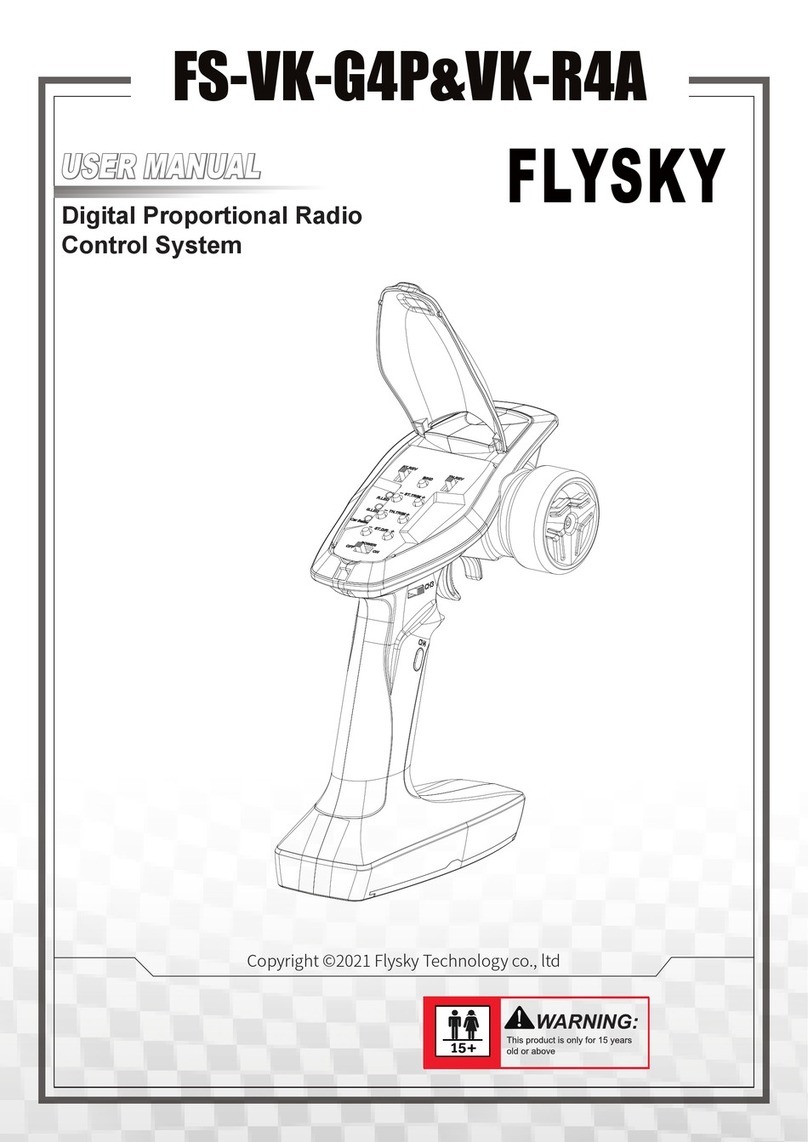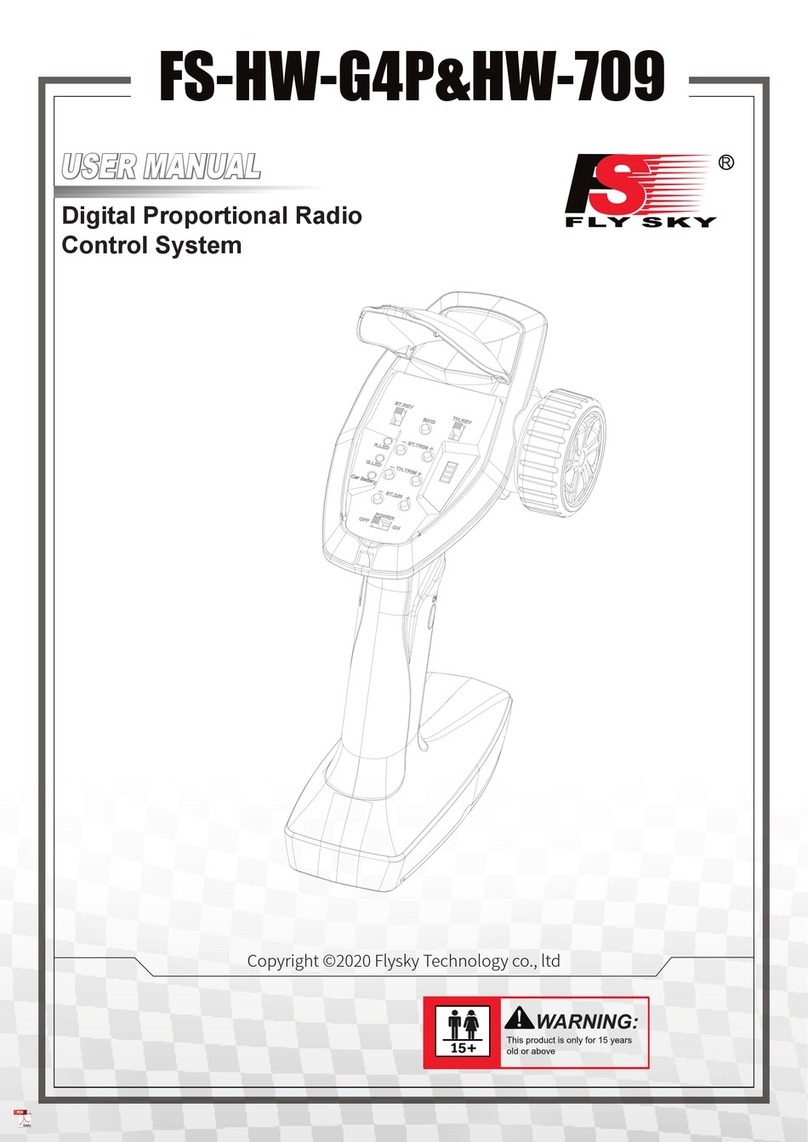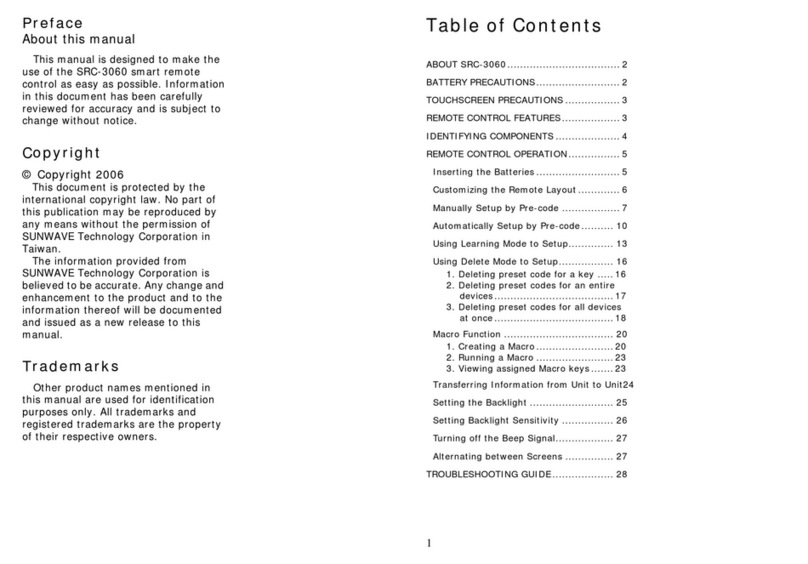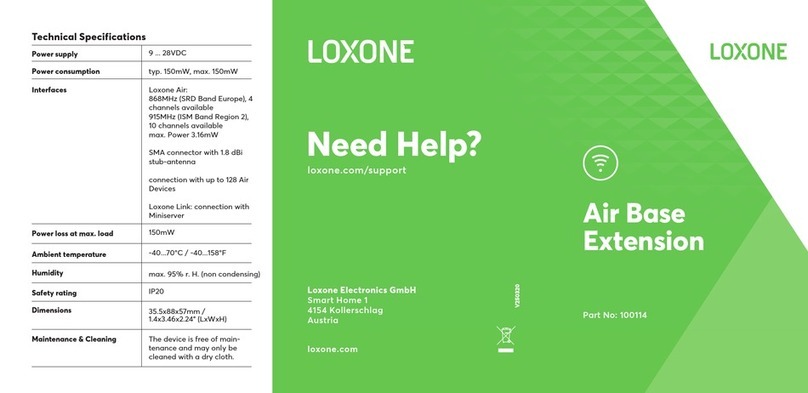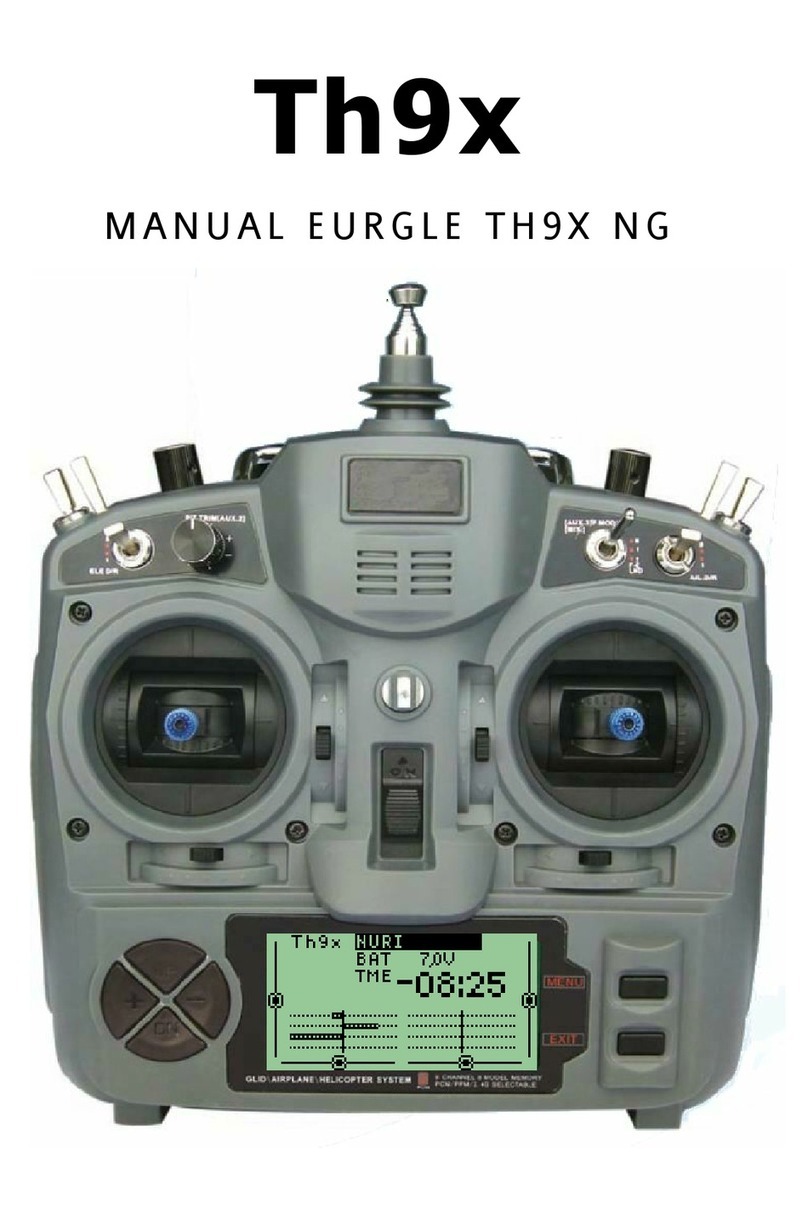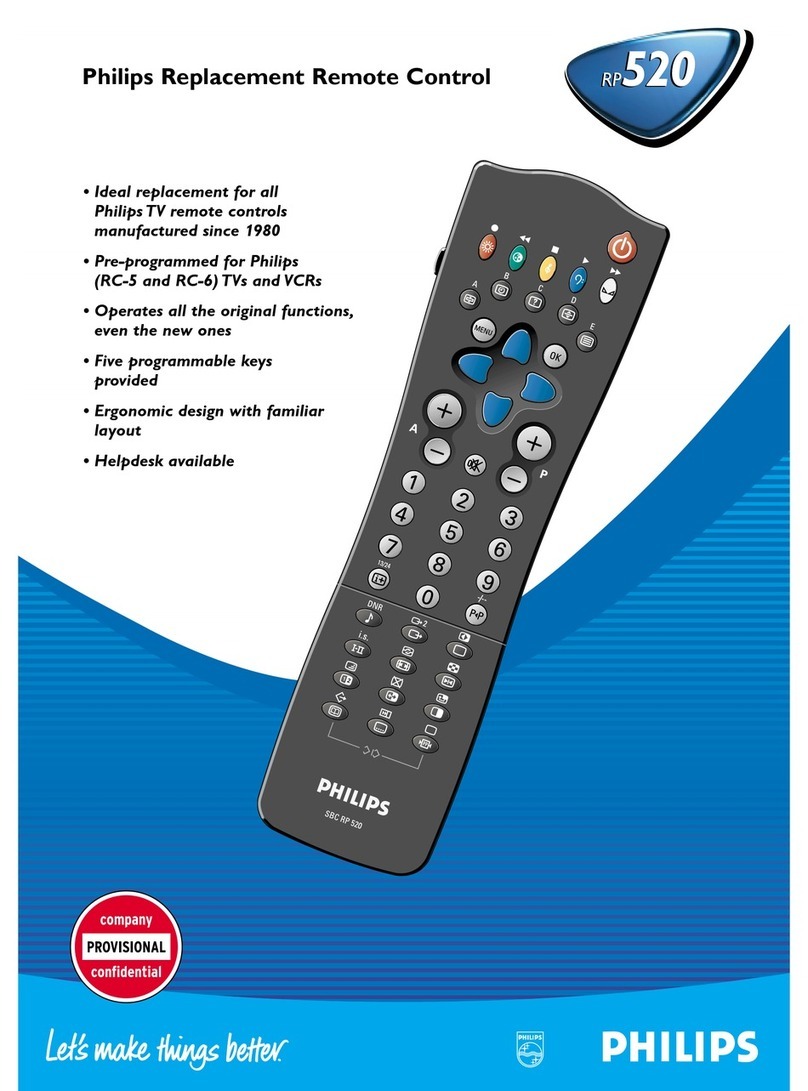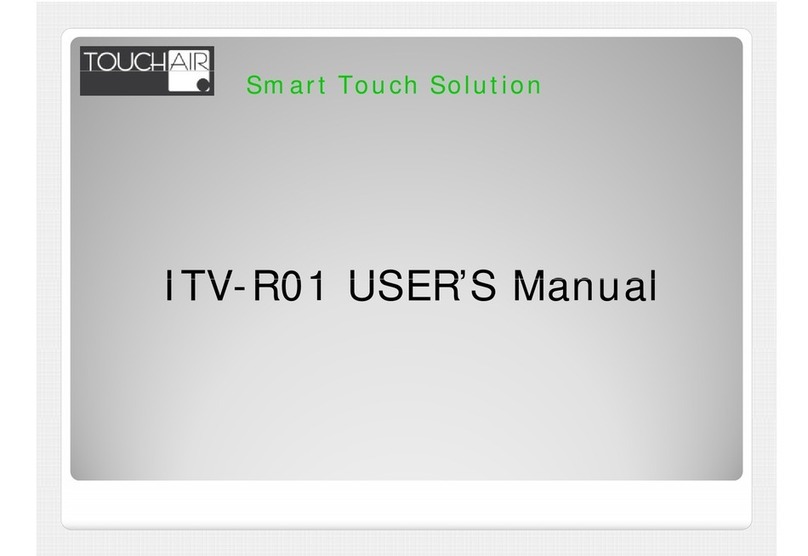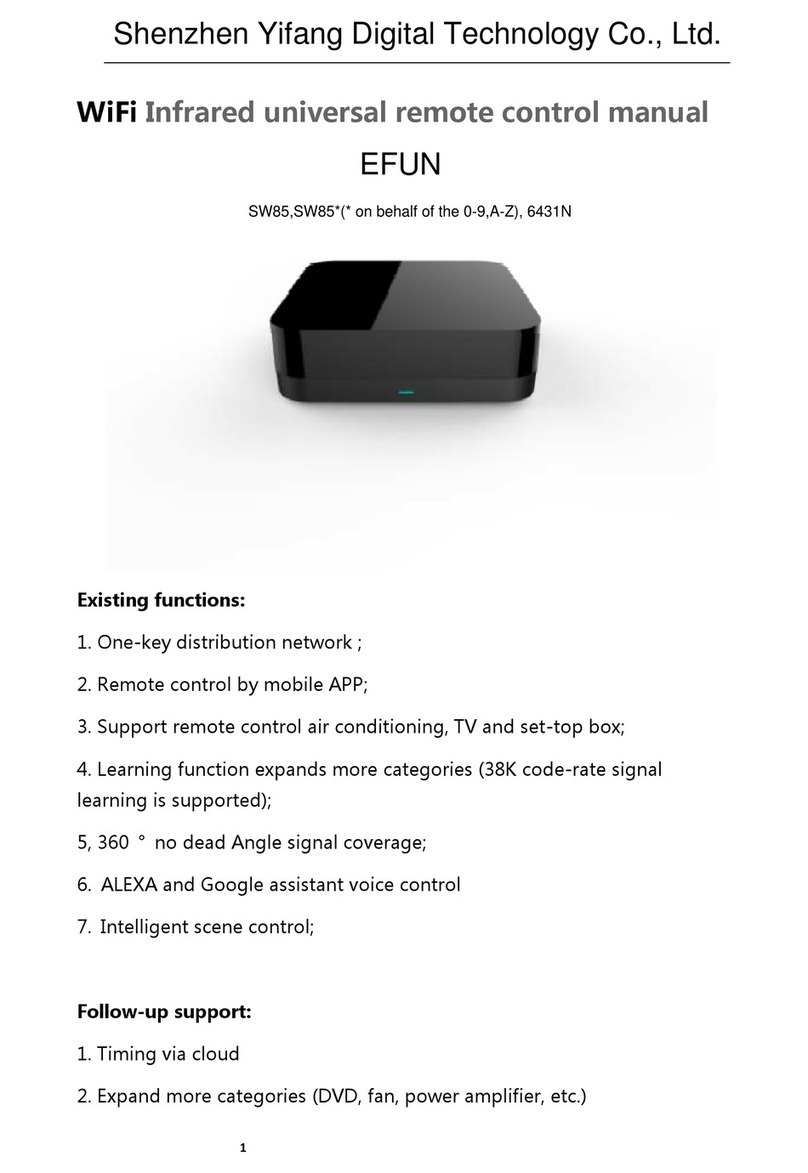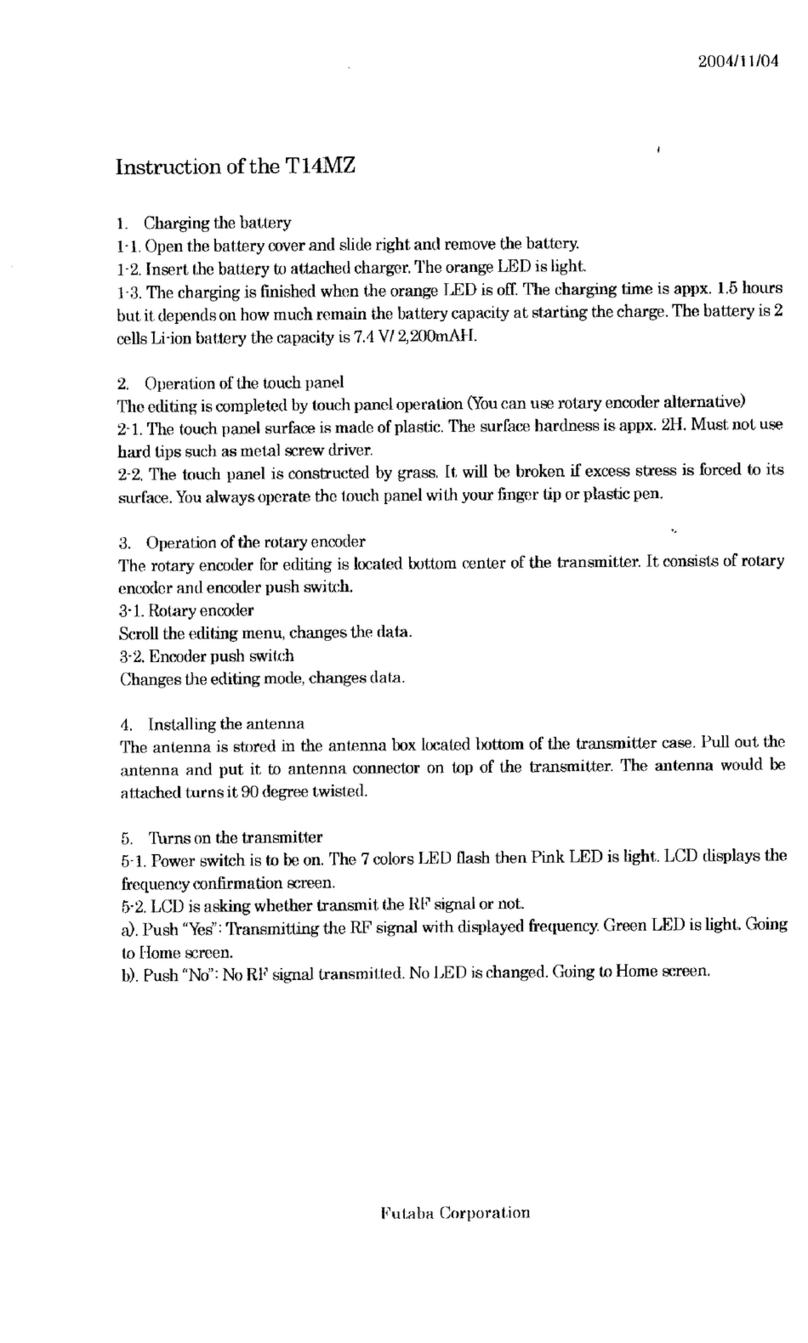1. Safety .....................................................1
1.1 Safety Symbols ............................................................1
1.2 Safety Guide ................................................................1
2. Introduction ..........................................3
2.1 System Features ..........................................................3
2.2 Transmitter Overview ...................................................4
2.2.1 Transmitter Antenna ................................................5
2.2.2 Stick/Switche/Knob ................................................5
2.2.3 Status Indicator ........................................................5
2.2.4 Trims ..............................................................................5
2.2.5 SD Card .........................................................................5
2.2.6 Stick Mode ...................................................................6
2.3 Receiver Overview .....................................................7
2.3.1 Receiver Antenna ......................................................7
2.3.2 Status Indicator ..........................................................7
2.3.3 Ports ...............................................................................7
3. Before Use .............................................8
3.1 Transmitter Battery Installation .............................8
3.2 Installing Receiver and servos ................................9
4. Operation Instructions ......................10
4.1 Power On ....................................................................10
4.2 Binding ........................................................................10
4.3 Preflight Inspection ................................................11
4.4 Model Setup ..............................................................11
4.5 Power Off ....................................................................11
5. System Interface.................................12
5.1 Home Screen ............................................................12
5.1.1 Status Bar ...................................................................12
5.1.2 Interface Quick Guide ............................................13
5.2 Interface ...........................................................................13
5.2.1 Bottom Bar Icons .....................................................13
5.3 Built-in Contextual Help ........................................14
5.4 Stick/Knob/Switch Assignment Interface ........14
5.5 Reset Function Interface .......................................14
5.6 Main Menu ................................................................14
6.Function Settings ................................15
6.1 Reverse Function .....................................................15
6.2 End Points Function ................................................15
6.3 Subtrim Function .....................................................15
6.4 Trims ............................................................................16
6.5 Exponentials ..............................................................16
6.6 Aileron to Rudder ....................................................17
6.7 Rudder to Aileron ....................................................17
6.8 Throttle Curve ...........................................................17
6.9 Throttle Delay ...........................................................18
Table of Contents
6.10 Throttle Down ........................................................18
6.11 AUX Channels..........................................................19
6.12 Channel Offset .......................................................19
6.13 Function Delay .......................................................19
6.14 Channel Delay .............................................................19
6.15 Conditions Delay ........................................................20
6.16 Linear Mixes .................................................................20
6.17 Curve Mixes ..................................................................20
6.18 Conditions ....................................................................21
6.19 Logic Switches ........................................................21
6.20 Airplane Structure .................................................22
6.21 Timers ......................................................................23
6.22 Trainer Mode ..........................................................24
6.23 Display Servos ........................................................24
6.24 Spectrum Analyzer ...............................................24
6.25 Models ......................................................................25
7. Airplane / Glider Menu Functions ....27
7.1 Aileron Function ......................................................27
7.2 Flap Function ............................................................27
7.3 Spoiler Function .......................................................27
7.4 Elevator to Flap ........................................................28
7.5 Throttle Needle ........................................................28
7.6 Butterfly ......................................................................28
7.7 Elevator Function .....................................................28
7.8 Rudder Function ......................................................29
7.9 V-tail ............................................................................29
8.Helicopter Menu Functions ...............30
8.1 Throttle Hold .............................................................30
8.2 Throttle Mix ...............................................................30
8.3 Pitch Curve .................................................................30
8.4 Swashplate Mix ........................................................31
8.5 Swashplate Ring .......................................................31
8.6 Hover Adjust .............................................................31
8.7 Gyroscope ..................................................................31
8.8 Governor ....................................................................32
8.9 Helicopter Structure ...............................................32
8.10 Swashplate Type ....................................................32
9.RX Setup ..............................................33
9.1 Bind with a Receiver ...............................................33
9.2 RF Std............................................................................33
9.3 RX PPM Output ........................................................33
9.4 RX Battery Monitor .................................................33
9.5 Low Signal Alarm .....................................................33
9.6 Failsafe ........................................................................34
9.7 Display Sensors ........................................................34
9.8 Choose Sensors ........................................................35
9.9 Set ASL Pressure .......................................................35