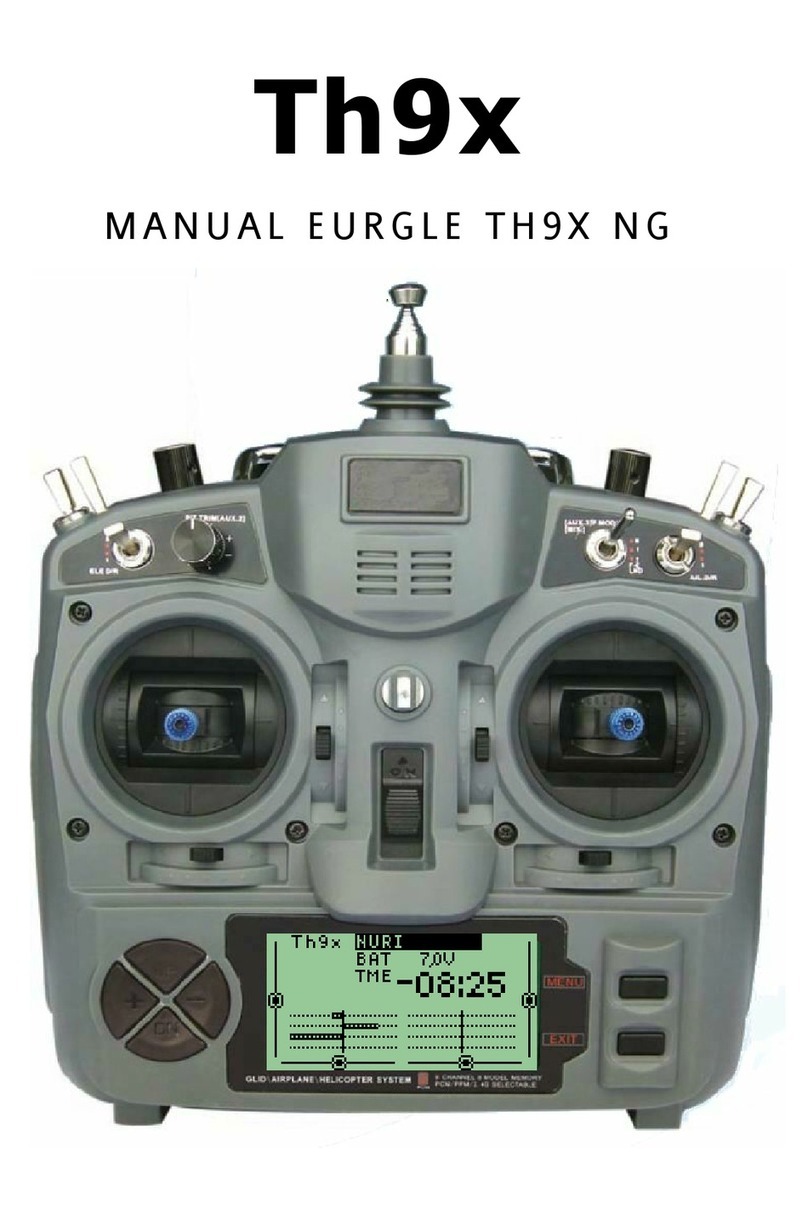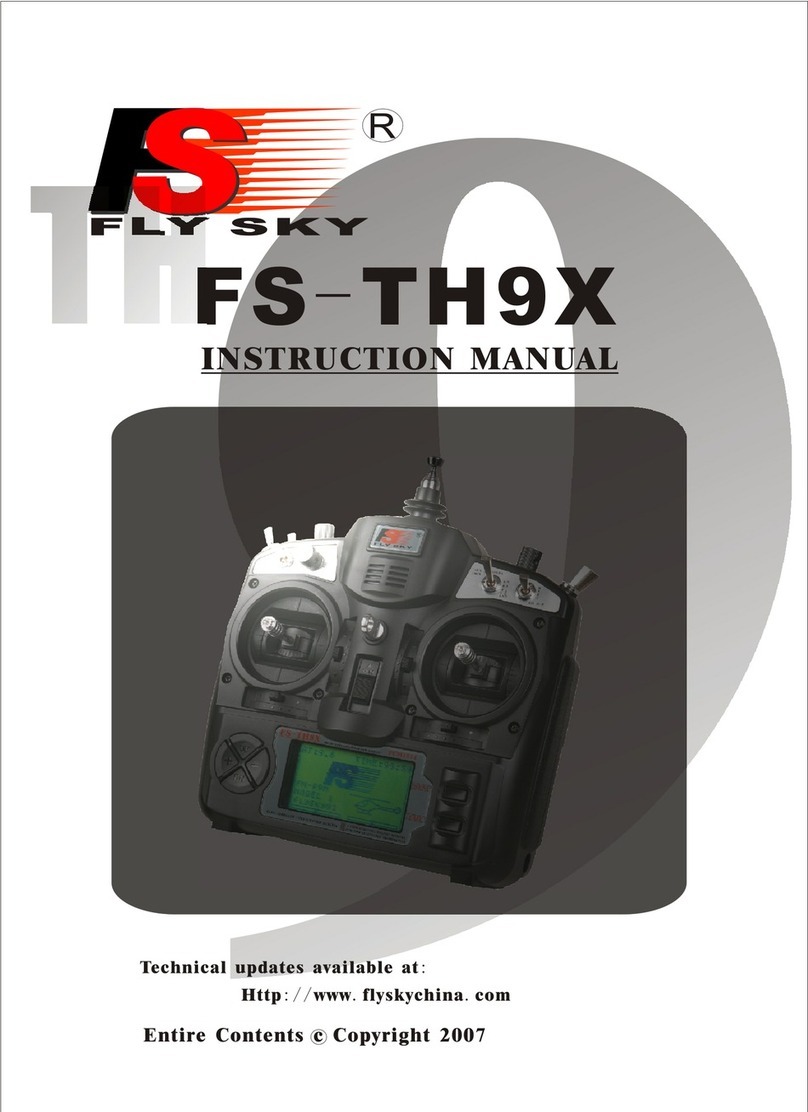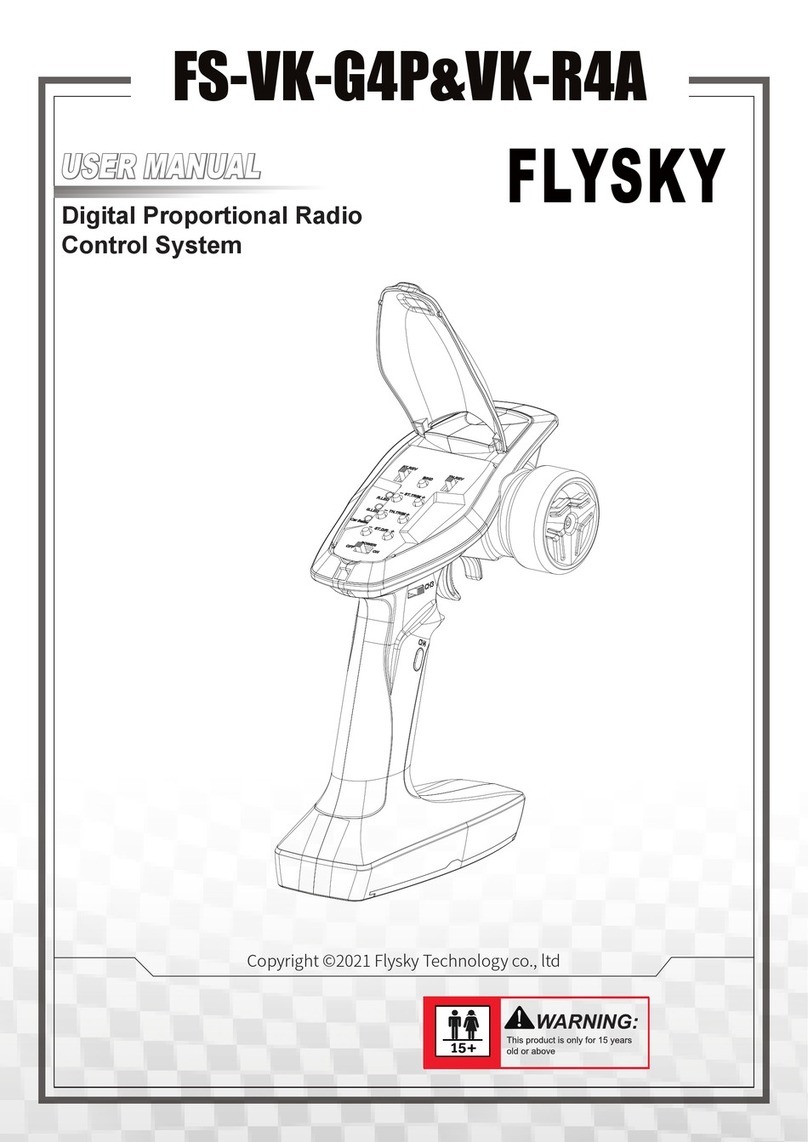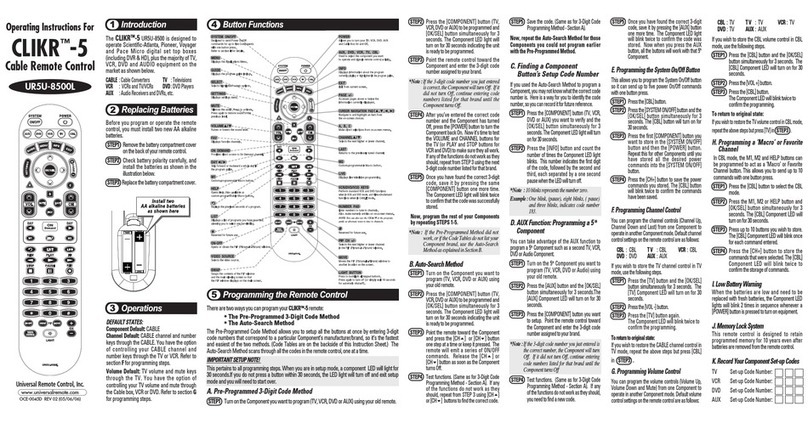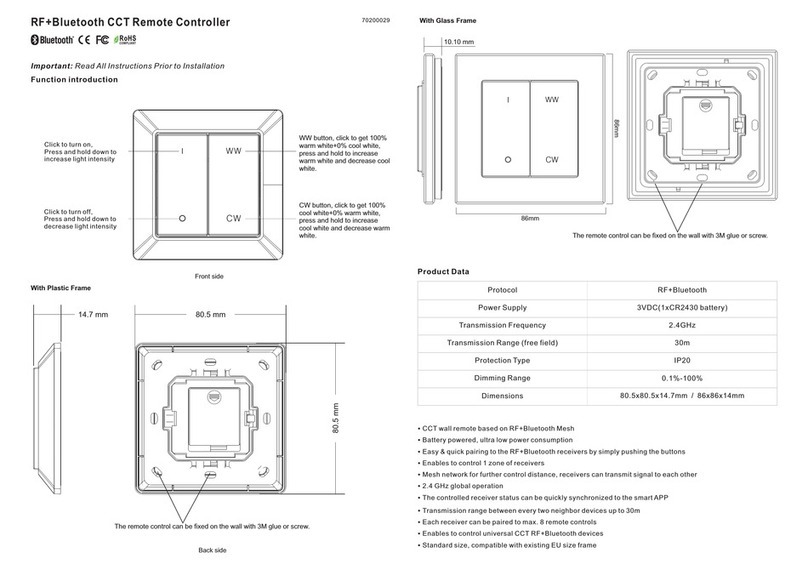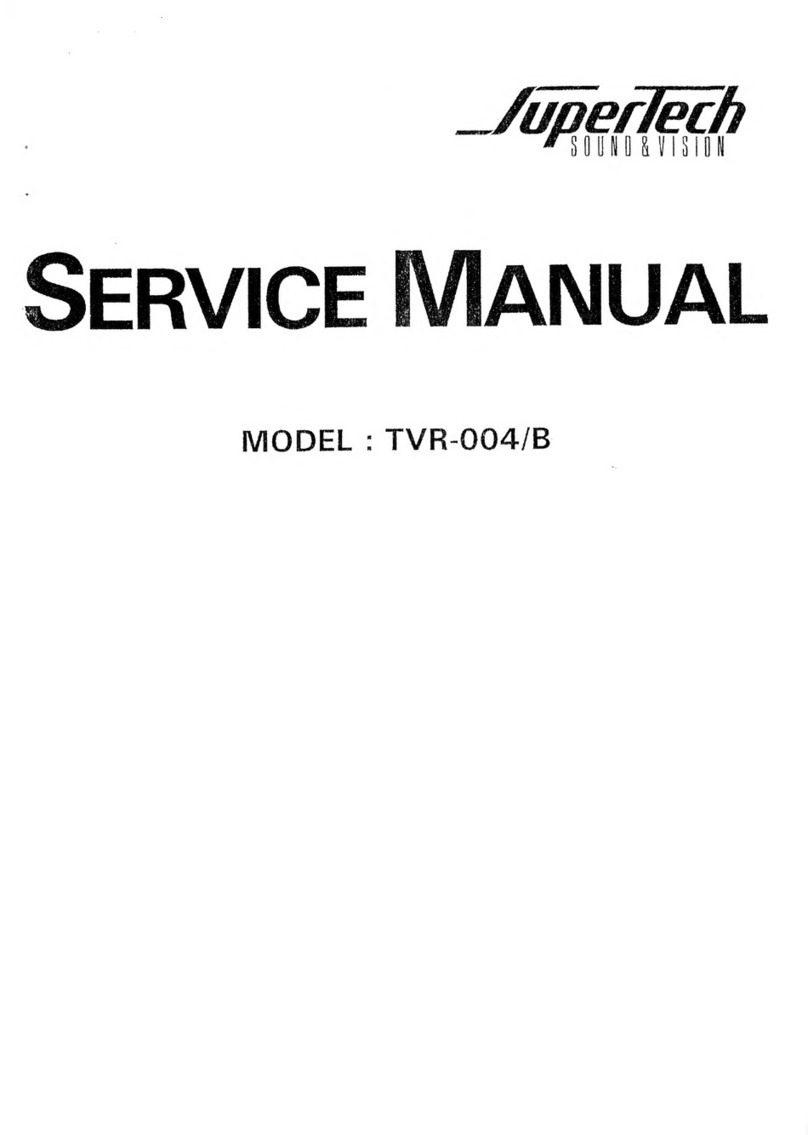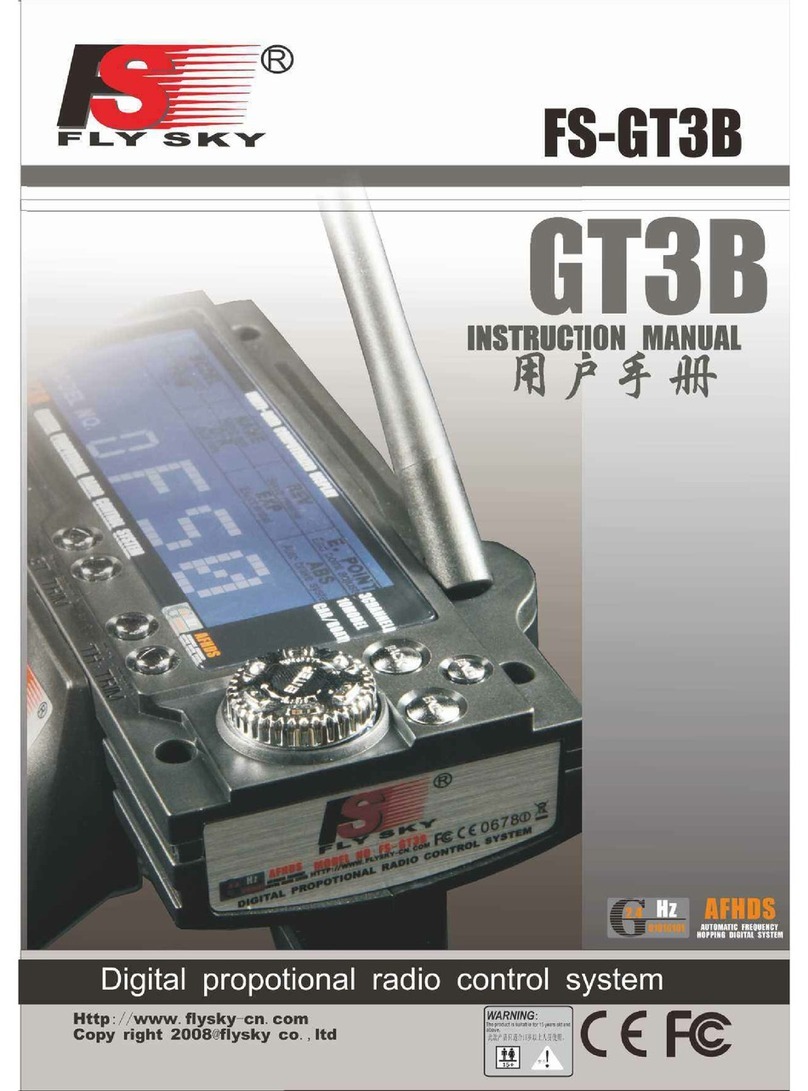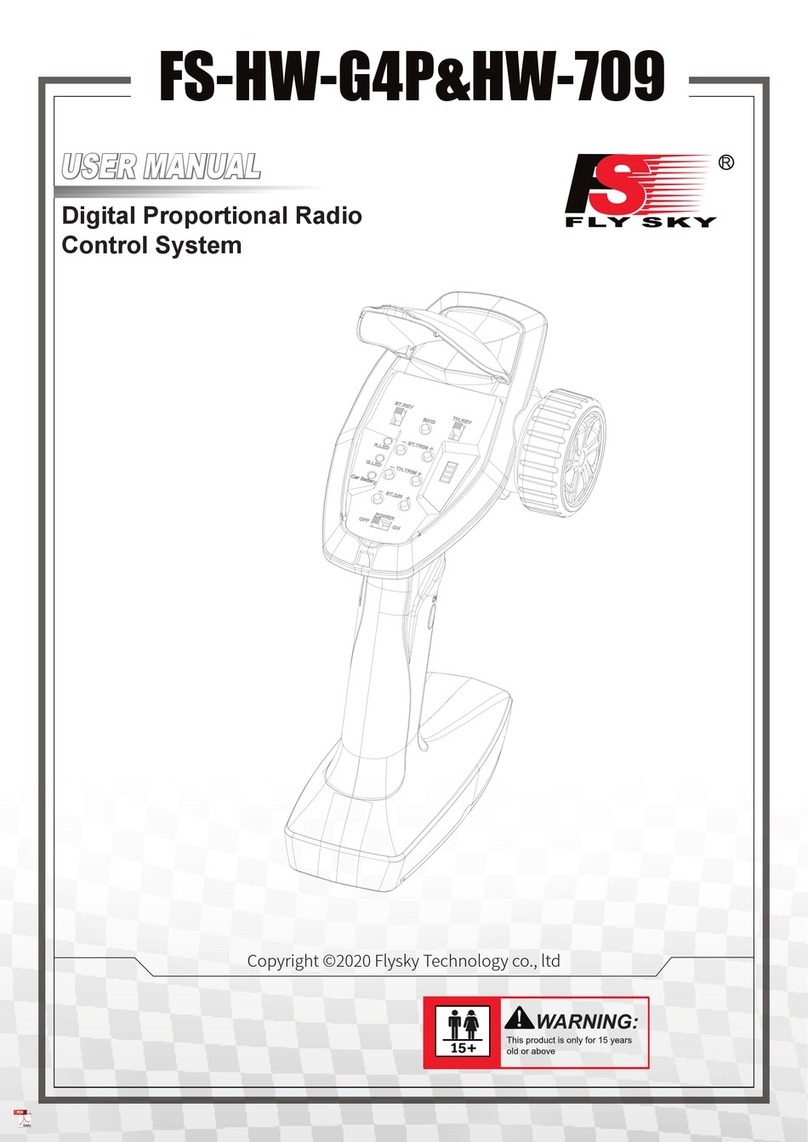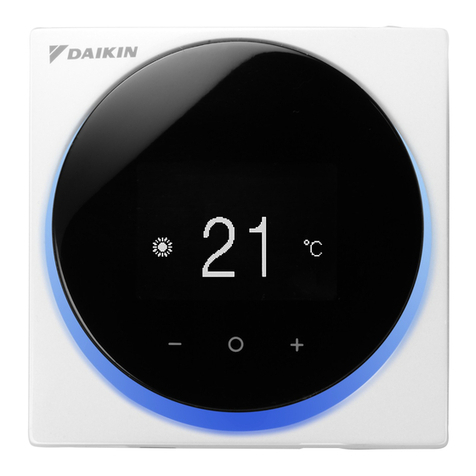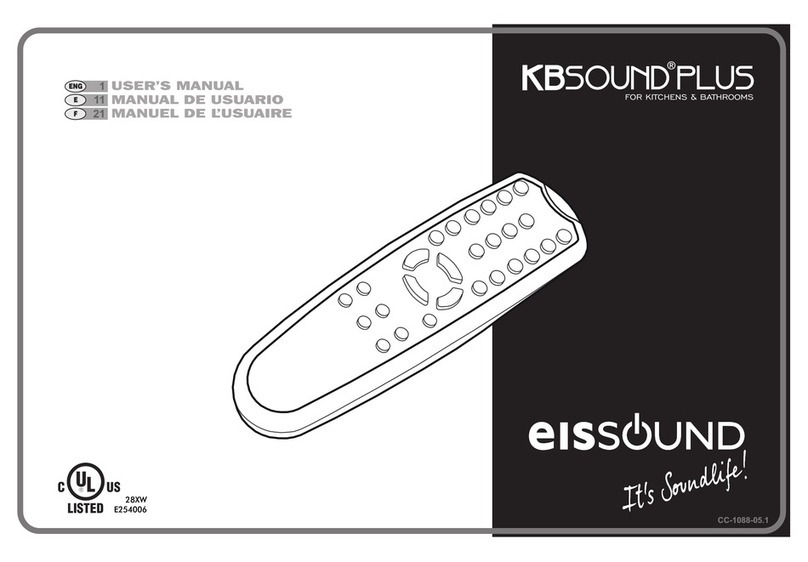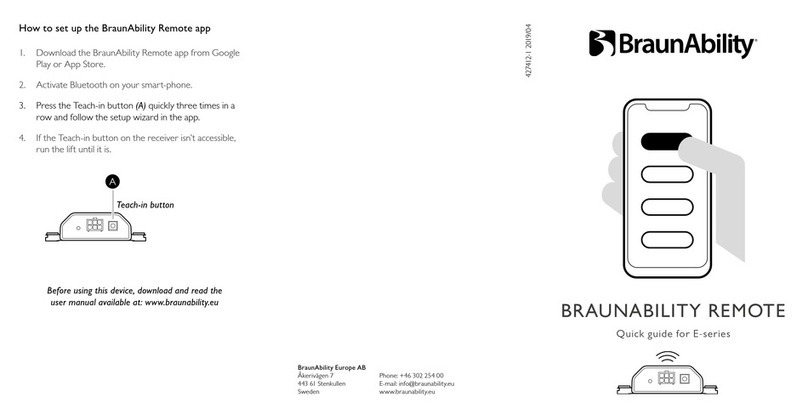7 12April 2019
Starting a Race - Discussion
There are fundamentally two ways of starting in a yacht race.
A displacement yacht will usually start coming from distance because their inherent design and
weight means they cannot easily be parked and subsequently accelerated away. The primary skills
are to pick the right lane, at the right end, (consistent with line bias and whether the right, or middle
or left hand side of the course is likely to be favoured) and judge the speed of advance on distance
so that the boat is at speed, in clear air, just behind the line when the gun goes. Simple.
The start of a dinghy race is usually fundamentally different. In say a quality Laser start, once the
position on the line is determined, the boat is “parked” about one boat length back from the line and
held in position by mainsail trim so the leech just catches the wind. This together with judicious
sculling with the rudder the dinghy can be parked so as to not move down the line onto other boats
to leeward. Weather boat keep clear!
The process is, about n seconds from the start, where n will depend on the type of boat and how
well it accelerates, simultaneously quickly sheet-on, hike to keep the boat flat, and as the boat
accelerates, pull-away to close hauled. This procedure is preferred to the keel boat type start
because the need to judge time on distance is minimised.
It is not known which is best for the DF65? Maybe a mixture of both.
End Point Settings
Operation of the DF65 requires setting limits to (i) the number of winch rotations between fully
sheeted in and fully sheeted out and (ii) the angle through which the rudder moves. This is done by
using the menu to set-up the End points.
Winch (Ch 3): Use this setting to set the winch throw to about 115mm of sheet. More later.
Rudder: (Ch 1): Use this setting to set the maximum rudder throw in both directions which should
be about 35 degrees or perhaps more if you intend to scull. Too much rudder movement when
underway may cause the rudder to stall.
How To Set-up Winch Throw
Power-up Tx.
If necessary, select model number as described above.
Ensure that bowsies for both sheets are fully released. Better still, remove sheets from sheet clip.
Using the Function set-up menu, go to End points
Using short OK, index through to Ch 3 in left hand column.
This should be the sheet-in position.
Sheet Out with stick so that sheet clip is at the fwd end of hatch opening but well clear of main
sheet bridle. It may be necessary to add or remove a turn or two from the winch drum. Mark this
Sheet Out position of the sheet clip with a fine point marker. Sheet In and mark this position of the
clip. It should be about 115mm from the Sheet Out position.
If not, use UP/DOWN buttons to adjust either position.
In the Sheet Out position attach sheets to clip, Sheet In and use bowsies to set both booms to their
recommended positions.
Check Sheet Out position of both booms.
Use long CANCEL to save this setting and index out to main menu with short CANCELs
Move stick to Sheet Out position and repeat above checks if necessary.
Incidentally, the winch speed can be increased by increasing its effective diameter by winding more
line onto the drum during the original set-up.
Normally the sheet would be wound onto the drum in a clock-wise direction. If wound counter-
clockwise, use the Reverse setting on channel 3 to reverse direction of travel.