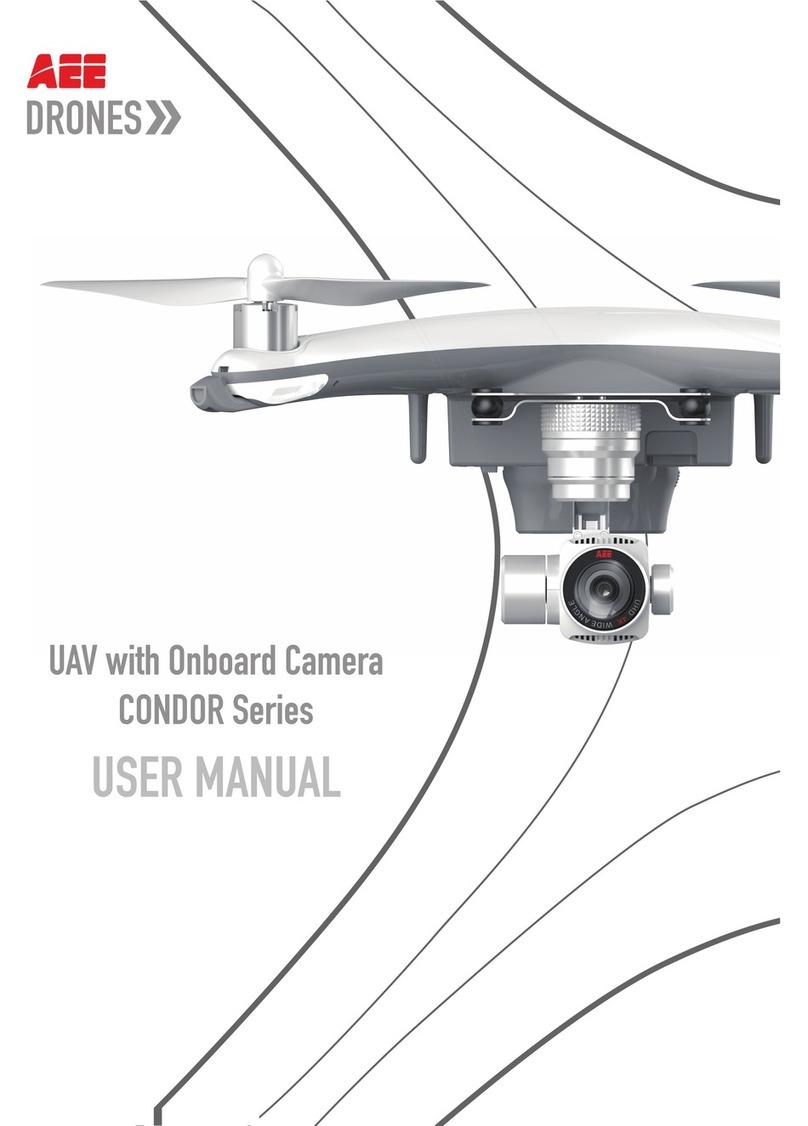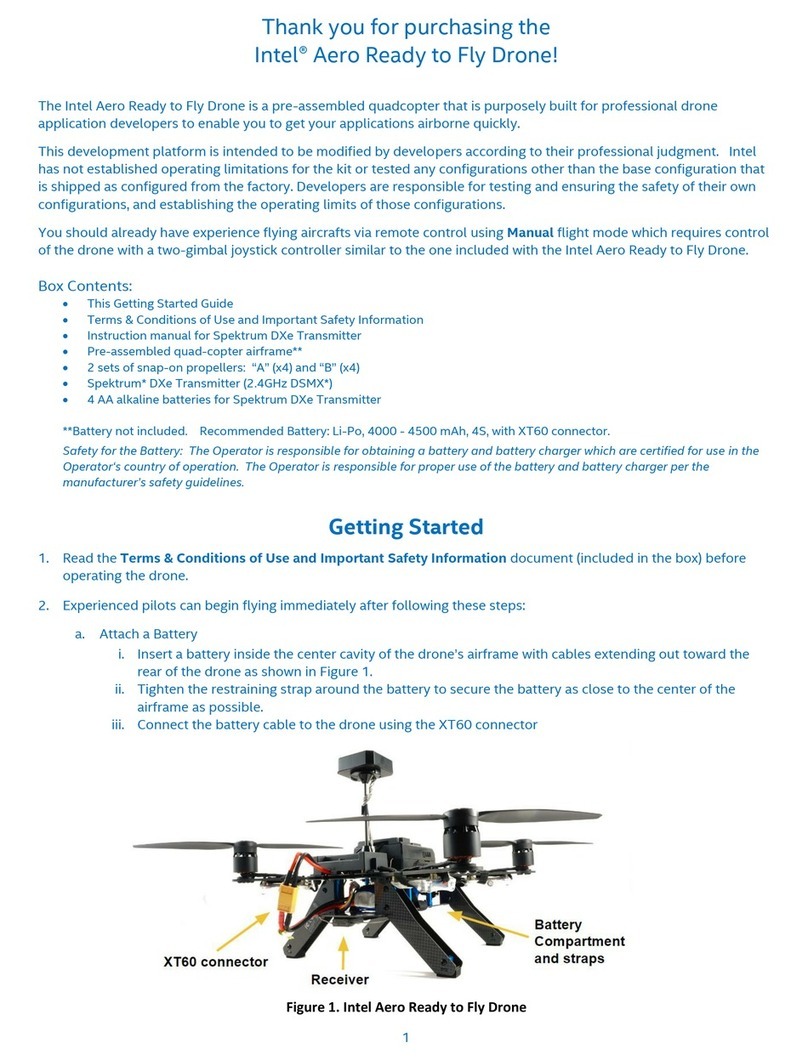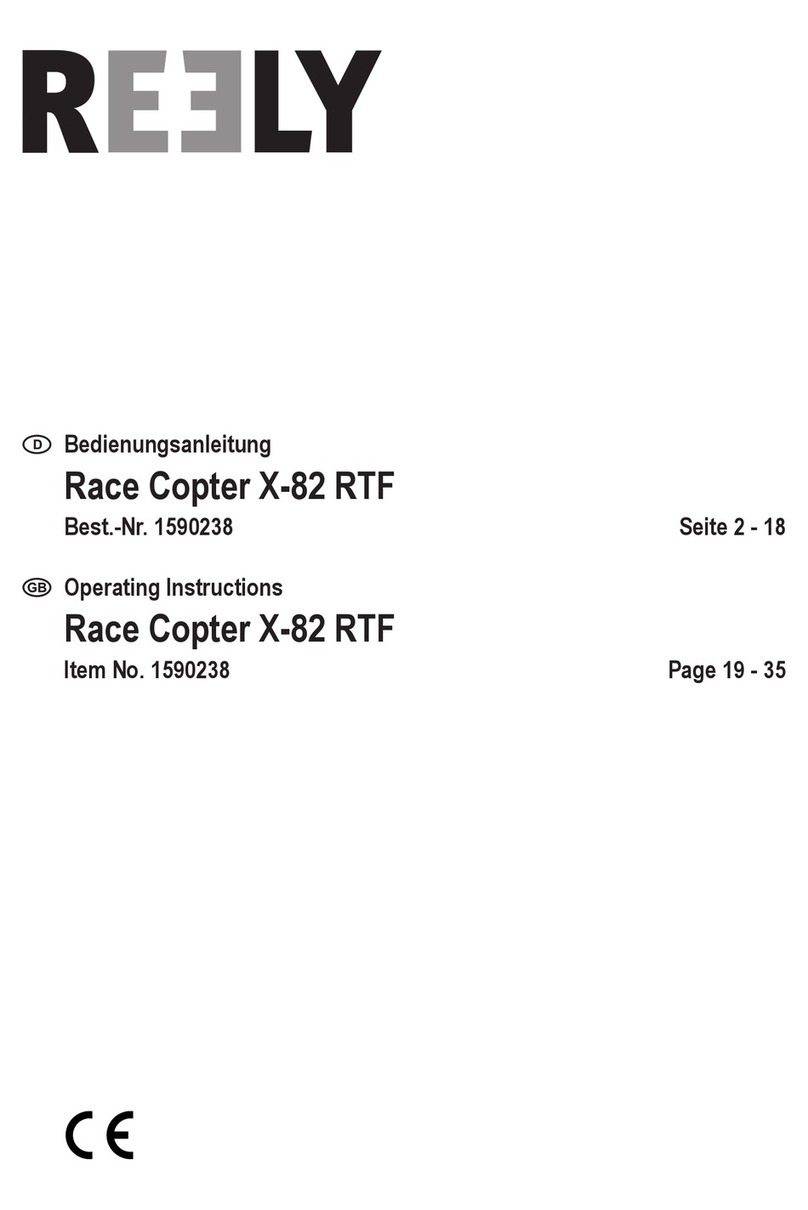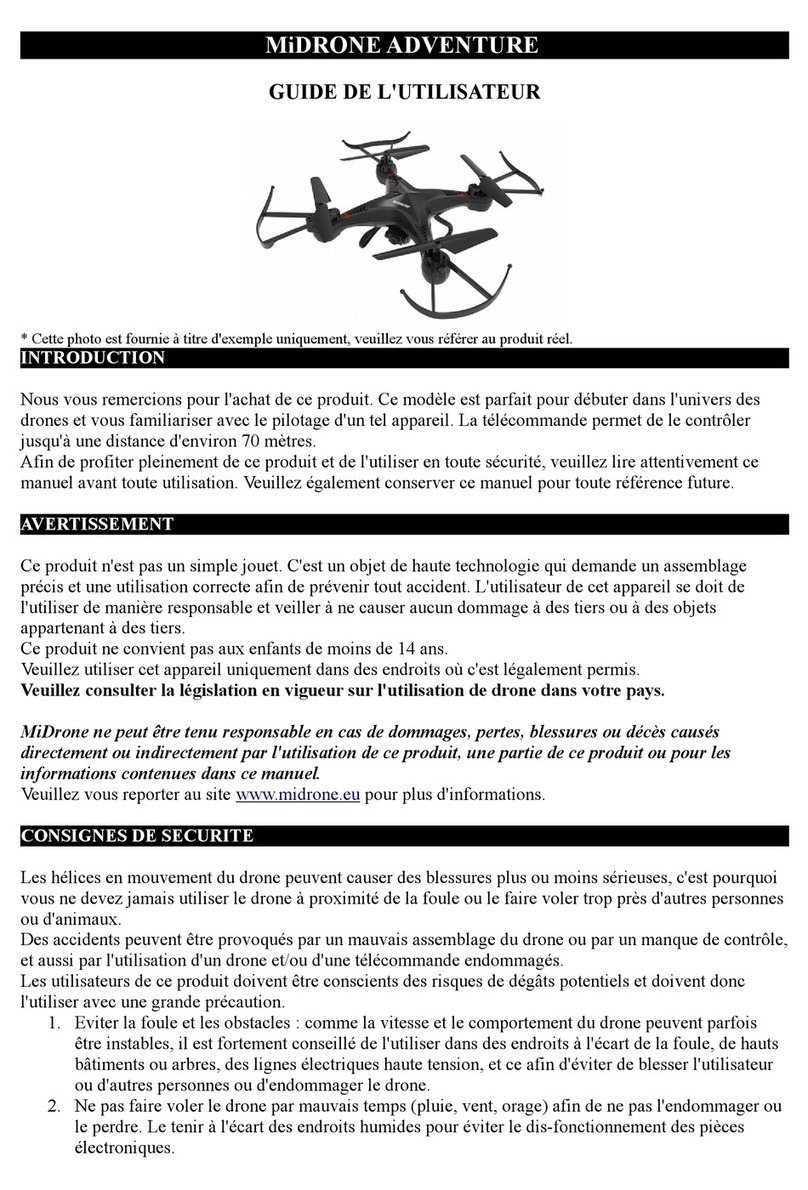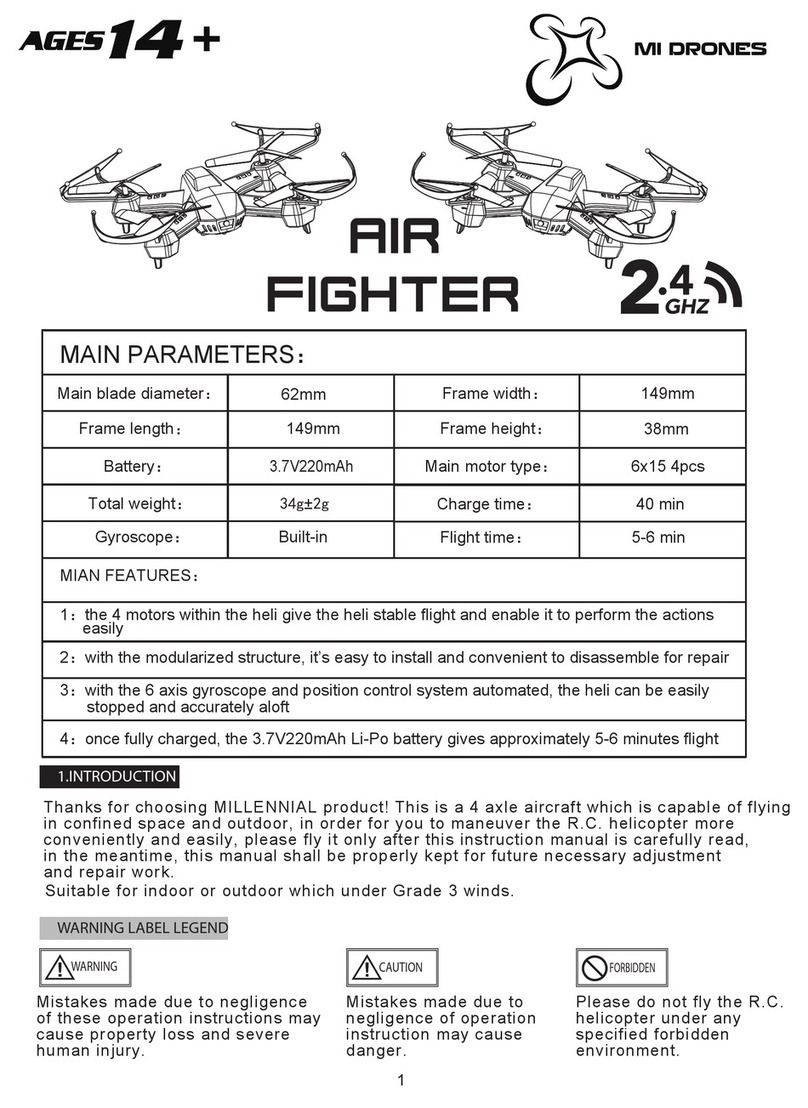FLYBOTIX ASIO User manual

V1.0
ASIO
Quick start guide

ASIO
- Quick Start Guide v1.0 2

ASIO
- Quick Start Guide v1.0 3
Table of content
1. Safety precautions 4
2. ASIO Solution content 5
3. ASIO
Drone presentation 6
4. Remote controller 7
4.1 Controls 7
4.2 ASIO
Flight 8
4.3 ASIO
Range Extender (optional) 9
5. Battery 10
5.1 Button and LED 10
5.2 Charging 10
6. Operation 11
6.1. Flight preparation 11
6.2 Taking off 11
6.3 Landing 11
7. ASIO Explore 12
8. Maintenance 13
8.1 Propellers 13
8.2 Cage 14
9. Storage and Transport recommendations 15

ASIO
- Quick Start Guide v1.0 4
1. Safety precautions
• Battery must be removed from the drone when not flying
• Take off and land at low speed
• Stay at least 2 meters (6 feet) away from the drone when ASIO is armed
• Wear safety glasses when ASIO is armed
• Do not insert anything inside ASIO 's protective cage while it’s armed
• Always make sure to have enough battery left to fly back
• Do not initiate take off if the battery power is lower than 20%
• Do not fly close to water or in rain
• Do not fly if the ambient temperature is below 0°C (32°F) or above 40°C (105°F)
• Charge the batteries only with the provided charger with the correct settings
• Warning! Batteries are hot after usage

ASIO
- Quick Start Guide v1.0 5
2. ASIO Solution content
3x Battery packs
2x Spare
propellers
Safety vest
Toolkit & manual
Remote control
Spare cage
(optional)
Battery charger
ASIO Drone
Note: Battery packs must be removed from drone unit and stored in their safety bags
when not flying.
ASIO Range
extender
(optional)

ASIO
- Quick Start Guide v1.0 6
3. ASIO Drone presentation
Propeller
Protective cage
Battery pack
4K camera
Lighting and navigation LEDs
Navigation sensors
IR camera
±90° gimbal
On/off button

ASIO
- Quick Start Guide v1.0 7
Flight mode switch
backward
forward
left
up
down
rotate
Gimbal
control
4. Remote controller
4.1 Controls
right
The left stick controls the drone’s height and direction and the right stick its
movement. To switch between the two flight modes (assisted and manual),
press the top right button.

ASIO
- Quick Start Guide v1.0 8
4.2 ASIO Flight
The remote controller runs ASIO Flight for an intuitive control of ASIO.
1Repulsion: maintains a minimum dis-
tance to obstacles
Self-Center: Self-centers in environ-
ment (typically in ducts and pipes)
Wall-lock and Wall-scan: maintains a
constant distance and angle with a wall,
letting you manually control lateral and
vertical movement or trigger autono-
mous wall scanning
1
2
3
4
5
2
3
Compass. ASIO’s current heading,
height and distance from home.
Radar and artificial horizon. Displays
close-by obstacles, current drone attitude
and gimbal angle (from left to right).
Camera settings.
6
7
8
Rewind: flies back path
Self-righting: drone will rock itself
back up
Image: access image settings
Lights: turn on/off the lighting
Storage: access the SD card storage
and settings
Status bar. ASIO’s status, battery level,
flight time and warnings.
Pilot assist. Long press
to toggle features, short
press to access fea-
tures’ settings.
4
5
6
7
8

ASIO
- Quick Start Guide v1.0 9
4.3 Range extender (optional)
1. Remove the left antenna from the remote controller by pushing and twist-
ing as shown.
2. Clip the range extender on the back of the remote.
3. Connect the range extender to the remote by pushing and twisting as
shown.
4. Place the end antenna of the range extender cable as close as possible to
the inspection area.

ASIO
- Quick Start Guide v1.0 10
5. Battery
5.1 Button and LEDs
Button functions:
• Short press while battery is disconnected to turn on LED indicator
• Short press while battery is connected to turn on or off ASIO
• Long press (>7sec) while battery is connected to force shutdown ASIO
LED indicator:
• 3 LEDs on: ASIO is fully charged (90-100%)
• 2 LEDs on: ASIO is partially charged (20-90%)
• 1 LED on: ASIO is discharged (0-20%), do not fly before charging
5.2 Charging
Warning: failing to follow these instructions can lead to permanent damage of
the batteries.
Before charging, make sure to configure the provided charger with these set-
tings:
• Battery type: LIHV
• Number of elements: 5
• Capacity: 3900mAh
• Mode: Balance charge
Battery button
LEDs

ASIO
- Quick Start Guide v1.0 11
6. Operation
6.1 Mission preparation
Before an inspection and to ensure the longest flight time, all batteries and the
remote must be fully charged.
6.2 Takeoff
1. Place the drone on the ground or a fairly flat surface
2. Insert the battery in its location until it
clicks
3. Short press the battery button to turn on
ASIO
4. Move 2 meters (6 feet) away from ASIO
for safety precaution
4. Arm the drone from the remote and pro-
ceed with the flight while making sure to
stay at a safe distance from the drone
6.3 Landing
1. Land the drone on a flat surface and disarm from the remote
2. Once the propellers are stopped, press the battery button once and wait
until the drone turns off
3. Remove the battery
Disarm arm
Hold position
for 1 second,
remote will
confirm orally Disarm arm
Pinch here to
release battery
from ASIO

ASIO
- Quick Start Guide v1.0 12
7. ASIO Explore
ASIO Explore is the post-flight analysis software provided with ASIO Solution
which allows to review 4K and infrared footage captured during missions, as well
as generate reports.
User interface description:
Shortcut toolbar Selected ROI
information
List of regions of
interest (ROI)
Video timeline
Drawing toolbar
Report
generation
Drone orientation
Gimbal angle
Current
project

ASIO
- Quick Start Guide v1.0 13
8. Maintenance
8.1 Propellers replacement
Remove both screws with the provided tool, then pull gently on the propeller to
remove it.
Attention: the top and bottom propeller are different and can not be inter-
changed
Proceed in the same way as before to reattach the new propeller.

ASIO
- Quick Start Guide v1.0 14
8.2 Cage replacement
To safely replace the cage, follow these instructions:
1. Open up the spare cage to have it
ready for switching
2. Remove both safety pins to re-
lease the locking mechanism
3. Carefully apply force as shown
on the picture to dissociate the
central part of ASIO from its cage,
first in the front then in the back
4. Slightly open up the cage to extract the central part of the drone out of the
cage
5. Slide the drone inside the spare cage and align the rear
6. Push firmly in the same way as the 3rd step to secure in place the central
part of ASIO
7. Once the drone is secured, reattach the two safety pins

ASIO
- Quick Start Guide v1.0 15
9. Storage and Transport recommendations
ASIO comes with a transport case which contains the drone and all its accesso-
ries. While storing or transporting the drone, it is recommended to leave the
drone in its transport case to protect it as much as possible. The battery packs
must remain disconnected from the drone and stored inside the intended safety
bags while transporting or storing, even for a short period of time. Failing to fol-
low these instructions can lead to damages to the drone and the batteries.
In order to enhance the longevity and performance of the provided battery packs
follow these rules as much as possible:
• Batteries should not be stored in a fully discharged state.
• Batteries can be stored in fully charged state for shorts periods of time.
• If unused for more than 10 days, the batteries should be put in storage
mode. Connect the batteries to the charger and change the mode to
“storage”.
• When travelling by airplane with ASIO, batteries must be kept with the
passenger in a carry-on baggage and flight company regulation must be
checked and applied.

ASIO
- Quick Start Guide v1.0 16
Technical specifications
Flight time up to 24 minutes
Weight 1kg (2.2 lbs)
Dimensions Ø395mm, H295mm (Ø15.6in, H11.6in)
Max transmission distance outdoor: up to 16km (direct line of sight)
indoor: tested from basement to 2nd floor
LED lighting max 10K lumen, dimmable and adjustable
Noise level 80dB @ 1m, 70dB @ 5m
RGB Camera true 4K @ 30 fps
IR Camera 160x120px @ 9fps
Still pictures 12 MP
Pictures resolution 0.2mm/px @ 30cm
Gimbal system ±90° (damped)
Advanced algorithms Autopilot, Wall-lock, Wall-scan, Obstacle
repulsion, Safety slowdown, Rewind, Self-
righting, Auto-landing
Operating temperature range 0°C to 40°C (32°F to 105°F)
Full manual access:
Flybotix SA
EPFL Innovation Park, Building C
1014 Lausanne
www.flybotix.com
Table of contents