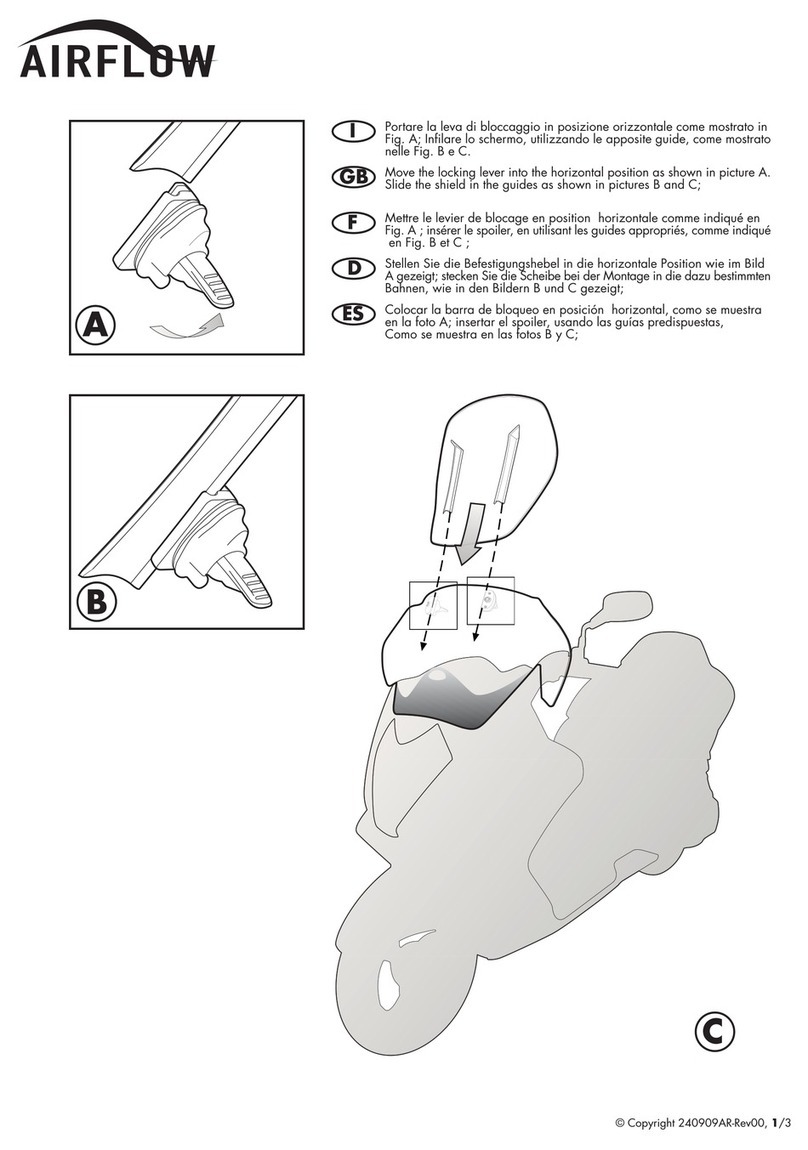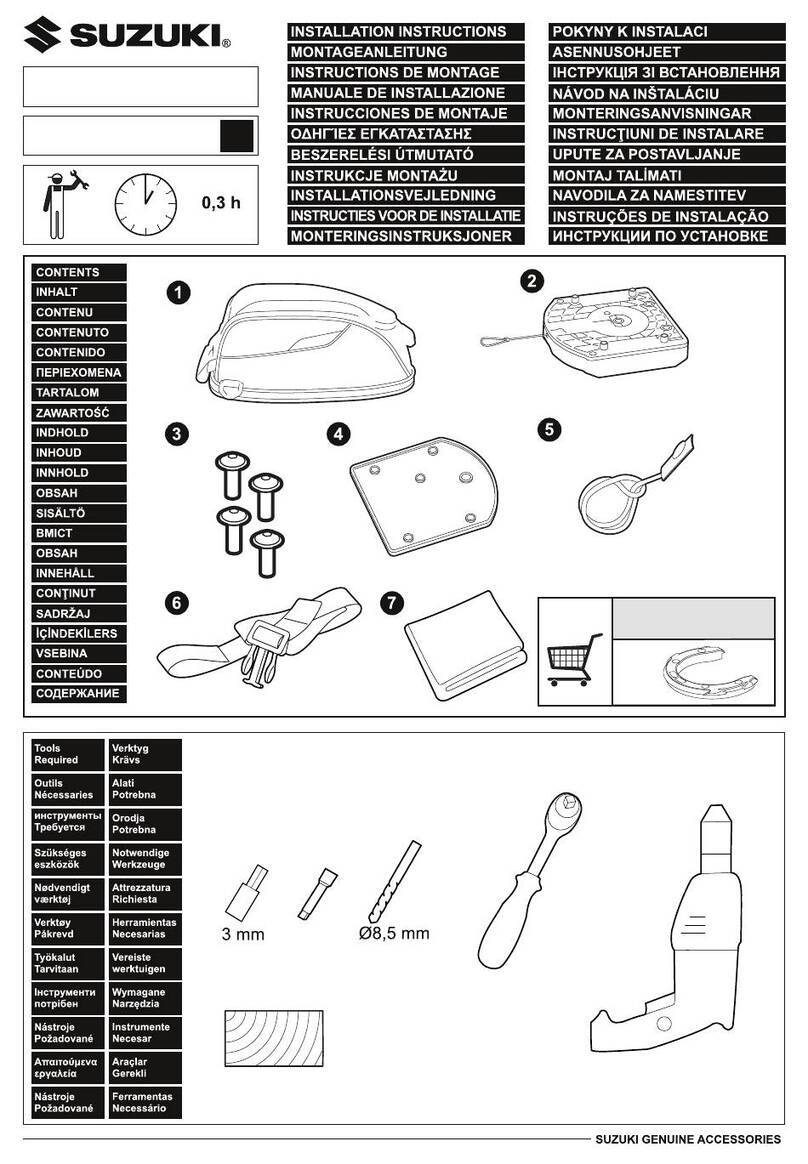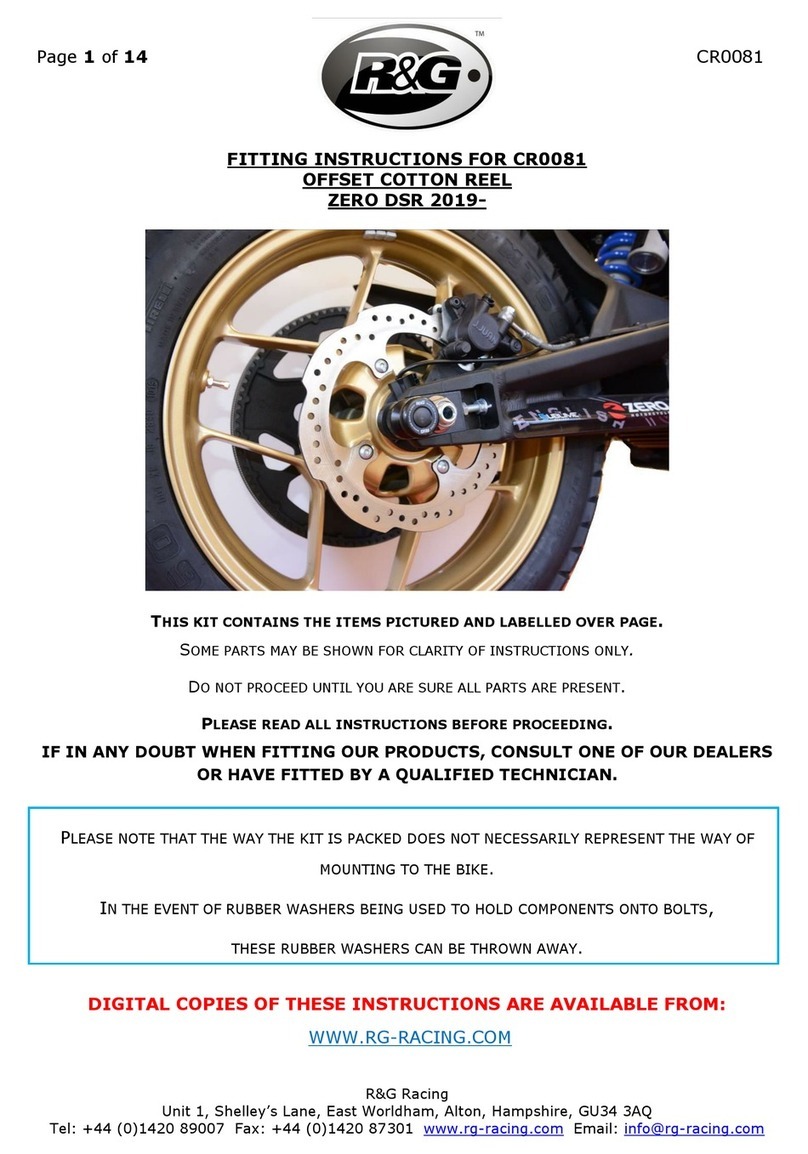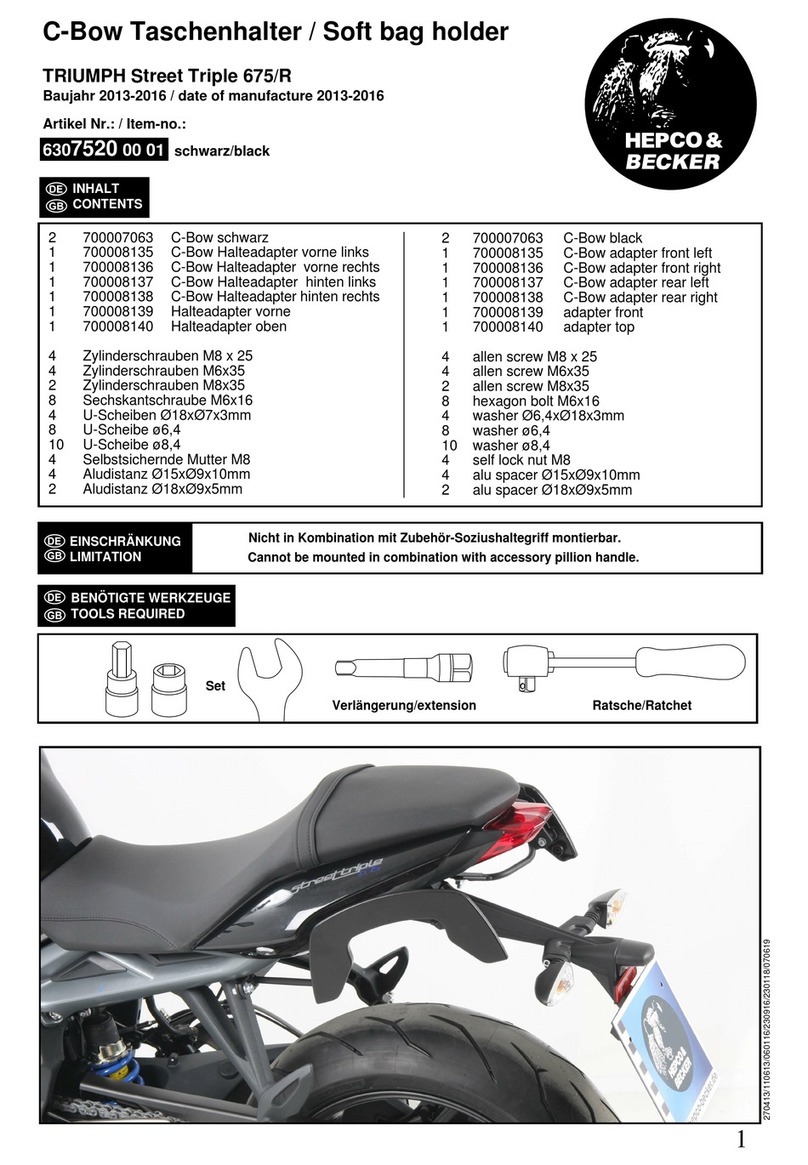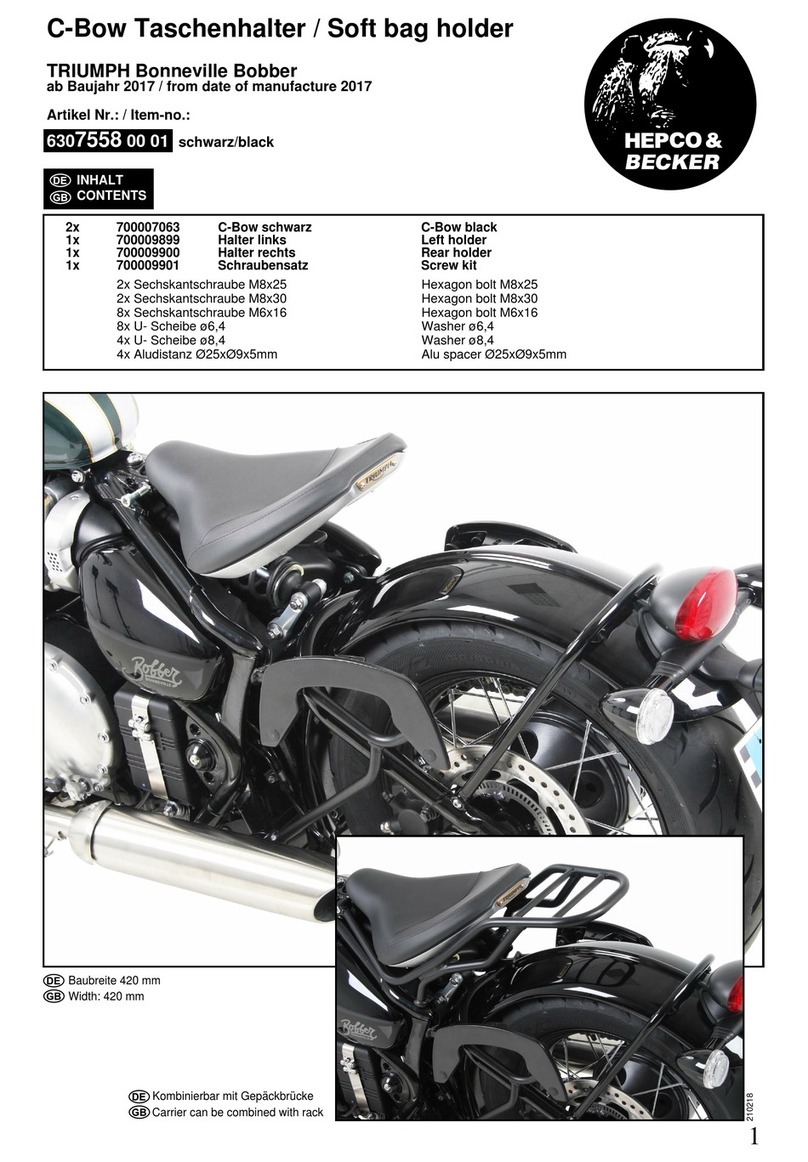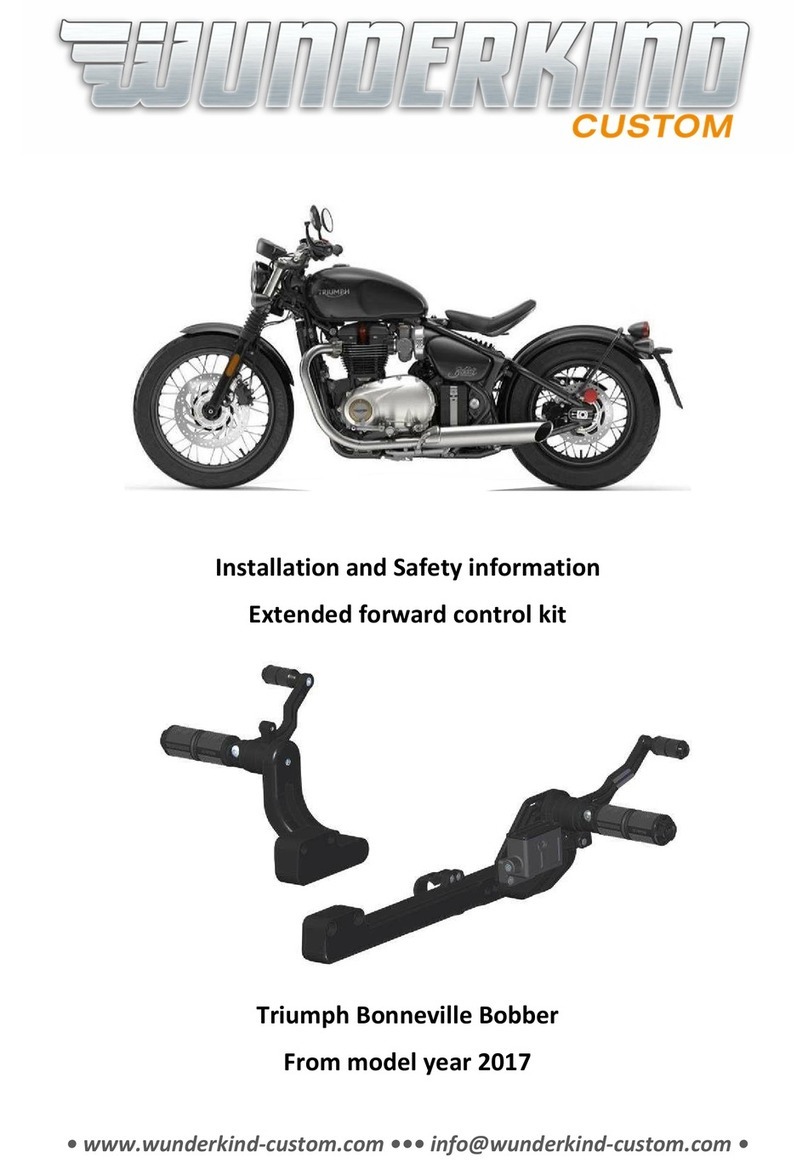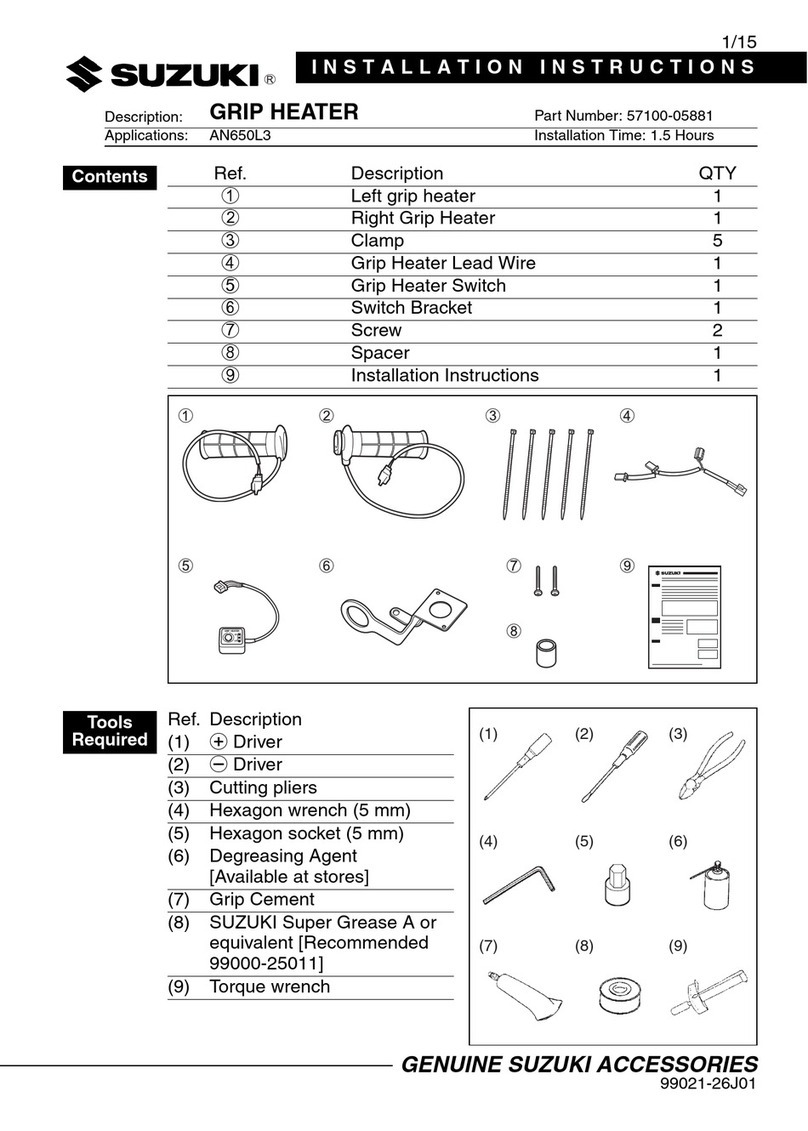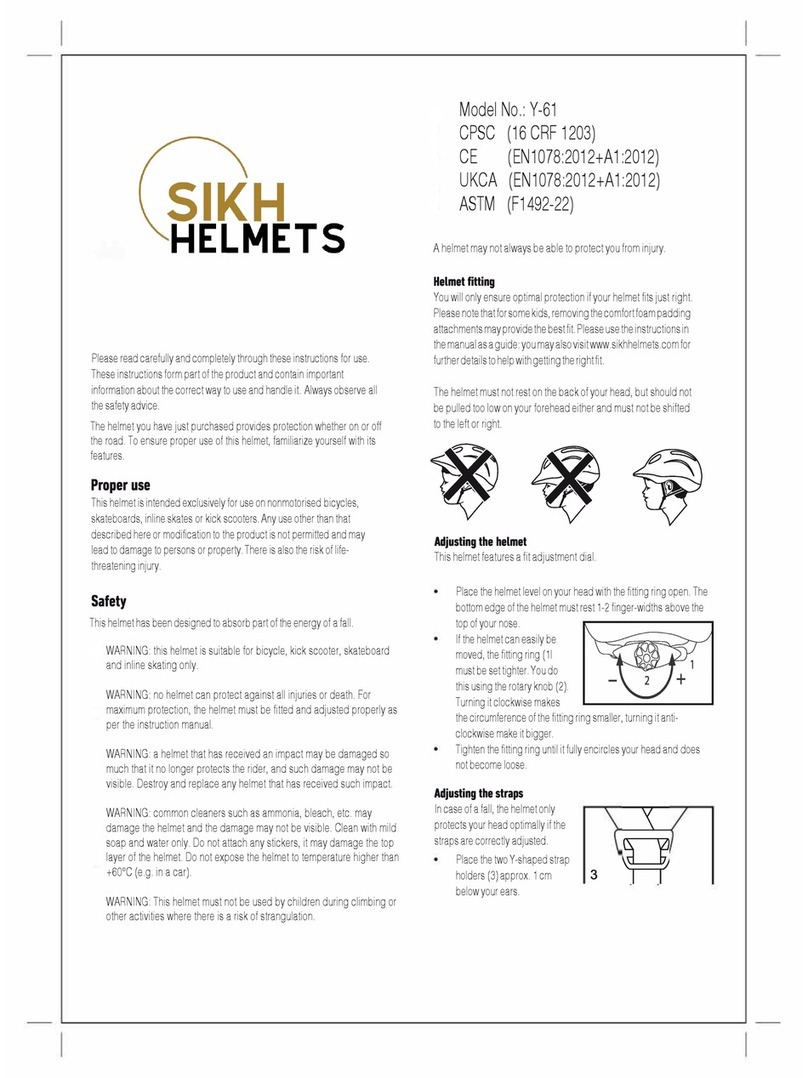FLYelectronics MotoMonitor User manual

User Manual
Version 2.0
FLYelectronics All Rights Reserved Page 1

Thank you for choosing our company product. We would like to assure you, that we endeavor to make our
product meeting your expectations. urthermore, we are constantly working on improving its features. eel
free to visit our webpage and share your thoughts, leave comments and opinions there. None of your
suggestions would be omitted and we are going to read and analyze carefully every new idea or suggested
improvement. If you ever encounter an error in our software, do not hesitate to leave a post on
http://bug.flyelectronics.eu.
All rights reserved
This manual is an integral part of device you have just purchased and can’t be copied, duplicated,
transmitted or distributed without prior approval of FLYelectronics Company. FLYelectronics
hereby grants permission to download a copy of this manual to your hard drive or other electronic media
and print it, maintaining the integrity of original content. Document contains information that can be
changed without prior notice. Manufacturer reserves the rights to change or improve the product and
introduce changes in manual’s content without notifying outside individuals and organizations. To ensure
you own the latest version of user’s manual, please visit our website http://flyelectronics.eu and download
the most recent document.
CAUTION!!!
Despite our best endeavors to make our products meet the highest quality standards, it must be noted,
that it is the Pilot who bears the full responsibility for safe operation of aircraft, has complete information
about weather forecasts and does not distract himself, operating MotoMonitor. FLYelectronics
Company does not take the responsibility of any possible damages, caused by erroneous or lacking data
from the device.
Safety of flight is a sole responsibility of the pilot, and operating MotoMonitor during the flight is not safe.
Distracting pilot from observing current situation and weather conditions can cause accidents and damages
on properties and health.
Additionally, please note we are constantly expanding our device’s features, therefore description of some
may be missing from this version of document. Please contact us in case of any doubts – we will clear all
your doubts.
FLYelectronics All Rights Reserved Page 2

1. TABLE OF CONTENTS
2.Introduction .................................................................................................................................................................. 5
3.Contents ....................................................................................................................................................................... 5
4.Before first launch ........................................................................................................................................................ 5
5.MotoMonitor features .................................................................................................................................................. 6
6.Launching the device .................................................................................................................................................... 7
7.operating the device ..................................................................................................................................................... 7
8. ields description ......................................................................................................................................................... 8
9.Device Configuration .................................................................................................................................................. 11
11.1.1Adding new starting point. .......................................................................................................................... 11
11.1.2Defining starting point parameters: ............................................................................................................. 12
13.1.1General characteristics ................................................................................................................................ 13
13.1.2Graphic screen parameters .......................................................................................................................... 13
13.1.3 irst desktop on start (setting main screen) ................................................................................................. 13
13.1.4Setting desktops 1/2/3/4 (fields visible on desktops 1, 2, 3, 4) .................................................................... 14
13.1.5Name of input temperature ......................................................................................................................... 14
14.1.1Timezone (selecting current timezone) ....................................................................................................... 15
14.1.2Include the summer time ( setting daylight savings time) ........................................................................... 15
14.1.3Automatic date setup using GPS signal ........................................................................................................ 15
14.1.4Set time and date ........................................................................................................................................ 16
14.1.5Set speed units ............................................................................................................................................ 16
14.1.6Set altitude units ......................................................................................................................................... 16
15.1.1 Alarm temp. of T1/T2/EGT/CHT (overheating alert) ................................................................................... 17
15.1.2 Optimum temp. of T1/T2/EGT/CHT (optimal temperature) ........................................................................ 17
15.1.3 Maximum RPM ........................................................................................................................................... 17
15.1.4 Red area in RPM ......................................................................................................................................... 18
15.1.5 Number of pulses per rotation ................................................................................................................... 18
16.1.1 Back Light Power ......................................................................................................................................... 19
16.1.2 Auto off time (automatic turn off after idle time) ....................................................................................... 19
16.1.3 uel input settings ....................................................................................................................................... 20
16.1.4Sensor characteristics .................................................................................................................................. 20
FLYelectronics All Rights Reserved Page 3

16.1.5 Paring with motor/transmitter ................................................................................................................... 20
16.1.6Radio channel .............................................................................................................................................. 21
16.1.7 Color scheme .............................................................................................................................................. 21
16.1.8 Erase memory ............................................................................................................................................. 21
18. Transmitter .............................................................................................................................................................. 23
18.1Connection description ...................................................................................................................................... 23
18.2Transmitter connector: ....................................................................................................................................... 24
19.Sensors connection .................................................................................................................................................. 25
24.Software updates ..................................................................................................................................................... 29
25.Warranty ................................................................................................................................................................... 29
1.2.1Warranty Card ............................................................................................................................................... 31
FLYelectronics All Rights Reserved Page 4

2. INTRODUCTION
Thank you for choosing FLYelectronics and purchasing our MotoMonitor. We are sure you made the
right choice and will strive to convince you about it, should you still have any doubts.
Additionally, we would like to thank you on behalf of all customers – as your purchase allows us to develop
this device further and add new features to it.
3. CONTENTS
Complete MotoMonitor set consist of:
- transmitter
- receiver
- probe connector
- charger
- micro-USB cable
- lanyard
- universal CHT probe (or one dedicated to your engine)
- universal 4mm EGT probe (or one dedicated to your engine)
- harness mount
- RPM measurement wire
- chassis ground wire
- manual/warranty card
- “quick start” guide
- transmitter protection
- Velcro
4. BEFORE FIRST LAUNCH
Before launching the device for the first time, follow below steps:
a) Check if contents are in line with what is described in paragraph 3,
b) Check if the warranty card is filled in,
c) Charge the receiver,
d) Charge the transmitter,
FLYelectronics All Rights Reserved Page 5
Other manuals for MotoMonitor
1
Table of contents