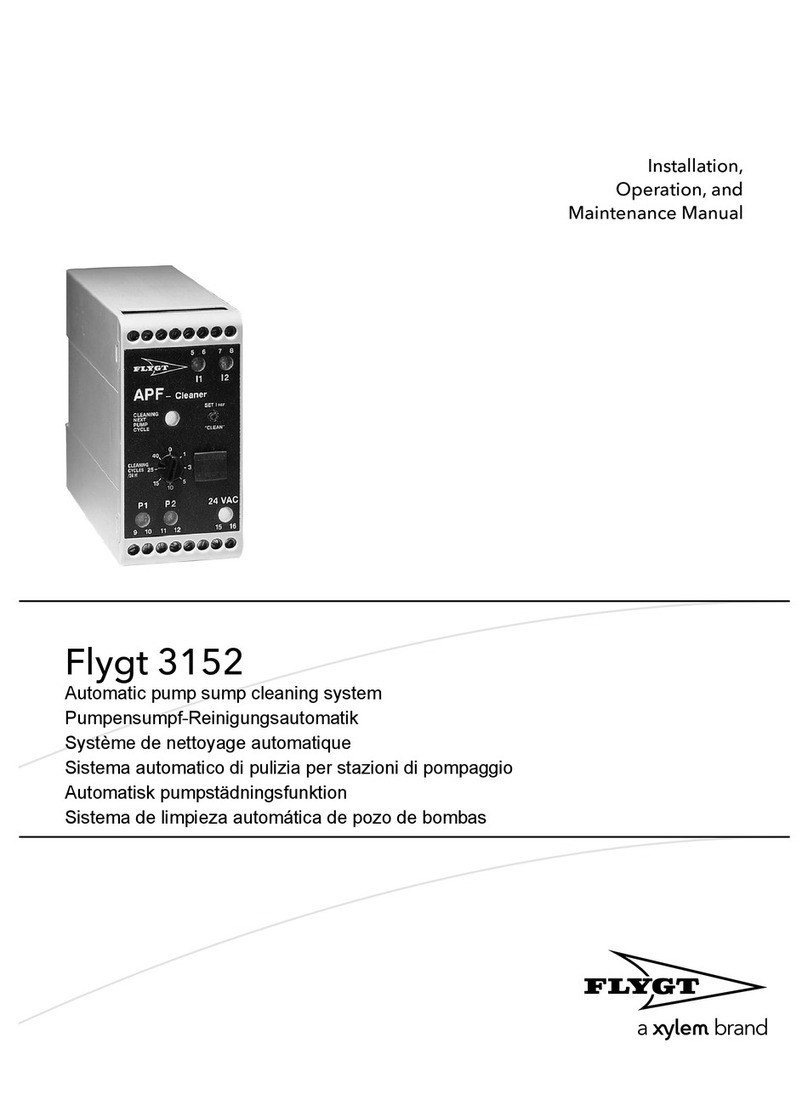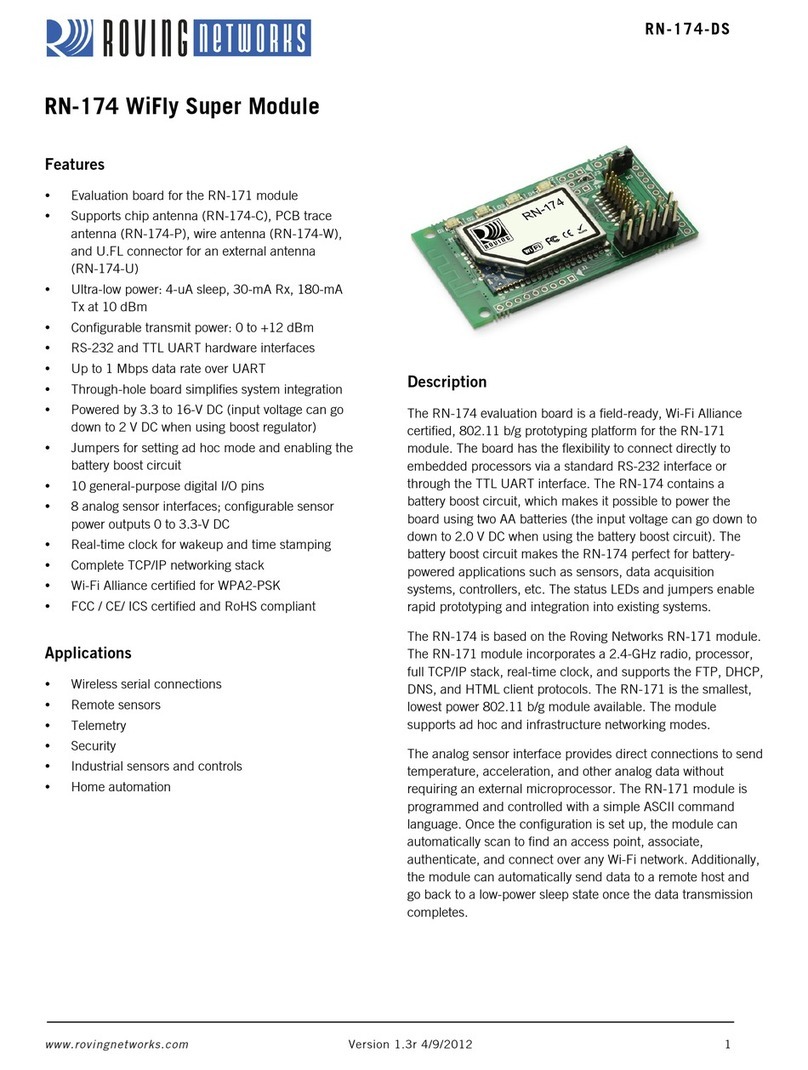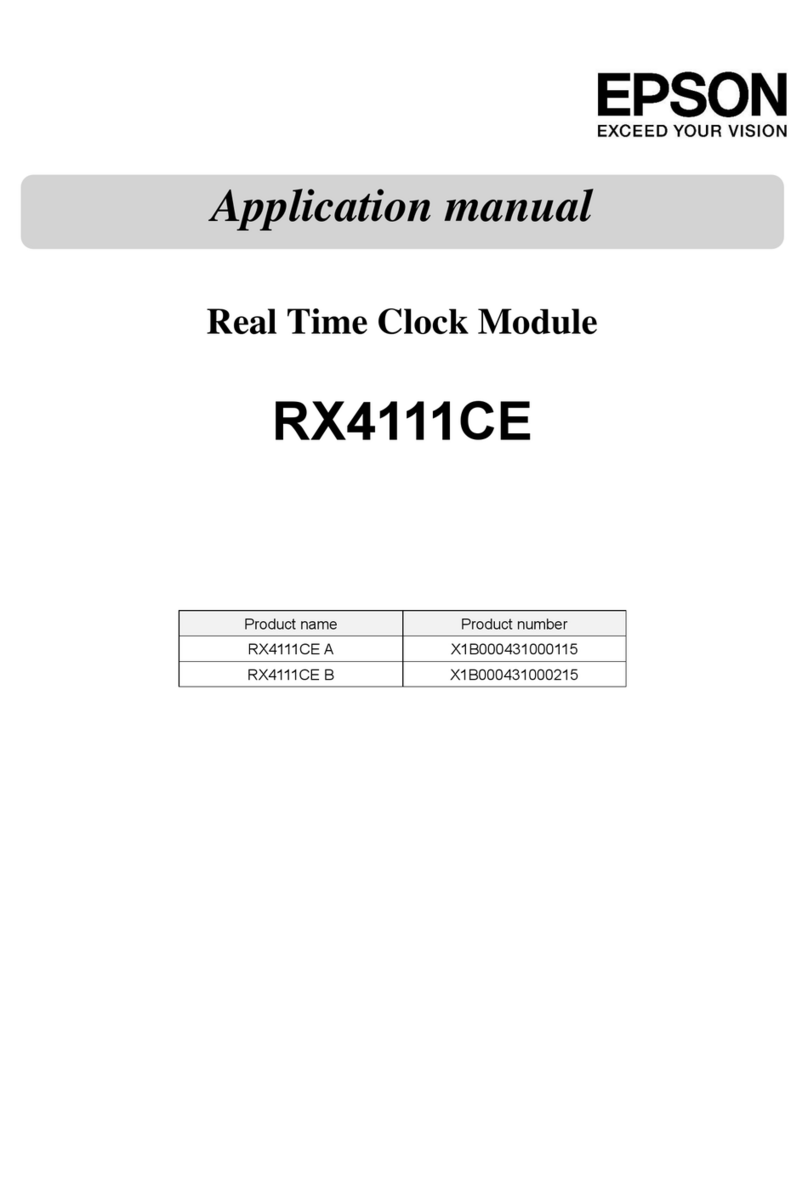FLYGT APP700 User manual
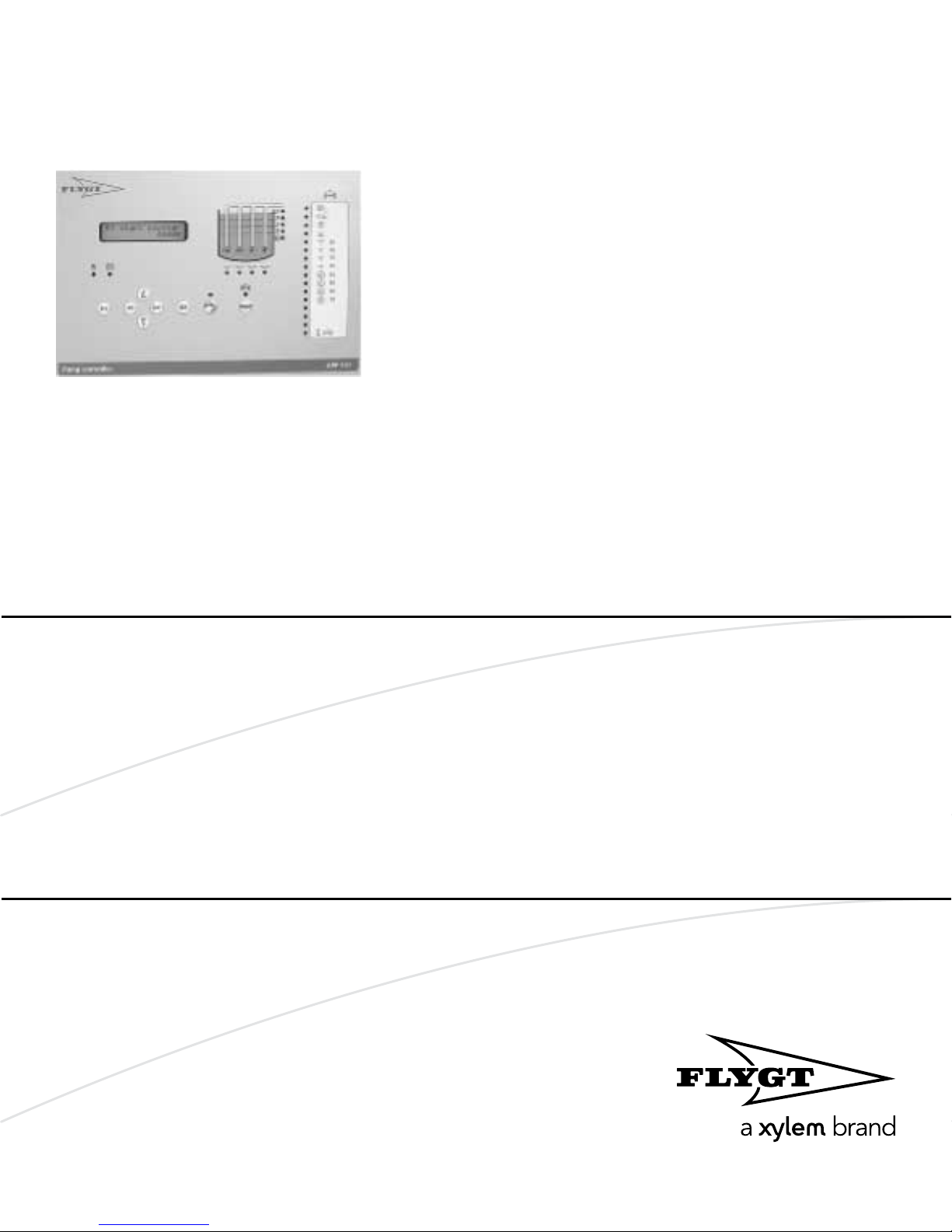
Hardware for APP700 and APX700
Installation
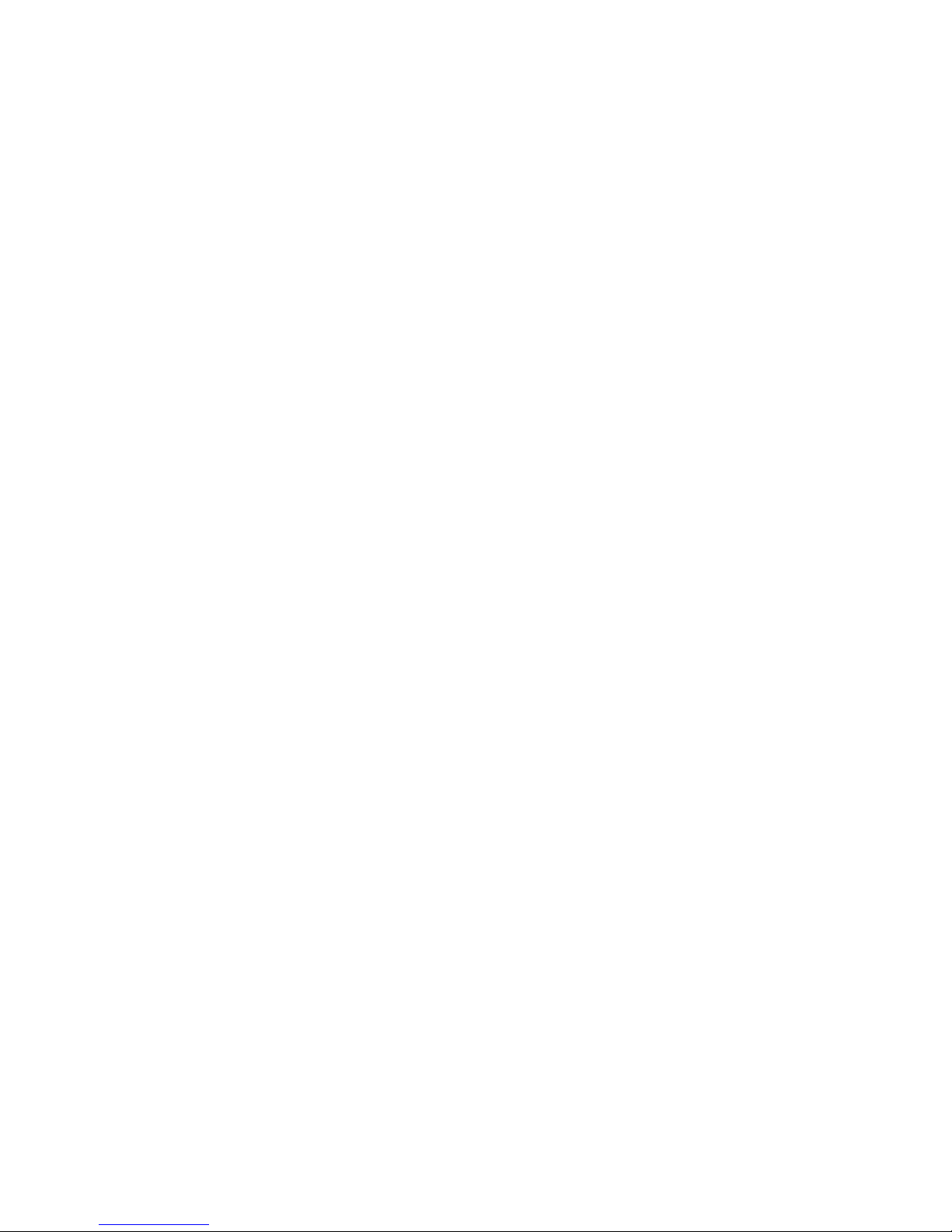

Table of Contents
General Safety Information................................................................................................................... 2
Overview...............................................................................................................................................2
Environment.........................................................................................................................................2
User Safety and Health........................................................................................................................2
Warranty............................................................................................................................................... 3
Warning Symbols................................................................................................................................ 4
Mount the Unit........................................................................................................................................5
Before the installation.........................................................................................................................5
Mount the operator panel..................................................................................................................5
Dimensional drawing: Operator panel.............................................................................................5
Mount the I/O unit...............................................................................................................................6
Dimensional drawing: I/O unit...........................................................................................................7
Mount the level sensor....................................................................................................................... 7
Avoid Electric and Magnetic Field Disturbances............................................................................... 8
Introduction..........................................................................................................................................8
Sources and susceptibility..................................................................................................................8
Overvoltage protection...................................................................................................................... 8
Illustration.............................................................................................................................................9
Detailed Connection Drawing............................................................................................................10
Illustration...........................................................................................................................................10
Connect Inputs and Outputs.............................................................................................................. 11
Connect Analog Inputs.....................................................................................................................11
Connect Digital Inputs......................................................................................................................12
Connect Digital Outputs.................................................................................................................. 14
Connect Remote I/O.........................................................................................................................15
Connect the Power Supply................................................................................................................. 16
Precautions.........................................................................................................................................16
Instruction...........................................................................................................................................16
External power supply......................................................................................................................16
Earthing (grounding)........................................................................................................................ 16
Connect the Modem........................................................................................................................... 17
Modem types ....................................................................................................................................17
General instruction............................................................................................................................17
Communication status LED..............................................................................................................18
Test the Connections...........................................................................................................................19
Test communication..........................................................................................................................19
Test level sensor signal.....................................................................................................................19
Test digital inputs..............................................................................................................................19
Test supply voltage...........................................................................................................................19
Technical Data......................................................................................................................................20
Hardware Data...................................................................................................................................20
Electrical Data....................................................................................................................................21
Standards........................................................................................................................................... 23
Table of Contents
Hardware for APP700 and APX700 Installation 1

General Safety Information
Overview
NOTICE:
It is extremely important that you read, understand and follow the warnings and safety
regulations carefully before handling a Xylem product. They are published to help prevent
• personal accidents and health problems
• damage to the unit
• product malfunction.
Xylem assumes no liability for either bodily injuries, material damages or economic losses
beyond what is stated in this chapter.
Environment
The unit must be installed in an environment that is
• sheltered
• wellventilated, and
• nonhazardous.
Temperature
The unit must be used at a temperature within the minimum and maximum rate defined in
accompanying technical data.
Disturbance
Ensure that equipment causing serious disturbance is suppressed in the best possible way.
User Safety and Health
Introduction
All government regulations, local health and safety directives must be observed.
General electricity precautions
All danger due to electricity must be avoided. Electrical connections must always be
carried out in compliance with the
• standard connections shown in the product documentation that is delivered together
with the product, and
• electrical regulations locally in force. Reference: For details, consult the regulations of
your local electricity supplier.
Ground the unit: Ground the unit before carrying out any other operation. The electric
pump motor and the panel must be connected to an efficient grounding system in
compliance with the electrical regulations locally in force.
Disconnect the power supply: Always disconnect the power supply before proceeding to
carry out any operation on the electrical or mechanical components of the unit or the
system. Isolate the power supply before opening the pump.
Harmonic Interference
Care must be taken to avoid harmonic interference from VFD drives, etc. General
guidelines include keeping 24VDC signal wire separate from high voltage wire (120VAC
and above) in wire trays, shielding cable that must remain in the same cable trays as high
voltage wire, and always using shielded cable for analog signals.
General Safety Information
2 Hardware for APP700 and APX700 Installation
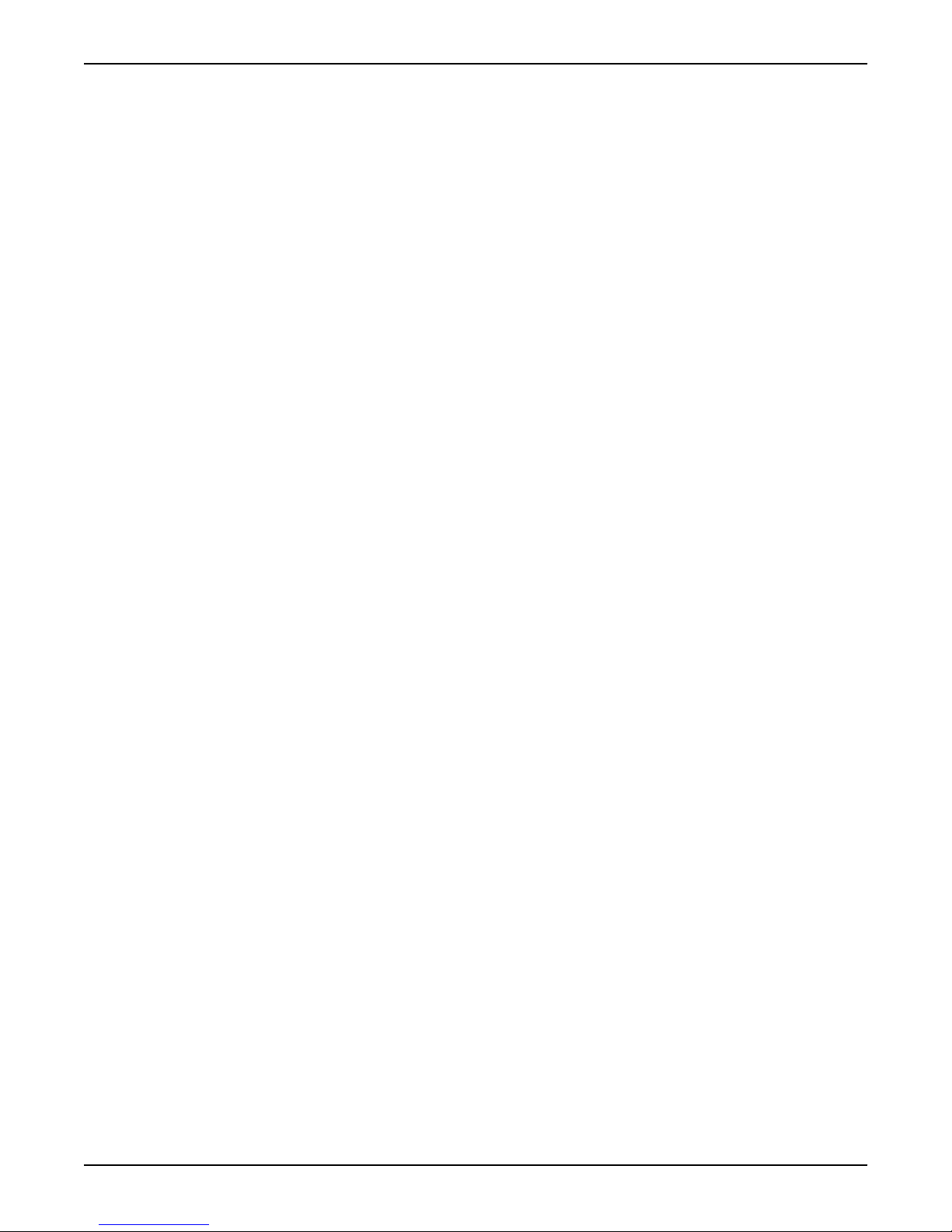
High Voltage!
Check rated data: Before starting the installation work, check that the rated data of the
automatic control panel is suitable to the mains power supply and the rated data of the
pump.
Isolate power supply before troubleshooting: All trouble shooting must be carried out with
the power supply isolated. If not, the pump could start unexpectedly.
Warranty
Introduction
Xylem undertakes to remedy faults in products sold by Xylem if the fault is
• caused by defects in design, materials or workmanship, and
• reported to Xylem or Xylem’s representative during the warranty period.
Limitations of validity: The warranty does not cover fault due to the following:
• Deficient maintenance
• Improper installation
• Improper use
• Incorrectly executed repairs
• Normal wear and tear
Qualification of personnel
All work on the product should be carried out by certified electricians or Xylem authorized
mechanics.
Xylem disclaims all responsibility for work done by untrained, unauthorized personnel.
Usage
The monitoring equipment incorporated in the product must be correctly connected and
in use.
Improper use may cause damage to the equipment and result in warranty cancellation.
Modification
Modifications or changes to the product/installation should only be carried out after
consulting with Xylem.
Spare parts
Original spare parts and accessories authorized by Xylem are essential for compliance.
The use of other parts can invalidate any claims for warranty or compensation.
Warranty claim
For warranty claim, contact your Xylem representative.
Support
Xylem only supports products that have been tested and approved. Xylem will not support
unapproved equipment.
General Safety Information
Hardware for APP700 and APX700 Installation 3
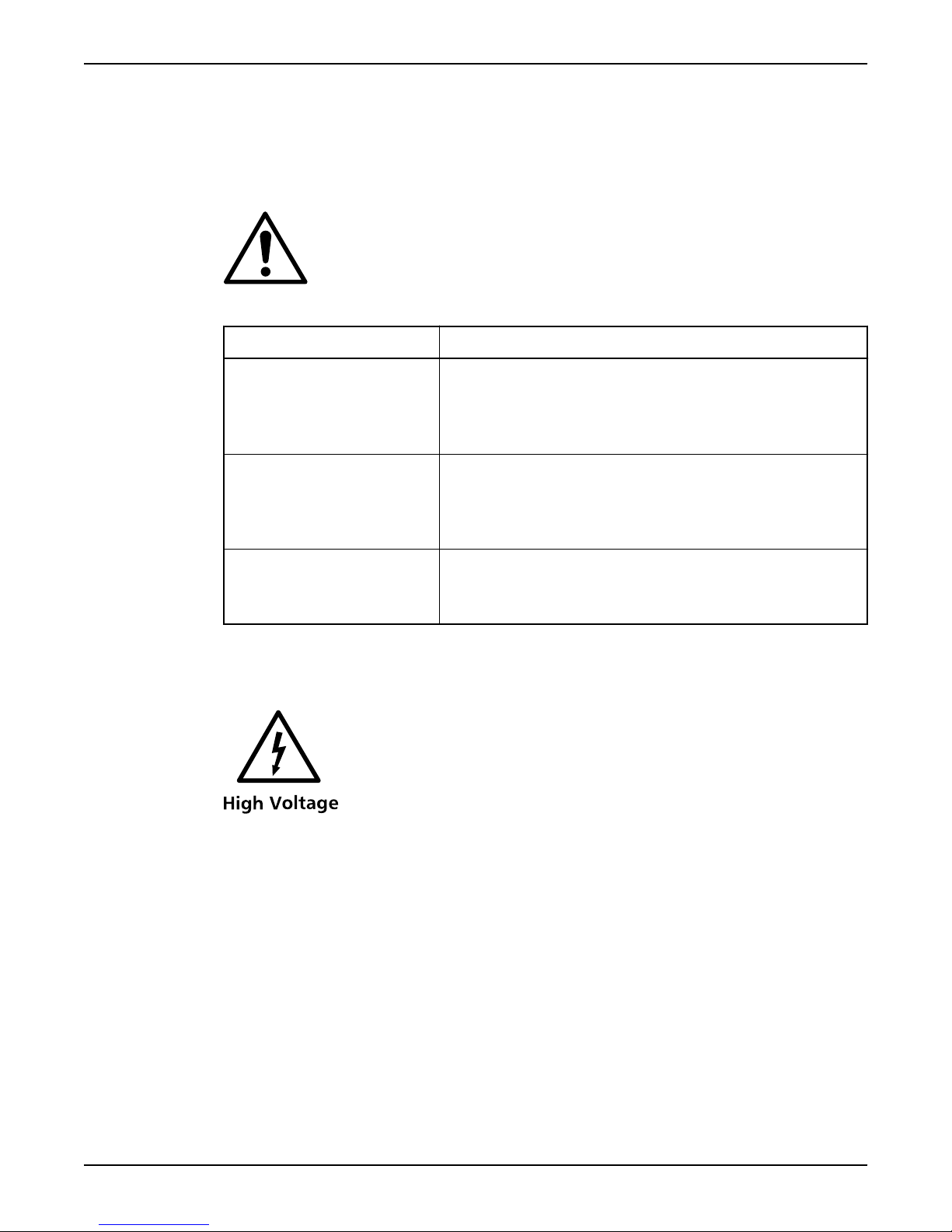
Warning Symbols
In the product information
This symbol may appear in the Xylem electric product information, together with one of
three denominations.
Table 1: This table shows the three denominations and what they mean.
Denomination Meaning
Danger! Risk of causing
• severe injury to people
• death, or
• considerable damage to property
Warning! Possible risk of causing
• severe injury to people
• death, or
• considerable damage to property
Caution! Risk of causing
• injury to people, or
• damage to property
On the product
This symbol may occur on Xylem electric products, warning for presence of a dangerous
voltage.
General Safety Information
4 Hardware for APP700 and APX700 Installation
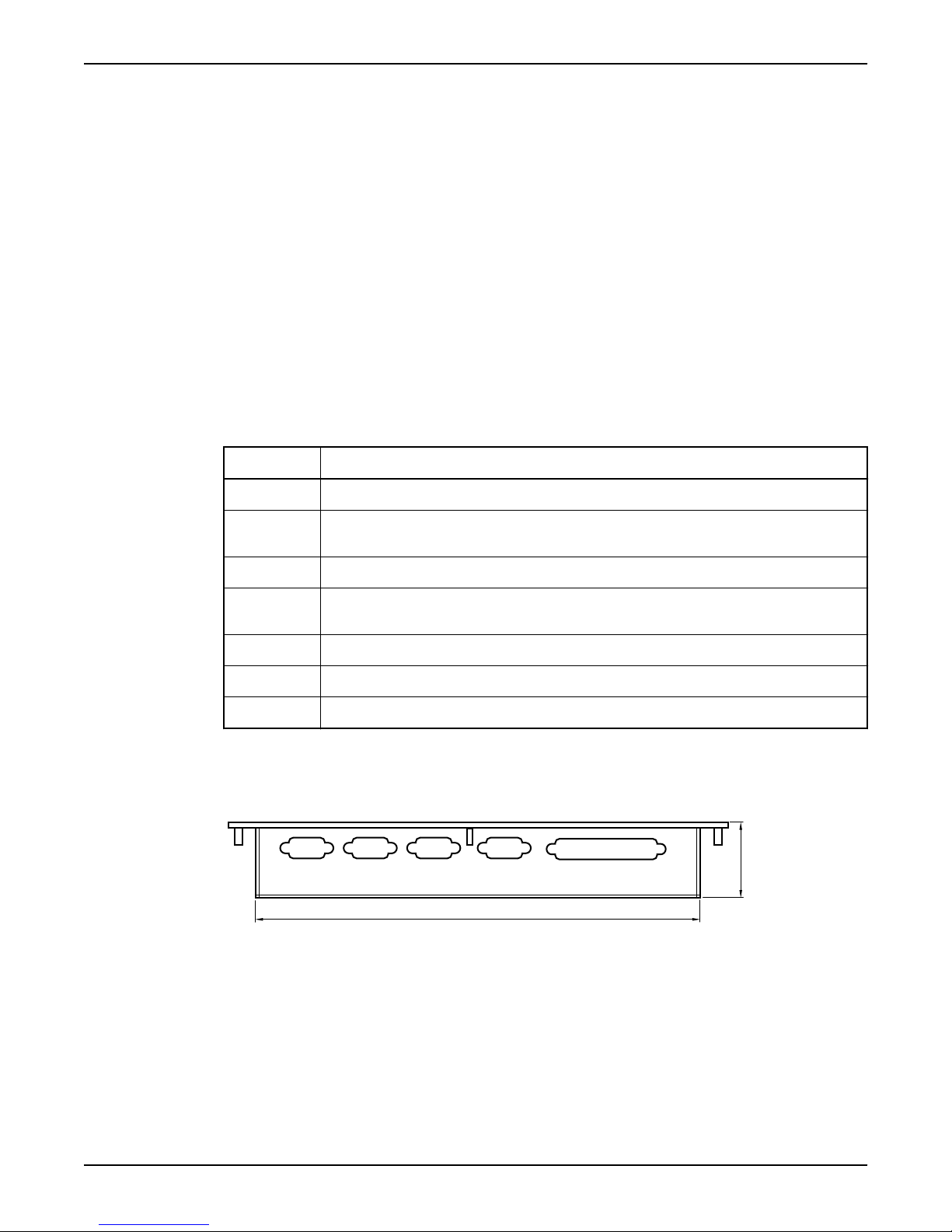
Mount the Unit
Before the installation
Pay attention to the following before mounting the unit:
• Install the unit in a metal cubicle if the environment is considered to be likely to cause
disturbances.
• Apply the general rules on the separation of power and signal cables inside the
cubicle or in cable ducts. Insufficient separation increases the risk of disturbances and
makes service and maintenance more difficult.
• Make sure that the temperature range of the cubicle will be between 32 and 122°F
during operation.
Mount the operator panel
Follow these steps to mount the operator panel in an equipment cabinet.
Table 2
Step Action
1 Draw the opening to be made in the panel door according to the illustrations below this table.
2 Mark the locations of the six holes for the screws that will secure the frame to the panel door. Drill
the screw holes with a 5 mm drill.
3 Drill a small pilot hole in each corner of the intended opening.
4 Open up the holes with a 10 mm drill. Make sure that the holes are not outside the opening you
have drawn.
5 Make an opening for the operator panel in the panel door using a jigsaw .
6 Place the operator panel in the opening.
7 Fit the washers and nuts, and tighten them firmly.
Dimensional drawing: Operator panel
This is a dimensional drawing of the operator panel.
1.73 in
10.08 in
Figure 1
Mount the Unit
Hardware for APP700 and APX700 Installation 5

5.85 in
11.30 in
6.90 in
10.83 in
5.45 in
7.36 in
5.71 in
Figure 2
Mount the I/O unit
Follow these steps to mount the I/O unit.
Table 3
Step Action
1 Locate the unit as far as possible from incoming main power service.
NOTICE:
Avoid locating the unit close to contactors, solenoid valves and similar equipment. The distance
from such units should be at least 11.8 inches
2 Locate the 24VDC power supply unit and the battery unit (if any) close to the RTU.
NOTICE:
Note! The distance between them should be as small as possible, not more than 19.7 inches
3 Mark the four holes for the mounting screws and drill with a 4 mm drill.
4• Screw the screws half way in.
• Hang the I/O unit on the screws.
• Tighten the screws firmly.
5• Connect the cable supplied between the operator panel and the I/O unit.
• Secure the cable so that it will not be crimped.
Mount the Unit
6 Hardware for APP700 and APX700 Installation

Dimensional drawing: I/O unit
This is a dimensional drawing of the I/O unit.
11.65 in
2.14 in
9.50 in
10.87 in
10.87 in
11.65 in
Figure 3
Mount the level sensor
For instructions on how to mount the level sensor, see separate level sensor manual.
Mount the Unit
Hardware for APP700 and APX700 Installation 7
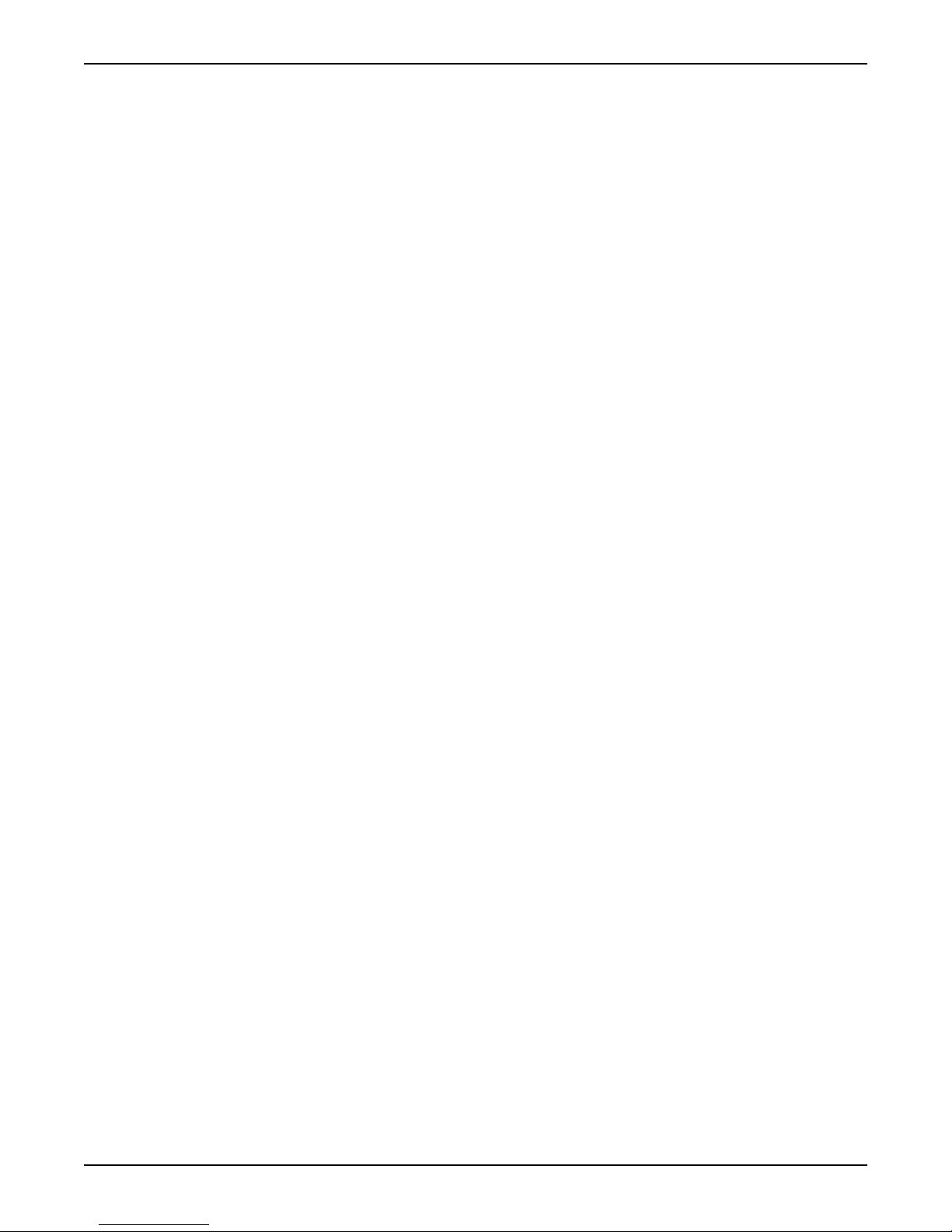
Avoid Electric and Magnetic Field
Disturbances
Introduction
In the installation of electronic measuring and control systems, it is important to run the
cables and select the cable types in such a manner that the system will be affected as little
as possible by electric and magnetic field disturbances.
Sources and susceptibility
Sources: Potential sources of disturbance include
• Relay Coils
• Solenoid Valves
• Contactors
• Thyristor Units
• Earth (ground) currents
• Static Discharges.
• Variable Freqency Drives (VFD’s)
Susceptibility: The susceptibility to disturbances varies with the electrical environment, for
example:
• Cable Length
• Screening (shielding)
• Electrical noise suppression installation (line reactors, power filters, etc)
Overvoltage protection
Xylem recommends that overvoltage protection with lightning protection should be used
both for the mains power supply to the power supply unit and for the telecommunications
cable. This protection will make the product less sensitive to overvoltage and will therefore
enable it to be used in a more difficult environment.
The overvoltage protection for the mains power supply should be connected in series with
the mains power supply connection.
The overvoltage protection for the telecommunications cable should be in series with the
telecommunications cable.
Avoid Electric and Magnetic Field Disturbances
8 Hardware for APP700 and APX700 Installation

Illustration
The picture to the right in this illustration shows how to avoid electric and magnetic
disturbances when installing the RTU system.
Figure 4
Avoid Electric and Magnetic Field Disturbances
Hardware for APP700 and APX700 Installation 9

Detailed Connection Drawing
Illustration
This is a detailed connection drawing of the terminals.
Figure 5
Detailed Connection Drawing
10 Hardware for APP700 and APX700 Installation

Connect Inputs and Outputs
Connect Analog Inputs
Sensors
The following sensor types can be connected to the analog inputs of the RTU:
• passive sensors, that get power supply from the RTU, and
• active sensors that have their own power supply.
The sensors should deliver 4–20 mA current. Voltage drop is 8V.
General instruction
Follow these steps to connect analog inputs.
Table 4
Step Action
1 Connect the analog inputs according to
• Connection drawings, and
• Terminals
2 Connect the functional earth (ground).
Connection drawings
These are the connection drawings for analog inputs.
Passive sensor:
Figure 6
Active sensor:
Figure 7
Connect Inputs and Outputs
Hardware for APP700 and APX700 Installation 11
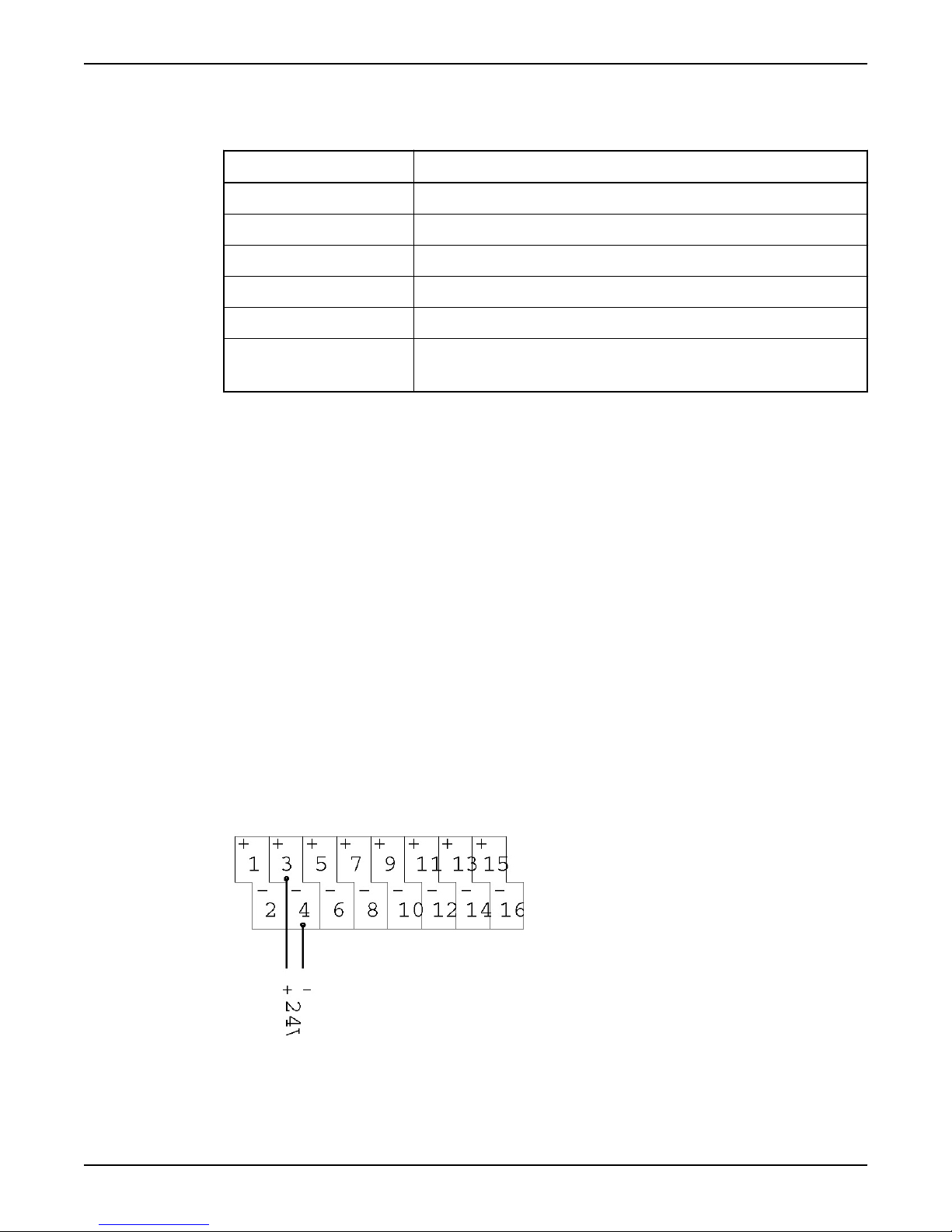
Terminals
This table gives an overview of the terminals for analog inputs.
Table 5
Terminal Input signal no./Description
+39/–40 Internal 24V DC power supply for analog input signals.
+41/–42 1
+43/–44 2
+45/–46 3
+47/–48 4
49/50 • Terminal 49 is functional earth (ground).
• Terminal 50 is the functional earthing of the shield in all shielded cables.
Connect Digital Inputs
Introduction
The RTU is usually set for normally open contact functions to all 16 digital inputs (from
terminals 3 to 34). If normally closed contact functions are required, this can be set in the
program.
Power supply
Active sensor: It is best to use an external power supply for the inputs, to avoid electrical
disturbance.
Passive sensor: An internal power supply should only be used if a pair of voltage free
normally open or normally closed contacts is available on the peripheral equipment.
General instruction
Connect the digital inputs according to the following instructions:
• Connect active sensor,or
• Connect passive sensor,and
• Terminals
Connect active sensor
Follow this connection drawing to connect active sensors to the digital inputs.
Figure 8
Connect Inputs and Outputs
12 Hardware for APP700 and APX700 Installation

Connect passive sensor
Follow these steps to connect passive sensors to the digital inputs.
Table 6
Step Action
1 Connect a jumper from either terminal 2 or terminal 36 to the negative (-) terminal.
2 Connect the passive contact from terminal 1 or terminal 35 to the positive (+) input.
Example: This is an example of how to connect the digital inputs.
Figure 9
Terminals
This table gives an overview of the terminals for digital inputs.
Table 7
Terminal Input signal no./Description
+01/–02 Internal 24V DC power supply to digital input signals.
+03/–04 1
+05/–06 2
+07/–08 3
+09/–10 4
+11/–12 5
+13/–14 6
+15/–16 7
+17/–18 8
+19/–20 9
+21/–22 10
+23/–24 11
+25/–26 12
+27/–28 13
+29/–30 14
+31/–32 15
Connect Inputs and Outputs
Hardware for APP700 and APX700 Installation 13

Terminal Input signal no./Description
+33/–34 16
+35/–36 Internal 24V DC power supply to digital input signals.
Signal requirements
The signal requirements are:
• Logical 0 = –3 to +5V.
• Logical 1 = 11–30V, 6–30mA.
Connect Digital Outputs
WARNING:
Always take care when making connections and carrying out service work; these outputs
may be at high voltage.
General instruction
Connect the digital outputs according to the following instructions:
• Connection drawing, and
• Terminals.
Connection drawing
This is a connection drawing of the digital outputs.
Figure 10
Terminals
This table gives an overview of the terminals for digital outputs.
Table 8
Terminal Output signal no. Type/Rated for
53/54 1 Relay output
2A, 250V, AC/DC
55/56 2
57/58 3
59/60 4
61/62 5
63/64 6
65/66 7 Semiconductor output
100 mA, 250V AC/DC
67/68 8
Connect Inputs and Outputs
14 Hardware for APP700 and APX700 Installation

Voltage supply
The outputs do not deliver any voltage for intermediate relays or similar equipment. This
supply must be taken from an external source.
Connect Remote I/O
Connect a SIOX bus
Follow these steps to connect a SIOX bus.
Table 9
Step Action
1 Remove the cover of the I/O Panel and install a SIOX Expansion Card inside the I/O Panel, making
sure all pins from the SIOX Expansion Card are connected to the header on the I/O Panel. Reinstall
the cover.
2 Connect external I/O units to terminals 37–38.
Figure 11
Connect Inputs and Outputs
Hardware for APP700 and APX700 Installation 15

Connect the Power Supply
Precautions
Always apply the following precautions when connecting the power supply:
• Protect the power supply to the RTU with a dedicated external fuse
• Use separate phase/neutral conductors for the power supply from the electrical
distribution box.
• Apply electrical noise filters to components which generate electrical noise
Do not
• use the same power supply as for contactors or other items of equipment
• run the cable in a cable duct together with power supply cables to contactors
• run signal cables and power cables in close proximity
Instruction
Follow these steps to connect the power supply.
Table 10
Step Action
1 Connect 24V DC power supply to terminal 51–52.
2 Connect functional earth (ground) to terminal 49.
Note! The earthing cable should be as short as possible.
External power supply
Terminal 51-52 is used for input of an external power supply at 24V DC, -15% + 20%.
The RTU will back up settings and trends during a power loss; however, if UPS
(Uninterruptable Power Supply) functionality is required then this must be installed in a
way that provides continuous power to the 24VDC supply. The 24VDC supply to the RTU is
rectified and used to drive the analog and digital signals.
Earthing (grounding)
Overvoltage protection should preferably be connected to a separate grounding terminal,
such as an ground rod, although it may sometimes be sufficient to connect them to the
earth (ground) bus bar in the panel.
The conductor area of the cable between the overvoltage protection and earth (ground)
should be 6-10 mm2.
Connect the Power Supply
16 Hardware for APP700 and APX700 Installation

Connect the Modem
Modem types
The RTU may be equipped with various modem types, depending on the application. Four
RS232 serial ports can be connected to an external modem.
Note! Before selecting the modem, always consult Xylem.
Table 11: This table gives an overview of the modem interfaces and functions.
Function COM 1 COM 2 COM 3 COM 4
Dialed up connection
GSM modem X - X X
Dialed up connection
external modem X - X X
Radio
communication,
polled system
X - X X
Dedicated line
modem X - X X
Dedicated line
RS232/RS485
converter
X - X X
Service - X - -
Ethernet adapter X - X X
General instruction
Follow these steps to connect the modem.
Table 12
Step Action
1 Connect the modem to COM port 1, 3 or 4.
2 Connect the modem power supply.
Reference: See respective modem manual for more information on how to connect the specific
modem.
Connect the Modem
Hardware for APP700 and APX700 Installation 17
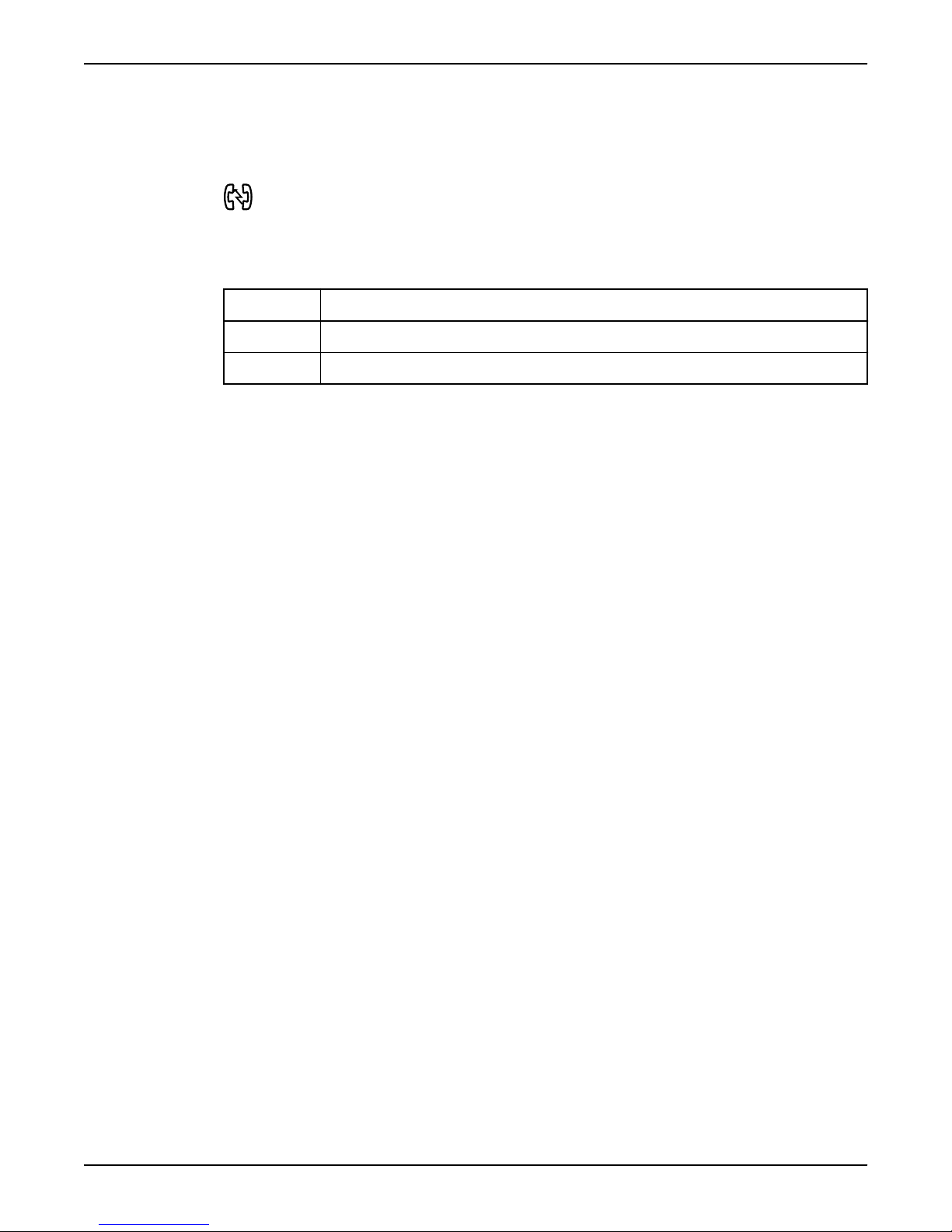
Communication status LED
There is a symbol of two telephone handsets with a communication status LED underneath
the display of the RTU.
Figure 12
Table 13: This table shows the different lights of the communication status led and what the colors
mean.
Color Description
Green The RTU has received data from the COM port
Red The RTU has sent data to the COM port
Connect the Modem
18 Hardware for APP700 and APX700 Installation
This manual suits for next models
1
Table of contents
Other FLYGT Control Unit manuals
Popular Control Unit manuals by other brands
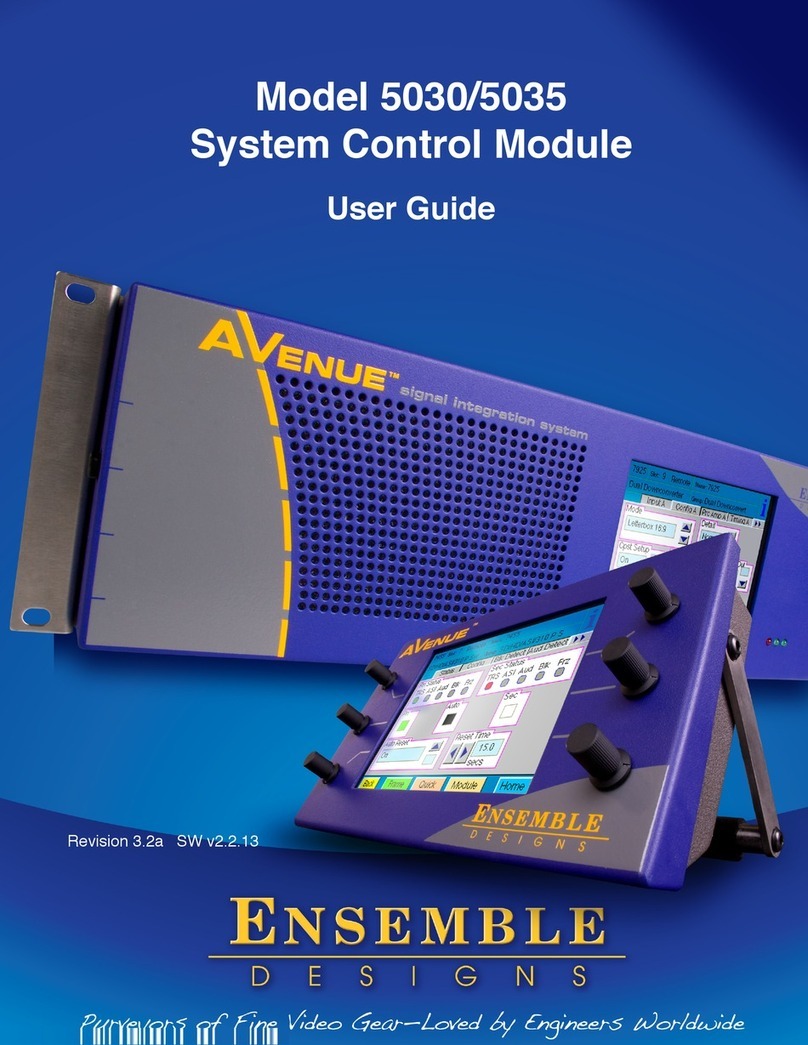
Ensemble Designs
Ensemble Designs Avenue 5030 user guide

Vimar
Vimar Eikon 20493 instructions

Eaton
Eaton Series NRX installation instructions
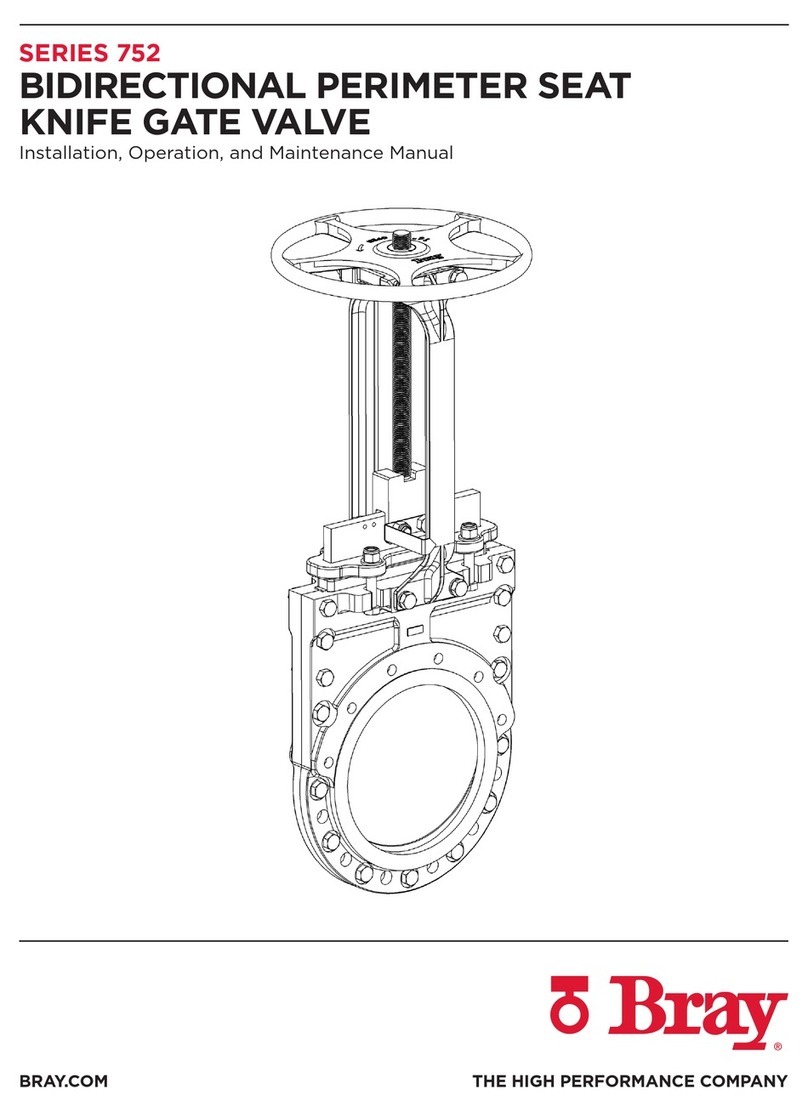
Bray
Bray 752 Series Installation, operation and maintenance manual

Source
Source VERSA-SLAB manual

Georg Fischer Piping Systems
Georg Fischer Piping Systems CONTAIN-IT Plus instruction manual

LOVATO ELECTRIC
LOVATO ELECTRIC EXP10 14 instruction manual

Theben
Theben LUXOR Installation and operating instructions

Custom Audio Electronics
Custom Audio Electronics PM 585 user manual

Fortis
Fortis 8469100 manual

American Standard
American Standard SELECTRONIC 606B.111 installation instructions

GEA
GEA DHV operating instructions