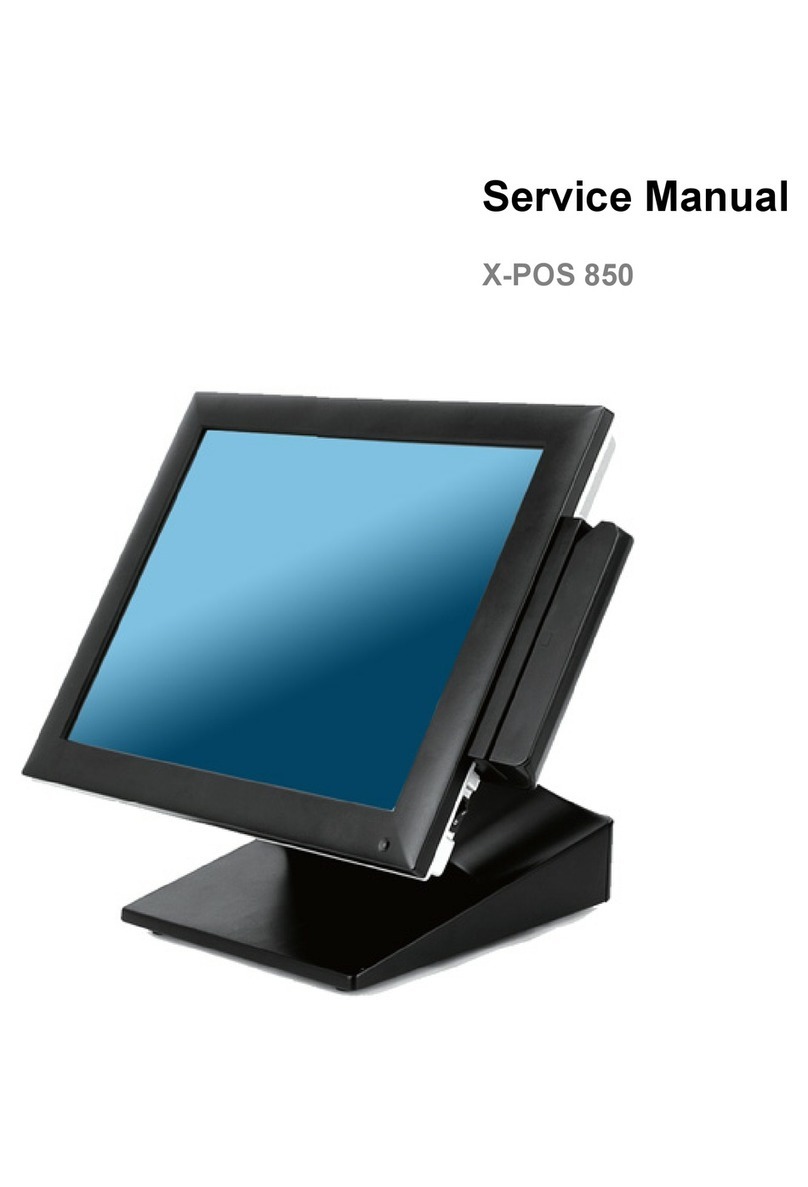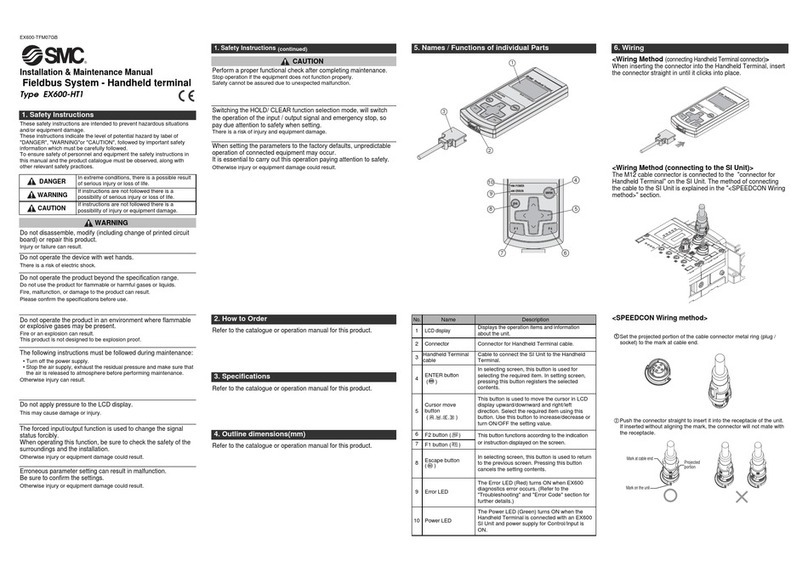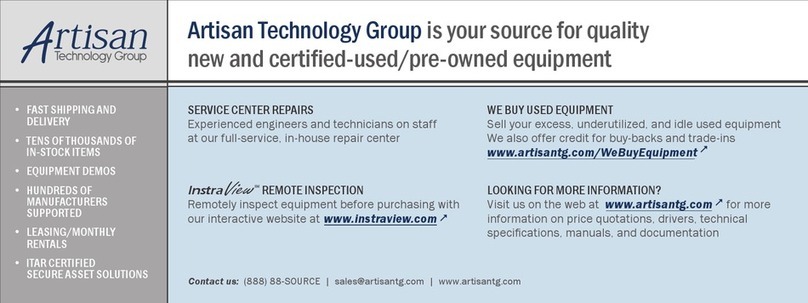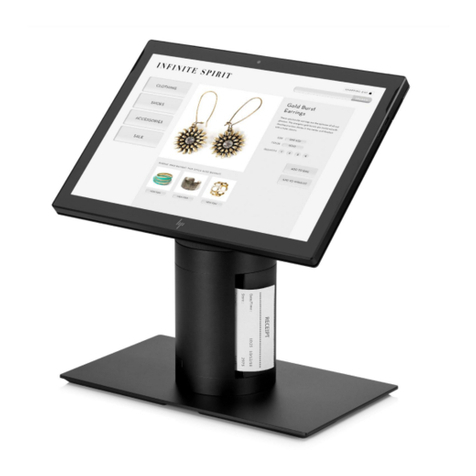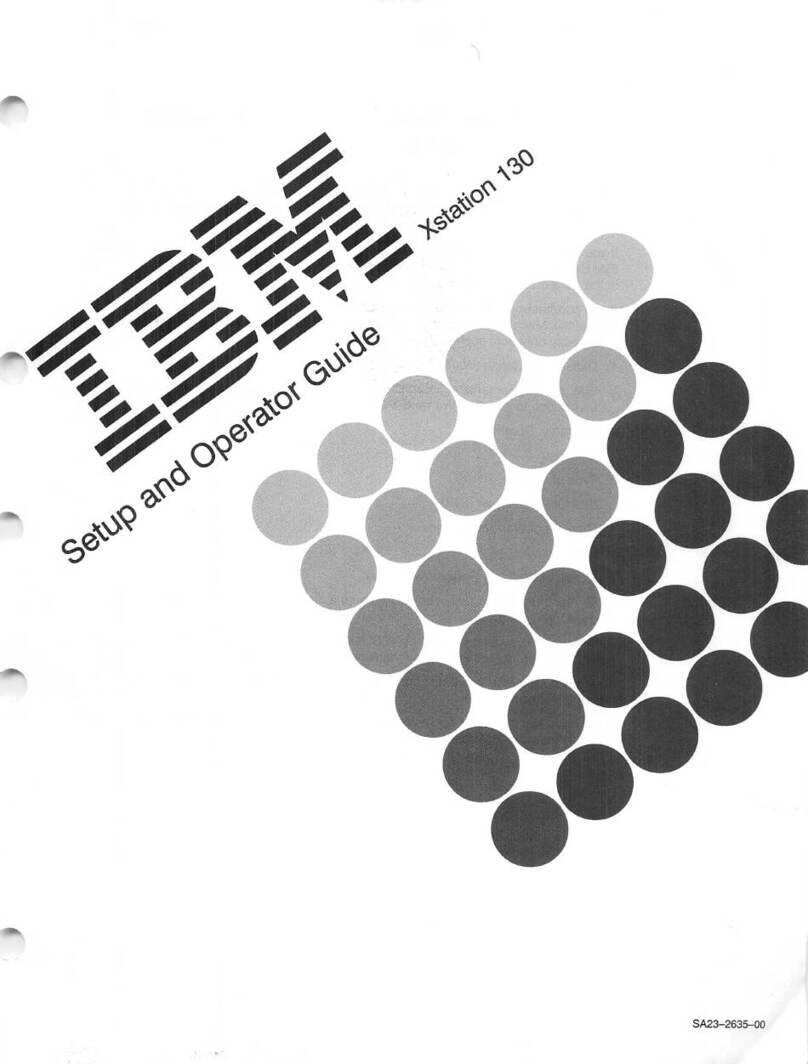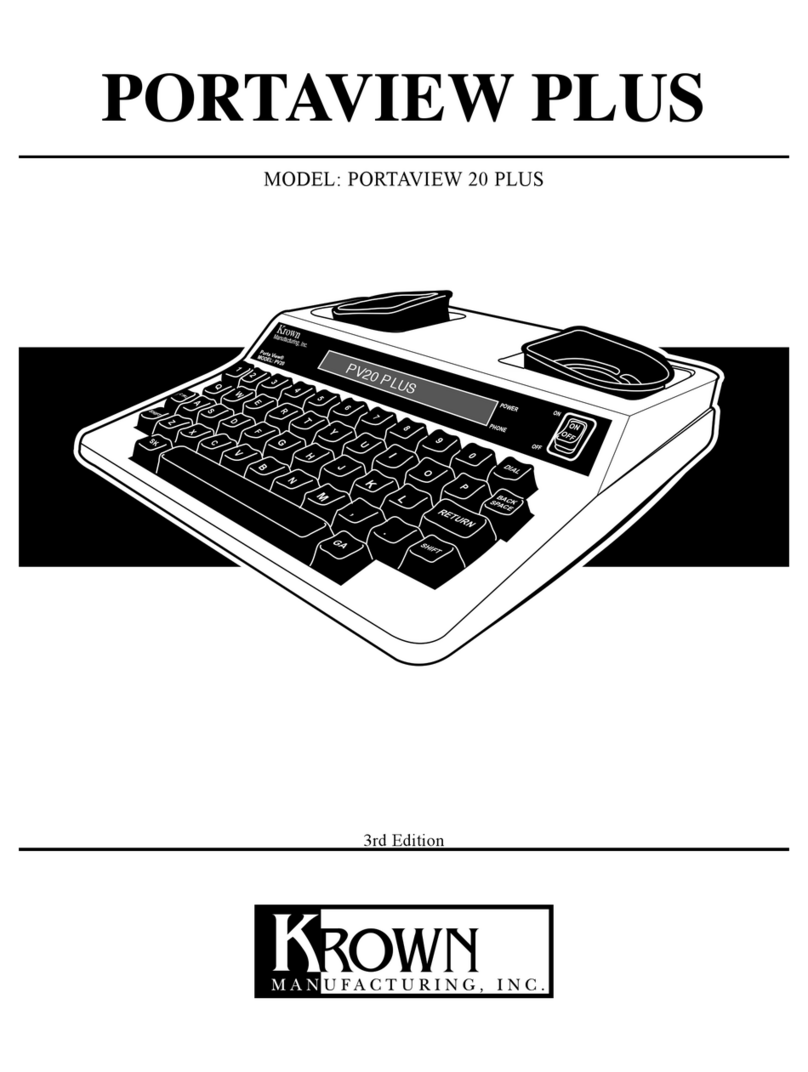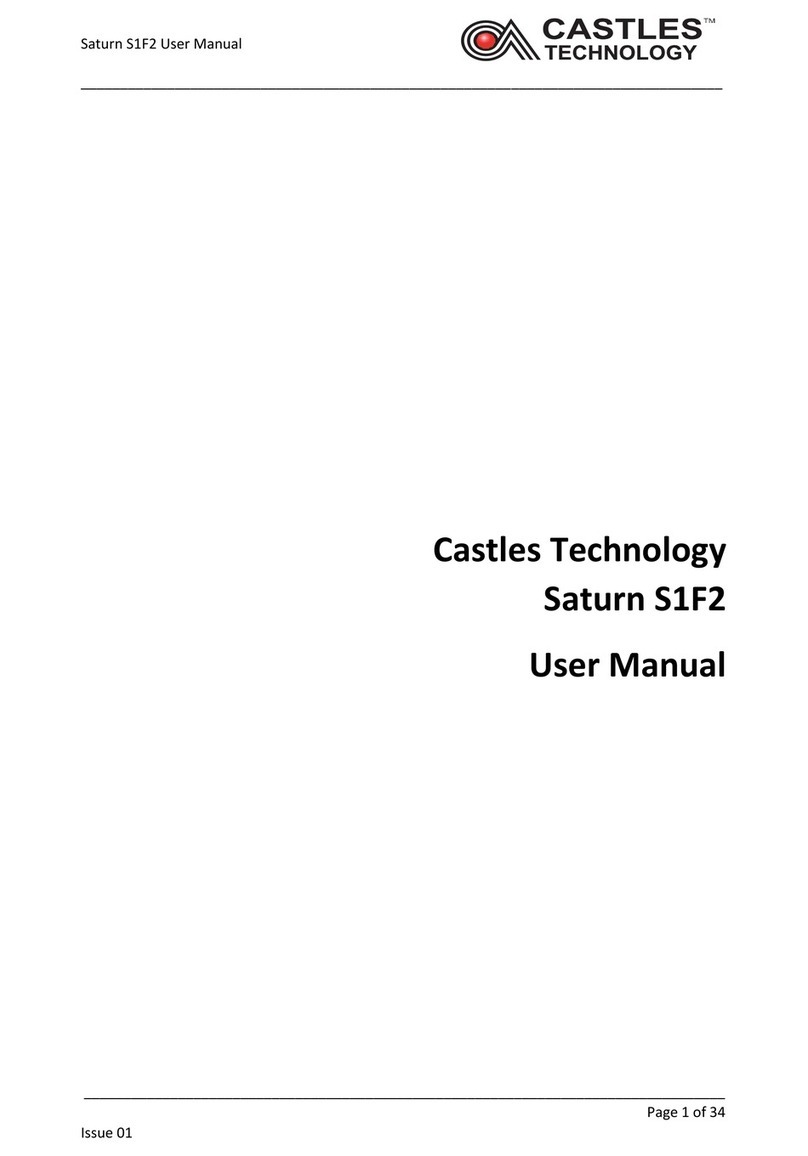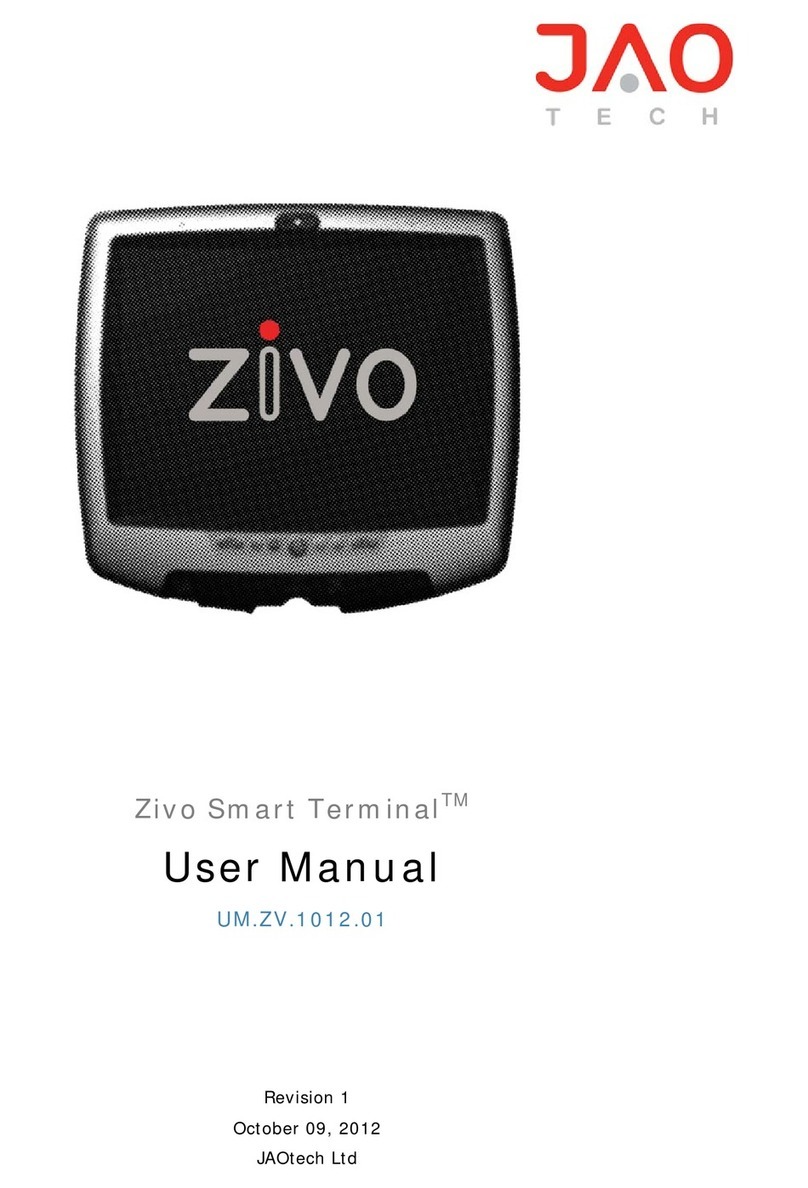EBN DNPOS70P-5BTH-N3700 User manual

User’s Manual
DNPOS70P-5BTH-N3700
DNPOS70P-5WTH-N3700
DNPOS70P-5BT-N3710
DNPOS70P-5WT-N3710
DNPOS70P-5BT-J3710
DNPOS70P-5WT-J3710

Contents
ii
Copyrights
©2016 All rights reserved. The information in this
document is subject to change without prior notice
in order to improve reliability, design and function
and does not represent a commitment on the part of
the manufacturer.
This document contains proprietary information
protected by copyright. All rights are reserved.
No part of this manual may be reproduced by
any mechanical, electronic, or other means in
any form without prior written permission of the
manufacturer.
All trademarks are property of their respective
owners
Liability Disclaimer
In no event will the manufacturer be liable for
direct, indirect, special, incidental, or
consequential damages arising out of the use or
inability to use the product or documentation,
even if advised of the possibility of such
damages.
Regulatory Information
FCC Notices
This equipment has been tested and found to
comply with the limits for a Class A digital
device, pursuant to Part 15 of the Federal
Communications Commission (FCC) Rules.
These limits are designed to provide reasonable
protection against harmful interference in a
residential installation. This equipment
generates, uses, and can radiate radio
frequency energy and, if not installed and used
in accordance with the instructions, may cause
harmful interference to radio communications.
However, there is no guarantee that
interference will not occur in a particular
installation. If this equipment does cause
harmful interference to radio or television
reception, which can be determined by turning
the equipment off and on, the user is
encouraged to try to correct the interference by
one or more of the following measures:
• Increase the separation between the
equipment and the receiver.
• Connect the equipment into an outlet on a
circuit different from that to which the receiver is
connected.
• Consult the dealer or an experienced radio or
television technician for help.
This device complies with Part 15 (A) of the
FCC Rules. Operation is subject to the following
two conditions:
1) this device may not cause harmful
interference and
2) this device must accept any interference
received, including interference that may cause
undesired operation.
NOTE: THE MANUFACTURER IS NOT
RESPONSIBLE FOR ANY RADIO OR TV
INTERFERENCE CAUSED BY
UNAUTHORIZED MODIFICATIONS TO THIS
DEVICE. SUCH MODIFICATIONS COULD
VOID THE USER'S AUTHORITY TO
OPERATE THE DEVICE.
CE Notice
This device complies with EMC Directive
2004/108/EC issued by the Commission of the
European Community.

Contents iii
WEEE Notice
The WEEE mark applies only to countries within
the European Union (EU) and Norway.
This appliance is labeled in accordance with
European Directive 2002/96/EC concerning
waste electrical and electronic equipment
(WEEE). The Directive determines the
framework for the return and recycling of used
appliances as applicable throughout the
European Union. This label is applied to various
products to indicate that the product is not to be
thrown away, but rather reclaimed upon end of
life per this Directive.

Contents
iv
Contents
Copyrights................................................................................................ii
Liability Disclaimer ..................................................................................ii
Regulatory Information............................................................................ii
FCC Notices......................................................................................................... ii
CE Notice............................................................................................................. ii
WEEE Notice....................................................................................................... iii
Contents...................................................................................................iv
1. Hardware Setup....................................................................................5
1.1. Packing Contents......................................................................................... 5
1.2. Quick Tour .................................................................................................... 6
Back Panel I/O............................................................................................... 6
1.3. Basic Peripherals Installation ..................................................................... 7
Power Adapter ............................................................................................... 7
USB Mouse, USB Keyboard and USB ODD.................................................. 8
LAN Cable...................................................................................................... 8
Cash Drawer.................................................................................................. 9
Customer Display........................................................................................... 9
Customer VFD............................................................................................. 12
MSR............................................................................................................. 13
1.4. Adjust Angle ............................................................................................... 15
1.5. Turn on the device...................................................................................... 15
2. I/O Definition.......................................................................................16
2.1. RJ50 ............................................................................................................ 16
2.2. Cash Drawer............................................................................................... 18
2.3. 2nd HDD...................................................................................................... 20
2.4. Distributed Display Head Connector........................................................ 20
3. Specification.......................................................................................21

Chapter 1 5
1.
1. Hardware Setup
1.1. Packing Contents
1. Dynasty X 1 4. Drive and Utility DVD X 2
2. Power Adapter X 1
3. Power Cord X 1

Chapter 1
6
1.2. Quick Tour
LED Indicator
The Power indicator will glow green when power is on.
Back Panel I/O
Power Switch

Chapter 1 7
1.3. Basic Peripherals Installation
All cables and wires from peripherals to the POS device are recommended to
connected as the direction as shown below.
Tight two screws on the cable cover if necessary.
Power Adapter
Important!
Plug the AC adapter into the POS/PPC, and then connect to the mains power
supply.

Chapter 1
8
Connect the 2-pin radio jack of the adapter to the DC 19V jack on the back panel
of the device.
USB Mouse, USB Keyboard and USB ODD
Connect your USB Mouse, USB Keyboard and USB ODD to USB ports on the
back panel of the device.
LAN Cable
Connect one end of RJ-45 LAN cable to the LAN port on the back panel of the
device, another end to your internet device.

Chapter 1 9
Cash Drawer
Connect one end of RJ-12 cable to the Cash Drawer port on the back panel of
the device, another end to your cash drawer.
Customer Display
1. Remover the customer display mounting hole cover from the device and pull
out the connector from the device.

Chapter 1
10
2. Adjust the hinge of the custom monitor (2nd display), and then connect to the
device as shown below.
Recommended installation
Optional installation by
different SKU
Optional installation by
different SKU

Chapter 1 11
3. Mount the customer display to the device and tighten the two PHILLIPS M3
screws as shown below.
4. Finished.
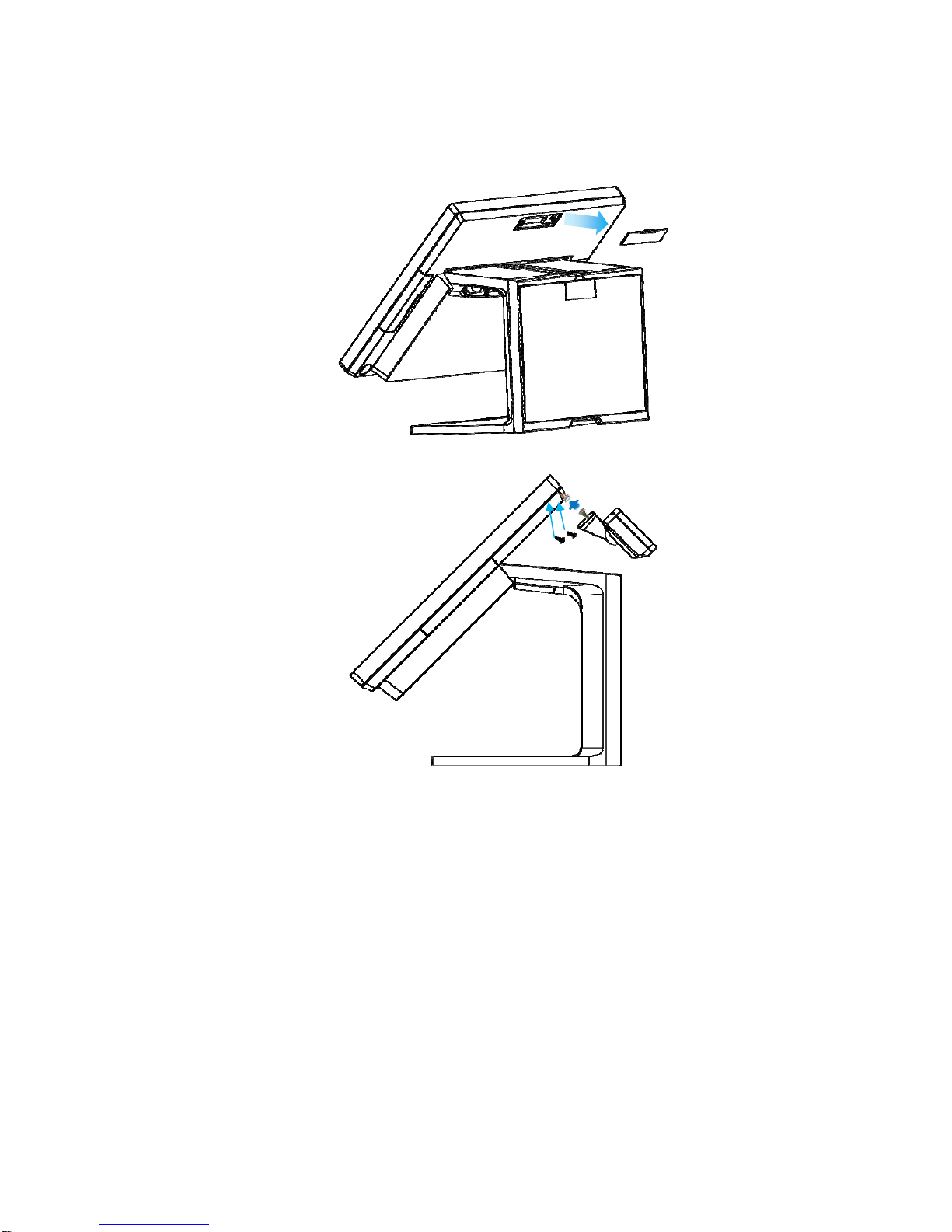
Chapter 1
12
Customer VFD
1. Remover the customer VFD mounting hole cover from the device and pull out
the connector from the device.

Chapter 1 13
B. Power Supply Configuration
Power up the device and hit the DEL key to enter the BIOS. When the BIOS screen
appears use the TAB key to select Advanced. Use the arrow keys to select Super IO
Configuration then type ENTER. The screen below will appear. Use the arrow keys to
select Serial Port 6 RI/12V depending on what port the customer display is connected
to. Select 12V to enable power to the correct COM port. Type F10 to save the settings
and exit the BIOS setup.
Caution: Never enable the 12 V without the customer display attached and be sure to
disable the 12 V before removing the customer display.
NOTE: The figure above is for reference only; it is possible that the actual screen
on your device does not agree with it.
MSR
1. Remove the MSR cover from the device.

Chapter 1
14
2. Connect the cable of the ibutton with MSR assembly to the device.
3. Tighten the two PHILLIPS M3 screws to fix the MSR assembly as shown
below.
4. Finished.
Note:
The MSR is powered by USB,

Chapter 1 15
1.4. Adjust Angle
1.5. Turn on the device
1. Make sure all peripherals are connected properly.
2. Press and hold the power switch until the power indicator on the power switch
glow green.

Chapter 5
16
2.
2. I/ODefinition
Please refer the detailed technical information about all I/O ports as followings.
2.1. RJ50
RJ50_COM1
Pin Signal Name Pin Signal Name
1 XRIA_N 6 XRXDA
2 XDSRA_N 7 GND
3 XRTSA_N 8 XCTSA_N
4 GND 9 XDTRA_N
5 XTXDA 10 XDCDA_N
RJ50_COM2
Pin Signal Name Pin Signal Name
1 XRIB_N 6 XRXDB
2 XDSRB_N 7 GND
3 XRTSB_N 8 XCTSB_N
4 GND 9 XDTRB_N
5 XTXDB 10 XDCDB_N

Chapter 5 17
RJ50_COM3
Pin Signal Name Pin Signal Name
1 XRIB_N 6 XRXDB
2 XDSRB_N 7 GND
3 XRTSB_N 8 XCTSB_N
4 GND 9 XDTRB_N
5 XTXDB 10 XDCDB_N
COM 3 : RS232/422/485, Pin RI with RI/5V/12V selectable by BIOS
PIN R232 RS422 RS485
10 DCD TX- D-
6 RXD TX+ D+
5 TXD RX+
9 DTR RX-
RJ50_COM4
Pin Signal Name Pin Signal Name
1 XRIB_N 6 XRXDB
2 XDSRB_N 7 GND
3 XRTSB_N 8 XCTSB_N
4 GND 9 XDTRB_N
5 XTXDB 10 XDCDB_N

Chapter 5
18
2.2. Cash Drawer
PIN Description PIN Description
1 GND 4 12V / 19V
2 D_OUT0 5 D_OUT1
3 D_IN 6 GND
Cash Drawer Control
The Cash Drawer Controller use one I/O addresses to control the Cash
Drawer. Register Location: 48Ch
Attribute: Read / Write
Size: 8-bit
BIT BIT7 BIT6 BIT5 BIT4 BIT3 BIT2 BIT1 BIT0
Attribute Reserved Read Reserved Write Reserved
7 6 5 4 3 2 1 0
X X X X X
Reserved
Cash Drawer “DOUT bit0” pin output control
Cash Drawer “DOUT bit1” pin output control
Reserved
Cash Drawer “DIN bit0” pin input status
Reserved

Chapter 5 19
BIT7: Reserved
BIT6: Cash Drawer “DIN bit0” pin input status.
= 1: the Cash Drawer opened
= 0: the Cash Drawer closed or no Cash Drawer
BIT5: Reserved
BIT4: Reserved
BIT3: Cash Drawer “DOUT bit1” pin output control.
= 1: Opening the Cash Drawer
= 0: Allow close the Cash Drawer
BIT2: Cash Drawer “DOUT bit0” pin output control.
= 1: Opening the Cash Drawer
= 0: Allow close the Cash Drawer
BIT1: Reserved
BIT0: Reserved
Note: Please follow the Cash Drawer control signal design to control the Cash
Drawer.
Cash Drawer Control Command Example
Use Debug.EXE program under DOS or Windows98
Command Cash Drawer
O 48C 04 Opening
O 48C 00 Allow to close
Set the I/O address 48Ch bit2 =1 for opening Cash Drawer by “DOUT bit0”
pin control.
Set the I/O address 48Ch bit2 = 0 for allow close Cash Drawer.
Command Cash Drawer
I 48C Check status
The I/O address 48Ch bit6 =1 mean the Cash Drawer is opened or not exist.
The I/O address 48Ch bit6 =0 mean the Cash Drawer is closed.

Chapter 5
20
2.3. 2nd HDD
S1 GROUND S7 GROUND
S2 TP+ P4 GROUND
S3 TP- P5 GROUND
S4 GROUND P7 5V
S5 RP- P8 5V
S6 RP+
2.4. Distributed Display Head Connector
Pin
NO. Pin Define Pin
NO. Pin Define Pin
NO. Pin Define Pin
NO. Pin Define
1 IN_D0 18 GND 35
LVDS1_CLK 52 XCTS_N5
2 IN_D2 19 P3V3 36
XRTS_N5 53 XDSR_N5
3 IN_D0# 20 HPD1_R 37
LVDS1_DAT 54 XRXD5
4 IN_D2# 21 P3V3 38
XTXD5 55 XRTS_N5
5 GND 22 DDI0_DISP_ON_3V
39
GND 56 XTXD5
6 GND 23 +5V 40
XDTR_N5 57 XDTR_N5
7 IN_D1 24 DDI0_BLON_3V 41
+5VS5 58 XDCD_N5
8 IN_D3 25 +5V 42
XDCD_N5 59 XRI_N5
9 IN_D1# 26 DDI0_PWM_3V 43
+5VS5 60 XRI_N5
10 IN_D3# 27 P12V 44
XRI_N5 61 GND
11 GND 28 GND 45
+5V_USBP3 62 GND
12 GND 29 P12V 46
XRI_N5 63 +5VS5
13 DP_HDMI_DETECT
30 XCTS_N5 47
USB_H3_P 64 +5VS5
14 AUXP 31 P12V 48
XRI_N5 65 +5V_USBP3
15 NBSWON1# 32 XDSR_N5 49
USB_H3_N 66 USB_H3_N
16 AUXN 33 +3VS5 50
DEEP_PWRLED#
67 USB_H3_P
17 P3V3 34 XRXD5 51
GND 68 GND
Other manuals for DNPOS70P-5BTH-N3700
1
This manual suits for next models
5
Table of contents
Other EBN Touch Terminal manuals
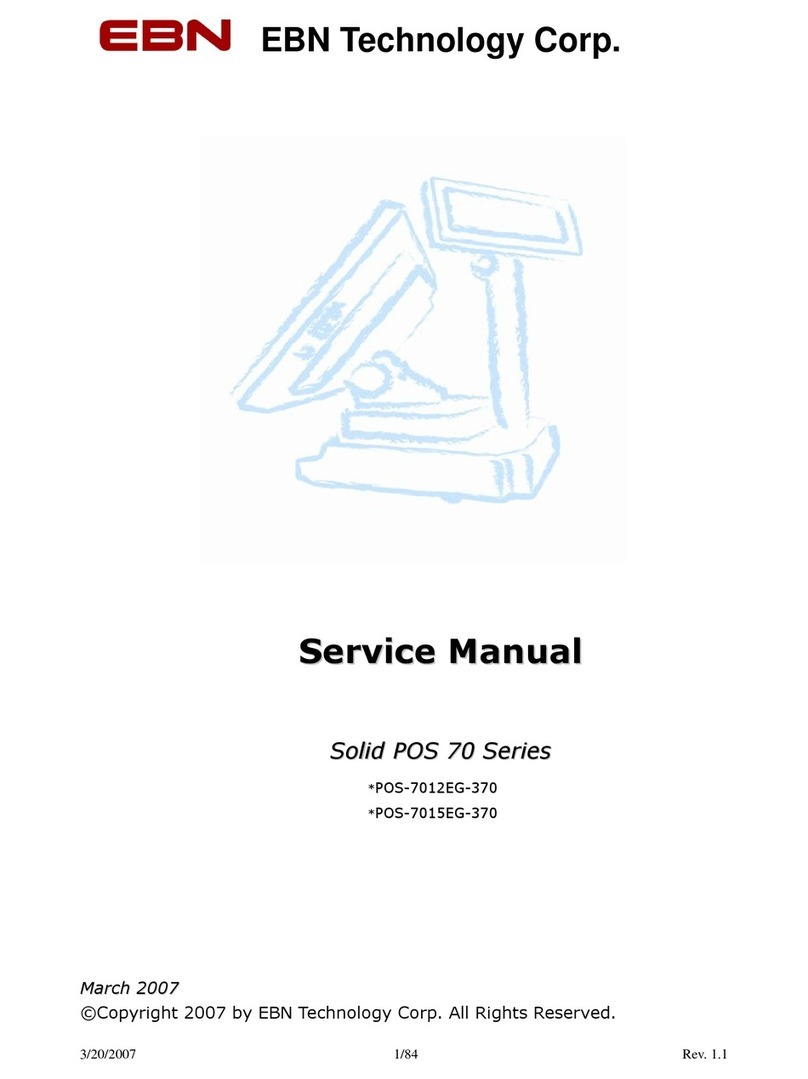
EBN
EBN POS-7012EG-370 User manual

EBN
EBN XPOS72-5B-A16G User manual

EBN
EBN SPPC70-5B-C1G User manual

EBN
EBN BPC65-B-A16G User manual

EBN
EBN X-POS956 User manual

EBN
EBN X-POS 850A User manual

EBN
EBN POS50A-5B-LX800 User manual

EBN
EBN DNPOS70P-5BTH-N3700 User manual
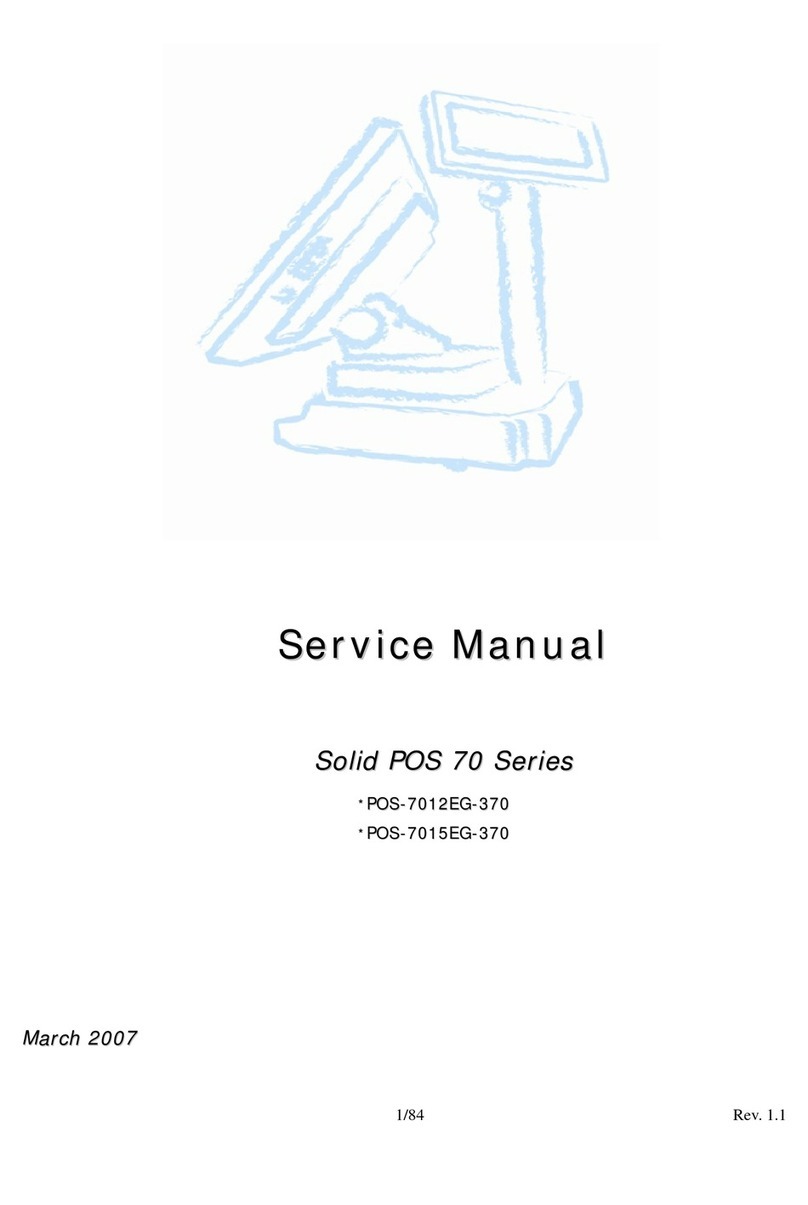
EBN
EBN Solid POS 70 Series User manual

EBN
EBN POS60-8B-C1G User manual