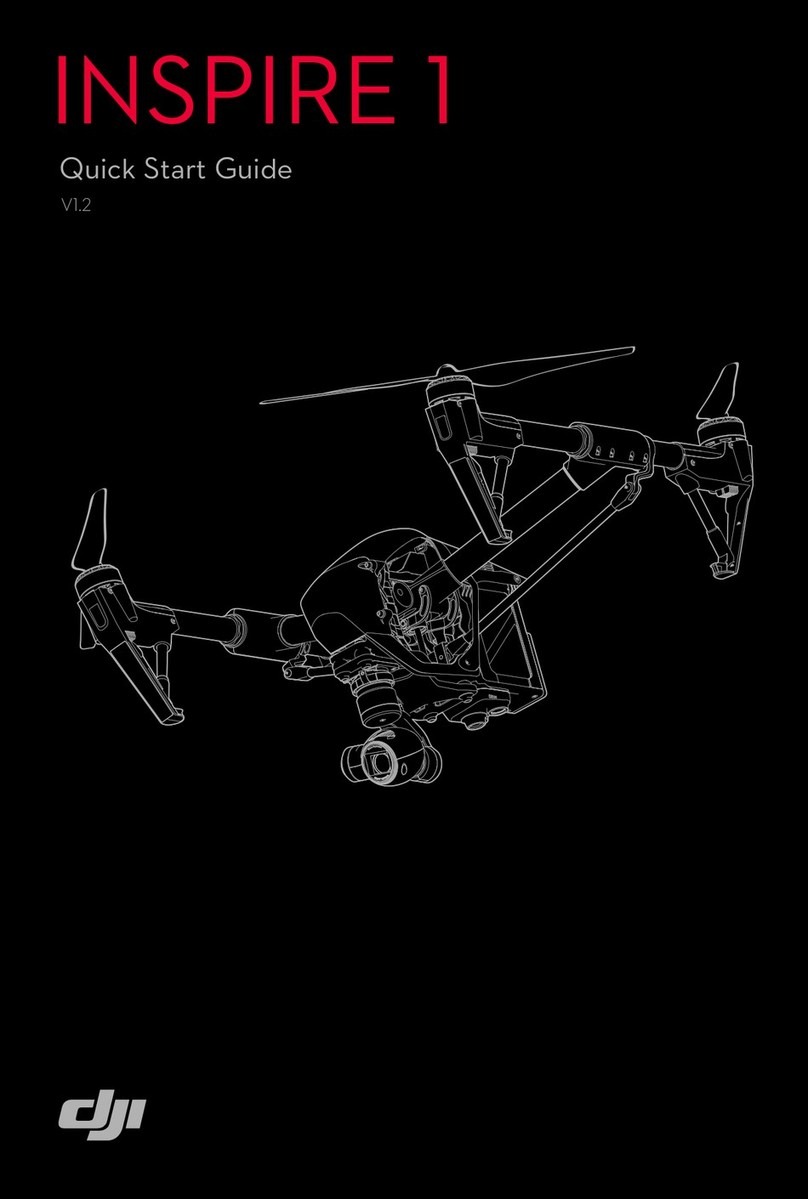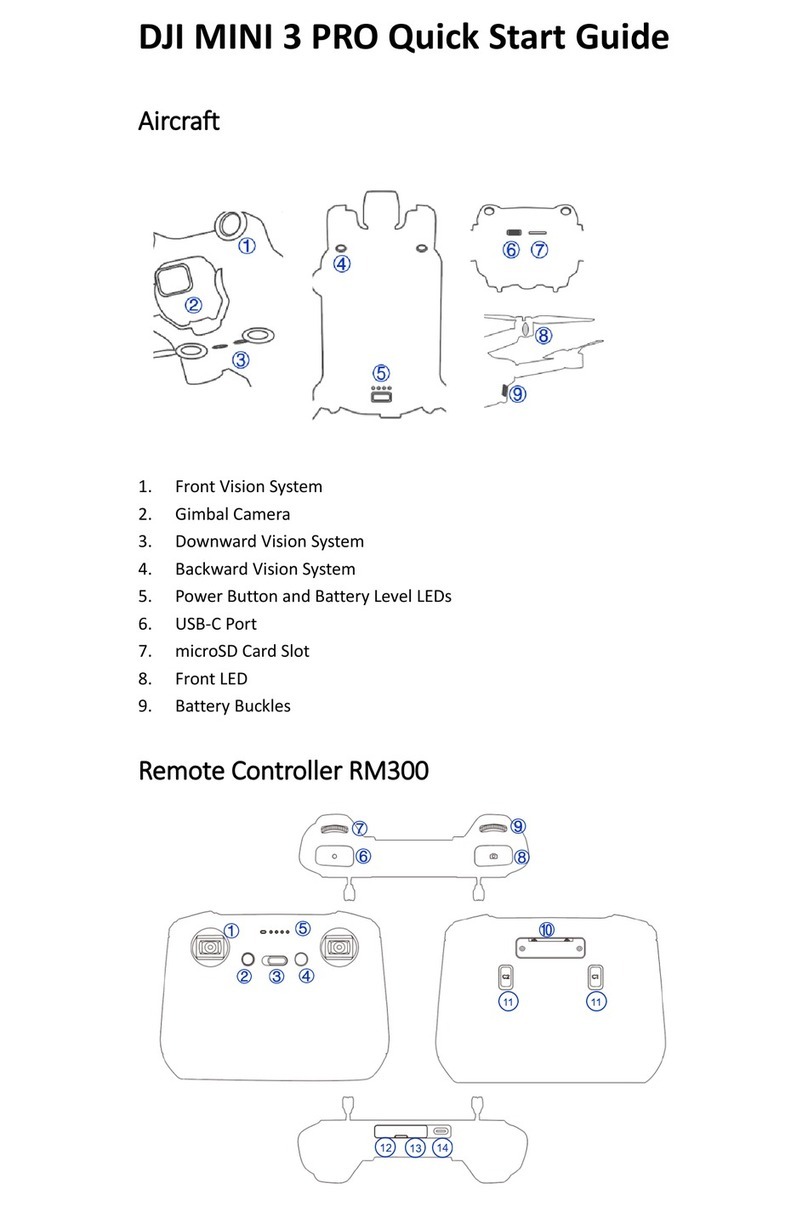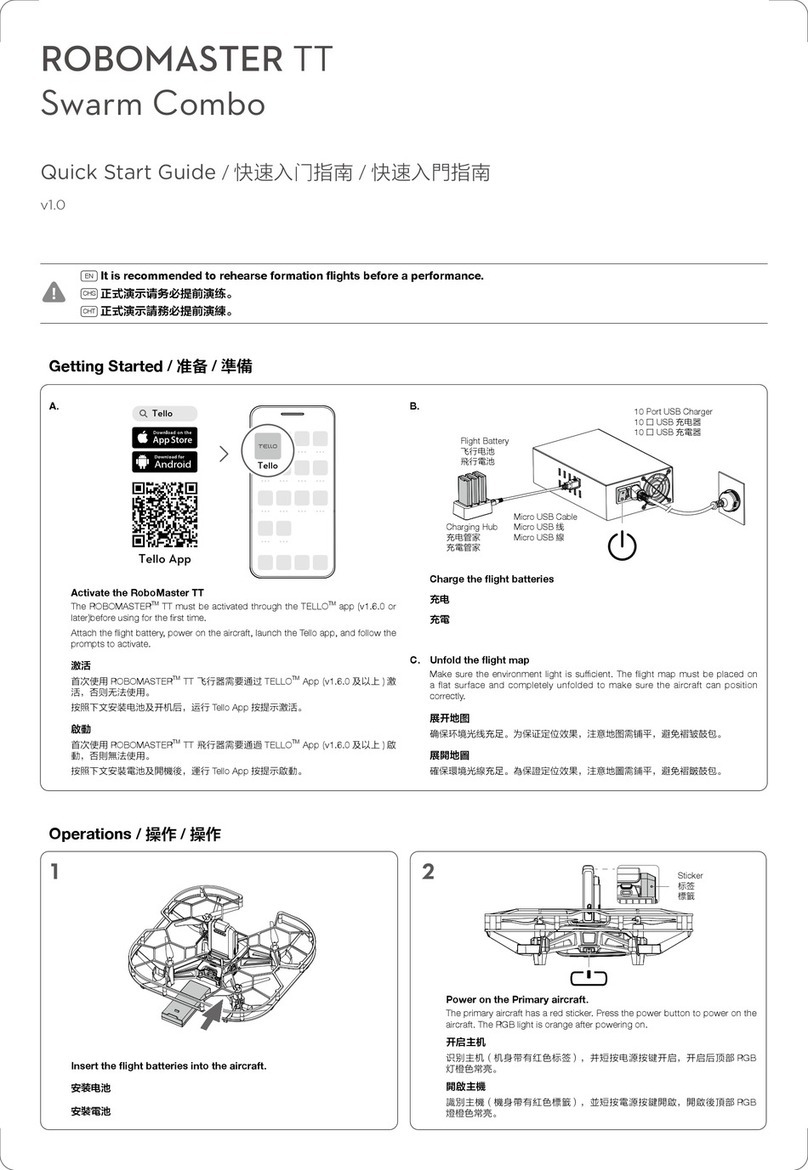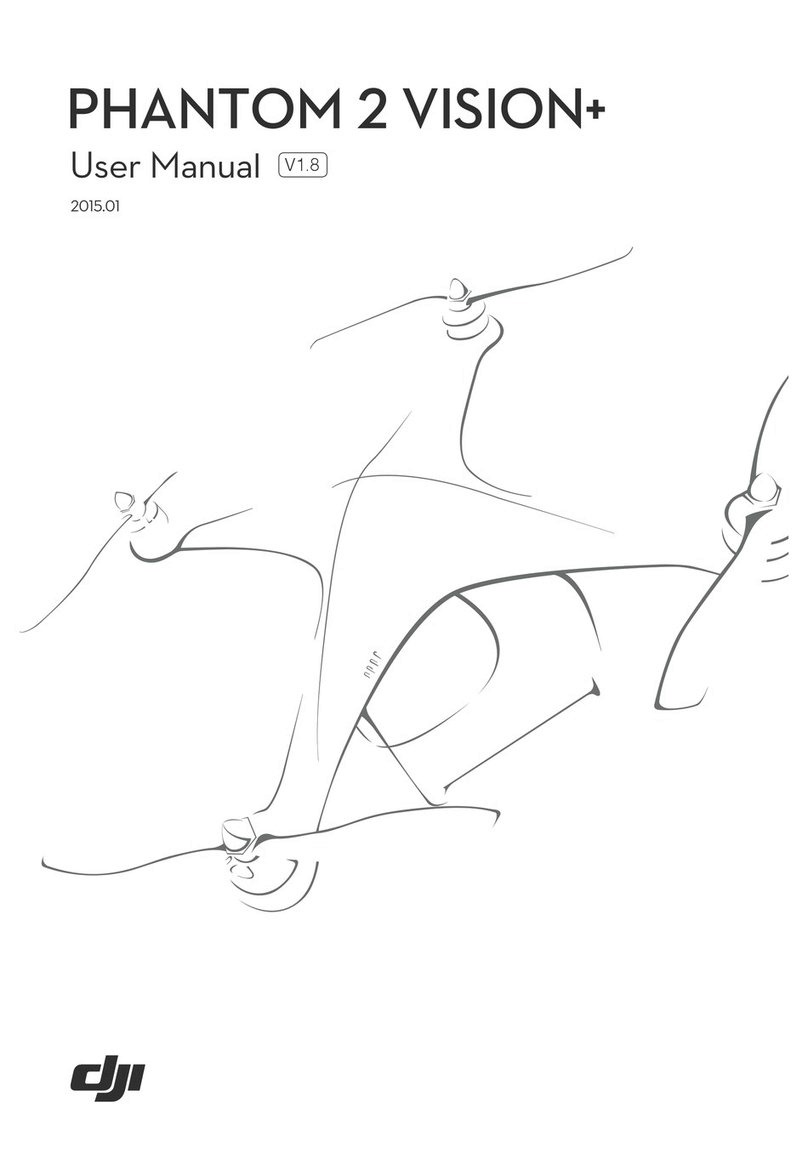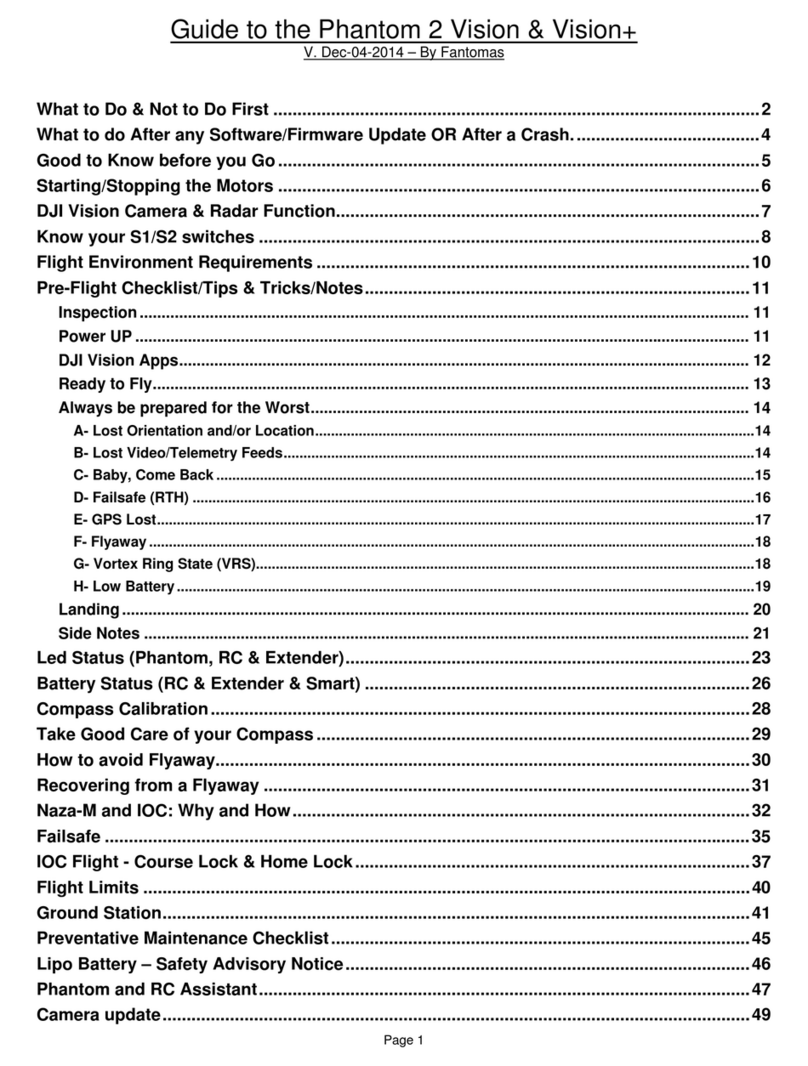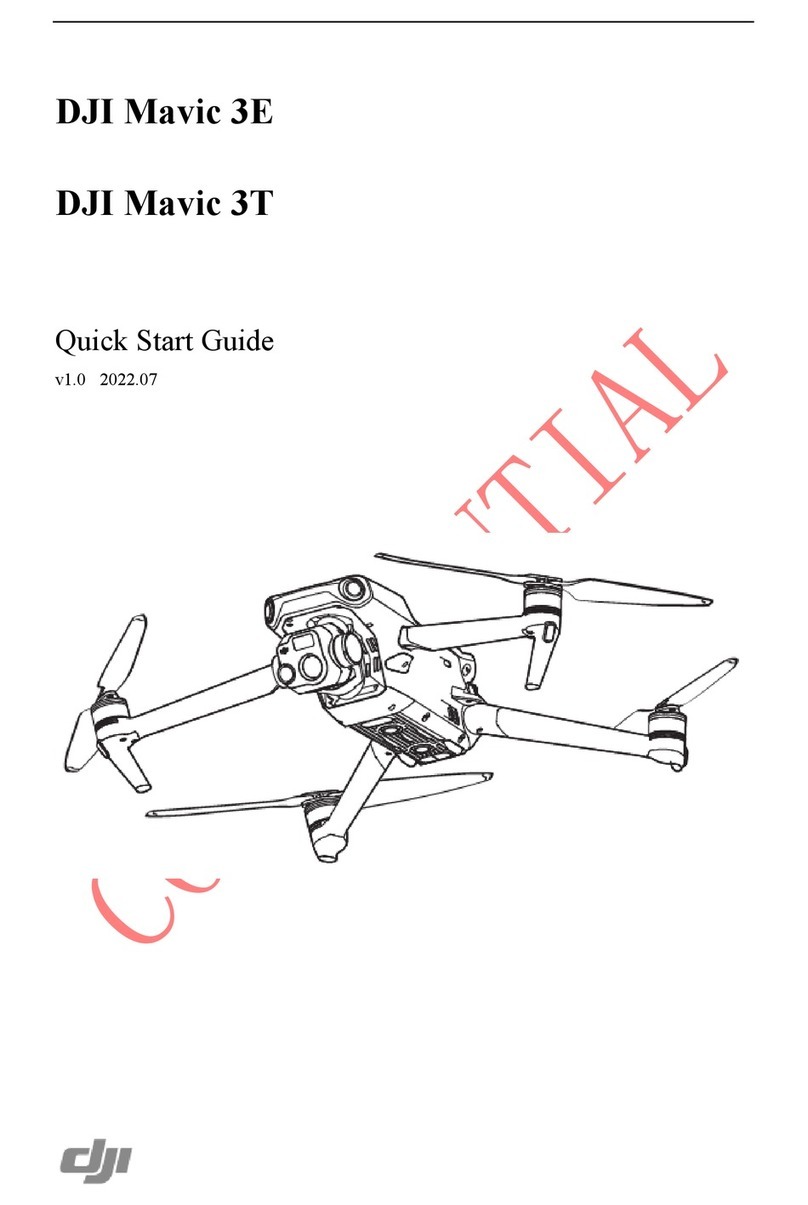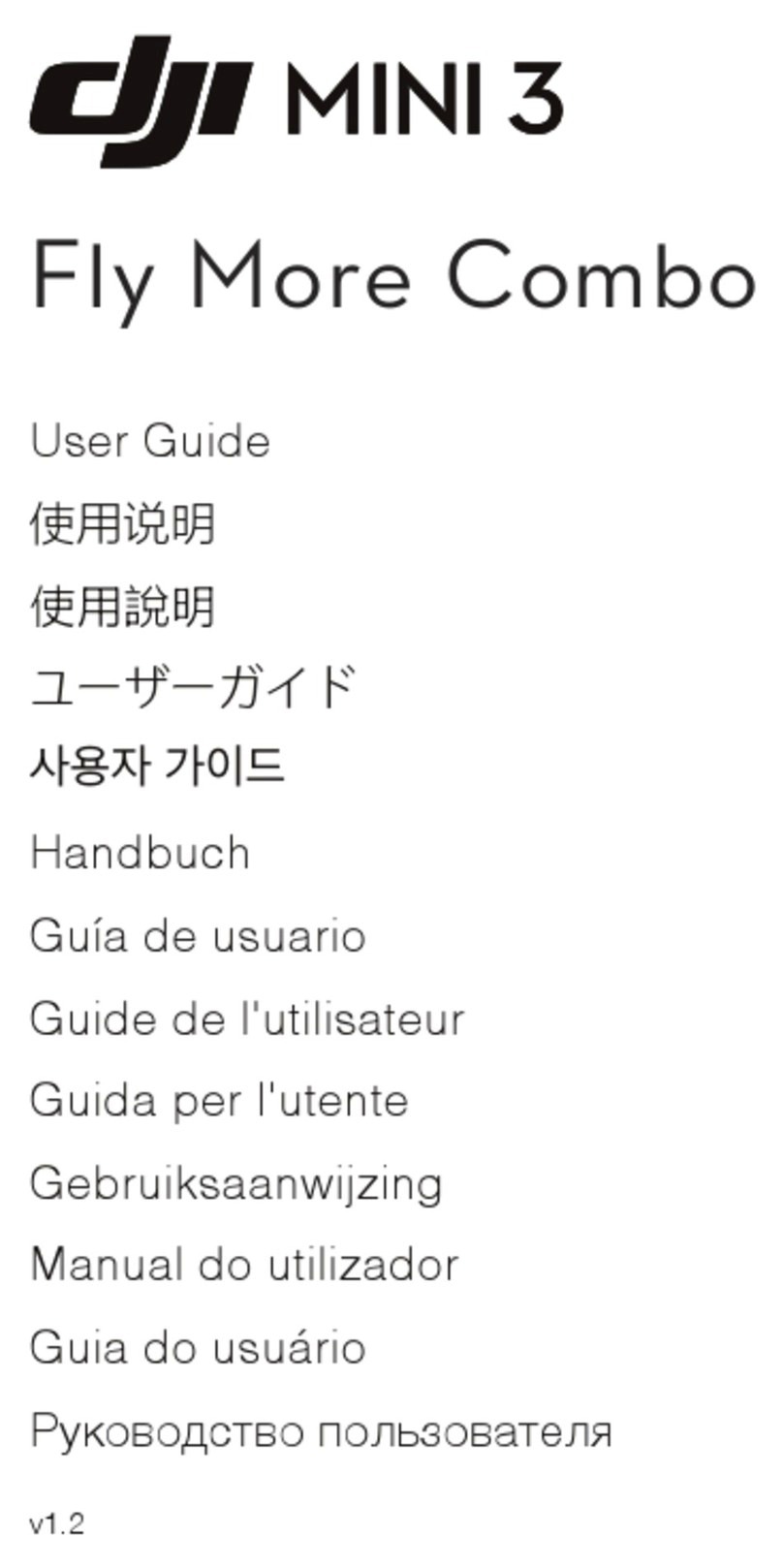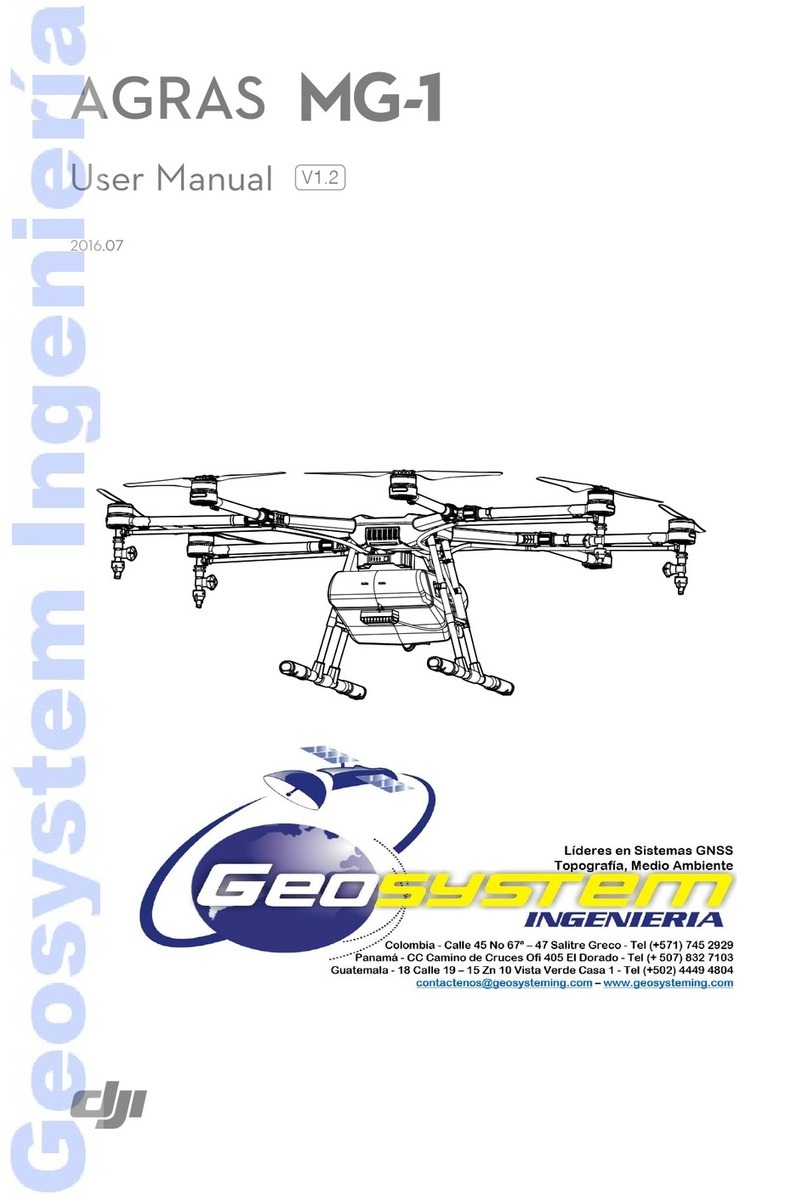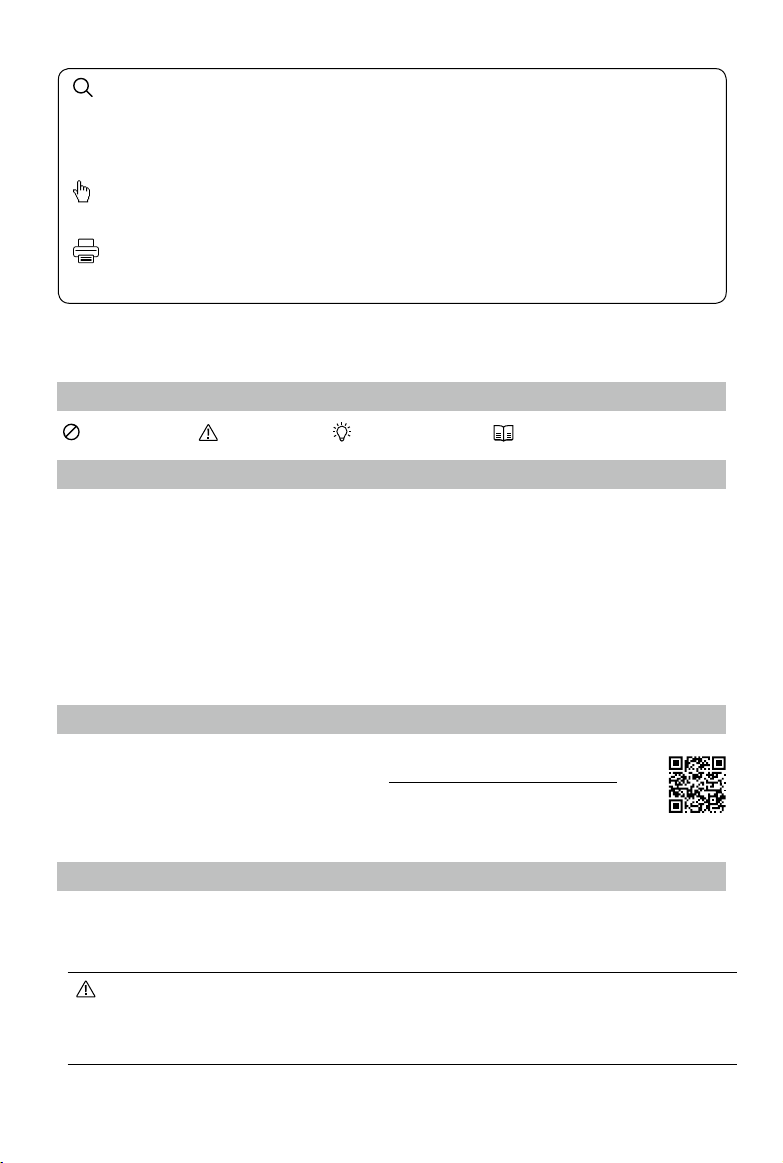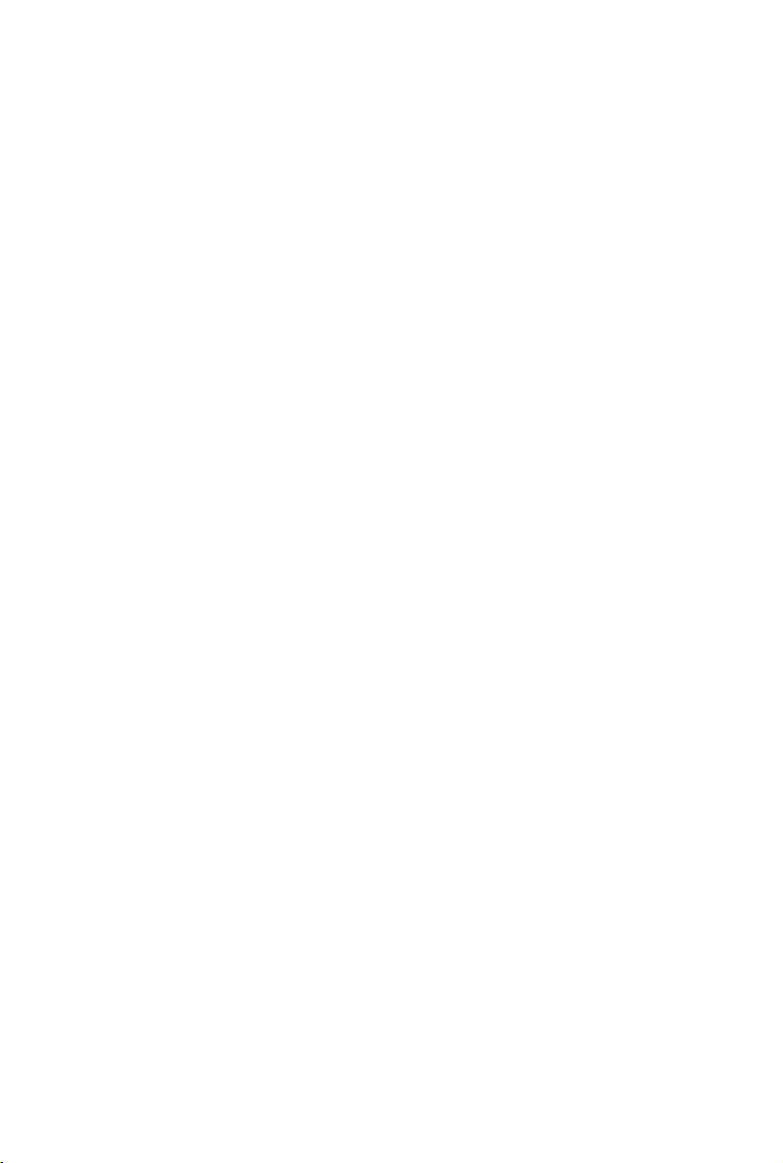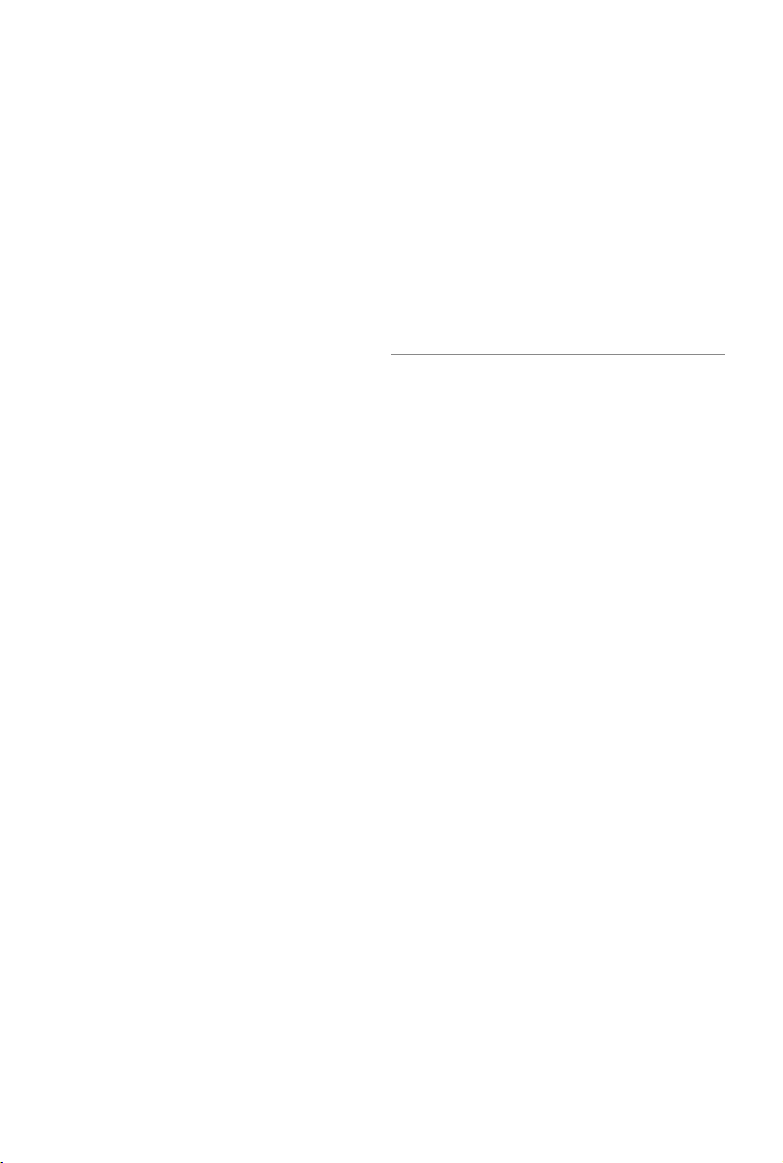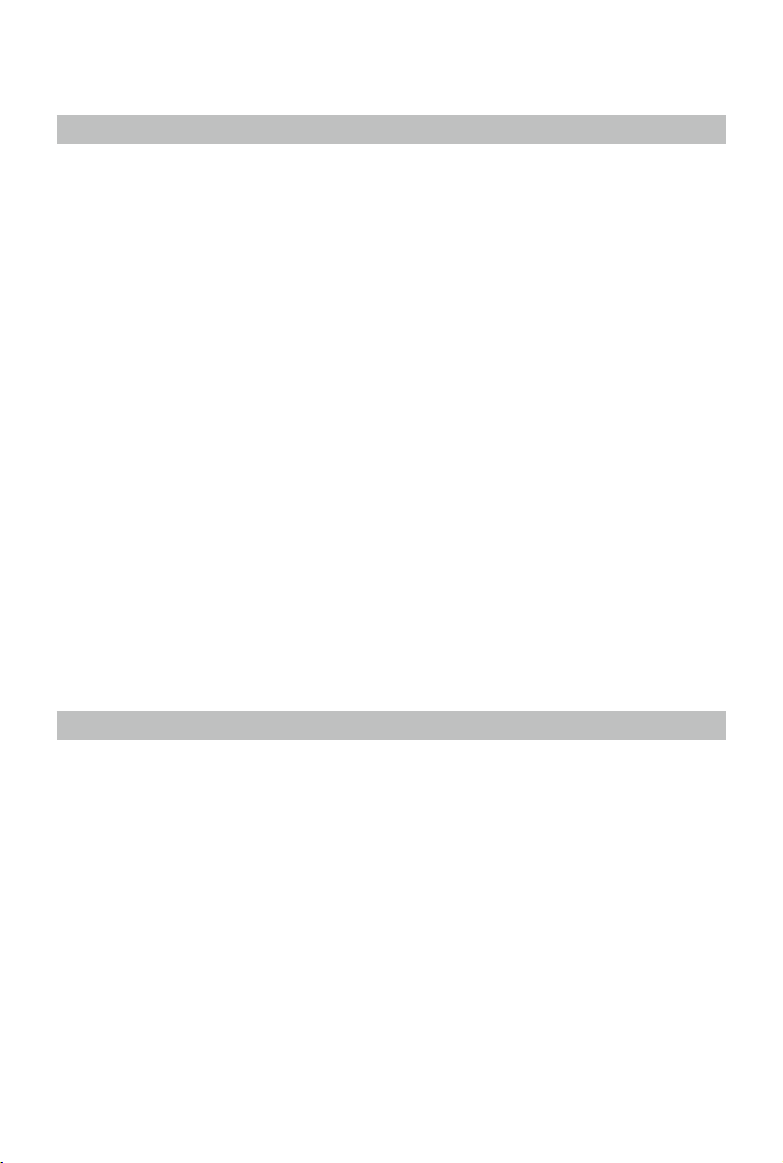6
©2020 DJI All Rights Reserved.
Product Prole
Introduction
TheMATRICETM300RTK(M300RTK)isapowerfulindustrialdroneplatformwithanadvancedight
controllersystem,6DirectionalSensingandPositioningsystemandFPVcamera.Toenhancereliability
andsafety,italsosupportsCSMRadar-anadditional obstacledetectioncomponentthatcanbe
mountedontopofthedrone.Itfeaturesseveraladvancedightfunctionsincluding6directionalsensing
andpositioning*,AIspot-check*,SmartTrack*,PinPoint*,LocationSharing,PrimaryFlightDisplayand
more.The built-inAirSenseprovidesawarenessofnearbyaircraftwithinthesurroundingairspaceto
ensure safety.
ItsairframedesigngivesitanIP45IngressProtection,inaccordancewiththeglobalIEC60529
standard.The mechanical design, along with quick-releaselandinggearsandmountedfoldingarms,
makesiteasytotransport,store,andprepareforight.Thesafetybeacons on boththetopandthe
bottomoftheaircraftallowtheaircrafttobe identied atnightorinlowlightconditions.Theauxiliary
lightshelpthevisionpositioningsystemachievebetterperformanceatnightorinlow light conditions,
improvingaircrafttakeo,landingandightsafety.
M300RTKiscompatiblewithmanyofDJI’s DGC2.0 connectorgimbals,supportingmulti-gimbalsystem,
whichcansupportuptothreeindependentgimbalstomeettheneedsofdierentscenarios.**
TheMatrice300RTKisequippedwithseveralexpansionportsforbroaderapplications.Ithasabuilt-
inRTKmodule,whichprovidesmoreaccurateheadingdataforpositioning.**Anadvancedpower
managementsystemalongwithdualbatteriesensurespowersupplyandenhancesightsafety.Without
apayload,theM300RTKhasaighttimeofupto55minutes.***
* MustbeusedwiththeH20seriesgimbalandcamera.
** TheVisionand InfraredSensingSystems areaectedby surroundingconditions. Read theDisclaimerandSafety
Guidelinestolearnmore.GimbalscanbepurchasedseparatelyfromtheocialDJIwebsite.Pleaserefertotheuser
manualformoredetailsaboutexpansionports,upwardgimbals,anddownwardgimbals.
***Pleasenotethatmaximumighttimeismeasuredinidealightconditions.Actualighttimemayvarydependingon
yourenvironment.
Feature Highlights
Theightcontrollerprovidesasafeandreliableight experience. Aightrecorderstorescriticaldata
fromeach flight. Dual IMUs and barometersdesignprovideadditionalredundancy.Theaircraftcan
hoverandyinextremelylow altitude andindoorenvironments,andprovides6directionalobstacle
sensingandvisionpositioningfunctions.
Thebuilt-inAirSensesystemalertsyouofnearbyaircraftinthesurroundingairspacetoensuresafety.
Thesafetybeaconsonboththetopandthebottomoftheaircraftallowtheaircrafttobeidentiedat
nightorinlowlightconditions.Theauxiliarylightshelpthevisionpositioningsystemachieve better
performanceatnightorinlowlightconditions,improvingaircrafttakeo,landingandightsafety.The
airframedesigngivestheaircraftanIP45IngressProtection,inaccordancewiththeglobalIEC60529
standard.
Poweredby a new design of softwareandhardwareplatform,M300RTKboastsmultipleintelligent
features.WiththeH20series,M300RTKsupportsAISpot-checktotakephotosduringightforDemo
Flight,saveasFlightMission,andtheaircraftcanautomaticallytakephotoatthesamepositionwhen
eachFlightMissionisperformed.PinPointenablesuserstomarkxedsubjectsand sharelocationin
real-time.Smart Trackisusedtoautonomouslyidentifysubjectsandkeeptrackofmobileones.The