Flywoo Firefly baby quad VISTA HD User manual

FLYWOO Firefly baby quad VISTA HD V1.0
1/ drone introduction
Review: Flywoo Baby Quad – Tiny Whoop Sized Drone Carrying GoPro
In an effort to push the boundaries of carry the camera on the smallest platform, Flywoo
designed the smallest quadcotper possible in their history.
Firefly Baby Quad , a nano- sized fpv drone designed to carry Insta 360go ,SMO 4K camera
for some action flying.
Weighing in at just 59g , the Firefly Baby Quad is small , flexible, stable , but is full of power
and offers unmatched control . Pilots can quietly enjoy the fun of shooting a video without
jelly.
The Baby Quad is equipped with GOKU F745 13A STACK and 4pcs ROBO 1202.5 5500KV
motors, to bring the Firefly a quiet, stable, flexible and long flight time characteristics. Perfect
for the indoor and outdoor recording every beautiful flying moment!
Battery recommend
Flight time:
About 4:30min flight with Explorer 450mAh 4S battery
About :3:30 min flight with Explorer 300mAh 4S battery

FLYWOO Firefly baby quad VISTA HD V1.0
2/ Configuration and wiring diagram description
Specifications
Item: Firefly hex nano HD 1.6’’ quadcopter w/Caddx Vista
Weight: 59g (without battery)
Wheelbase: 80mm
FC & ESC : GOKU F745 16*16 STACK - ( FC+13A ESC )
Frame: Firefly Baby Quad Frame (HD Verison)
Motors: Robo 1202.5 5500KV
Props: HQ 40mm 4-Blades Props
Receiver Option: Frsky XM+ / TBS Crossfire
HD digital camera & VTX: Caddx Nebula Nano HD System
Antenna: Atomic 5.8GHz Antenna Length 30mm (LHCP)
Battery: 4S 450mAh / 4S 300mAh battery (Not including
Naked Polar Nano V2
To keep minimizing weight and optimal performance, we modified Polar HD Nano kit to
save 10g weight. Flywoo is exploring more possibilities in the ultralight field. . This kit also
can support with DJI goggles. With DJI goggles, Users can choose
25mW/200mW/500mW/700mW from DJI goggle
settings.
Super non-slip upgrade
High Quality sticky battery pad for your LiPo Batteries. This durable battery pads made from
PU material can stick to a battery at 90° on its side and even rotate 180° without falling!
Flywoo's newest strap offering is a perfect balance of light weight, functionality and
durability. The surface of the Strap is covered with non-slip silicone . Perfect for micro drones

FLYWOO Firefly baby quad VISTA HD V1.0
PID and filter settings

FLYWOO Firefly baby quad VISTA HD V1.0
UART1: TBS/R9M/XM+/DSMX/SBUS receiver
UART2: NULL
UART3: VISTA OSD TX/RX
UART4: VISTA SBUS RX (Only use DJI remote control to turn on, and turn off RX1)
UART5: NULL
UART6: NULL
UART7: NULL
3/ Receiver binding
TBS NANO 915:
When the USB is connected, the green light of the receiver flashes, and then bind
according to the picture operation.
https://www.youtube.com/watch?v=-iNkVcOLITM&ab_channel=Danimal3D
ELRS 2.4G RX:
Bind procedure:
- Supply power to the EL24E/EL24P rx, wait until the LED on the RX is off, immediately
turn off the power, and then repeat again the above steps. When the RX is powered on

FLYWOO Firefly baby quad VISTA HD V1.0
for the third time, the LED light will start to double-flash, which means that the RX enters
the binding mode
- Insert the 2.4G ELRS TX to Radio transmitter, and choose External RF mode to CRSF
protocol, then you can find ELRS menu from the Radio systems(Need to copy the
ELRS.LUA file to the SD-Card tools first), Enter into ELRS and press [Bind], the LED on the
RX module will getting to be solid if bind successfully.
- Receiver LED status meanings:
EL24E/EL24P RX: LED solid means bind successful or Connection established; LED
double-flash means in bind mode; LED flash slowly means no signal connection from
the TX module; LED flash fast means in WIFI hotspot mode, you can connect the WIFI of
the RX and upgrade firmware of the RX via visit 10.0.0.1 from the web browser(password:
expresslrs)
R9MM FCC ACCESS OTA:
Make sure your remote control supports ACCESS protocol, then follow the link to
register and bind
https://www.youtube.com/watch?v=az5hDdNBcjg&t=9s&ab_channel=FrSkyRC
If the remote control is ACCST protocol, please bind as follows:
1/ Put these two files into the firmware directory of the SD card of the remote control.
R9MM firmware: FW-R9MM-ACCST_v20190201
R9M TX module: FW-R9M-ACCST-20190117
2/ Insert the R9M TX module and write the firmware you need

FLYWOO Firefly baby quad VISTA HD V1.0
3/ To write the firmware of the R9MM receiver, you need to remove the R9MM receiver, and
then write the firmware by connecting to the S.PORT port.
4/ After both R9M TX and R9MM RX are written into the ACCST firmware.
Binding method:
1/ Press and hold the button of RX, power on, the red and green lights are always on.
2/ Then after R9MM selects binding, RX red light flashes, and then exit
3/ RX is powered on again, and only a green light is displayed, indicating that the binding is
successful.
XM+ receiver:
1/ Press the XM+ receiver button, USB power supply, the red and green lights are always
on
2/ The remote control turns on the binding mode, the green light flashes to indicate
successful binding, turn off and restart

FLYWOO Firefly baby quad VISTA HD V1.0
3-1/ Then set the corresponding serial port and receiver protocol to ensure the normal
output of each channel of the receiver.
4/ Mode setting:
Set the ARM switch and flight mode switch, AUX* corresponds to the remote control
switch, and the yellow area mark is turned
on.

FLYWOO Firefly baby quad VISTA HD V1.0
5/ Motor test:
Unload the propeller, test the rotation direction of the motor, turn on the safety switch,
and test the rotation of the motors one by one.
6/ VISTA activation and binding
Tip: For the convenience of use, VISTA has been activated by default at the factory and
updated to the latest version of the firmware. The BNF version can be used directly
without updating again.
https://www.youtube.com/watch?v=nptTbbWKMZs&ab_channel=DJITutorials

FLYWOO Firefly baby quad VISTA HD V1.0
7/ Flight firmware upgrade and write default CLI
1/ Activate DFU
mode
2/ BF Configurator will display to enter DFU mode. If it does not enter DFU mode, it may
be that the driver is not installed. The driver can be installed using IMPULSE RC software
Driver software:
https://impulserc.blob.core.windows.net/utilities/ImpulseRC_Driver_Fixer.exe
3/ Then load the local HEX firmware and wait for the flashing to complete. A green
progress bar is displayed to indicate completion, and DFU will become a COM port

FLYWOO Firefly baby quad VISTA HD V1.0
4/ After the connection is entered, it is a blank interface, you need to write CLI
commands, Factory CLI LINK: https://flywoo.net/pages/manual
5/ If the command is not restarted after writing the command, please write SAVE and
press Enter to save, and the FC will restart

FLYWOO Firefly baby quad VISTA HD V1.0
6/ Then all functions of FC return to normal.
This manual suits for next models
1
Other Flywoo Drone manuals

Flywoo
Flywoo CineRace20 ANALOG PRO User manual

Flywoo
Flywoo EXPLORER LR 4 User manual
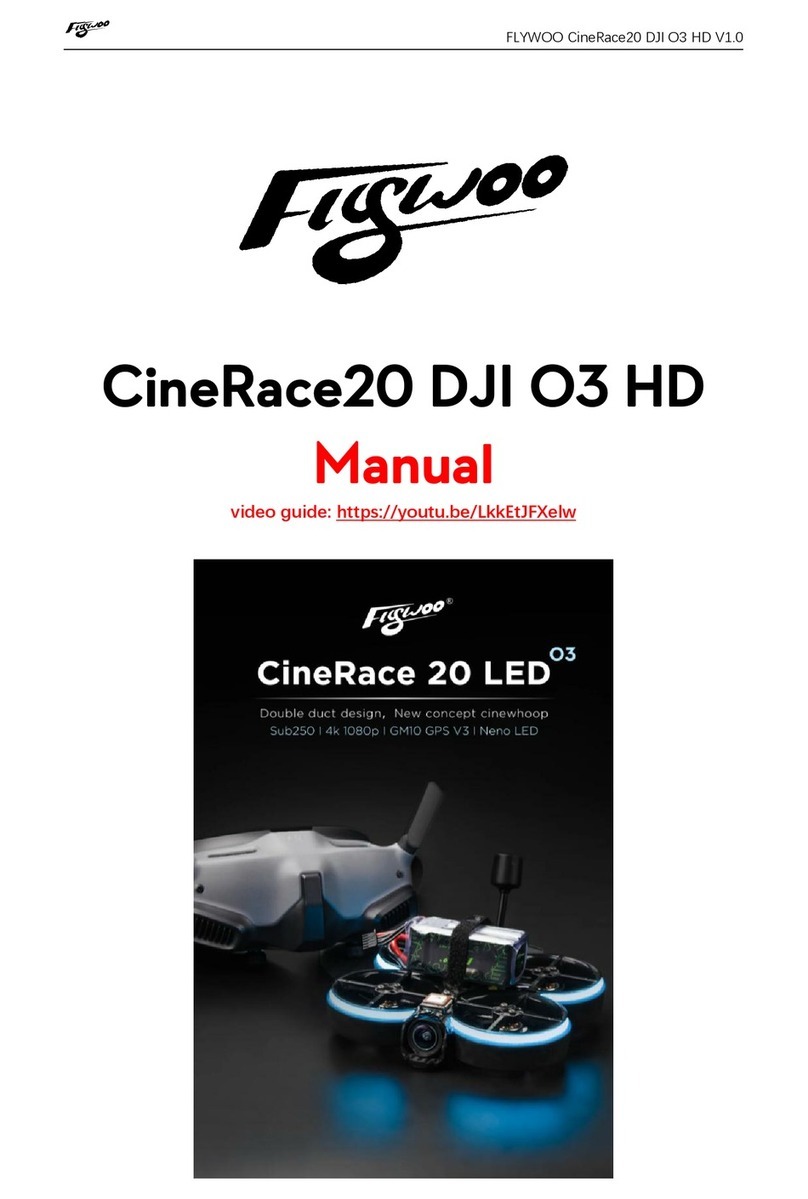
Flywoo
Flywoo CineRace20DJI O3HD User manual

Flywoo
Flywoo Firefly hex nano VISTA HD BF User manual

Flywoo
Flywoo EXPLORER LR 4 User manual

Flywoo
Flywoo CineRace20 DJI HD User manual
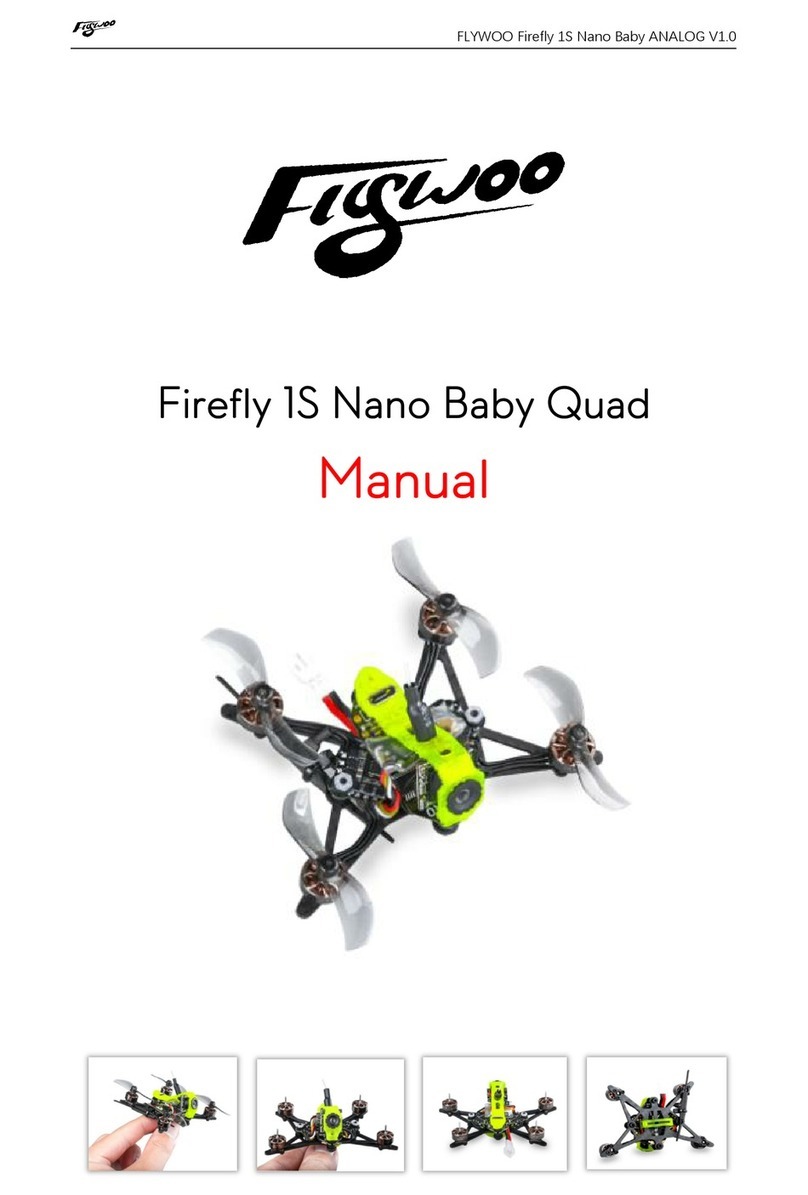
Flywoo
Flywoo Firefly 1S Nano BabyQuad User manual
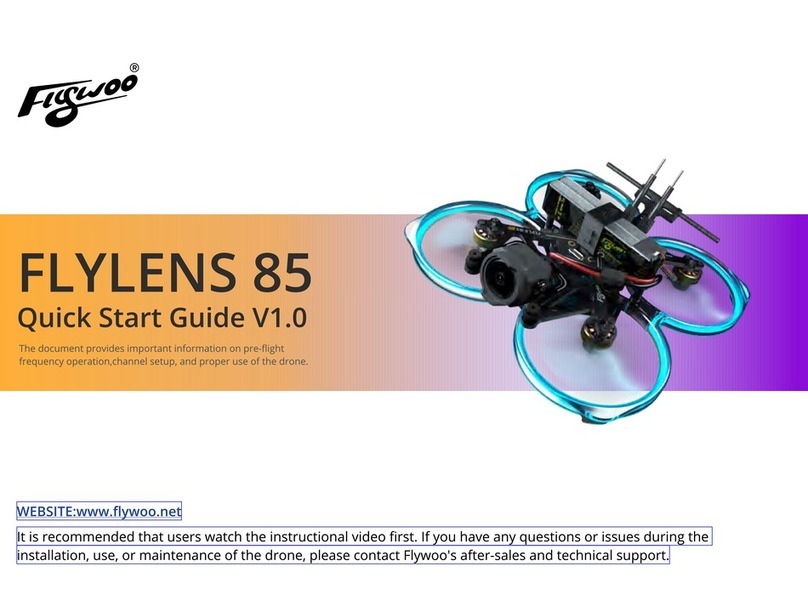
Flywoo
Flywoo FLYLENS 85 User manual


















