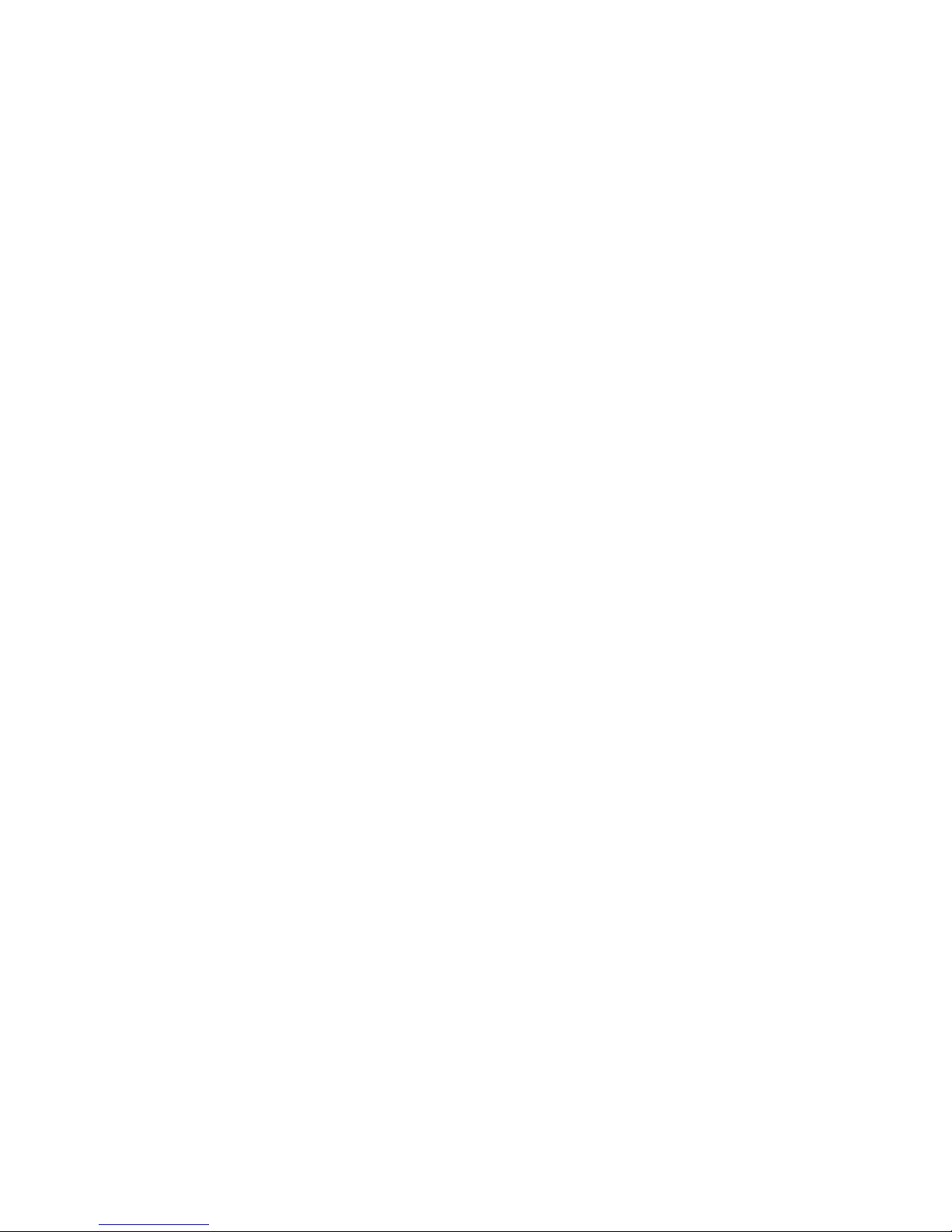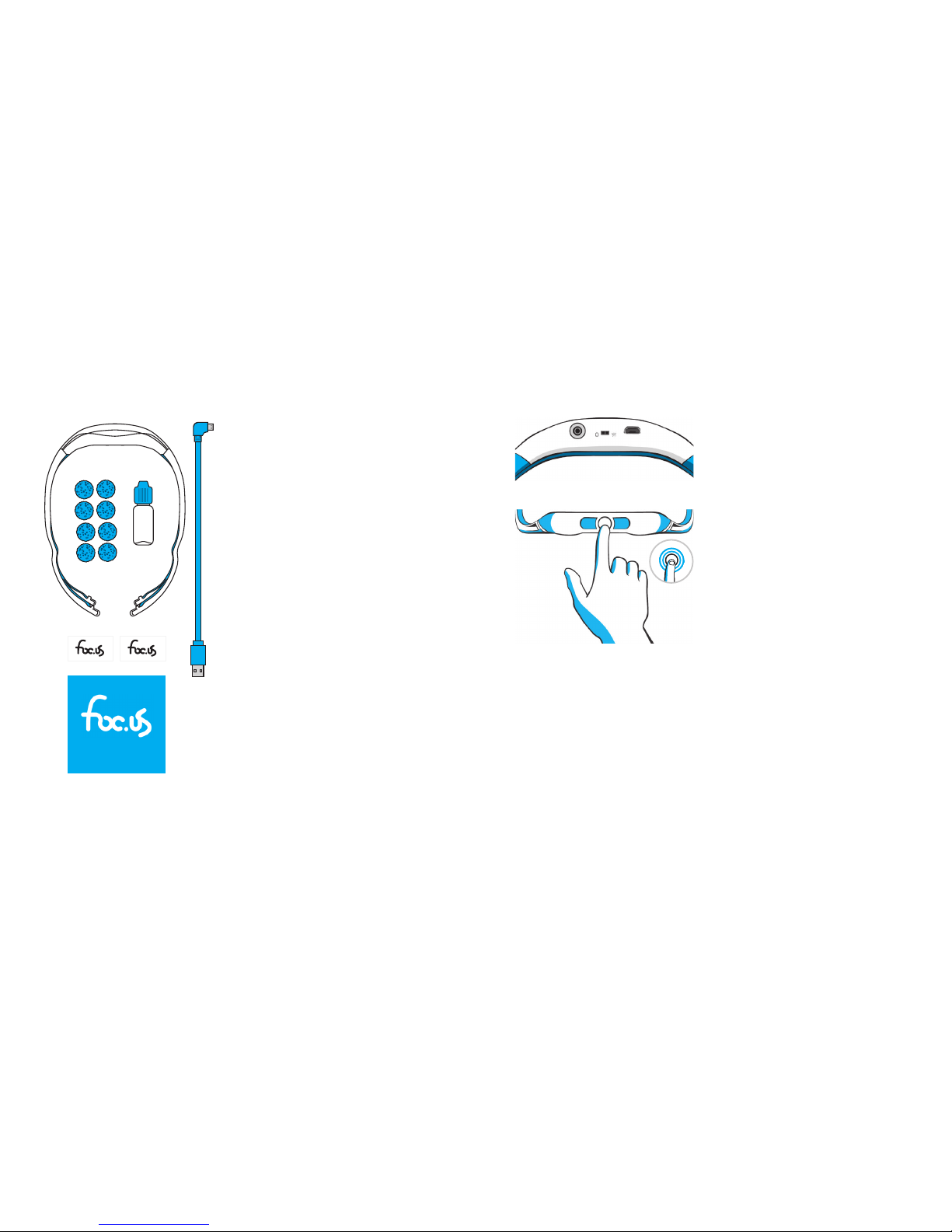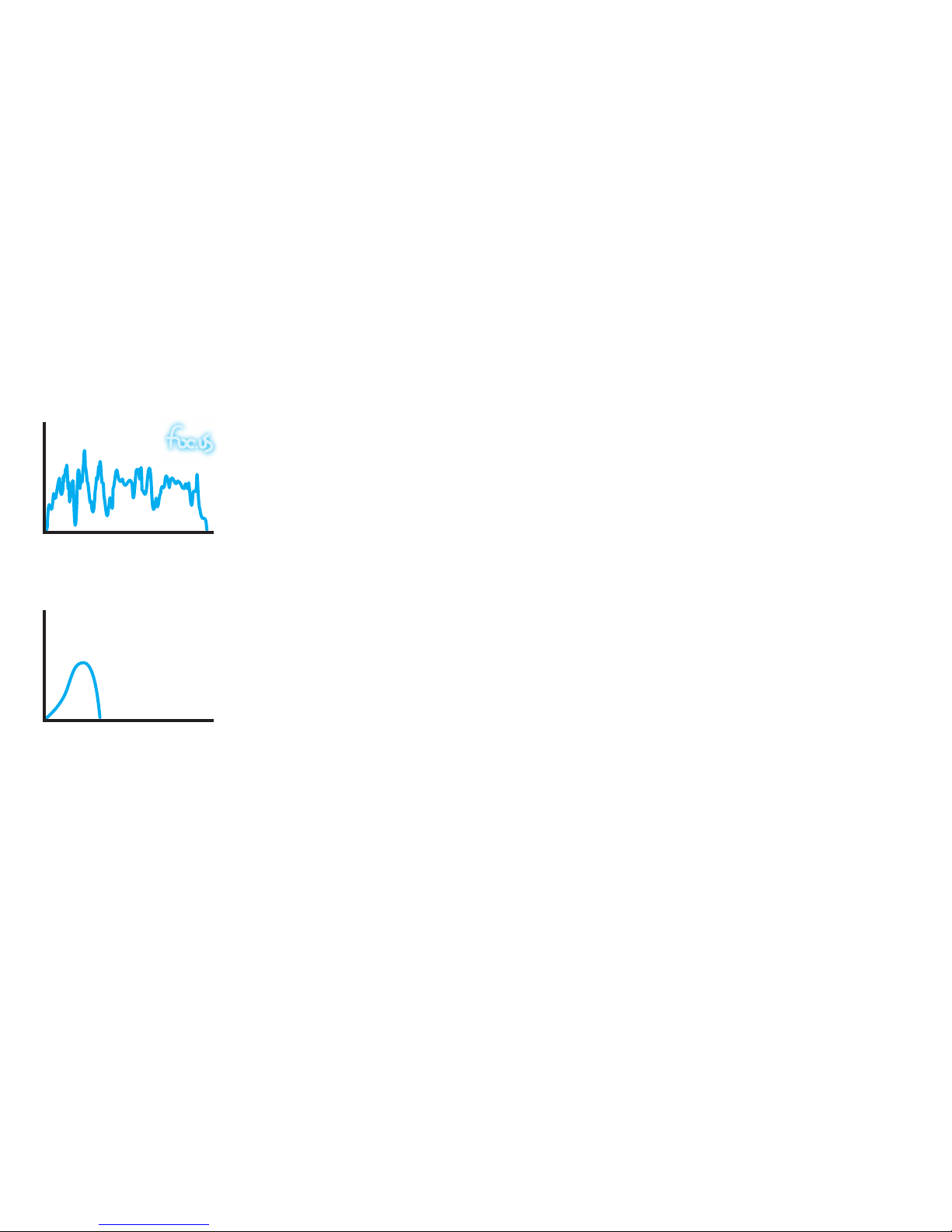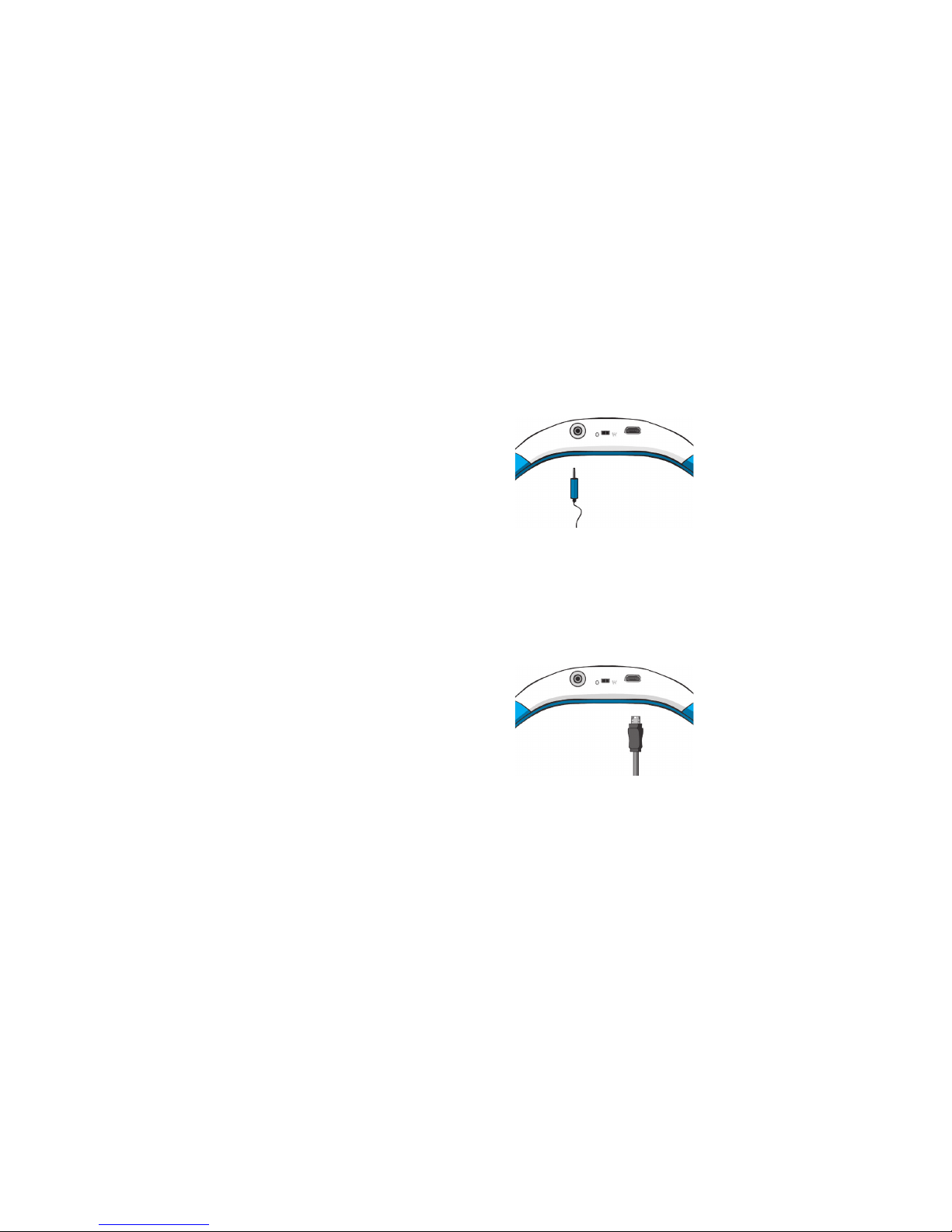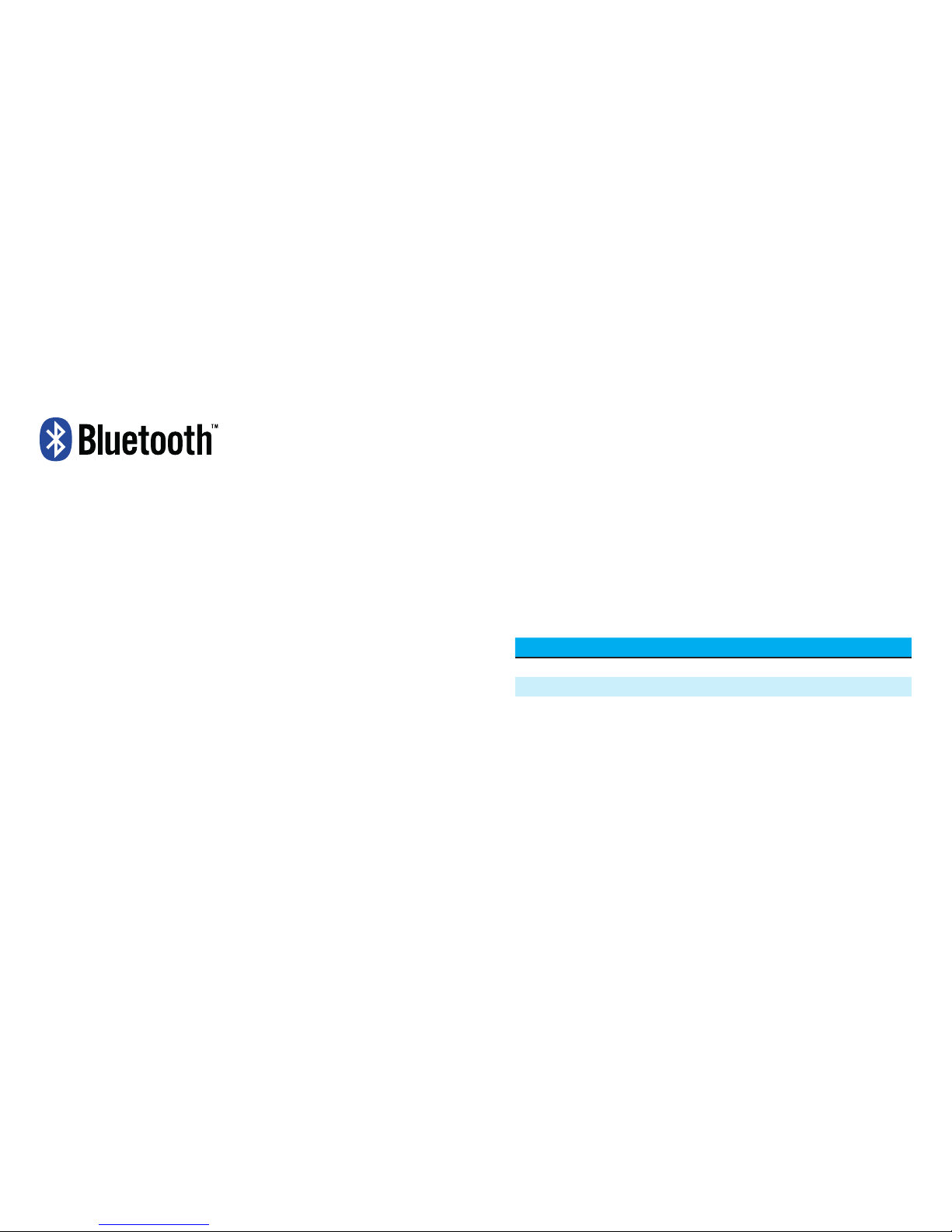2 3
Warning
You should not use the foc.us headset if you
suer from epilepsy, seizures, brain lesions,
bipolar depression, or severe heart disease.
Immediately stop using foc.us if you
experience short short-term negative
eects from use.
Foc.us is not a toy and is not intended to be
used by anyone under the age of 18 years
old.
If using external electrodes, it is not
recommended to place electrodes in
patterns that dier from the default foc.us
conguration. Do not position electrodes in
a manner where current may pass through
the brainstem. Do not position electrodes
over cuts, grazes, or damaged skin.
Allow at least 48 hours between each use
of foc.us.
Always place wet sponges between the
electrodes and your skin when using foc.us.
Do not touch the metal electrodes when
using foc.us, as you may be burned.
What you need to understand
before using foc.us
foc.us is designed to improve your mental gaming skills by exciting and inhibiting
sections of your prefrontal cortex with an electric current.
Possible side-eects include visual artifacts (such as white ashes), nausea,
headaches, and fatigue. If you experience any of these side-eects, stop your
foc.us session.
If you see white ashes (known as phosphenes), adjust the position of the foc.us
headset away from your eyes.
You may feel tingling, hot, or cold sensations from using foc.us. If these sensations
become uncomfortable or painful, stop your foc.us session.
Skin redness may appear under electrodes aer use, which will disappear aer a
short time. Repeated use of foc.us may lead to skin irritation.
If you exceed the recommended session duration, you increase the risk of
consolidating both the excitary and inhibitory processes.
Foc.us should not be used during any activities other than sedentary gaming.