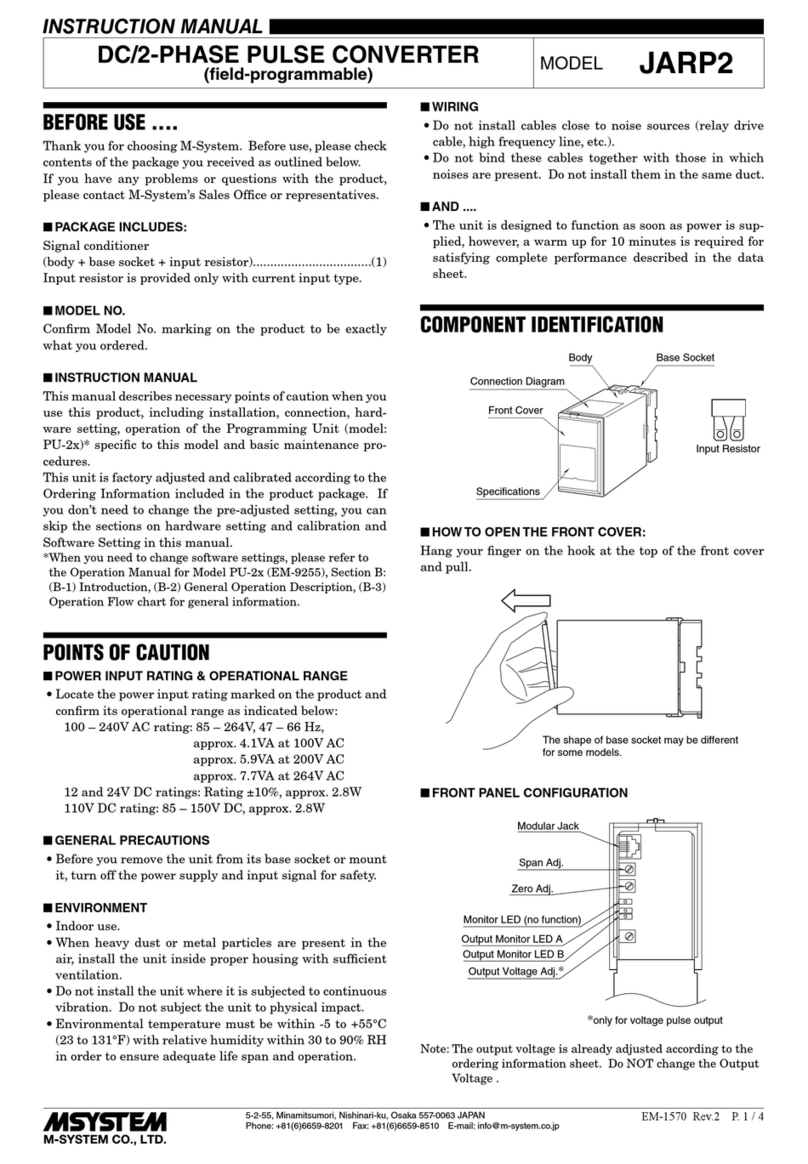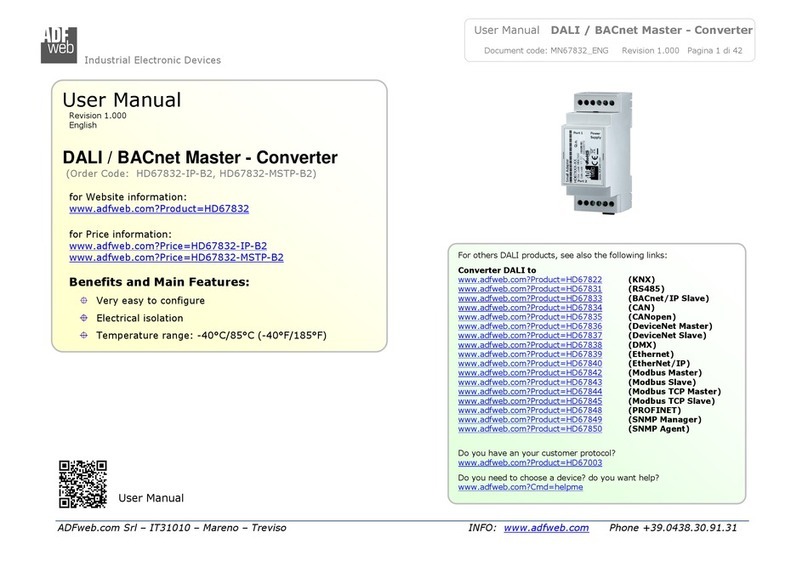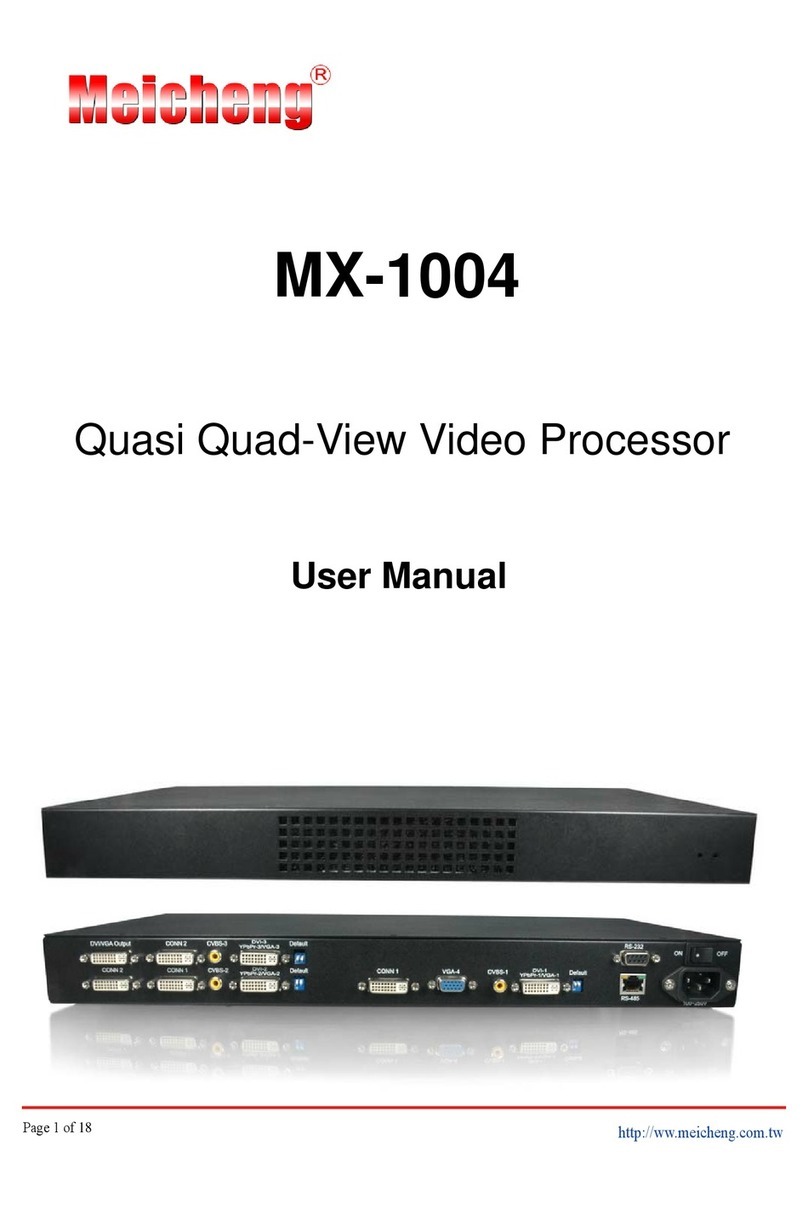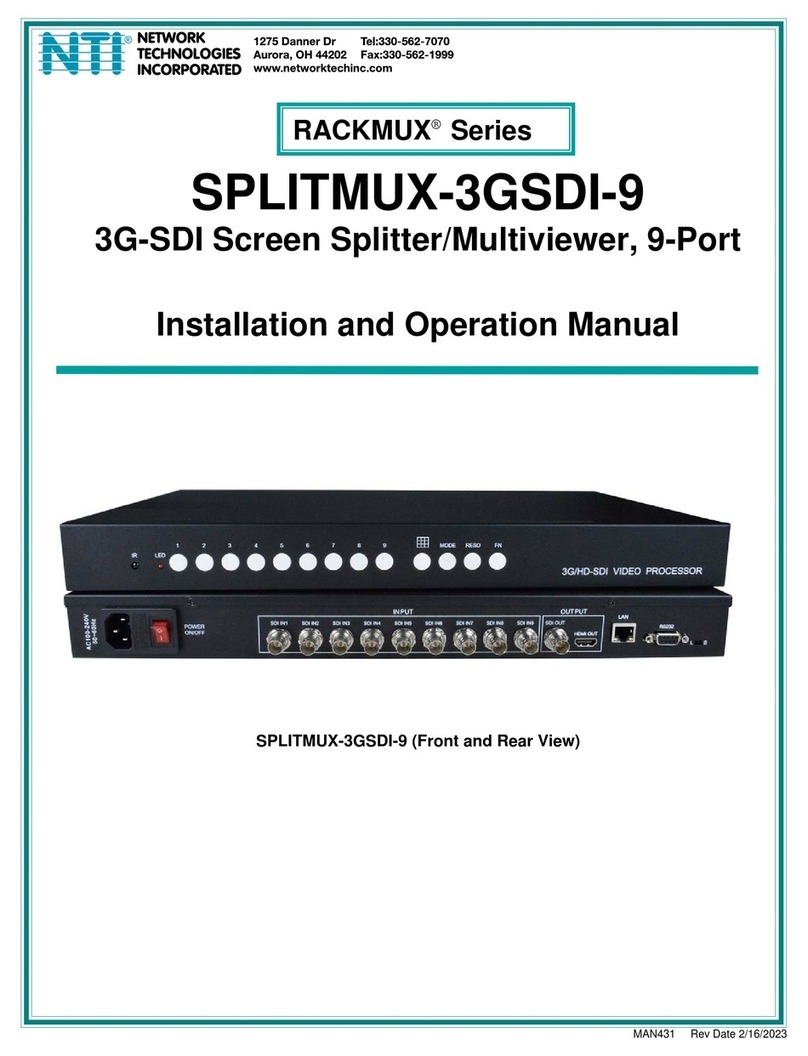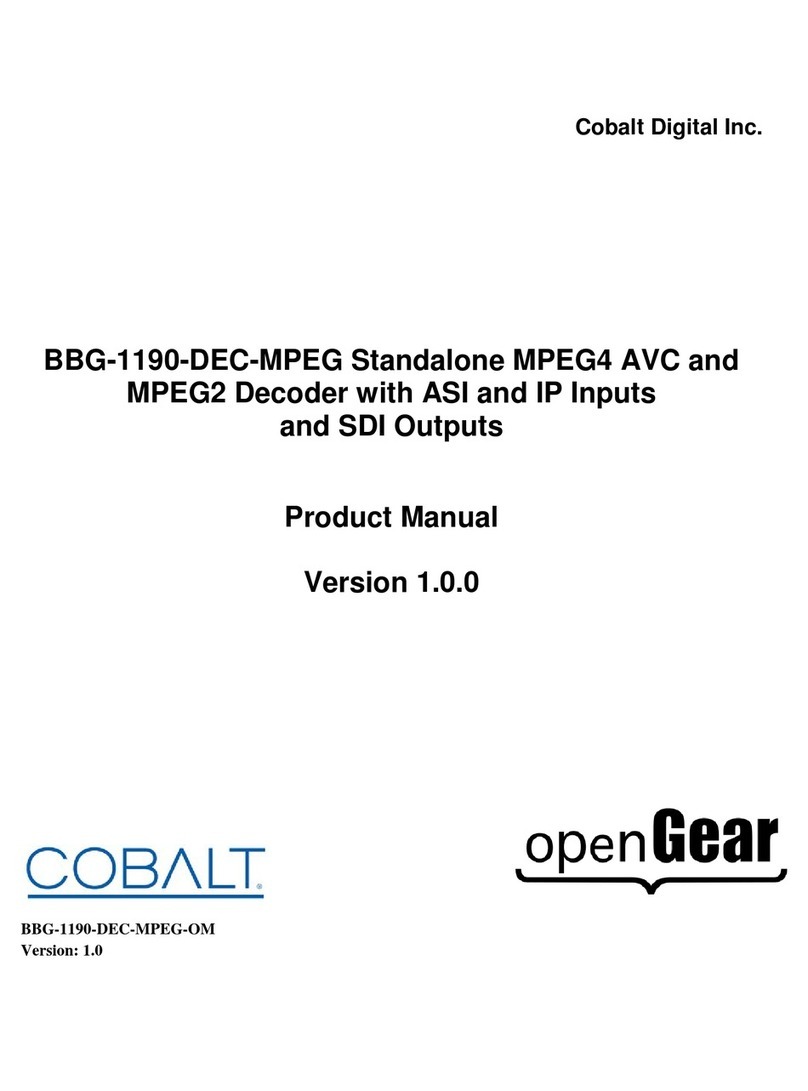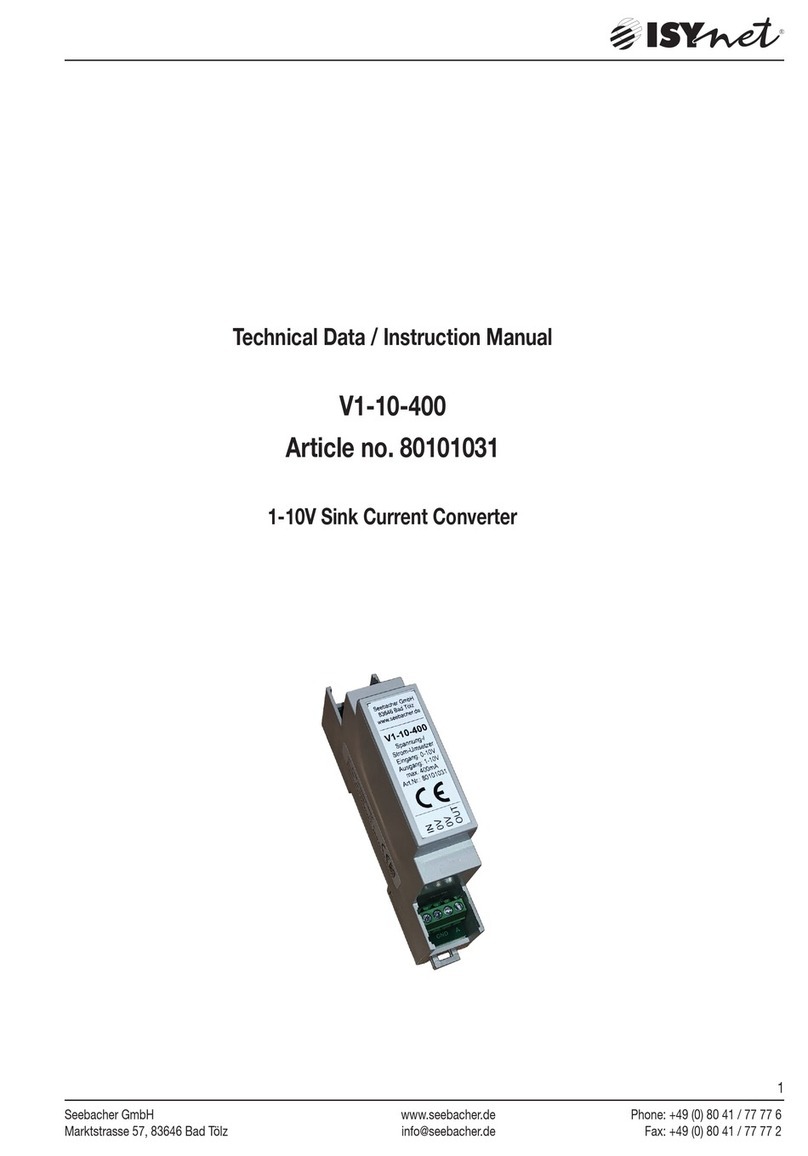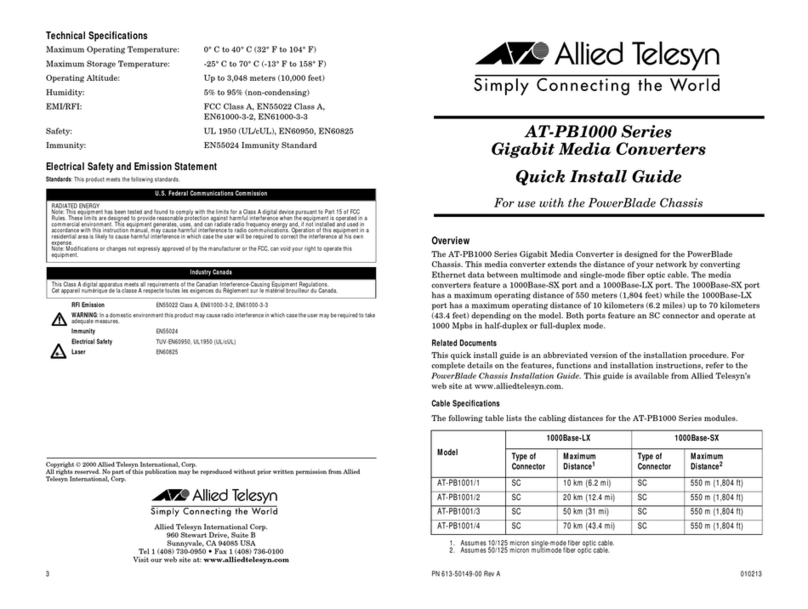BÄSSGEN QUATRIX User manual

Seite 1
QUATRIX
- technical specifications subject to change without notice -
Reproduction in any form only with written permission from the publisher
Edition November 1997
BÄSSGENAV-TechnikGmbH
Hauptstr.58*D-79104Freiburg*Germany
Tel. +49 761 23953 * Fax +49 761 35042
e-mail[email protected]
http://www.dia.de
Kodak is a registered trademark of Kodak AG
Syncode is a registered trademark of Dataton AB
MS-DOS is a registered trademark of Microsoft Corp.
IBM is a registered trademark of International Business Machines Corp.
QUATRIX

Seite 2
QUATRIX
Contents
7 Welcome!
9 QUATRIXOverview
NavigatingwiththeQUATRIX
Controlbuttons
11 Setting up and cabling your projectors
12 InitialConfiguration
13 Powerup
13 SignalSelection
14 AddressSelection
15 ConfigurePorts
16 Saveconfiguration
16 Focussingand Alignment
17 Home
18 Reset
19 LargeInstallations
20 MenuArchitecture
20 TheMain Menu
22 Status Display (_ _ _ _ 0 0 0 0)
Alignmentroutine
24 INPUTSELECT
25 SIGNALSELECT
27 ADDRESSSELECT
Devices
1)Projectors

Seite 3
QUATRIX
2)10Voutputdevices
3) Aux Relays
33 OUTPUTSELECT
35 CONFIGPORTS
Portdeviceconfiguration
Projector or Aux Relay selection
Cycle-Timesetting
Auto-Standbysetting
CopyFunctions
39 SAVE CONFIGS
40 READCONFIGS
Loadinguserconfigurations („CONFIG MEMORYx“)
Loadingthefactoryconfiguration(„FACTORYDEFAULTS“)
42 DIAGNOSTICS
TEST 10V <_ _ _ _> routine
VersionNumber andDate
IDNumber
Keycode
ACLineFrequencydisplay
S/PDIF display
EXT-INPUTdisplay
CDCTRL OUTTESTroutine
Tray Position display (POS: 0 0 0 0)
MEMORYCONTENTS
46 ADVANCEDFUNCT.
ACLINESYNC
PTSTEPDELAY
NOCUE–> AUXOFF

Seite 4
QUATRIX
NOCUE–>NOLAMP
AUXHOLDTIME
NOCUE–>0VOLT
NOCUE–>10VOLT
10VHOLDTIME
SYNCODEAUXMODE
DIG.CH.TOGGLE
FTPROJ.GROUP
EXTINPUTMODE
PCOMINBAUDRATE
V24OUTBAUDRATE
PTPLAY OFFSET
MEMORYENDMODE
POWER ON MODE
MAXVOLT LEVEL
59 MEMORYFUNCTIONS
61 Playback withQUATRIX
61 Standard Playback
AnalogPlayback
Digital Playback
KODAK P-COM Playback
66 Timecode-based Playback
Analog Playback with timecode
Digital Playback with timecode
Memory-basedPlayback
67 Memory Playback

Seite 5
QUATRIX
CancellingMemoryPlayback
MemoryPlaybackwithTimecode
Analog Memory Playback with timecode
Digital Memory Playback with timecode
Memory Playback Loop (Endless Playback)
LivePlayback
71 Total Control
73 Controlling ExternalDevices
78 Live Presentations(„SpeakerSupport“)
85 Timecode andMemoryUpgrade
90 InfraredRemote

Seite 6
QUATRIX

Seite 7
QUATRIX
Welcome!
The QUATRIX is Bässgen’s unique synergy of a large number of
importantfunctionsinasingle unit. With the QUATRIX the question is
no longer „which control units will be necessary“ but rather „which
QUATRIX configuration will best satisfy the task at hand“.
Universality and easy-of-use are two hallmarks of the QUATRIX. Its
menu-basededitingsystem andconfigurableoutputports allow youto
adapt the QUATRIX to practically any imaginable presentation need.
Its non-volatile memory allows you to build a library of configurations
foreachnewchallenge.
TheQUATRIXalsounderstandsamultitude ofcontrolsignals. Whether
it be PlusTrac (or compatible signals), Freetrac, Dataton Syncode,
LeitzDU24,SimdaF101, Imatronic, Kindermann,KodakP-Busorthe
signals of earlier Bässgen units, the QUATRIX handles with ease the
control languages of the past and present while opening fascinating
possibilitiesforfuturedevelopments. What’smore,theQUATRIX can
accept these control signals in analog as well as digitally-encoded
form.
Here’s how this works: the QUATRIX identifies the incoming signal
and optimizes the data for a set of virtual projectors inside. It then
creates and sends out the commands executable by the actual
projectorsattachedtoit. Notonlyprojectors benefit from this: 10-volt
interfaces,auxiliaryrelays,CD-players(viaESI-codes),standardremote

Seite 8
QUATRIX
controls,andcustom-madecontrol pads are equally controllable.
Anditdoesn’t stopthere: thebuilt-inTimecode Upgrade (availablevia
keycodes) opens you to the multi-faceted world of timecode
programming using Bässgen’s state-of-the-bit IMAGIX software.
Imagine being able to load your productions into the QUATRIX and
leaveyourcomputerathome. EvenupgradingtheQUATRIX’soperating
systemforfutureenhancementsisasnapwith QUATRIX.
Letustakeamoment to get acquainted withyournewpurchase. The
chapter„QuickStart“ reviewssettingupand configuring theQUATRIX
while the chapter „Playback with QUATRIX“ describes the numerous
playbackscenarios. Onceyouarefamiliarwiththeunitcontinuewith
the chapter „Menu Architecture“ for in depth coverage of each menu
item in the QUATRIX. The chapters „Total Control“ and „Live
Presentations („Speaker Support“)“ walks you through various
presentationsituations. Finally,„TimecodeandMemoryUpgrade“and
„Technical Appendix“ cover the Timecode Upgrade as well as the
technicaltheinsandoutsofyourQUATRIX.

Seite 9
QUATRIX
QUATRIX Overview
ThischapterwalksyouthroughsettingupandoperatingyourQUATRIX.
It is intended for both novices and experienced users. Simply follow
these steps and you should master the QUATRIX in no time at all.
TheQUATRIX is a highly versatile controlunitwhichcancontrolupto
four projectors of practically any type, as well as relays and other
devices—andit can read andtranslateanumberofcontrol signals in
variousformats.
Navigating with the QUATRIX
Two the right oftheQUATRIX’sLCDdisplayarefourbuttonsused for
programmingandfor navigatingthroughthe QUATRIX’smenus:
ENTER buttontwofunctions: enternextmenulevel;
mark (at times „unmark“) a menu
item as selected.
ESC button Returntoprevious menulevel
Upper Scroll button Navigate (scroll) up list (be it a
menu, a list of values, etc.)
Lower Scroll button Navigate (scroll) down list (be it a
menu, a list of values, etc.)

Seite 10
QUATRIX
The two outer buttons are labeled „ESC“ and „ENTER“; they function
much in the same manner as their counterparts on a computer
keyboard. The two inner buttons serve as up- and down-arrow keys;
theyaretheScroll buttons used forsteppingupanddownthrough the
menu lists and items viewed in the display. The QUATRIX’s display
shows one menu item at a time.

Seite 11
QUATRIX
Setting up and cabling your projectors
Set up your projectors according to the manufacturer’s
recommendation. Practically all dissolvable projectors can be used
withtheQUATRIX. (The QUATRIX’s focussing and alignmentfeature
willbecoveredinamoment.)
Tray-magazine projectors with built-in triacs are connected using
ProjectorCableQ-1byconnectingthe10/14-poleplugintotheprojector
and the other end into the desired A - D port on the QUATRIX.
Round-magazine projectors with 12-pole sockets (Kodak S-AV,
Simda,Elmo,Hasselblad)requirean additionalTriacAdapterTA-4001
since these projectors do not have triacs for controlling the lamps.
Use Cable Q-5 to connect the Triac Adapter to the desired A - D port
ontheQUATRIX.
Fordigitally-controlled projectorsuseCableQ-3forKodakEktapro
andCableQ-4 for Simda3262/3462andReflecta Profiline 7000/8000
AV projectors.
Digitally-controlledprojectorswithanaddressingfeature(KodakEktapro
7000/7010 and 9000/9010, for instance) must be set to Address 0.
Power to the unit! TheQUATRIX, of course,needspowerin order to
operate. It can detect automatically a 24V AC current on any of its
ports. Shouldthe connectedprojectorsnotdeliverthiscurrent,connect
theQUATRIX’sexternalpowersupplyto its AC-24 socketontheback
of the unit.

Seite 12
QUATRIX
Initial Configuration
Usingthebuttonson the front panel, let us configure the QUATRIX to
match your setup. You only need to do this once since you can save
this setup (and other setups) in the QUATRIX’s non-volatile memory;
configurationscanbechangedindividuallyatanytime.
Forpurposesofillustrationletus assumethatyou wantusea PlusTrac
signaltocontrolfourKodakEktaproprojectorsas projectors A B C D.
If your purposes differ from this example, consult the enclosed menu
diagramandthechapter„MenuArchitecture“ for alternative settings.

Seite 13
QUATRIX
Power up
Turnonyourprojectors(andifnecessary
QUATRIX’s external power supply). As
soon as the QUATRIX receives power, it
will display „BAESSGEN QUATRIX“ and
thenswitchoverto
_ _ _ _ 0 0 0 0
which is the Status Display as well as the
first line of the Main Menu.
SignalSelection
Signal Select
• Scroll through the Main Menu until „SI-
GNALSELECT“appearsinthedisplay.
To scroll through a menu, simply press a Scroll button; the Scroll
buttons are the two upper and lower buttons on the front panel.
• Press ENTER to access the list of the available control-signal
interpreters.
• Scroll through until „AUTO FT/PT/SY“ appears in the display.
Thissetting means„searchautomaticallyforcontrolsignalsinFreetrac,
PlusTrac or Syncode format“ — a practical one-step solution to a
multitudeofpossibleconfigurations.
•Selectthisbypressing ENTER; an asterisk „*“willappear,indicating
that this menu item has been selected.
If you are configuring the QUATRIX straight out of the box, then an
asterisk is probably already set.
• Press ESC to return to „SIGNAL SELECT“.
123456789012345678901
1
2345678901234567890
1
1
2345678901234567890
1
123456789012345678901
---- 0 0 0 0
INPUT SELECT
SIGNALSELECT
ADRESSSELECTCT
OUTPUT SELECT
CONFIGPORTS
SAVECONFIGS
READCONFIGS
DIAGNOSTICS
ADVANCED FUNCT.
INFRAREDREMOTE
TIMERFUNCTIONS
MEMORY FUNCT.
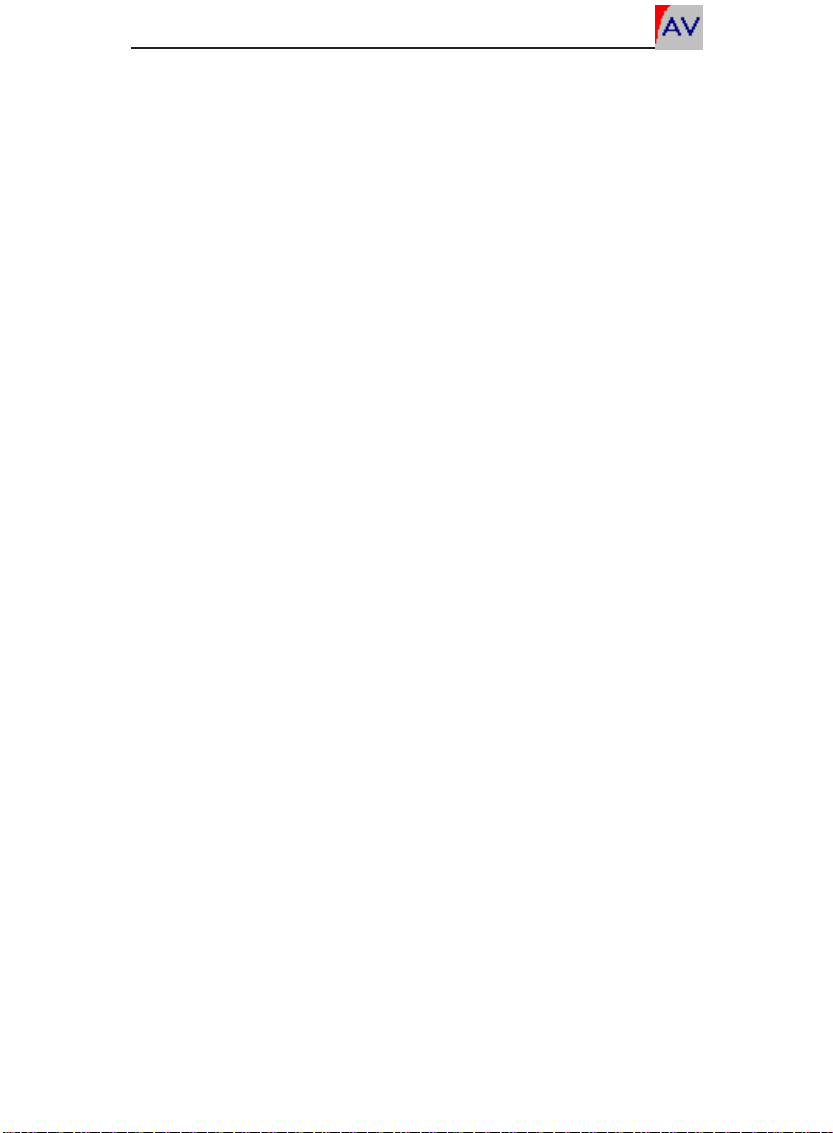
Seite 14
QUATRIX
Address Selection
• Scroll through the Main Menu until „ADDRESS SELECT“ appears.
• Press ENTER to access the extensive port-addressing section.
•Scrolluntil„PLUSTRAC/FT/PCOM“ appears.
Signals in PlusTrac, FreeTrac or Kodak P-COM use the same
addressingscheme.
• Press ENTER to access the port-configuration section.
• Scroll until „PROJECTORS<xxxx>“ appears whereby „xxxx“ refers
to the current address setting of Ports A-D. For instance, if
„PROJECTORS <ABCD>“ appears, then the QUATRIX’s ports are
configuredasfollows:
QUATRIXPort ProjectorAddress
AA
BB
CC
DD
If the current setting is „PROJECTORS <ABCD>“ then press ESC
(„ADDRESS SELECT“ appears again) and skip to the heading
„ConfigurePorts“below; otherwise:
•PressENTER toaccesstheport-address section; „PORTx“appears
whereby„x“refers totheoutputsocket on theQUATRIX(andnot toa
Projector „x“ in a setup).
Setting the port addresses
• Scroll until „PORT A“ appears.
•PressENTER to accessPortA’ssetting;„PORT A ADR=x“appears
whereby „x“ is the current address assigned to Port A.
• Scroll until „PORT A ADR = A“ appears.

Seite 15
QUATRIX
• Press ENTER to set „A“ as Port A’s address; an asterisk confirms
this.
• Press ESC to return to „PORT A“.
• Press the lower Scroll button once; „PORT B“ appears.
•Repeattheaboveprocedure for Ports B-D, settingthemtoB,C,and
D,respectively.
Checktheportconfiguration
•PressESCagain;„PROJECTORS<ABCD>“shouldappearnow.
• If this is so, then press ESC repeatedly until „ADDRESS SELECT“
appears. Ifnot,thenrepeattheabove procedure.
Configure Ports
•ScrollthroughtheMainMenuuntil„CONFIG PORTS“ appears.
• Press ENTER to access the port configuration section; „PORT x“
appears x“ appears whereby „x“ refers to the output socket on the
QUATRIX.
• Scroll until „PORT A“ appears.
• Press ENTER to access Port A’s device configuration.
• Scroll until the desired port configuration appears; in our example
here you would want „EKTAPRO“ to appear in the display.
The following table lists the possible settings available at this writing
andwhichdevicesbelongeachwhichcategory:
STANDARD1BraunPaximat,Kindermann,Leitz,Rolleivision 66 AV

Seite 16
QUATRIX
STANDARD2Elmo,Hasselblad,KodakS-AV,Simda(viaTA-4001)
STANDARD3 Zeiss,Zett
STANDARD4(reservedforfuturedevelopments)
EKTAPRO Kodak Ektapro via serial connection
EKTAPROHI Highlightoperationforcompatibleprojectors(eg.,Ektapro
7010 and 9010)
SIMDA V3.3 Simda via serial connection
AUX PORT The selected port serves as an output for Aux-Relays
• Press ENTER to confirm the port configuration selection.
• Press ESC to return to „PORT A“.
Copyfunction
Sincewe wanttohavealloftheports configuredforEktaproprojectors,
wecanusetheQUATRIX’s copy function to duplicate Port A’ssetting
to the other three ports:
• Scroll until „COPY PORT A->BCD“ appears.
• Press ENTER to start the copy procedure. Once Port A’s setting
hasbeenduplicated,thedisplaywillreturnto„CONFIGPORTS“.
The QUATRIX is so fast that the copy procedure may seem
instantaneous.
Save configuration
Saveyourconfigurationasthestartupconfigurationusingthisprocedure:
• Scroll through the Main Menu until „SAVE CONFIGS“ appears.
• Press ENTER to access the list of storage addresses.
• Scroll until the storage address „CONFIG MEMORY 0“ appears.
•PressENTERto save your configurationasConfiguration0whichis
whattheQUATRIX will loadintomemoryatsubsequent power-ups..
Once the configuration has been saved, the display will return to the

Seite 17
QUATRIX
Status Display („_ _ _ _ 0 0 0 0“).
FocussingandAlignment
TheQUATRIX’sfocussingandalignmentfeatureis available whenno
control signal is present at the QUATRIX’s inputs (that is, the CUE-
LED on the front of the QUATRIX is not lit).
• Scroll through the Main Menu until the Status Display
(_ _ _ _ 0 0 0 0) appears.
•PressENTERto cycle througheachstepofthe eight-step alignment
routine.
TheQUATRIXwillfirst bringupthe lamps oneata timeforpurposesof
focussing each individual projector. Next, the QUATRIX will bring up
the lamps two at a time, using the projector on Port A as a reference.
Finally, the QUATRIX will turn on all the lamps. The bargraph in the
QUATRIX’s display shows the current brightness as well.
• Press ESC at any time to exit the routine.
Home
To send the projectors back to their home positions,
• Press and hold the ENTER button on the QUATRIX for at least one
second.
Alternatively, when the Status Display is visible,
• Press and hold the ESC button for at least one second.

Seite 18
QUATRIX
Reset
Toreset the QUATRIX itself,
• Press and hold the ESC button, and then while still holding it,
• Press the ENTER button.
TheQUATRIXwillloadthe configurationstoredin „CONFIGMEMORY
0“(cf. „SaveConfiguration“above).
TheResetfunction isequivalenttoswitching the QUATRIX’s poweroff
and then back on again. With the configuration for the productions
storedin„CONFIG MEMORY 0“,simplyreset theQUATRIXaftereach
production.
Furthermore,youcanusetheResetfunctiontoeraseaconfiguration
whichyoutemporarilyprogrammed.

Seite 19
QUATRIX
Large Installations
When one QUATRIX is not enough for controlling projectors, 10-volt
interfaces, auxiliary relays, ESI/RC5 devices, etc., then a number of
QUATRIXescanbedaisy-chainedviatheSIGOUTandSIGINsockets
ontherearpanels.
ConfigureeachQUATRIXforthespecificdevices connectedtoit(hint:
followthe „QuickStart“procedureforeachQUATRIX). EachQUATRIX
will then read out of the control signal only those commands which
pertain to the devices configured and connected to it.
Important: Setthemenu item„OUTPUTSELECT“of eachQUATRIX
to „INPUT -> OUTPUT“ so that a 1:1 copy of the control signal will be
set through each unit.

Seite 20
QUATRIX
MenuArchitecture
This chapter guides you step by step
throughtheQUATRIX’smenuarchitecture.
Assoonasthe QUATRIX receives power,
itwilldisplay„BAESSGENQUATRIX“and
thenswitchoverto
_ _ _ _ 0 0 0 0
which is the Status Display as well as the
first line of the Main Menu.
The Main Menu
TheMain Menuisthegatewayto theheart
oftheQUATRIX. Throughityouhaveaccesstotheconfigurationareas,
read/write routines, diagnostics, advanced features, and memory
functions. TheScrollbuttons(between the ESCandENTERbuttons)
areusedforsteppingup and down through theMainMenu. Oncethe
desired Main Menu item appears in the display, press ENTER button
inordertogainaccesstofurthersettingsortoselectthesettingcurrently
visible.
123456789012345678901
1
2345678901234567890
1
123456789012345678901
---- 0 0 0 0
INPUT SELECT
SIGNALSELECT
ADRESSSELECTCT
OUTPUT SELECT
CONFIGPORTS
SAVECONFIGS
READCONFIGS
DIAGNOSTICS
ADVANCED FUNCT.
INFRAREDREMOTE
TIMERFUNCTIONS
MEMORY FUNCT.
Table of contents
Popular Media Converter manuals by other brands

PowerBox Systems
PowerBox Systems Teleconverter instruction manual
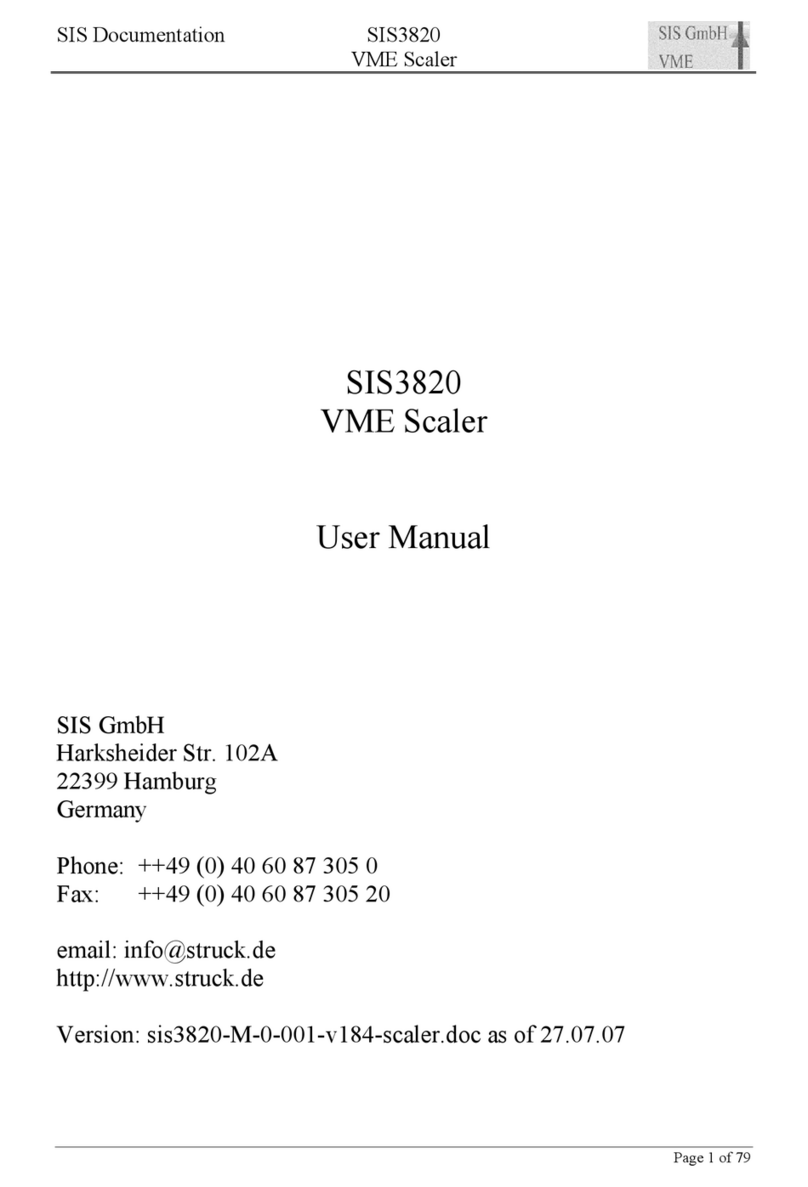
Struck
Struck SIS3820 user manual
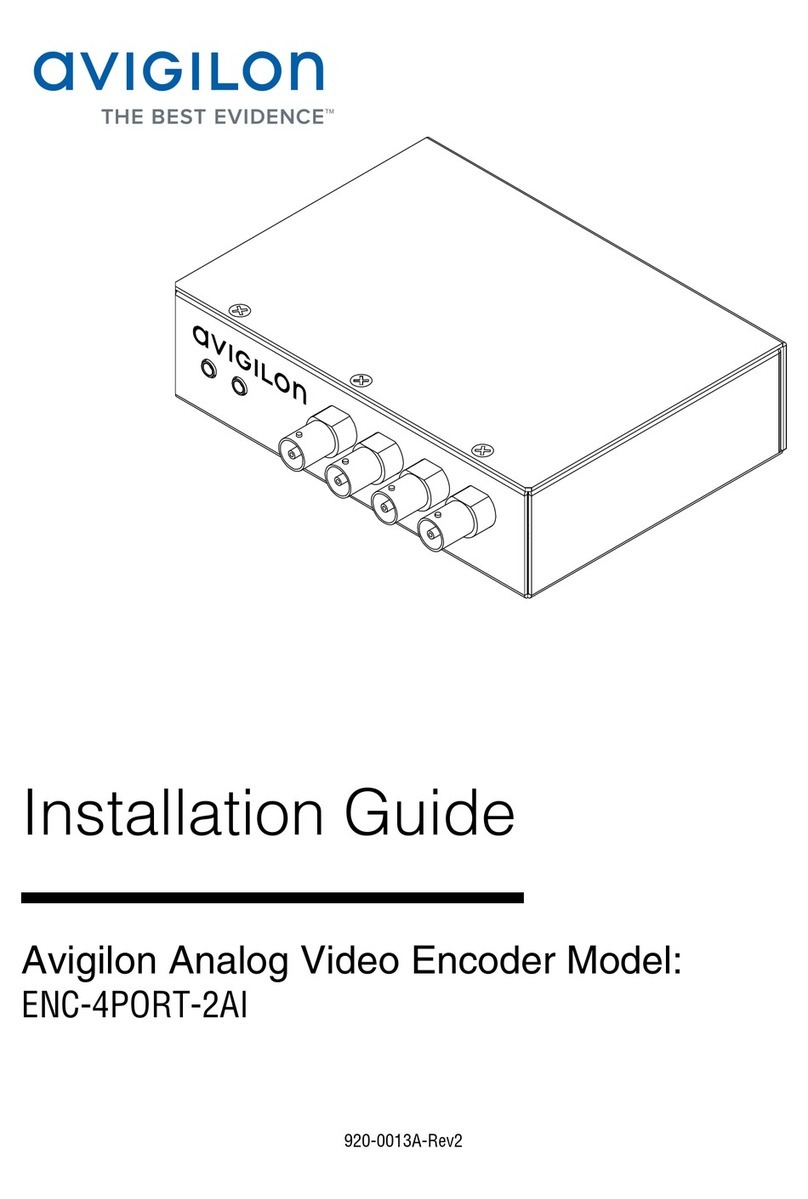
Avigilon
Avigilon ENC-4PORT-2AI installation guide
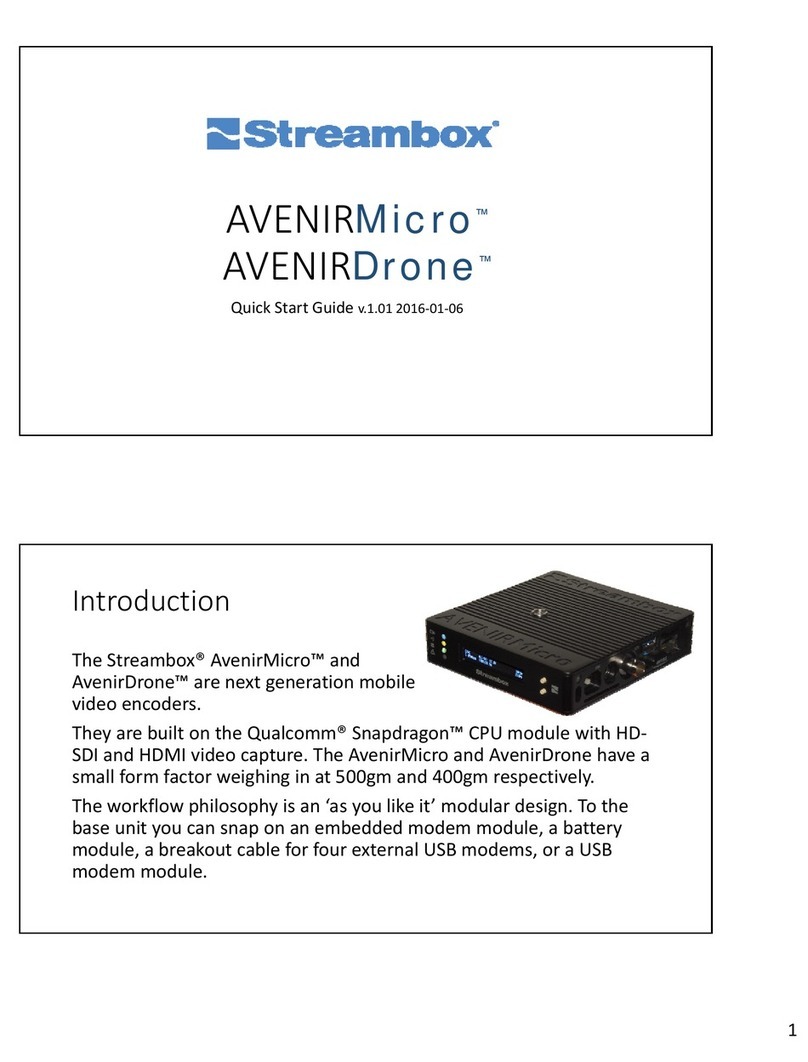
Streambox
Streambox AVENIRMicro quick start guide
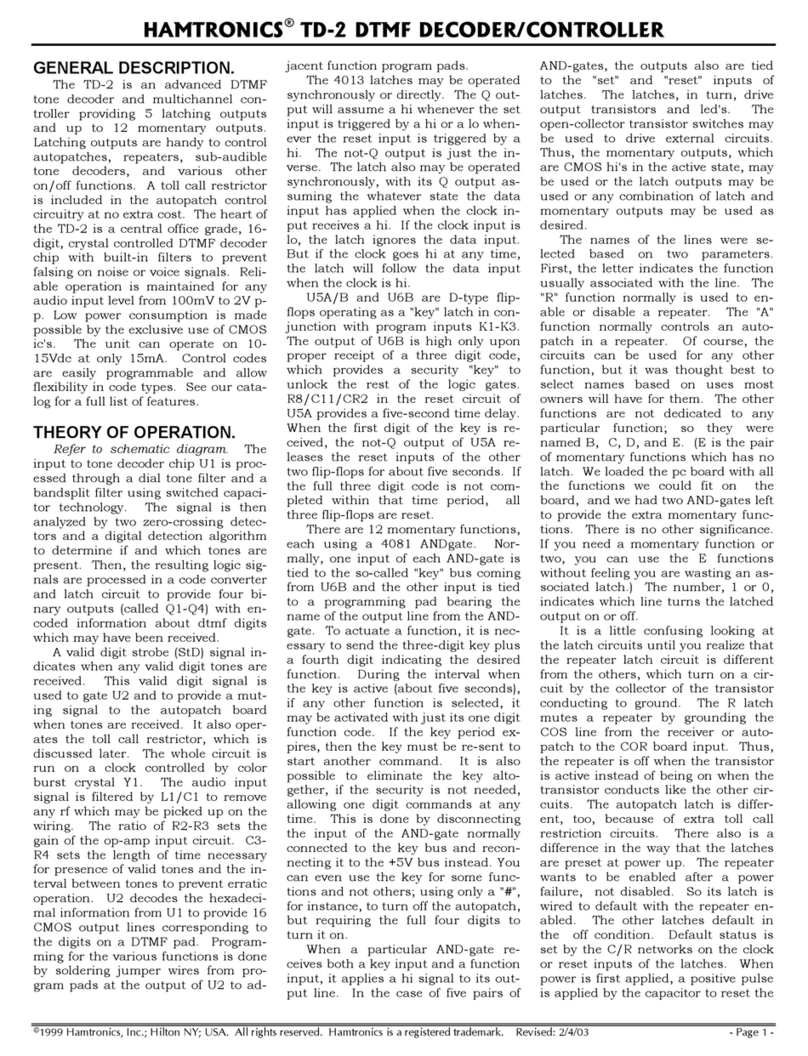
HAMTRONICS
HAMTRONICS TD-2 manual
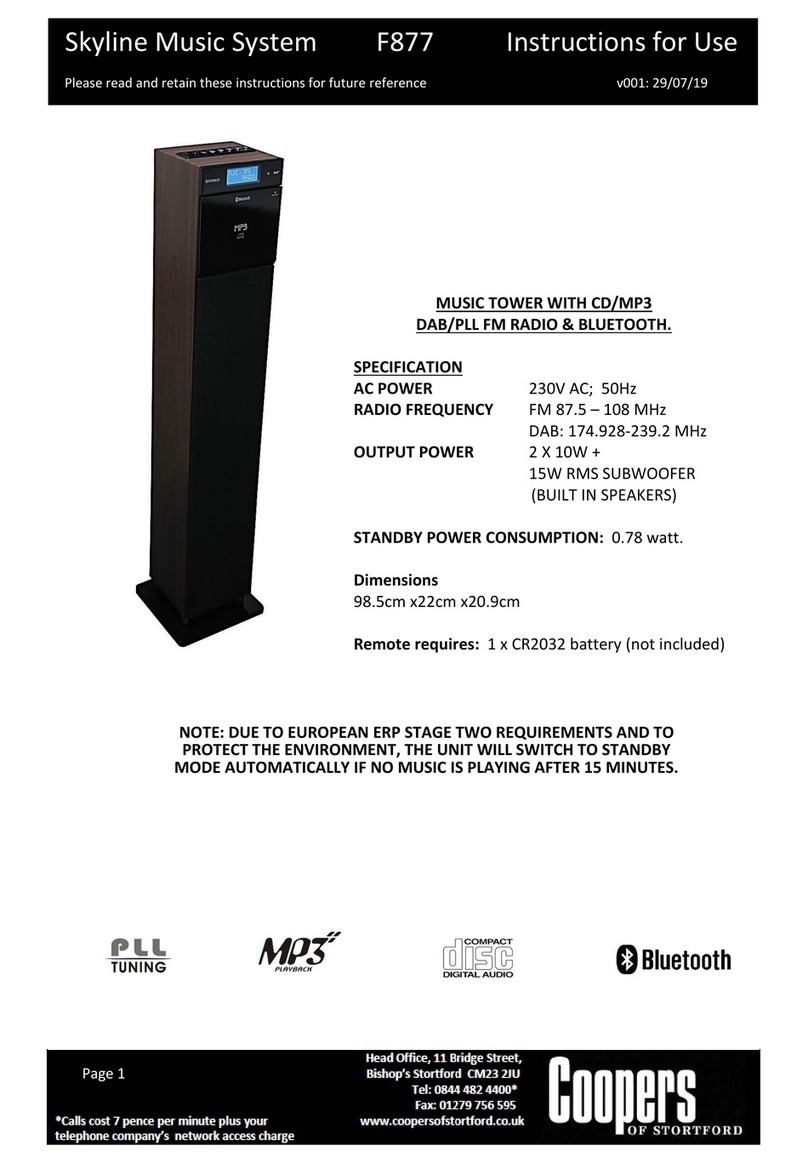
Coopers of Stortford
Coopers of Stortford Skyline Music System Instructions for use