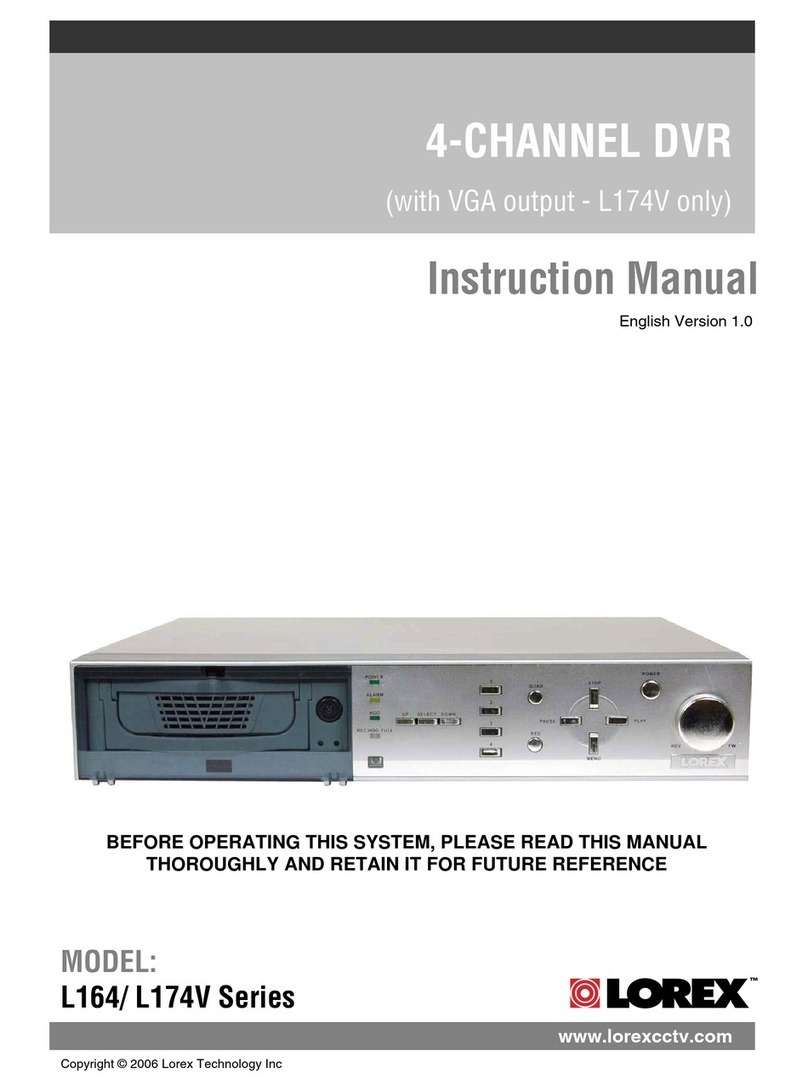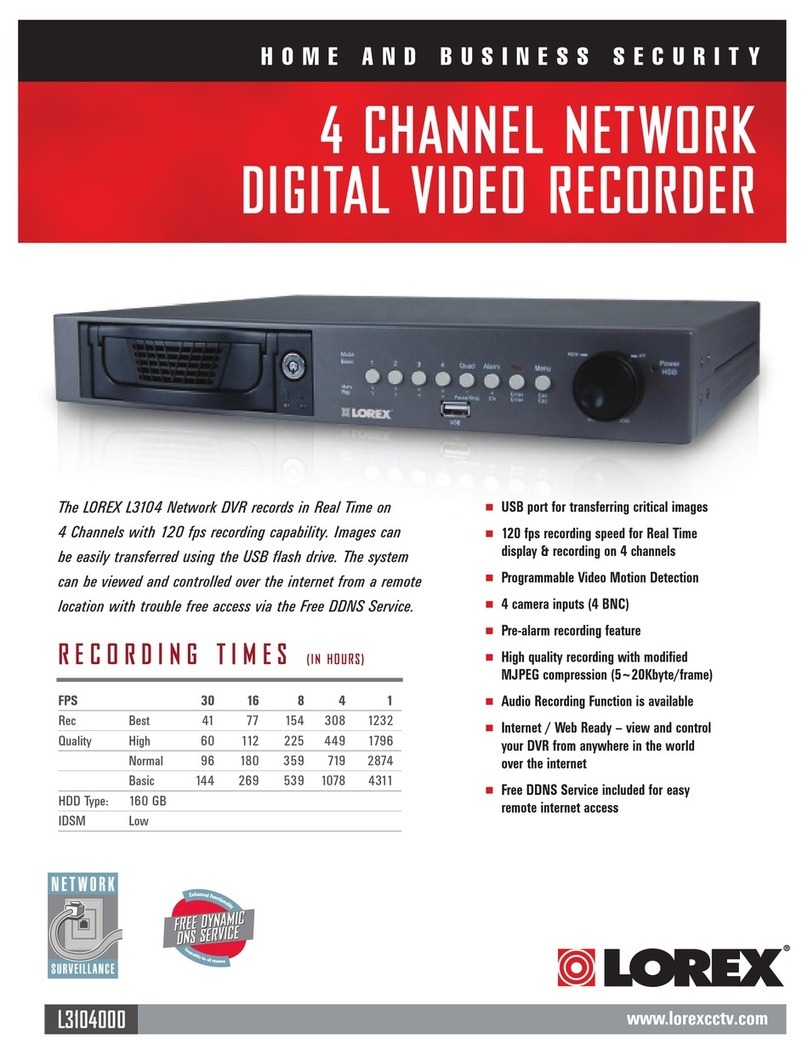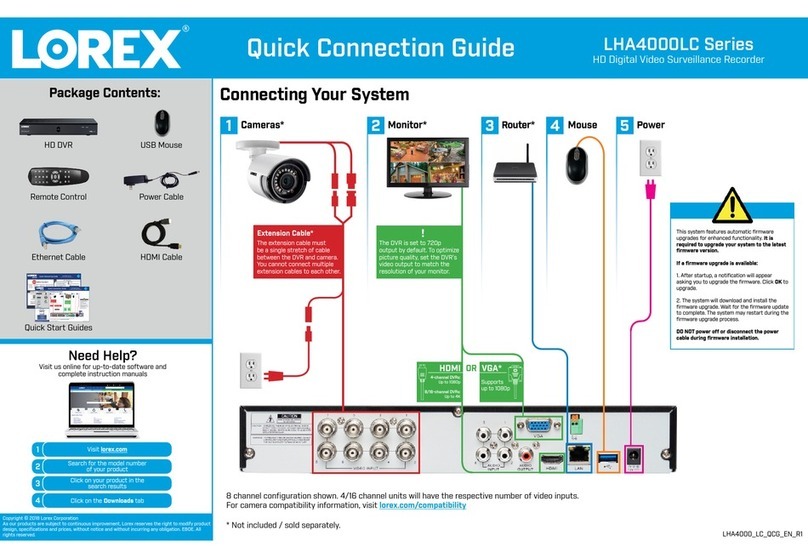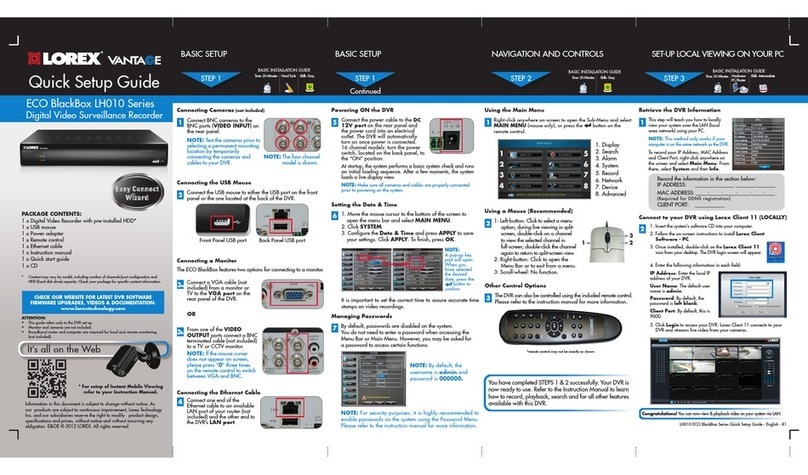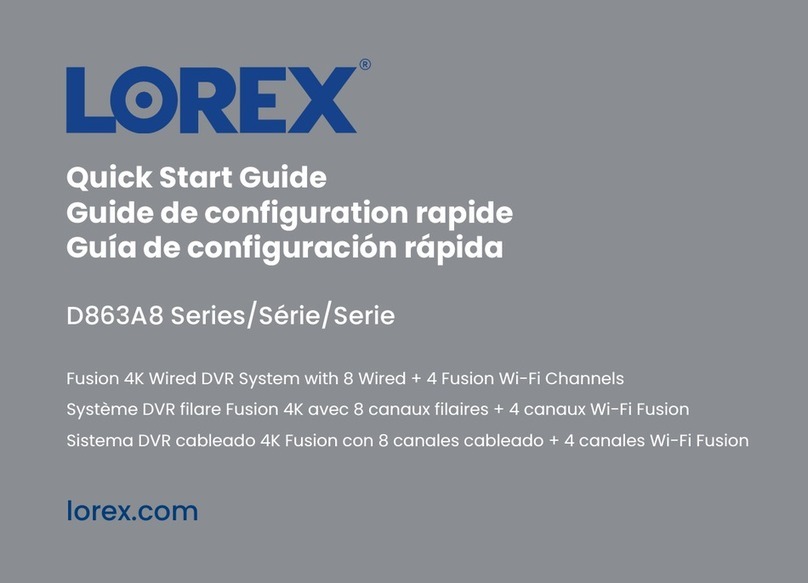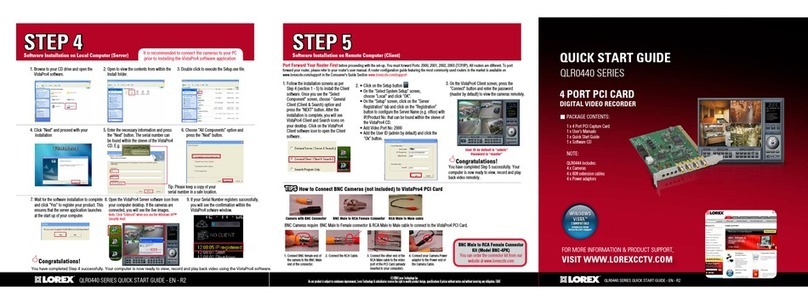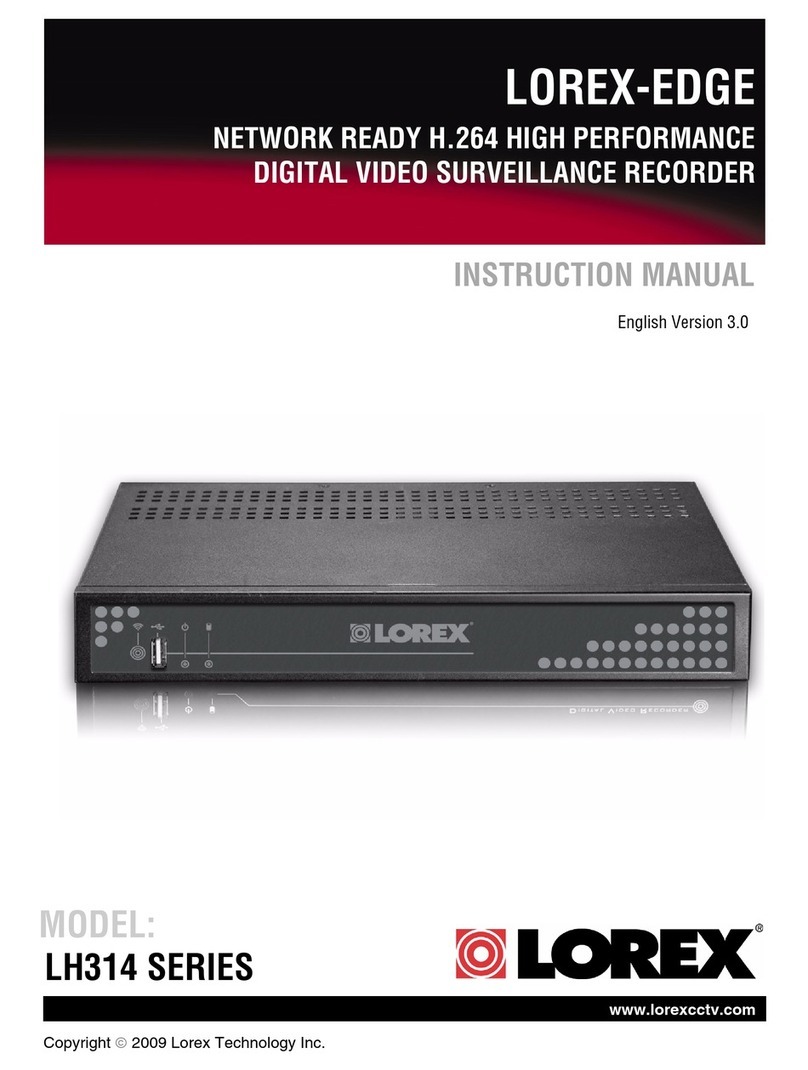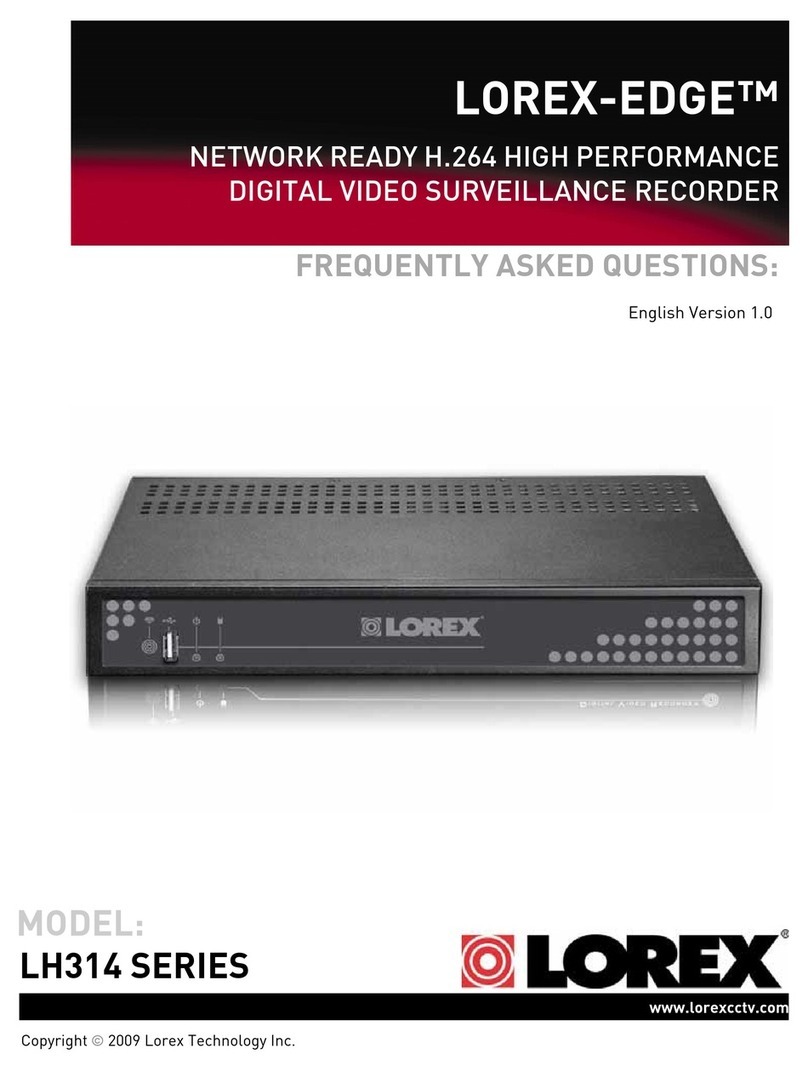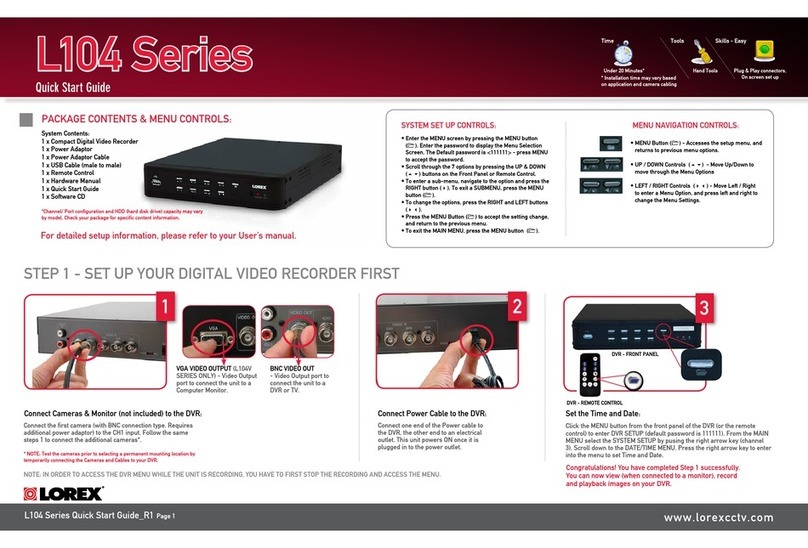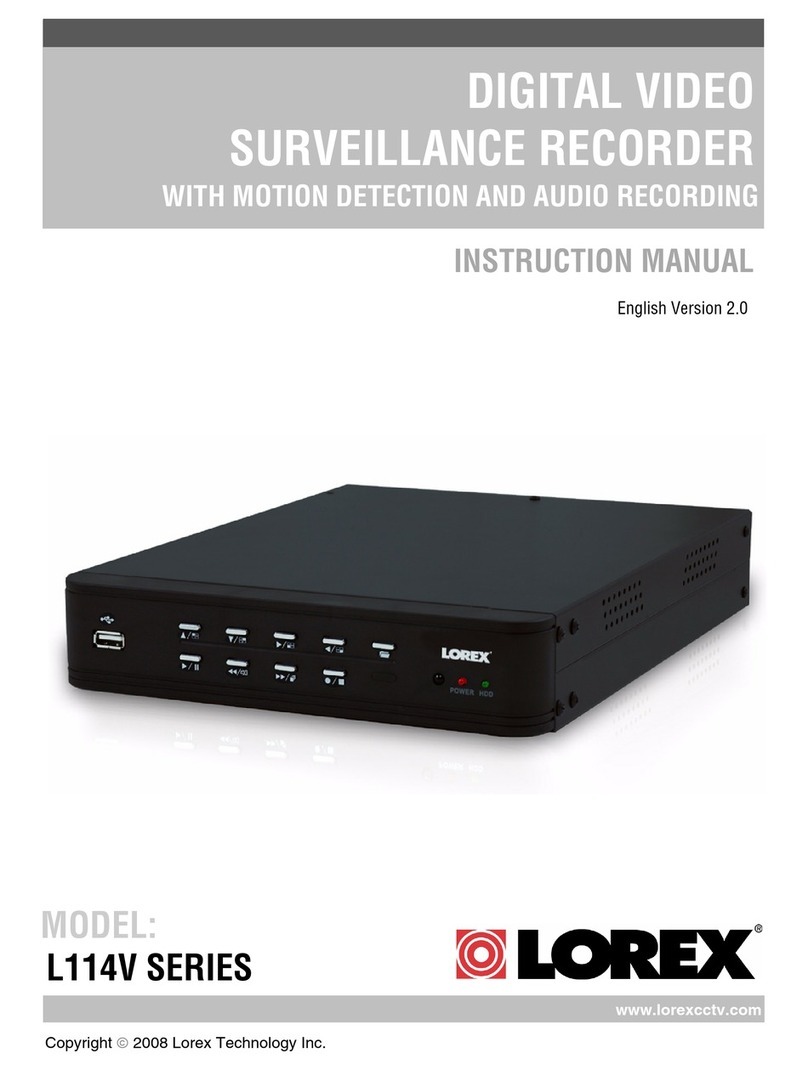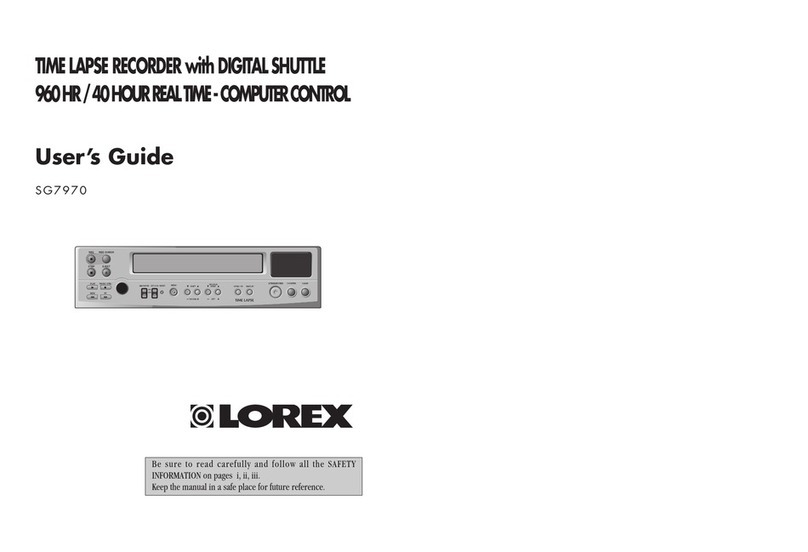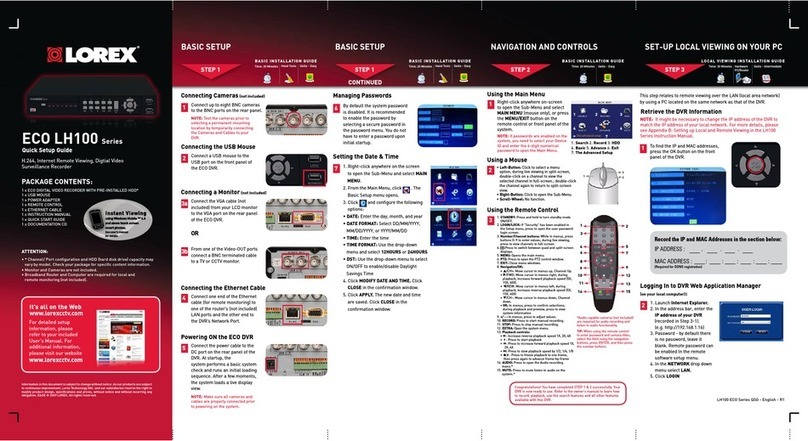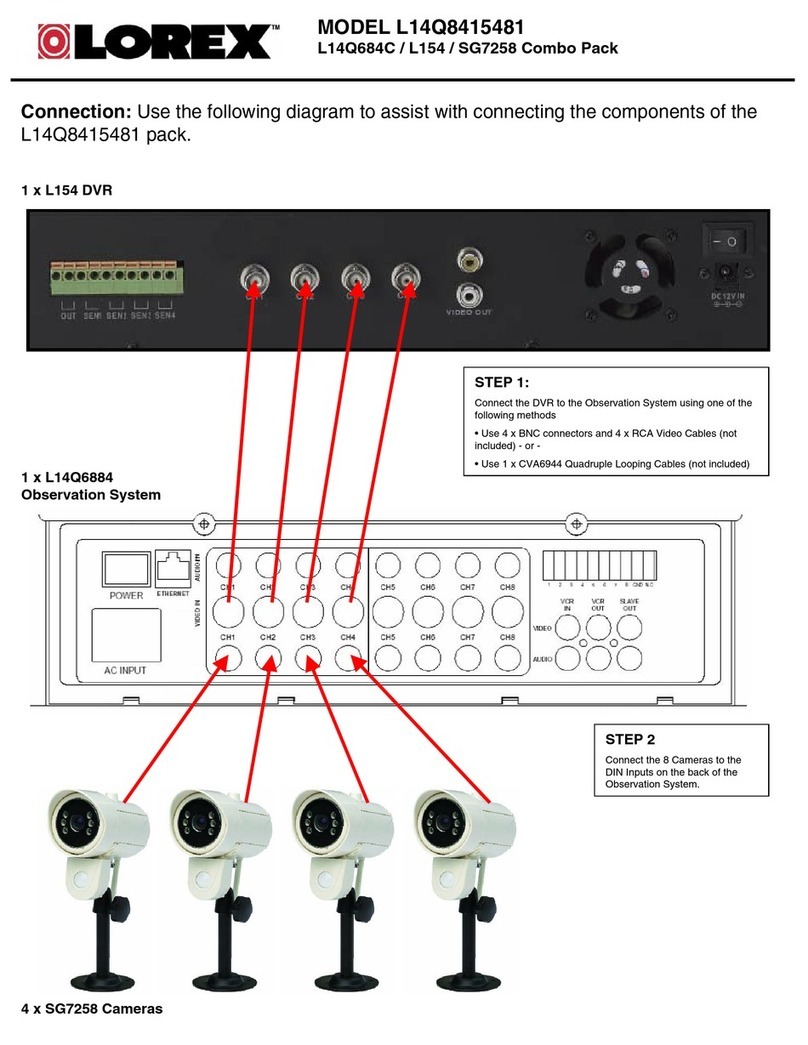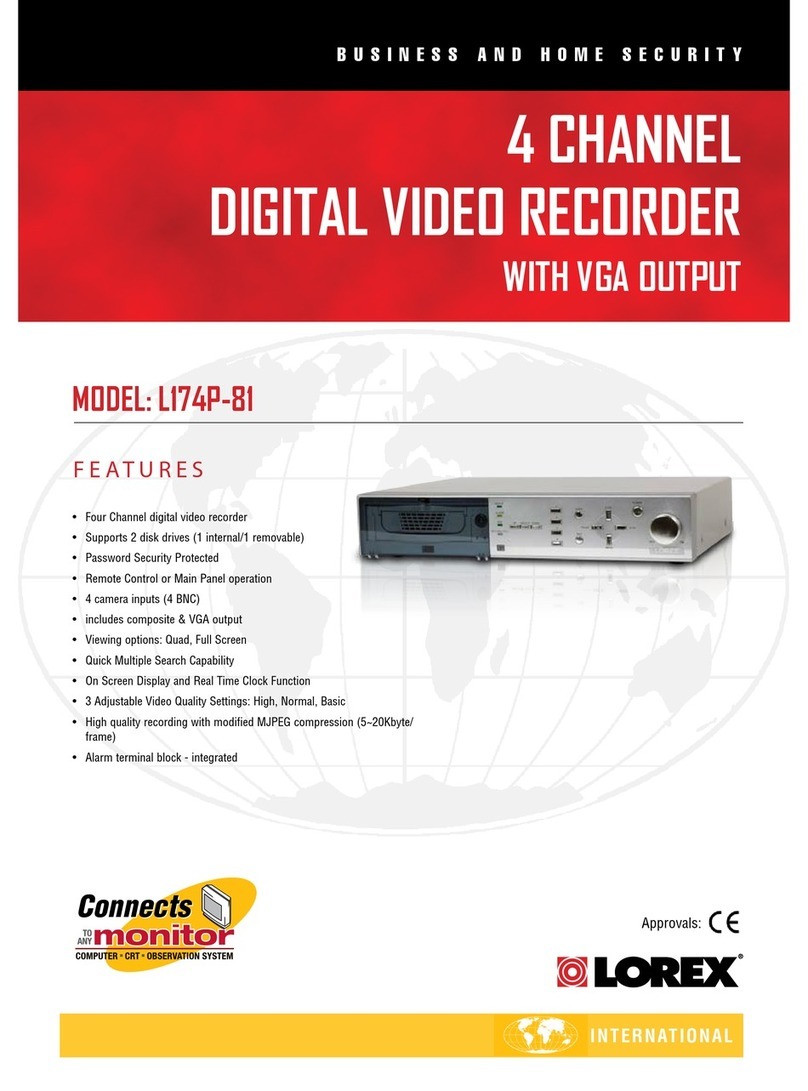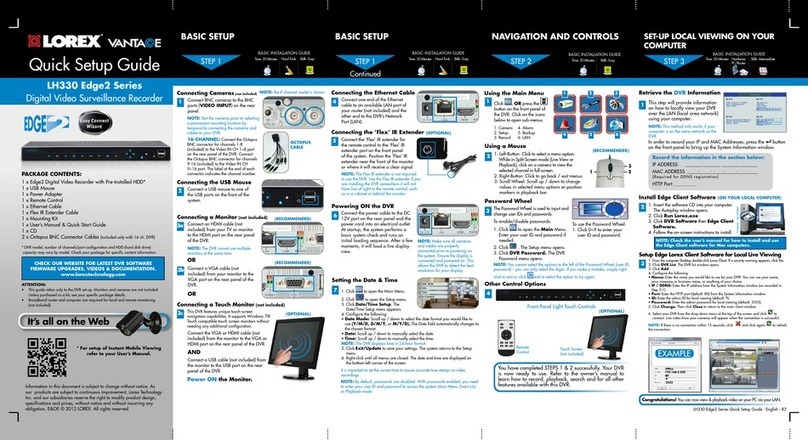1. LEFT-CLICK:
• During split-screen display mode: Double-click
an individual channel to view it in full-screen.
Double-click again to return to the
split-screen display mode.
• While navigating menus: Click to open
a menu option.
2. RIGHT-CLICK:
• During live view: Right-click anywhere
on the screen to open the Quick Menu.
• While navigating menus: Right-click to
exit menus.
3. SCROLL WHEEL:
• While navigating menus: Scroll to move
up / down through the menu content.
• During live view: Hover over the volume control wheel and
scroll to turn system volume up / down.
Using the Mouse
1 2
Playback and Search
1. From live view, right-click and then click Playback.
2. Log in using the system user name (default: admin) and
your new, secure password you recorded in the section
‘DVR Setup Wizard’.
3. Use the calendar on the left-side of the screen to
select the date to playback.
4. Check off the channels you would like to search for
recordings from on the left-side of the screen.
5. Click inside the video bar to select the playback time
and press to begin playback.
Select the day
to playback.
Select channels
to playback.
DVR Setup Wizard
1. Log in using the system user name (default: admin) and
password (default: 00000000).
2. Enter a new, secure 8-15 character password, which will be
used to access the system from now on.
When you power up the DVR for the first time, you will be
asked to create a new, secure password for the system before
using the Setup Wizard:
Using the Quick Menu
Right-click to open the Quick Menu.
LHA2000_SERIES_QCG_EN_R1
7. Review the information you have set for the DVR. To
confirm, click Accept.
Click inside the
bar to select a
playback time.
NOTE: In live view, hover the mouse cursor over the top of the
screen to open the Navigation Bar. Move the mouse cursor away
from the top of the screen to close the Navigation Bar.
System Information
To quickly open a window that displays vital system information
such as device ID, firmware version, and IP address:
• From live view, click at the bottom of the screen.
Quick Connection Guide
Control PTZ cameras (not included)
Start/stop sequence mode
View the previous camera or page
Search and play back recordings
Select camera / live display view
Open Main Menu
View the next camera or page
3
PASSWORD:
3. Log in using your new, secure
password to launch the Setup Wizard.
Click Next to begin.
4. Click the arrow keys to select a
language for the on-screen display.
Click Next to confirm.
5. Click the arrow keys to select your
region. Click Next to confirm.
6. Enter the date and time:
Click to select the correct date from the
calendar.
Click to enter time using the on-screen
keyboard.
Select a date format from the dropdown.
Select a time format from the dropdown.
For 12Hour format, select either AM or
PM from the second dropdown.
Click Next to confirm.
HD Digital Video Surveillance Recorder
LHA2000 Series
• Press on the included remote control.
NOTE: If prompted, enter the system user name (default:
admin) and your new, secure password recorded in the section
‘DVR Setup Wizard’.
OR