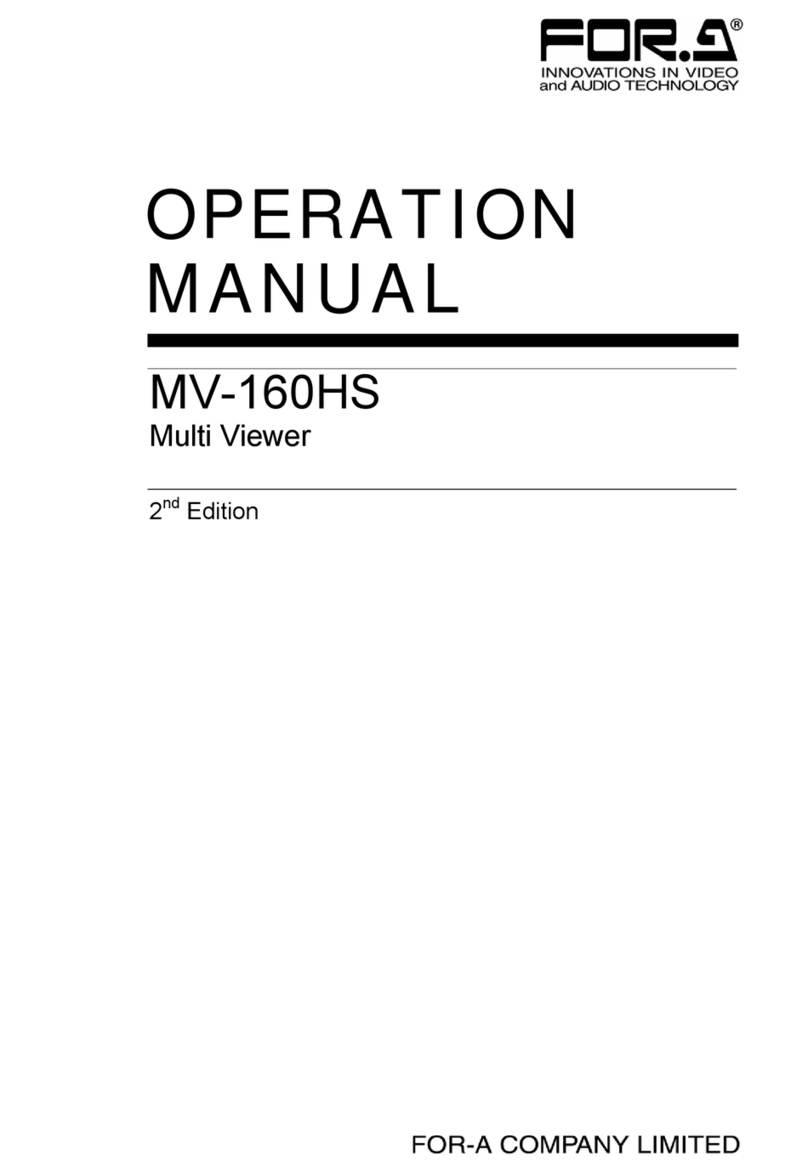目次
1. Prior to Starting........................................................................................................................... 1
1-1. Welcome ............................................................................................................................ 1
1-2. Features ............................................................................................................................. 1
1-3. About This Manual.............................................................................................................. 2
2. Panel Descriptions ..................................................................................................................... 3
2-1. Front Panel......................................................................................................................... 3
2-2. Rear Panel ......................................................................................................................... 5
3. Connection ................................................................................................................................. 6
3-1. System with SXGA Output ................................................................................................. 6
3-2. System with Video Transmission........................................................................................ 6
3-3. System with SXGA and Video Transmission ...................................................................... 7
3-4. Network Options................................................................................................................. 8
3-4-1. UNICAST Mode.......................................................................................................... 8
3-4-2. MULTICAST Mode ..................................................................................................... 8
4. Operation ................................................................................................................................... 9
4-1. Operation at Startup ........................................................................................................... 9
4-2. Initialization ........................................................................................................................ 9
4-3. Modifying SXGA Output Timing........................................................................................ 10
4-4. Displaying Full Screen...................................................................................................... 11
4-5. Displaying Split Screens...................................................................................................12
4-6. Selecting Split Screen Pages ........................................................................................... 13
4-7. Auto Sequencing Mode .................................................................................................... 14
4-7-1. Full Screen Auto Sequencing ................................................................................... 14
4-7-2. Quad and 9-split Screen Auto Sequencing............................................................... 14
4-8. External Alarm and Video Loss Display............................................................................ 15
4-8-1. Full Screen Setting................................................................................................... 15
4-8-2. Split Screen Setting.................................................................................................. 17
4-8-3. Clearing Alarm or Video Loss Alarm Status.............................................................. 18
5. Menu Operations...................................................................................................................... 19
5-1. Main Menu Display........................................................................................................... 19
5-2. TIME SETUP (Time Settings)........................................................................................... 21
5-2-1. Auto Sequencing Interval Settings............................................................................ 22
5-3. ALARM/VIDEO LOSS (Alarm and Video Loss Settings) .................................................. 23
5-4. TITLE (Camera Title Settings).......................................................................................... 25
5-4-1. TITLE SET (SXGA・VIDEO) ..................................................................................... 26
5-5. DISPLAY (Screen Display Settings) ................................................................................. 28
5-6. LAN (LAN Settings).......................................................................................................... 30