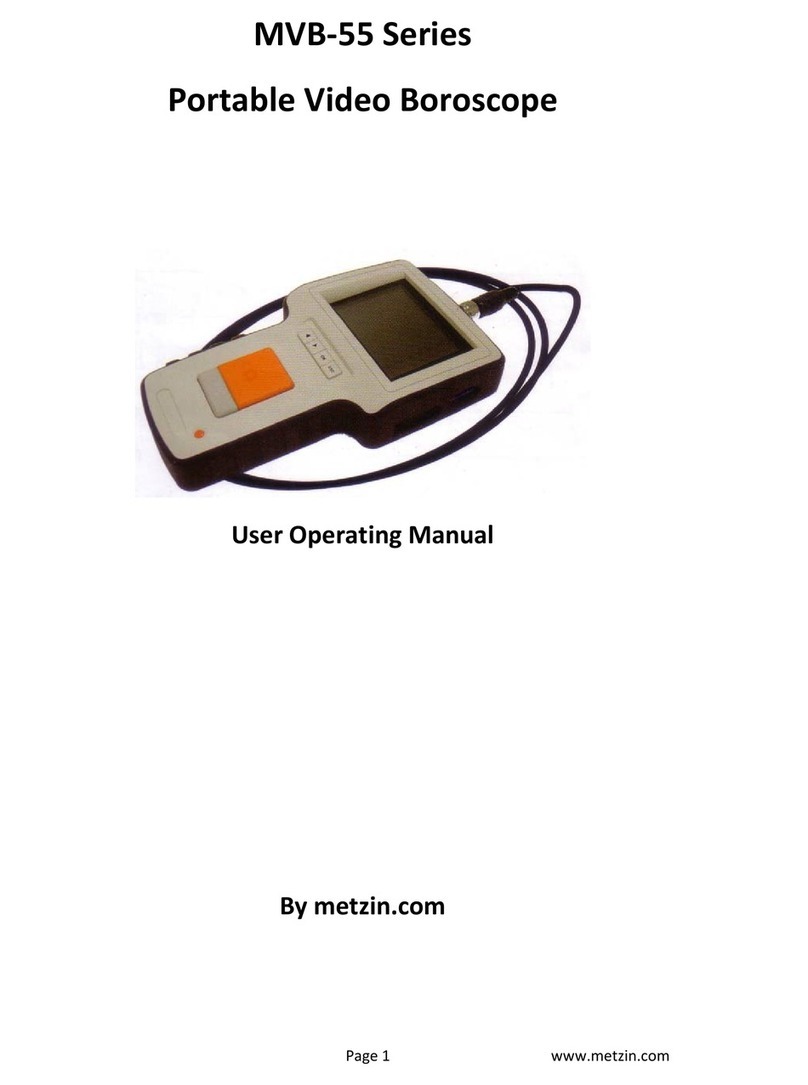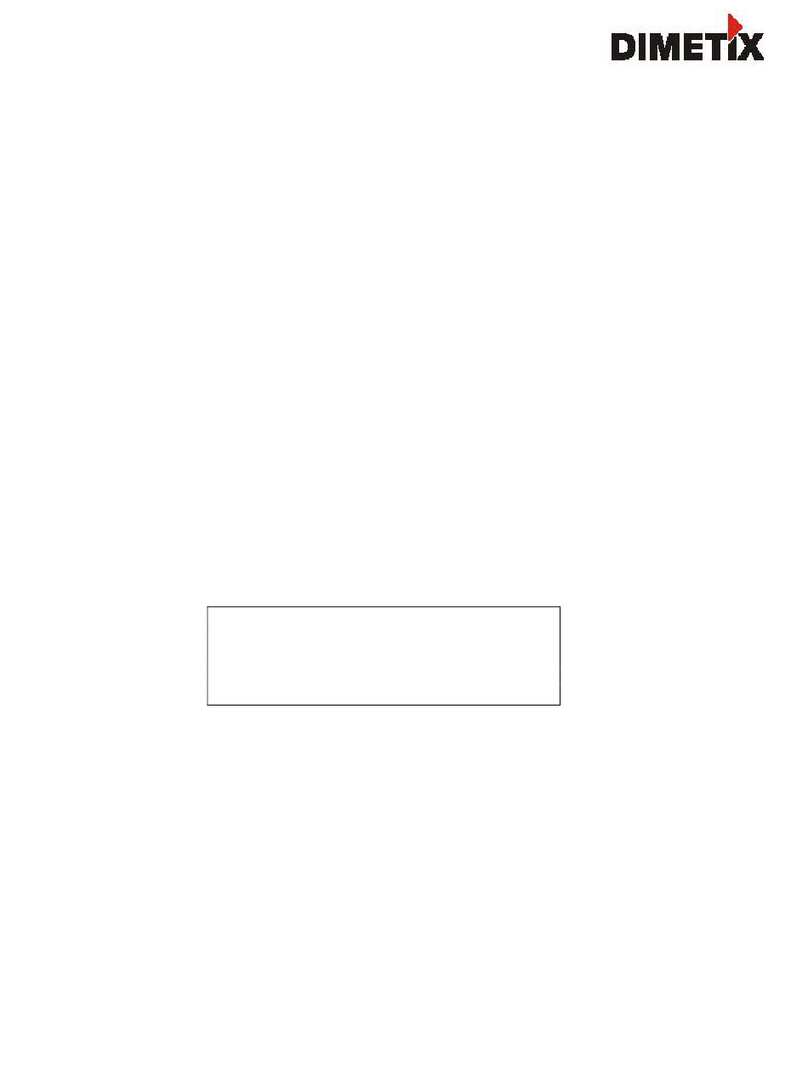Dexeq Video Phone Inspector User manual
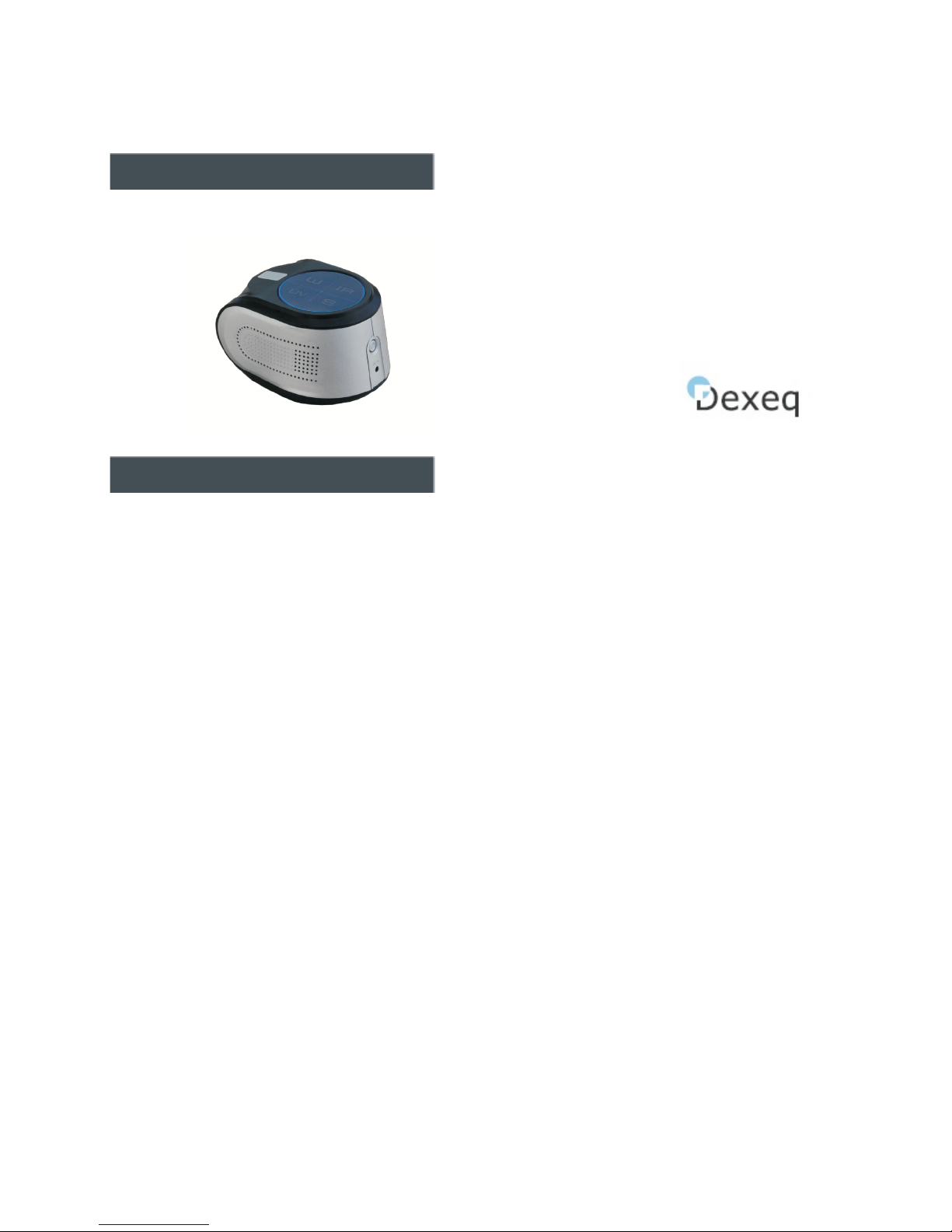
1.General instructions
2.Delivery set 4.Precaution
6. Intellig ent energy saving protecti
10. Light operation
8.How to restore the WiFi password into the factory settings
Video Phone Inspector User's Manual
1.Please, use the Video Phone Inspector according this manual.
2.Check completeness of the delivery set specified in this manual.
3.If the equipment has been exposed to external conditions with low ambient temperature it must be kept at room temperature for
2 hours before operation.
Video Phone Inspector USB DC 2.5 power cable User manual USB AC/DC Power Adapter
Sensor: 2M Pixel RAM: 64M DDR3
Memory: external in tablet/mobile Image Resolution: 1920 x 1080, 1280 x720 by default
Lights: white,white side light IR light (850/940 nm),IR side light UVA, UVC (optional)
Anti-Stokes (980 nm) Blue light (470 nm)
View area: 14 x 8 mm
WiFi: 802.11 b/g/n, WPA,WPA2 app: IOS, Android, Win 10
Size: 86 ×67 ×50,5 mm Weight: 125 g
Battery capacity: 3.7V 1400mAh
1.Attention! The Video Phone Inspector is a complex optical electronic device.

1. It should be handled with care.
2.Avoid dropping, shocks and other mechanical damages of the device.
3.Avoid rapid changes in temperature, high temperature above 50C, Low temperature below -10C, high voltage, static
interference, radiation, and humid.
4.Cannot get wet or be immersed in the liquid.
5.The system uses dangerous voltage for human life. That's why it is necessary to get out the plug from the power line socket
before replacement leds.
Smart charging function: When the device detects the charging line is inserted, it automatically enters the charging mode. The
power indicator will light and USB to DC2.5 power cord. indicates that the device is being charged; when the battery is full, the
three power indicator will lights.
Do not recommend to use the equipment while charging. When the charging line is pulled out, the device will automatically shut
down.
1. When the device is booted up, it will enter the standby state automatically.
2. When the client is automatically or manually connected for the first time , the device automatically wakes up and opens Diffuse
white light into normal check mode.
3. Equipment has a low power prompt function, when the battery power is low, the low light indicator light, please timely Charge
the device; when the battery is too low, the device will automatically shut down.
4. By default, the device does not operate automatically into sleep mode within 2 minutes. 5 minutes after no operation, the device
will automatically shut down. In addition, the user can set the appropriate automatic break.
1234
Sleep time and automatic shutdown time: Automatic sleep time options (7 types): 1 min, 2 min,3 min, 4 min, 5 min, 10 min off,
sleep and not sleep. Automatic shutdown time options (7 types): 1 min , 2 min , 3 min, 4 min, 5 min, 10 min shut down, or no shut
down.
The power indicator : light is lit for 10 seconds, then press and hold the function key "S" until you hear a long "tick" sound. Then
the device's WiFi password will restore into the factory settings . When the recovery is complete , the "tick" sounds again and the
device automatically restarts.
Power and client connection : Press the power button, the power indicator lights up to indicate the current battery status, four keys
flashes and then the "W" key flash, and automatically generates WiFi hotspot when the device is started, wait for the client to
connect to WiFi hotspot and start the client .
Shut down: Press the power button for 2 seconds. Power indicator turns off. Forced restart: press the power button for 10 seconds.

W button: direct white light, white side light (X) ,white side light (Y) Tip: Keys can be controlled by device or client software(on
the device screen/tablet/phone/computer screen.
IR button: direct IR 850 nm light, direct IR 940 nm light, side light IR 850 nm (X), side light IR 850 nm (Y).
UV button: UV A light, infrared laser 980 nm (anti-Stokes), UV C light(optional).
S button: Infrared fluorescence 470 nm (IRF), cycle of all the lights.
1. Turn on the Video Phone Detector, when the loading is completed, the button W is flashing and the device is ready to be
connected.
2. In your (phone/tablet/PC) open settings => WiFi =>find the (SSID) "SZGR_38 ********" => connect to this hotspot (default
password: 88888888) . Next time , if you save the connection, you will be connected automatically. If not, ple-ase follow this step
again.
3. When the WiFi is connected, open the app VideoMouse.
Note: When connection failed, restart the Video Phone Inspector and follow the process above or recharge the battery.
When switching between different Video Phone Inspector, or other authentication devices. iOS: settings => WiFi =>
"SZGR_**********" => switch between different hotspot.
Android / Windows: you can switch directly in the app Video Mouse, go to settings => WiFi setting => point to switch a different
SSID.
1. Status:
Note: Auto power off time is the time from device to the shutdown. If the device is in sleepmode, the automatic shutdown is valid,
if active.
Device code: you can find the code at the back of the Video Phone Inspector: (SSID) "SZGR_38 ********". Device WiFi
account: the same as the device code; WiFi password: default password "88888888". .
When the power indicator light is lit for 10 seconds, then When the start of the is set to not time is still bottom of the
Connection status 2.
camera area: Battery level Take pictures Show or hide buttons
3. Light source buttons switching:
4. Help, settings: help settings options
5. Gallery: Local library Device List
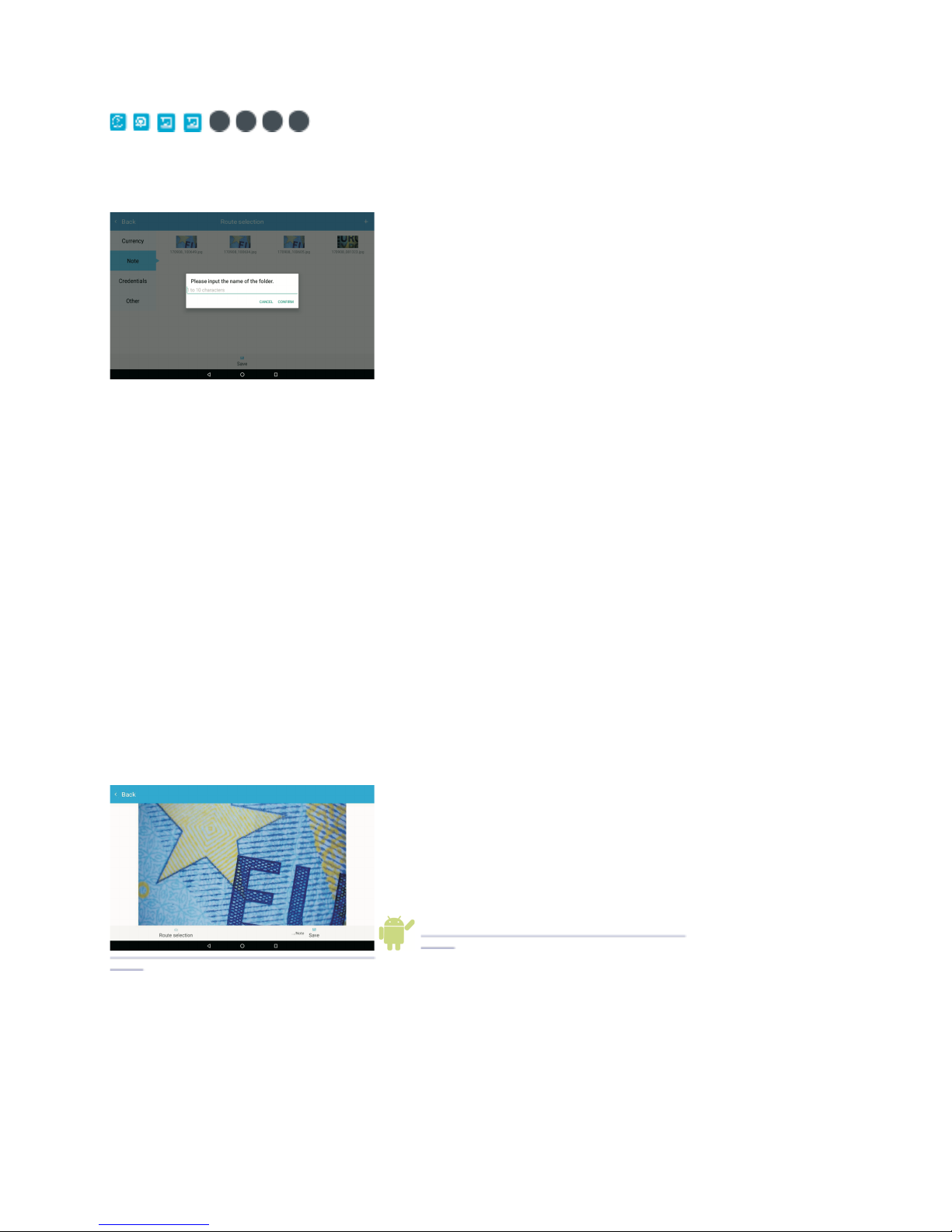
3.Save directly or create a folder to save
1.Image preview after taking a picture
1.It's necessary to transport and store equipment in its package, avoiding shocks and dropping
2.During transportation (not longer than one week) allowable ambient temperature should be within the range from – 10°C to +50
°C. During storage in heated places the ambient temperature should be within the range from +1°C to +40°C and the relative
humidity 80% at the temperature 25°C
3.The Manufacturer is not responsible for the equipment operation problems due to wrong transportation, storage, operation as
well as for mechanical damages 15.Guarantee of the manufacturer
For Android:
http://a.app.qq.com/o/simple.jsp?pkgname=com.szgr.videomouse
For IOS:
https://itunes.apple.com/cn/app/videomouse/id114205306 8?mt=8
For Windows:
http://szgr.com.cn/download/pc/VideoMouse2.0.1.exe
2.Classification selection
4.Click on the folder to save

9 10 11 12
!
Table of contents
Popular Analytical Instrument manuals by other brands

KROHNE
KROHNE OPTISENS TSS 7000 Supplementary instructions

Powerfix Profi
Powerfix Profi 102668 Operation and safety notes

Levenhuk
Levenhuk Ermenrich Seek VE40 user manual

Exibel
Exibel DVR2 manual

Ames Instruments
Ames Instruments 64001 Owner's manual & safety instructions
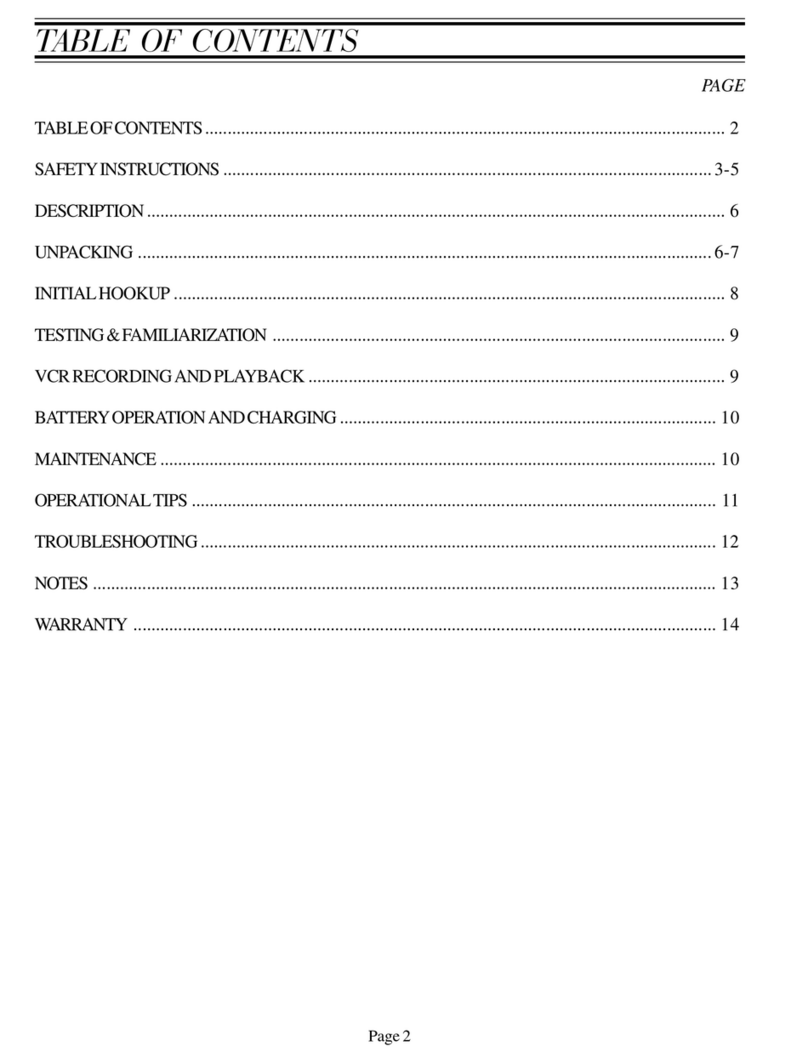
Spartan
Spartan Mini Cam Instruction guide