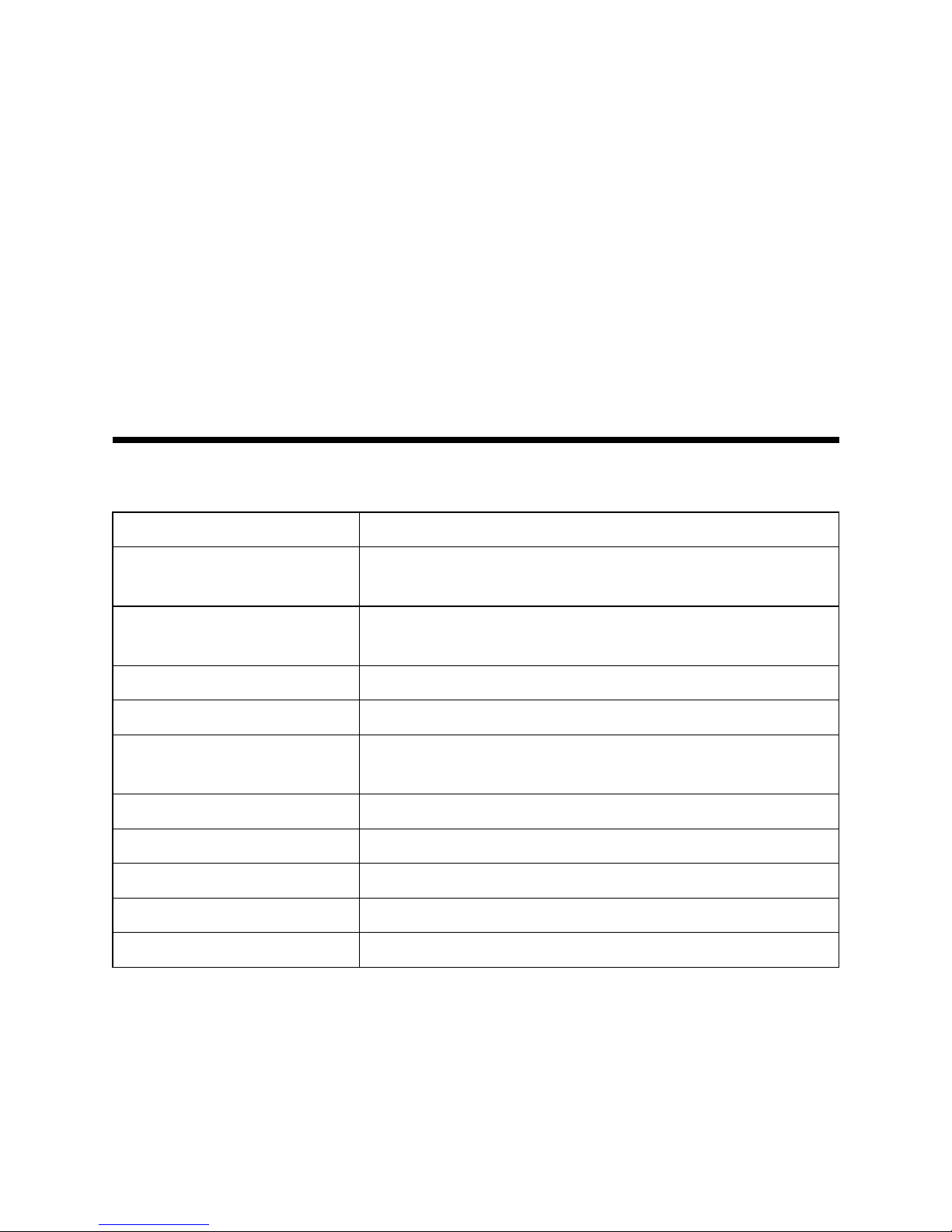Contents Contents
Contents
1SafetyPrecautions...............................................5
2ProductIntroduction.............................................6
2.1ProductOverview.................................................................................6
2.2TypicalApplications..............................................................................6
2.3IndicatorStatusDescription....................................................................6
2.4InterfaceDescription.............................................................................7
3ProductInstallation.............................................7
3.1InstallationRequirements.......................................................................7
3.2ProductInstallation...............................................................................8
3.3ComputerConguration.........................................................................9
4DevicePreparation...............................................10
4.1DefaultSettings...................................................................................10
4.2PreparingforSettings............................................................................10
4.3LoggingintotheSystem........................................................................11
5DeviceStatus....................................................12
5.1ViewingDeviceInformation.....................................................................12
5.2NetworkInterfaceInformationViewing.......................................................12
5.3ViewingWLANInterfaceInformation.........................................................12
6NetworkConfiguration............................................13
6.1BroadbandConnectionConguration........................................................13
6.2WLANConguration.............................................................................16
6.3AddressManagement...........................................................................29
6.4SettingStaticRoutingParameters............................................................31
6.5EnablingIPv6......................................................................................32
7SafetyConfiguration.............................................33
7.1SettingFirewallParameters....................................................................33
7.2SettingIPAddressFilter.........................................................................33
7.3SettingMACFilter................................................................................35
7.4SettingALGSwitch...............................................................................36
8ApplicationConfiguration........................................37
8.1SettingUPnP......................................................................................37
8.2SettingDeviceNamingParameters...........................................................37
8.3QoSSettings......................................................................................38
8.4SettingTimeManagementParameters.......................................................42
8.5IGMPSettings.....................................................................................43
3