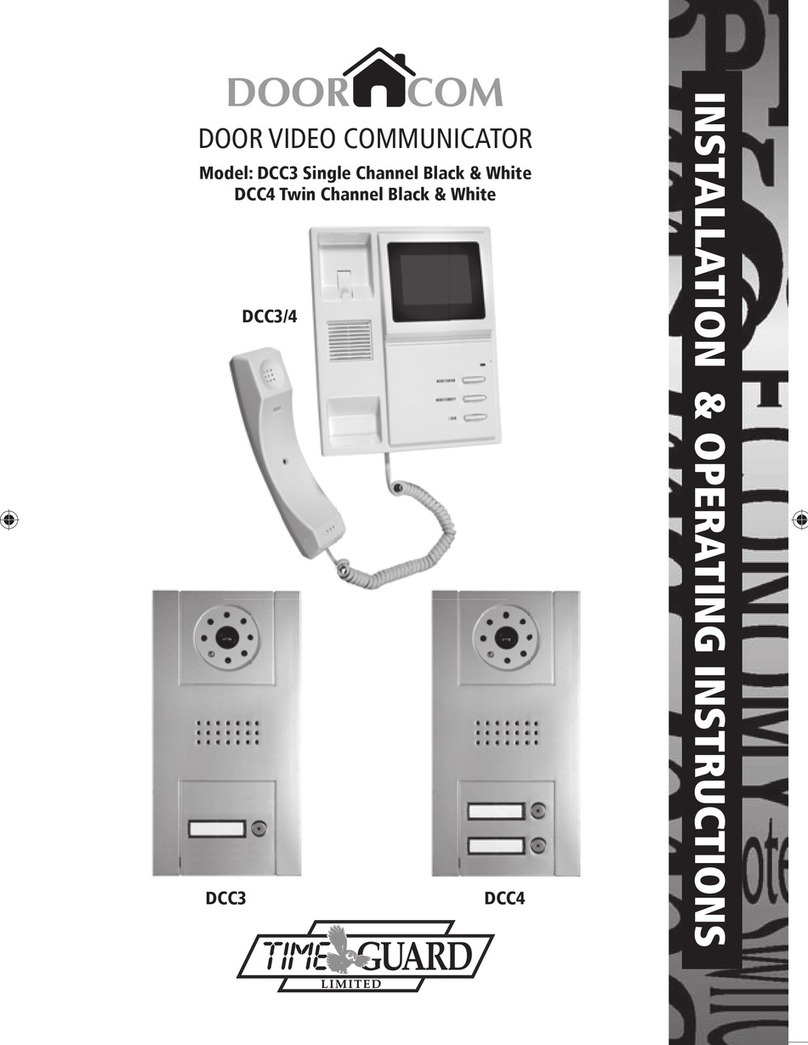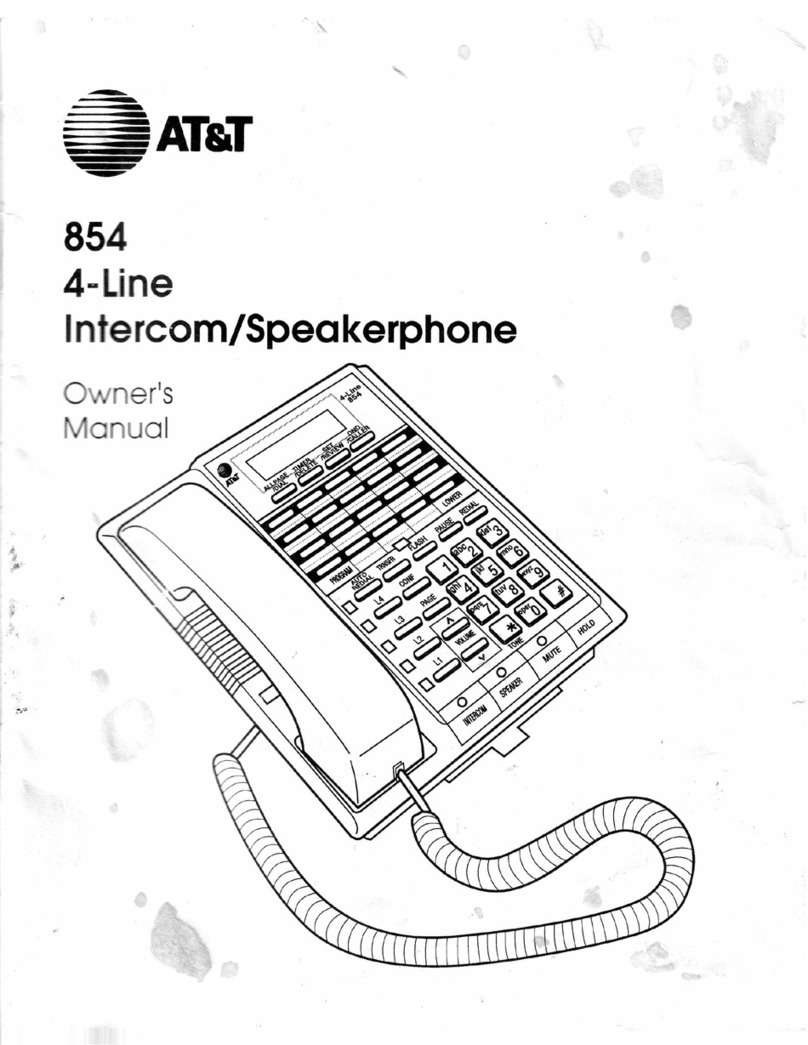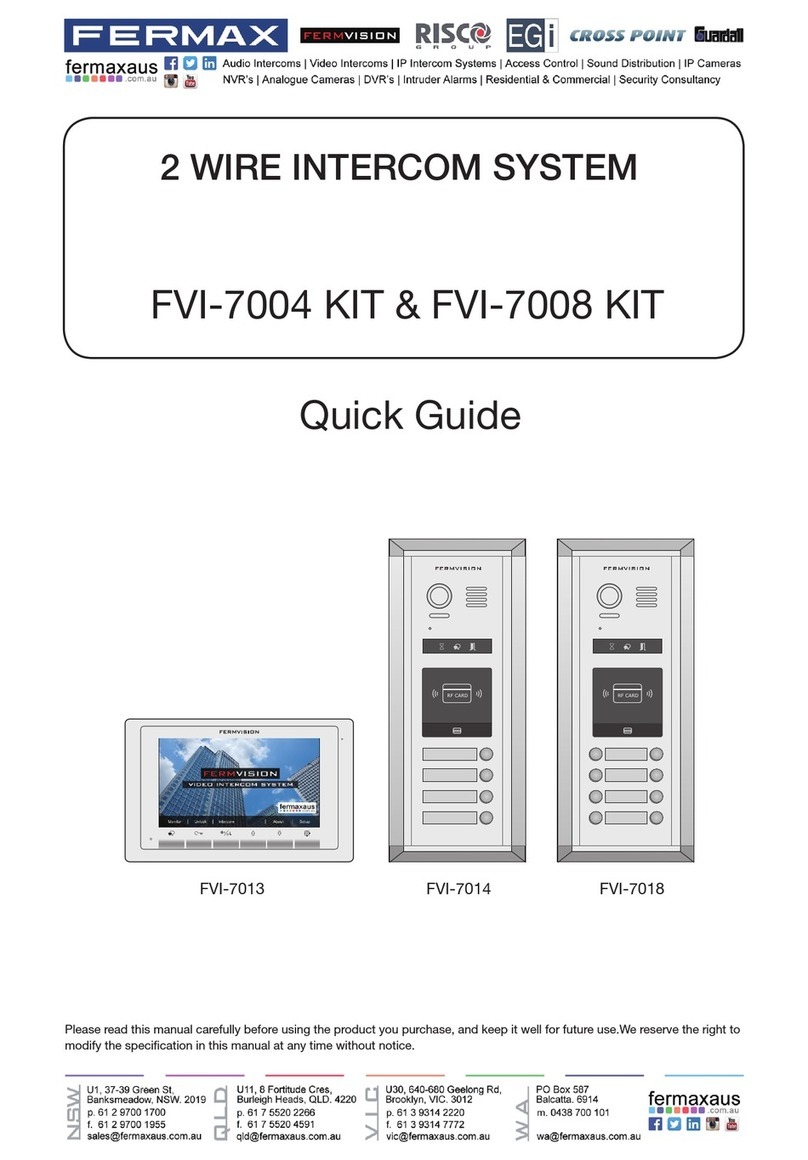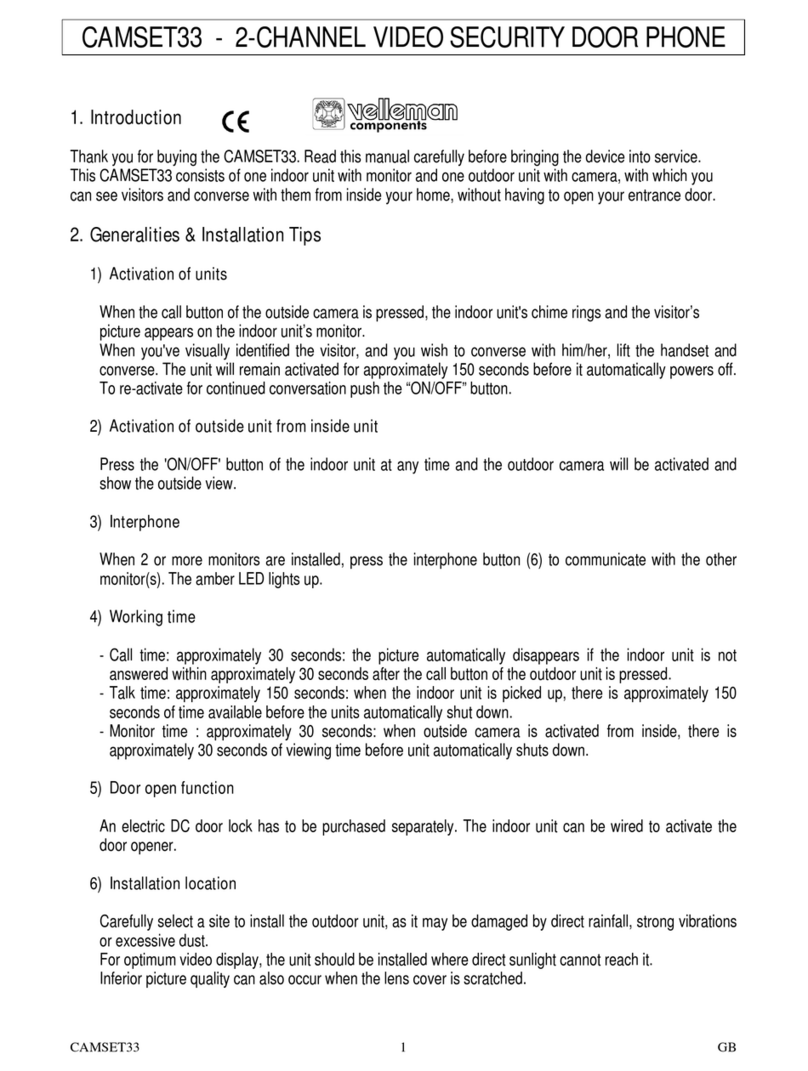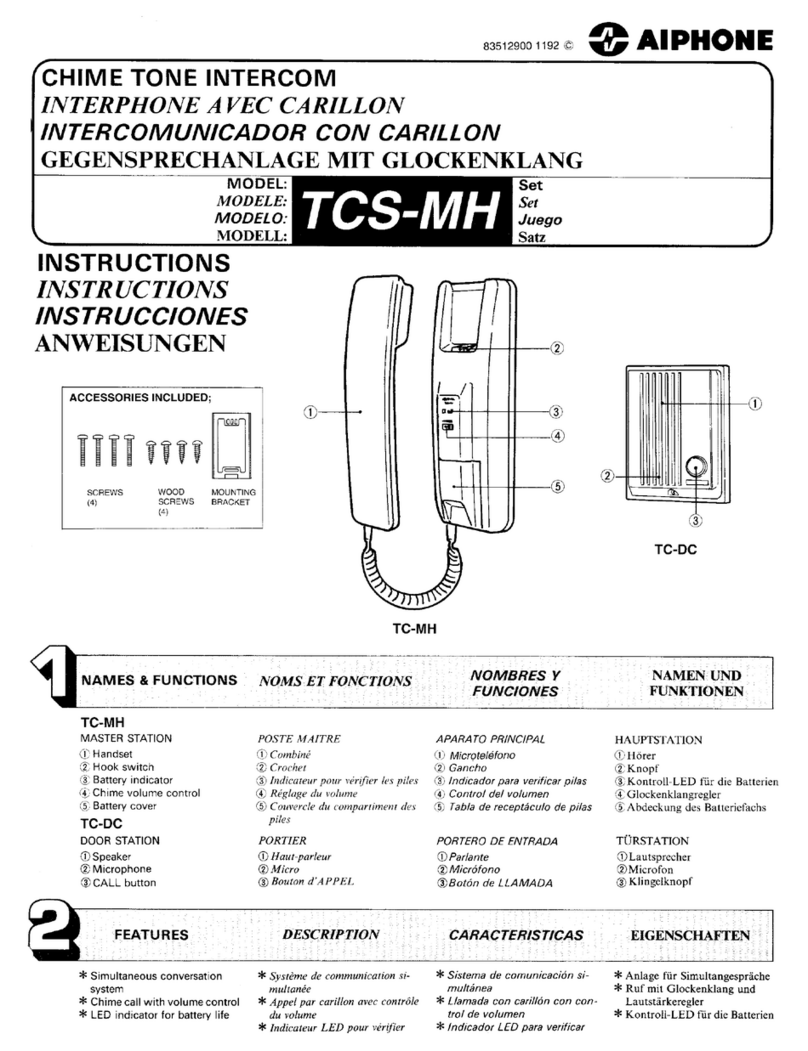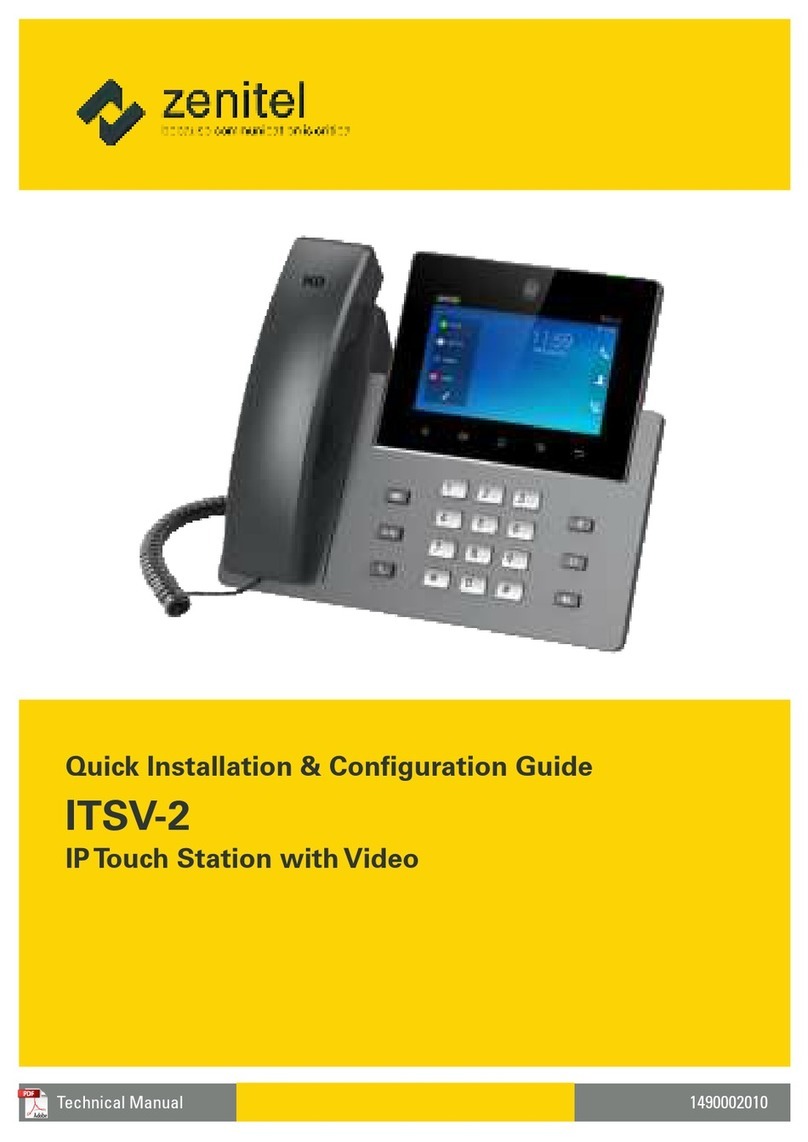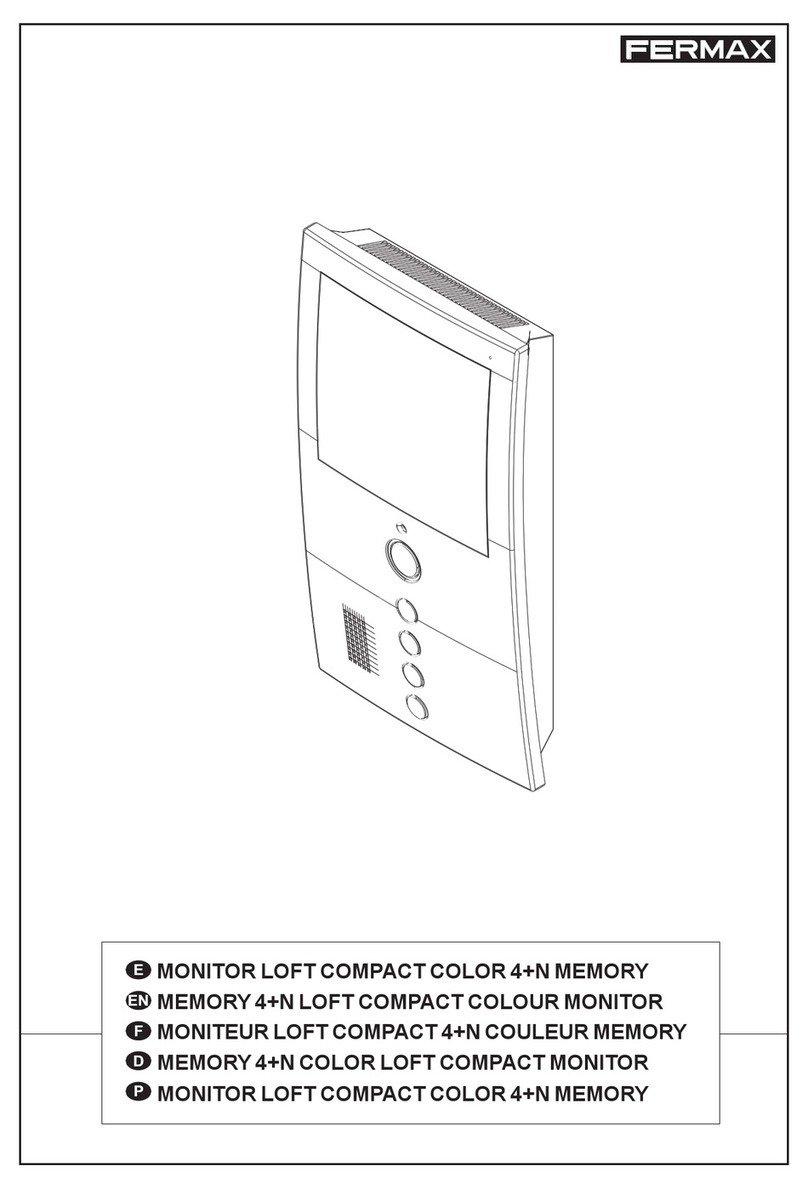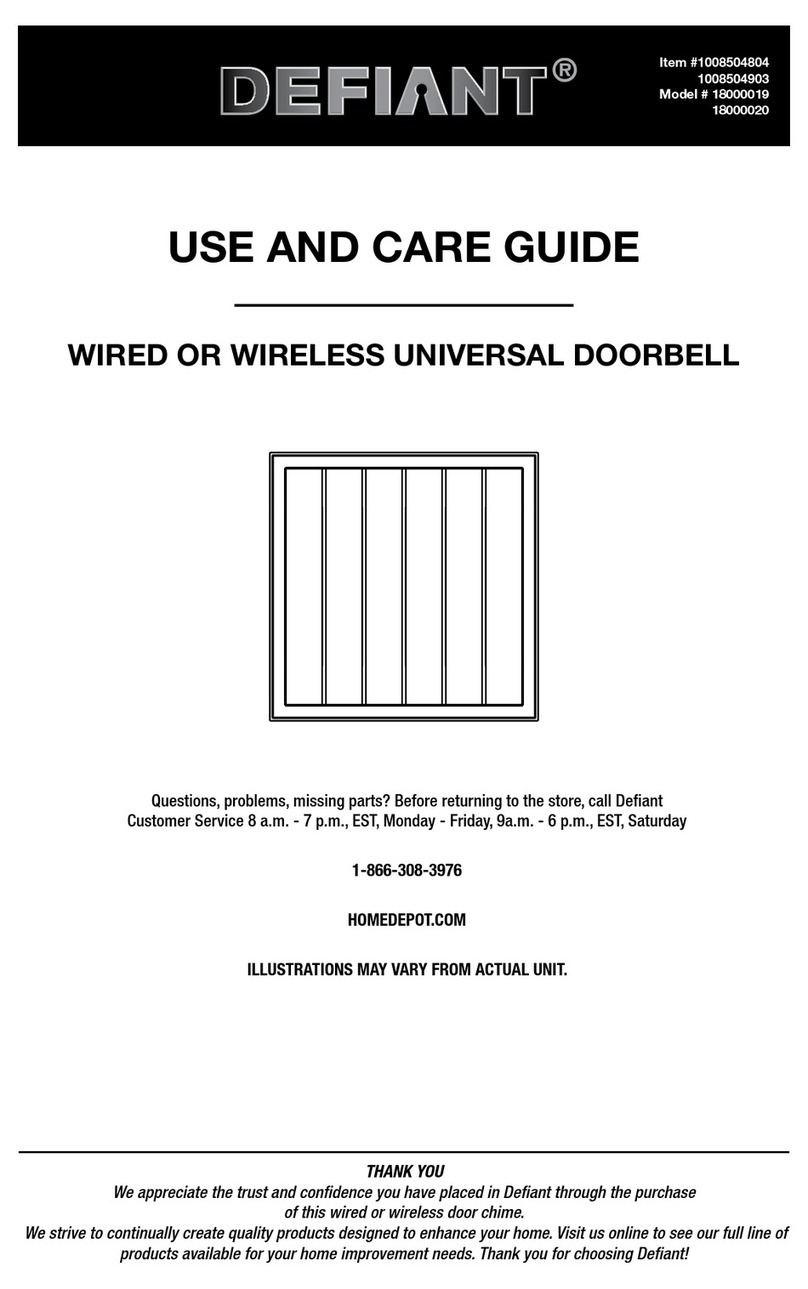Timeguard DCC1 Manual

INSTALLATION & OPERATING INSTRUCTIONS
VIDEO DOOR ENTRY SYSTEM
Model: DCC1 Black and White
DCC2 Colour
DCC1/2
DCC1/2
DCC1_DCC2_Instructs_1.4.indd 1DCC1_DCC2_Instructs_1.4.indd 1 30/1/07 11:02:52 am30/1/07 11:02:52 am

1
123 456
7
1. Introduction
The DCC1/DCC2 Door Entry System enhances entry security by enabling the user
to recognise the visitor by audible and viisual means before openiing the door.
The external intercom incorporates LED lighting to illuminate the visitor for the
camera. This type of lighting has an indefinte life.
An electric door catch (not supplied) is available as an optional extra for the
DCC1/DCC2 to make the door opening automatic.
The external and internal intercoms are connected by a four core cable. With
the cable supplied the distance between these units is limited to 15m. By using
a larger core diameter cable this distance can be increased to a maximum of
100m, see section 9 (specifications) for further details.
2. Product Overview
If operation with an electric door catch is required then part DCLR is a fail
(power off) secure catch available from Timeguard. It requires an additional
mains adaptor part DCADAP to enable operation. See fig 2 for wiring of these
parts. An additional two core cable run (using 13/0.2 bell flex) will be required
between internal intercom and door catch via the additional mains adaptor.
Fig 1a - Internal intercom
(Front view - mains
adaptor not shown)
1. Handset
2. Handset on-hook switch
3. Integral speaker
4. “Door Open” button
5. “Video Off” button
6. “Video On” button
7. Monitor screen
DCC1_DCC2_Instructs_1.4.indd 2DCC1_DCC2_Instructs_1.4.indd 2 30/1/07 11:02:55 am30/1/07 11:02:55 am

2
ab c d e f
10 9 8 11 12
Fig 1b - Internal
intercom
(Rear view and wall
mounting plate)
8. Volume control
9. Brightness control
10. Contrast control
(colour control DCC2)
11. Mains adaptor low
voltage socket
12. Wall mounting plate
Fig 1c - External Intercom and Wall Box
a. Camera and LED lighting assembly
b. Integral speaker
c. Name plate
d. Call button
e. Integral microphone
f. Wall box
Knock-outs for
cable entry
DCC1_DCC2_Instructs_1.4.indd 3DCC1_DCC2_Instructs_1.4.indd 3 30/1/07 11:02:55 am30/1/07 11:02:55 am

3
Fig 2 - Wiring diagram
External intercom (rear
view)
Electric door catch
(not supplied)
Part DCLR
Mains adaptor for door
catch (not supplied)
Part DCADAP
Internal intercom
(rear view)
1R (red)
2W (white)
3B (brown)
4Y (yellow)
5K1
6K2
Mains adaptor
DCC1_DCC2_Instructs_1.4.indd 4DCC1_DCC2_Instructs_1.4.indd 4 30/1/07 11:02:56 am30/1/07 11:02:56 am

4
50cm
165
cm *
135º
50cm
165
cm *
70º
3. Selecting intercom sites and cabling
3.1 Intercom sites
The internal intercom should be located at a convenient position for all potential
users at the height indicated in fig 3a and at a maximum distance of 70m from
the external intercom. If all the users are significantly above or below average
height then a different mounting height may be considered appropriate.
The external intercom should be sited in an area away from driving rain
and surface water, out of direct sunlight as far as possible and protected by the
minimum of an open porch in a position readily accessible to potential entrants.
It should be mounted at the height indicated in fig 3b.
Fig 3a
Internal intercom
mounting height
Fig 3b
External intercom mounting
height and coverage
3.2 Cabling
Connection between the internal and external intercoms is by 4 core cable. A
15m length is supplied.
A separation of intercoms up to 100m is possible, refer to section 9
(specifications) to see how cable core diameter needs to be increased with
increasing separation.
The cable run should be kept at least 100mm away from any mains cable.
DCC1_DCC2_Instructs_1.4.indd 5DCC1_DCC2_Instructs_1.4.indd 5 30/1/07 11:02:56 am30/1/07 11:02:56 am

5
4. Fixing Intercoms
4.1 External intercom
Important: To give the best possible waterproofing and appearance we
recommend taking the wiring through the exterior wall directly behind
the external intercom so that the cabling will feed directly through
a back box cable knock out. If the surface to be fixed to is not even
(e.g. pebbledash or brickwork with raised pointing) we recommend
the use of at least 10mm (3/8") thick marine ply as a mounting plate
between the wall and the back box to prevent its distortion and loss of
waterproofing.
i Remove the back box from the external intercom in the following way. Insert
a small screwdriver blade in the end cap screwdriver notch (fig 4, i) and lever
end cap so that it slides outwards from the main case (in opposite directions
to those shown in fig 4, iv). Remove the two fixing screws (as shown in fig 4,
iii) and remove the back box from the rear of the external intercom.
ii This is a convenient time to mark the nameplate.
Referring to fig 5, remove screw holding the PCB assembly to the transparent
housing. Lever one of the catches on the transparent housing clear of the
PCB assembly and lift the PCB assembly clear of the transparent housing.
Lever out the diffuser and nameplate from the transparent housing.
Mark the nameplate as required with a permanent fibre-tipped pen. When
dry insert the nameplate into its recess in the housing ensuring it is the right
way up. Replace the diffuser on top of the nameplate and push the PCB
housing to engage with the catches of the transparent housing. Replace the
screw holding the transparent and PCB housings together.
iii Offer the back box up to the required position on the wall (refer to section
3.1). Decide which of the cable knock outs is to be used. Score around the
groove with a sharp knife and push the centre out. Feed the 4 core cable
through this knock out in the back box (see fig 4, ii). Mark the positions of
the four fixing screws (no 8 roundhead) using the back box as a template
(see fig 4, ii). Remove the back box, drill and, if necessary plug holes.
Feed the cables through the wiring slot. Fix the back box to the wall with
No. 8 roundhead screws.
DCC1_DCC2_Instructs_1.4.indd 6DCC1_DCC2_Instructs_1.4.indd 6 30/1/07 11:02:57 am30/1/07 11:02:57 am

6
Fig 4ii
Cable knock
outs
Fixing holes
Fixing holes
iv Make the necessary wire terminations (see
fig 2) and offer the external intercom up to
the back box. Tighten the fixing screws as
indicated (fig 4, iii).
v Slide the two end covers inwards as shown
until fully home (see fig 4, iv).
End cover
End cover
Fig 4i
End plate
Screwdriver
notch
Fig 4iii Fig 4iv
Fig 5 – Rear access to nameplate
Screw holding PCB to
transparent housing
Catches on
transparent
housing
Transparent
housing
PCB
assembly
DCC1_DCC2_Instructs_1.4.indd 7DCC1_DCC2_Instructs_1.4.indd 7 30/1/07 11:02:57 am30/1/07 11:02:57 am

7
4.2 Internal intercom
Choose a position which can be reached easily by all potential users. If one
person usually in one location will be the main user it may be considered
appropriate to locate the internal intercom within reach of that person.
Mark out two holes suitable for No. 8 roundhead screws using the wall
mounting plate as a template (ensure this is the correct way up by referring
to fig 6).
Drill and plug the holes if necessary. Offer the wall fixing plate up to the
wall and drive the fixing screws home, ensuring the plate is not distorted by
mounting on an uneven surface.
Connect the four core lead from the external intercom according to fig 2. Plug
the mains adaptor low voltage plug into the mains adaptor socket (see fig 1).
Arrange the two cables at the back of the internal intercom. Finally locate the
internal intercom mounting slots on the wall fixing plate mounting hooks, and
slide intercom downwards into position.
Fig 6
Mounting slots
Mounting holes
Rear of internal
intercom
Rear of wall
mounting plate
(this surface
facing wall)
Mounting hooks
DCC1_DCC2_Instructs_1.4.indd 8DCC1_DCC2_Instructs_1.4.indd 8 30/1/07 11:02:57 am30/1/07 11:02:57 am

8
5. Commissioning/Use
Press the call button (fig 1c, d) at the external intercom – a buzz will be
heard locally and the camera will activate for 1 minute. A ring tone will be
heard at the internal intercom for two to 3 rings and the display will show
the visitor.
Once the handset is lifted two way communication is possible via the
microphone and speaker at the external intercom.
The video on button (fig 1a, 6) when pressed will give a minute of camera
and display active at any time. This can be brought to an end earlier by
pressing the video off button.
To end the conversation and turn off the camera and display replace the
handset on hook.
Finally, if a door catch is fitted, the door open button (fig 1a, 4) should be
pressed and, the door can be opened.
It is not necessary for the handset to be lifted to use the door open faciliity.
If necessary the audio volume, video brightness and video contrast can be
adjusted using the controls 8, 9 and 10 respectively (fig 1b).
DCC1_DCC2_Instructs_1.4.indd 9DCC1_DCC2_Instructs_1.4.indd 9 30/1/07 11:02:58 am30/1/07 11:02:58 am

9
6. Do’s and Dont’s
1. Never use the product if it shows any signs of damage.
2. In case of damage to the product unplug the mains adaptor from the mains
supply to avoid any possibility of electric shock and have the damage
examined by a competent person.
3. When laying cabling ensure that no cables (particularly mains cables) are
damaged.
4. Never try to operate the mains adaptor at a voltage other than 230V 50Hz.
5. The installation should only be carried out by a competent person.
6. The internal intercom should be kept out of reach of children and
unauthorised persons.
7. Keep low voltage cabling at least 100mm away from any mains cabling.
8. Ensure that all electrical connections are made and wires are arranged
according to the instructions.
9. Do not cover the louvres on the internal intercom.
7. Troubleshooting
No Audio or video Check cable between internal and external intercoms
is connected correctly.
Check that there are no breaks or damage to the
interconnecting four core cable.
Check that the mains adaptor is plugged in and
switched on.
Door catch not working Check cable between external intercom and door
catch for breaks or damage.
Check that terminations are correctly made at each
end of the above cable.
Check that both the mains adaptors are plugged in
and switched on.
(if fitted)
DCC1_DCC2_Instructs_1.4.indd 10DCC1_DCC2_Instructs_1.4.indd 10 30/1/07 11:02:58 am30/1/07 11:02:58 am

10
8. Cleaning
Unplug mains adaptor before cleaning product.
Clean internal and external intercoms with a damp cloth only – no cleaning
agents.
Remove dust deposits from the louvres on the internal intercom with a soft
brush or vacuum cleaner.
9. Specifications
Mains adaptor: 230V 50Hz/15V, 1A
Secondary current: Operating 710mA DCC1,
100mA DCC2
Standby 160mA DCC1,
44mA DCC2
Max ambient temp: 35°C
DCC1 – Black & White
Monitor: 4" flat black & white CRT, resolution 320 lines
Camera: F=2.0 lens, 1/4 CMOS image
DCC2 – Colour
Monitor: 3.5" flat colour LCD, resolution 480 x 234 dots
Camera: F=2.0 lens, 1/3 CMOS image
Operating ambient temp: -10°C to +55°C DCC1, -10°C to +45°C DCC2
Door Catch: Max 12V DC 1A
The table below gives the minimum diameter for each core in the four core
cable for various distances between the indoor and outdoor intercoms
(monitor and camera).
Distance between the camera
and the monitor
Diameter for each wire
inside the cable
From 1m to 20m 0.45mm
From 20m to 50m 0.50mm
From 50m to 100m 0.75mm – 1mm
DCC1_DCC2_Instructs_1.4.indd 11DCC1_DCC2_Instructs_1.4.indd 11 30/1/07 11:02:58 am30/1/07 11:02:58 am

11
For a product brochure please contact:
Timeguard Ltd.
Victory Park, 400 Edgware Road,
London NW2 6ND
020-8452-1112
HELPLINE
020-8450-0515
3 Year Guarantee
In the unlikely event of this product becoming faulty due to defective material
or manufacture within 3 years of the date of purchase, please return it to your
supplier in the first year with proof of purchase and it will be replaced free of
charge. For years 2 and 3 or any difficulty in the first year telephone the helpline
on 020 8450 0515.
67-058-233
Recycling
When service life is over please consult your local
authority regarding method of disposal.
DCC1_DCC2_Instructs_1.4.indd 12DCC1_DCC2_Instructs_1.4.indd 12 30/1/07 11:02:58 am30/1/07 11:02:58 am
This manual suits for next models
1
Table of contents
Other Timeguard Intercom System manuals
Popular Intercom System manuals by other brands

RTS
RTS PS-15 Guidelines
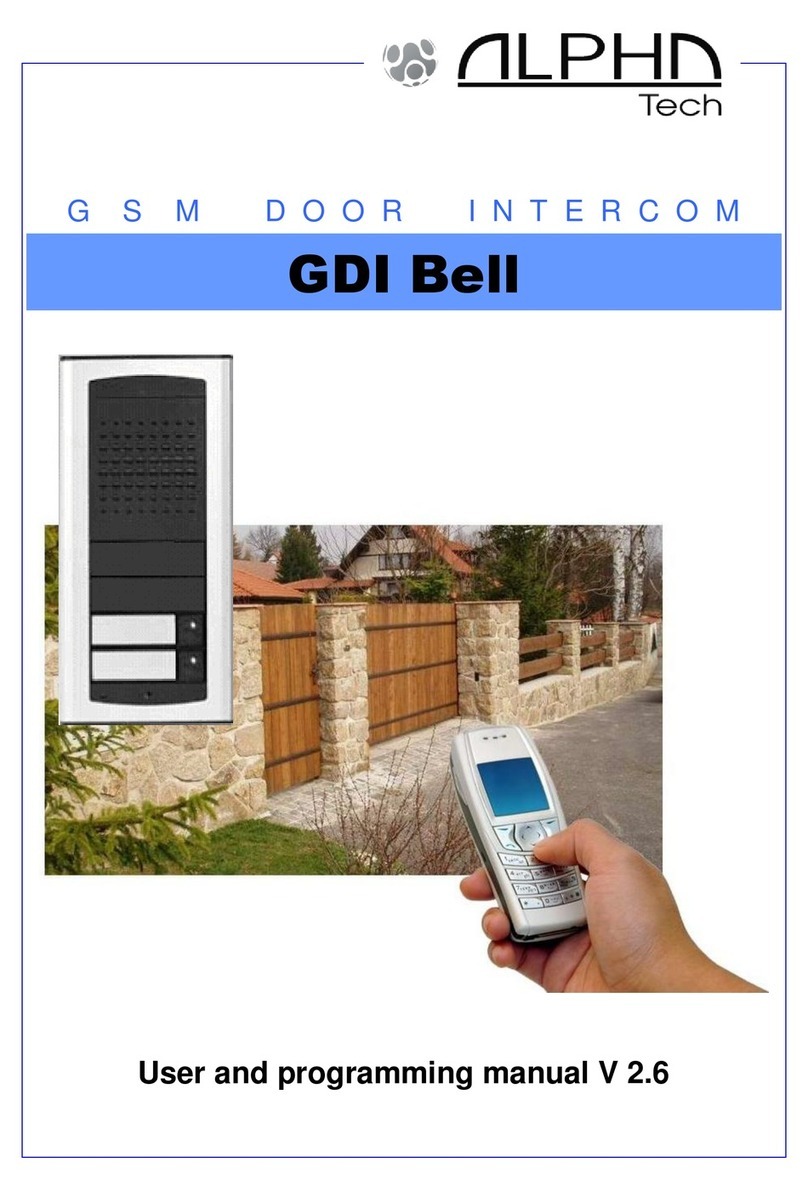
Alpha Technologies
Alpha Technologies GDI Bell User and programming manual

CP Plus
CP Plus CP-VK70S-VP Operation and installation manual

Bticino
Bticino TERRANEO 312124 instruction sheet

Grandstream Networks
Grandstream Networks GDS370 Series user manual

On-Q/Legrand
On-Q/Legrand IC5004 Series Instruction/installation sheet