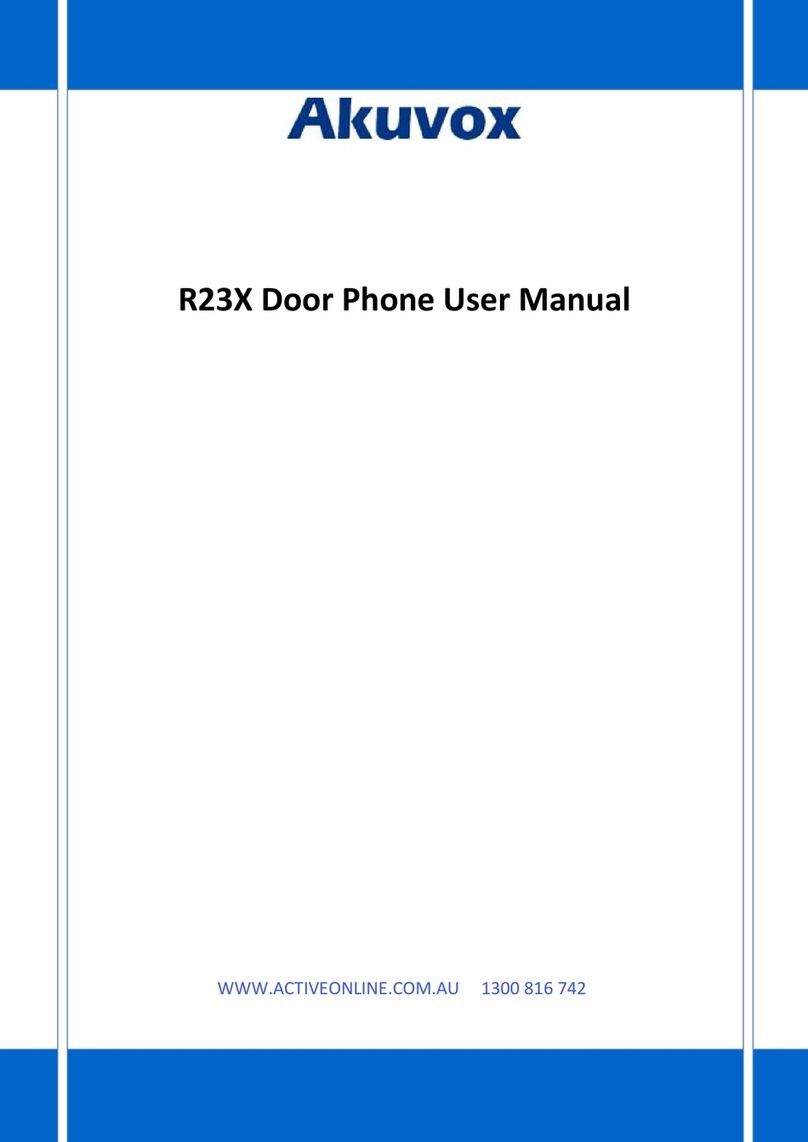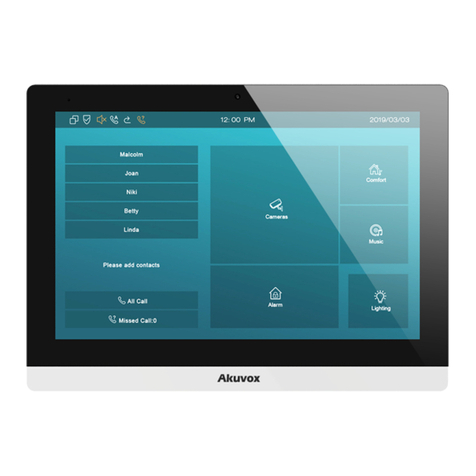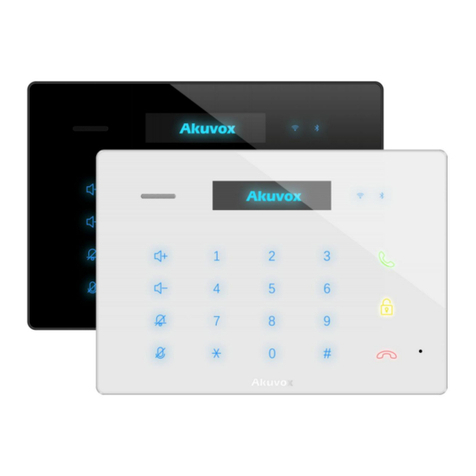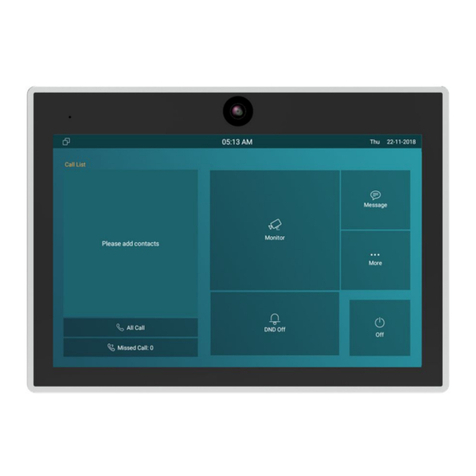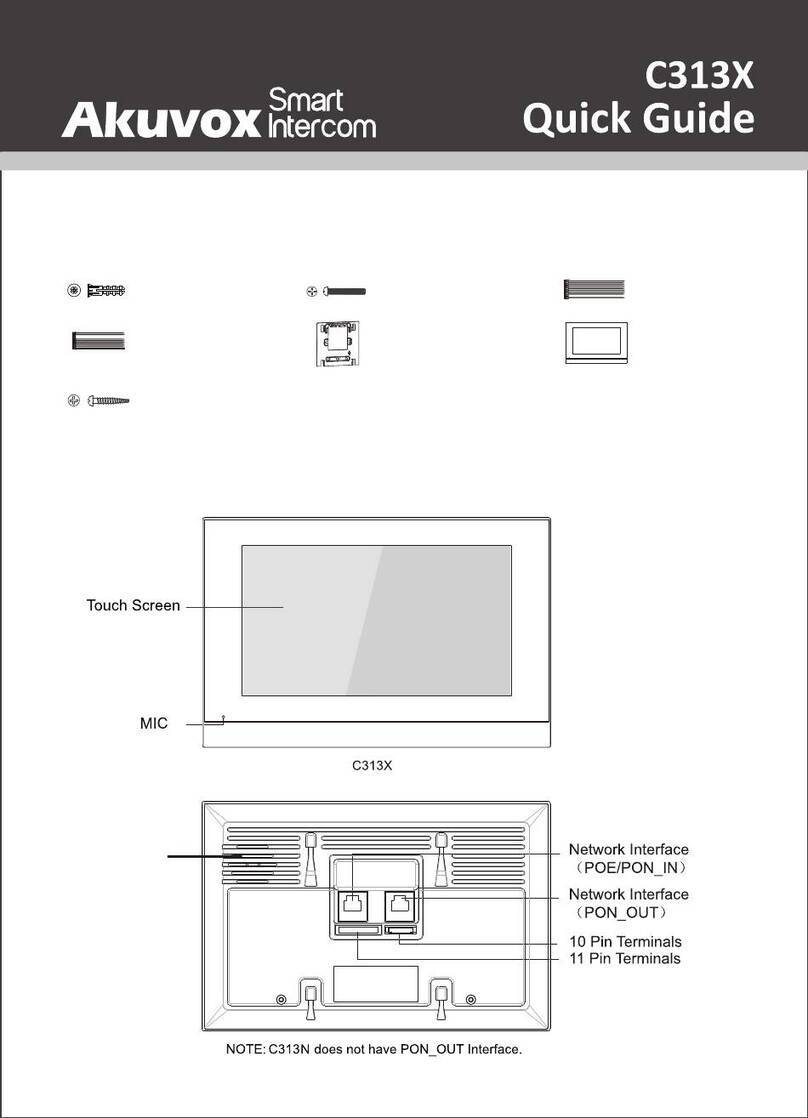3.3.3. SIP Sever 2.......................................................................................................................................................................................6
3.3.4. Outbound Proxy Server.................................................................................................................................................................. 6
3.3.5. Transport Type................................................................................................................................................................................. 7
3.3.6. NAT.................................................................................................................................................................................................... 7
3.4. Call Setting..................................................................................................................................................................................................8
3.4.1. No Answer Call.................................................................................................................................................................................8
3.4.2. Push Button...................................................................................................................................................................................... 8
3.4.3. Web Call............................................................................................................................................................................................9
3.4.4. Max Call Time...................................................................................................................................................................................9
3.4.5. Push to Hang up.............................................................................................................................................................................. 9
3.5. Relay..........................................................................................................................................................................................................10
3.5.1. Open Relay via HTTP...................................................................................................................................................................10
3.6. Input........................................................................................................................................................................................................... 11
4. Advance Setting............................................................................................................................................................................................... 12
4.1. LED Setting...............................................................................................................................................................................................12
4.2. Live Stream(E21V Only)......................................................................................................................................................................... 12
4.3. RTSP(E21V Only)....................................................................................................................................................................................13
4.4. Onvif...........................................................................................................................................................................................................13