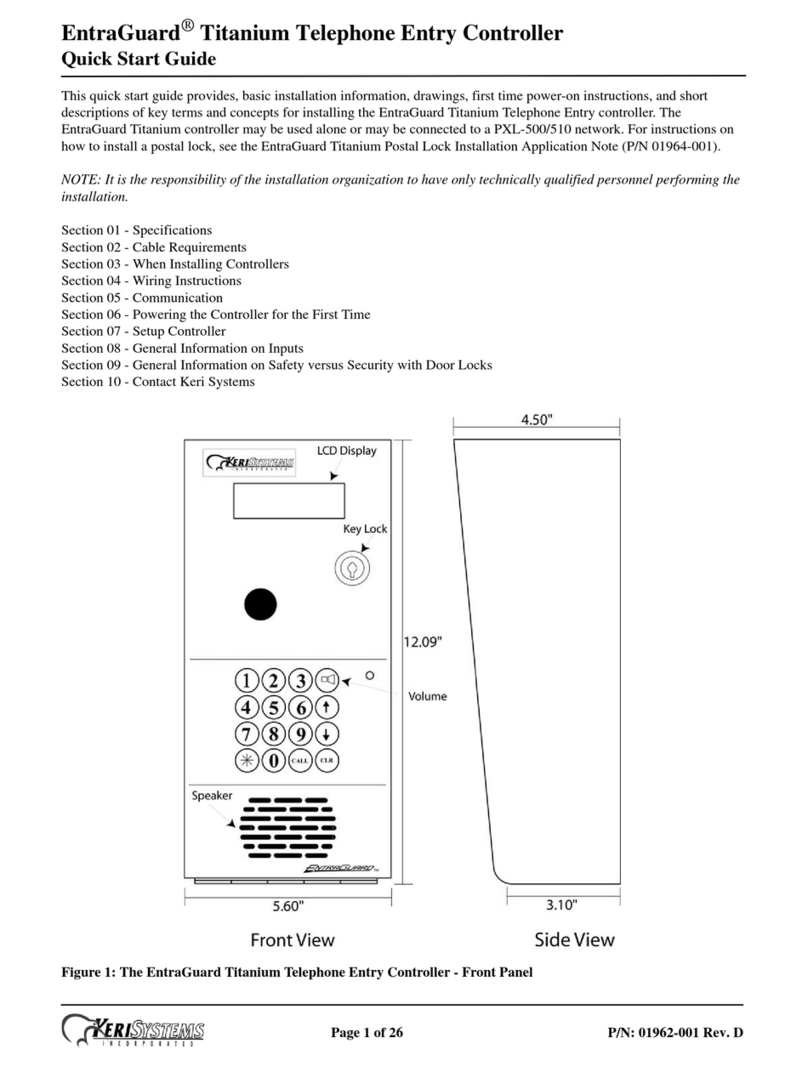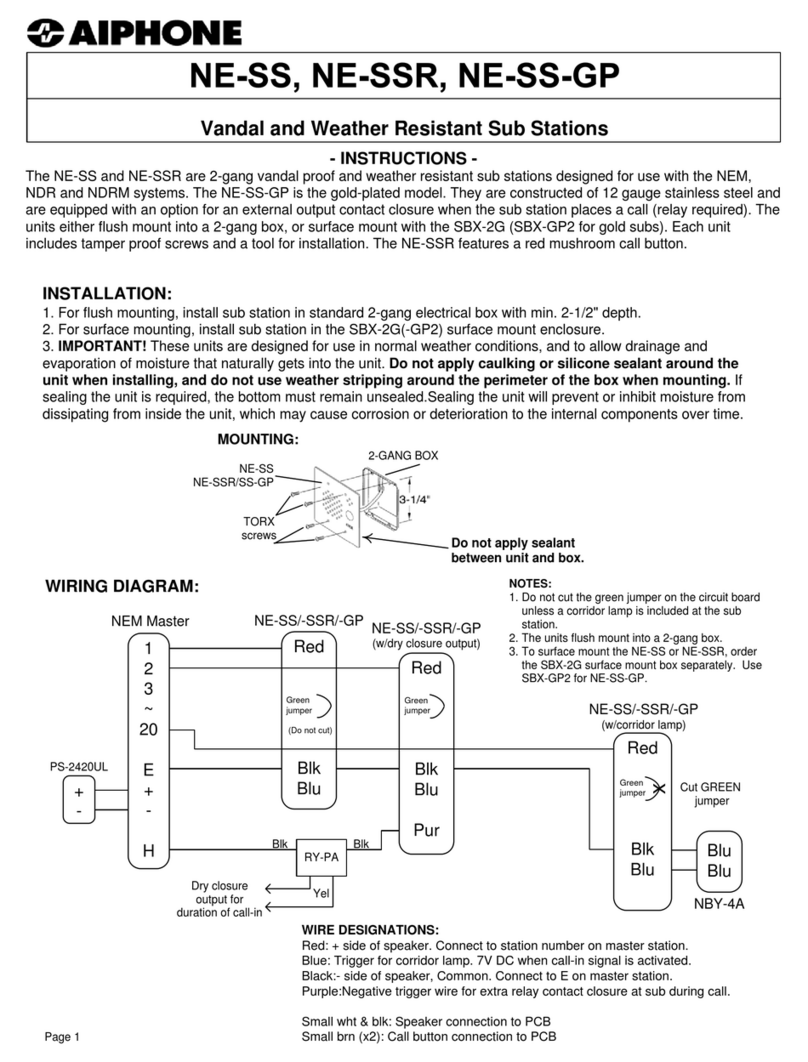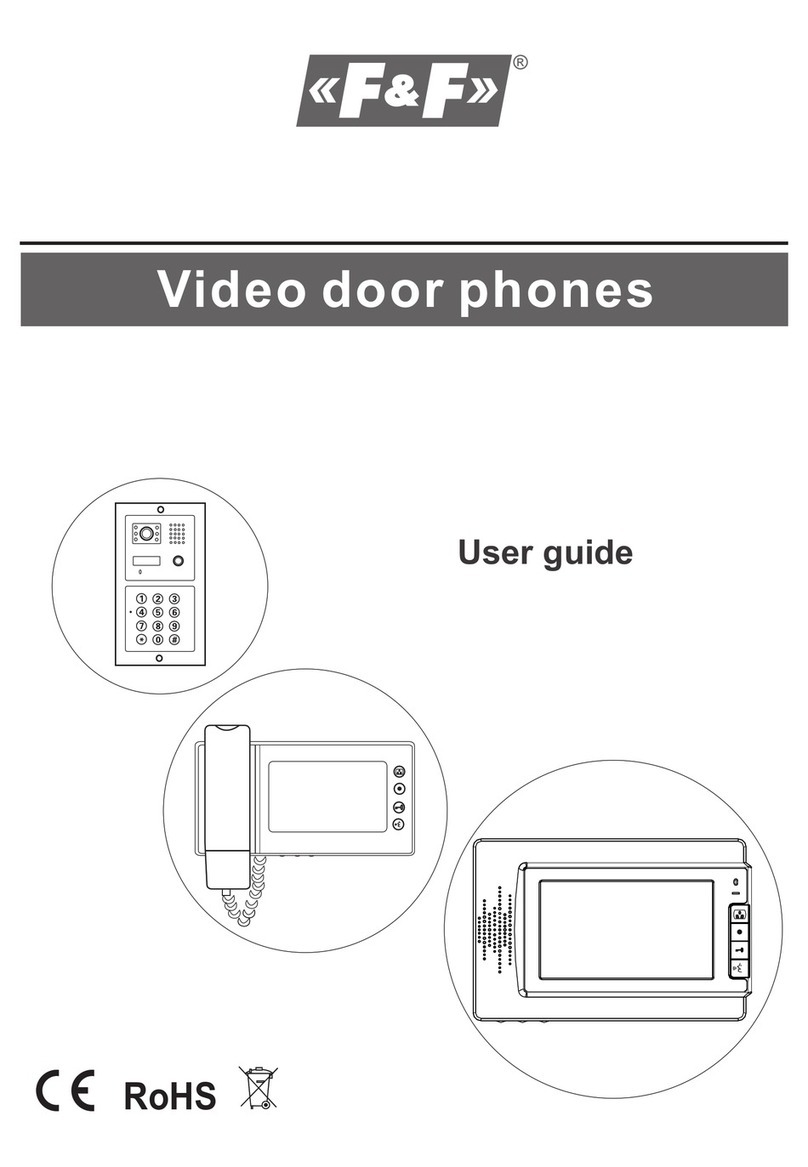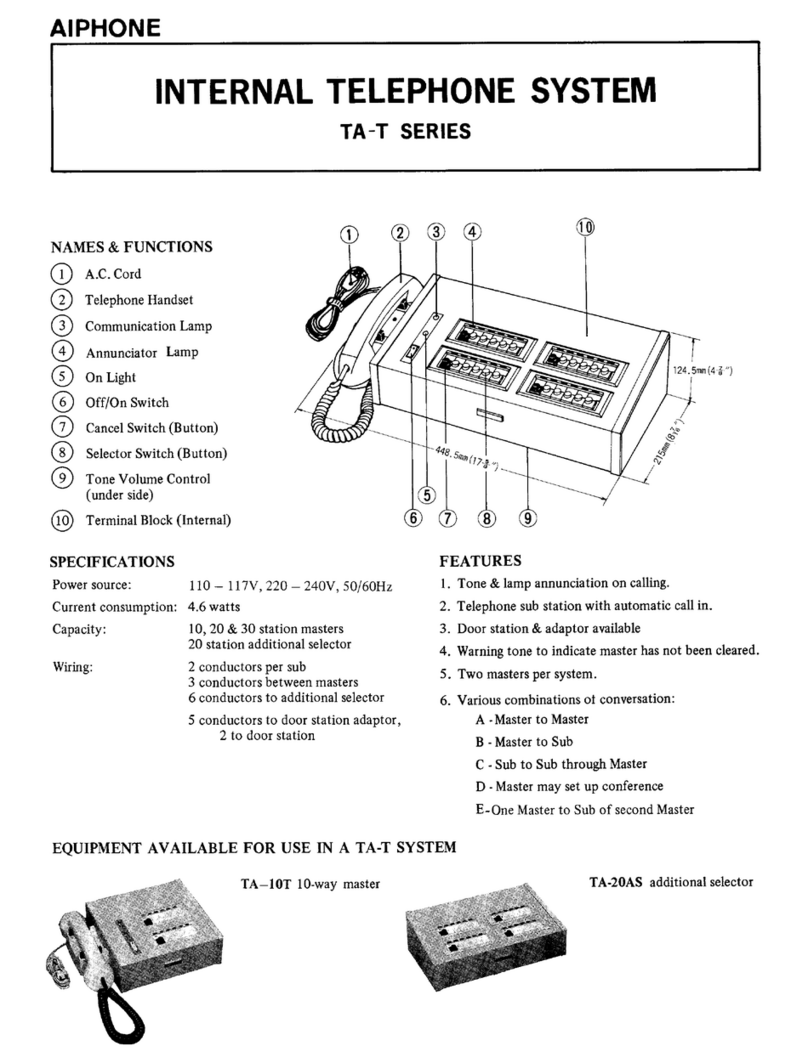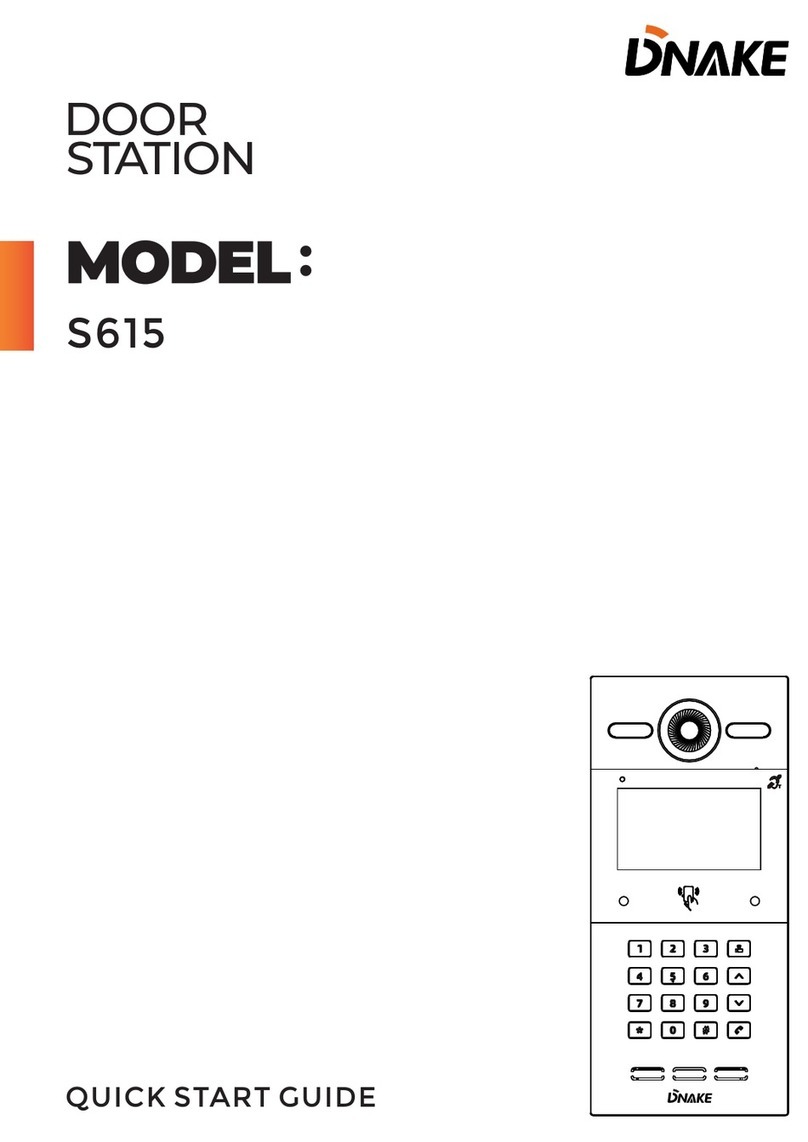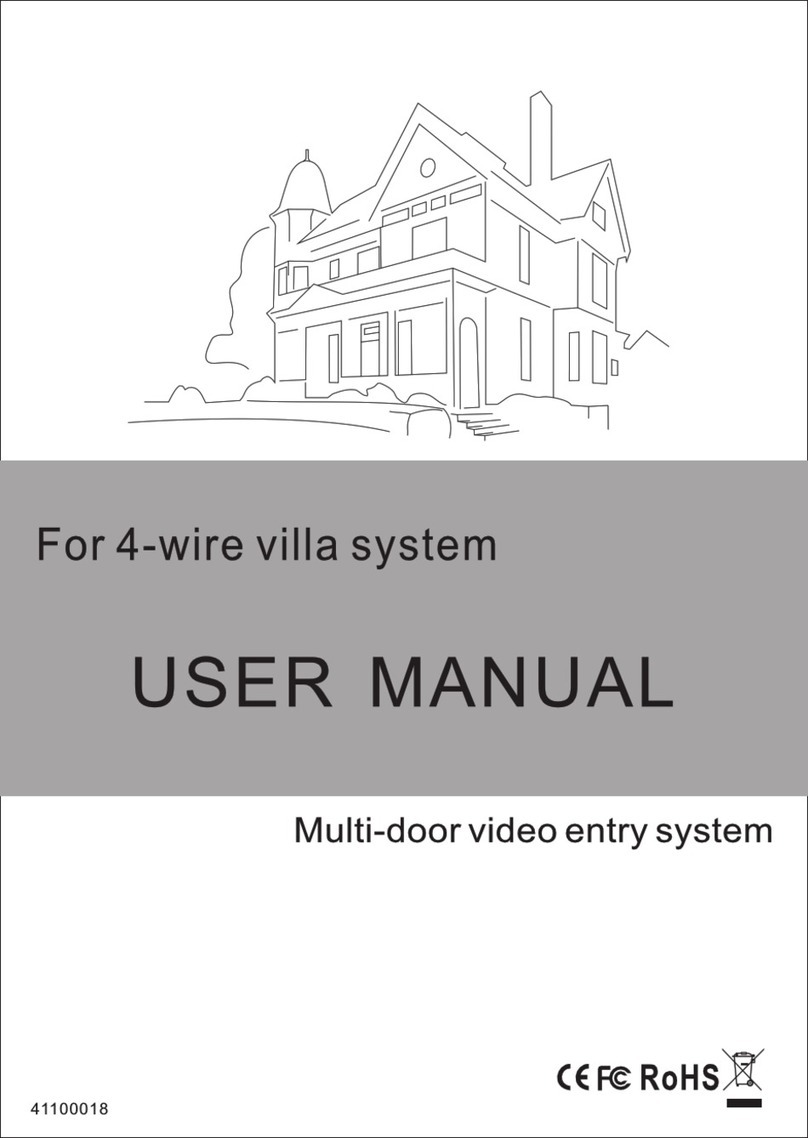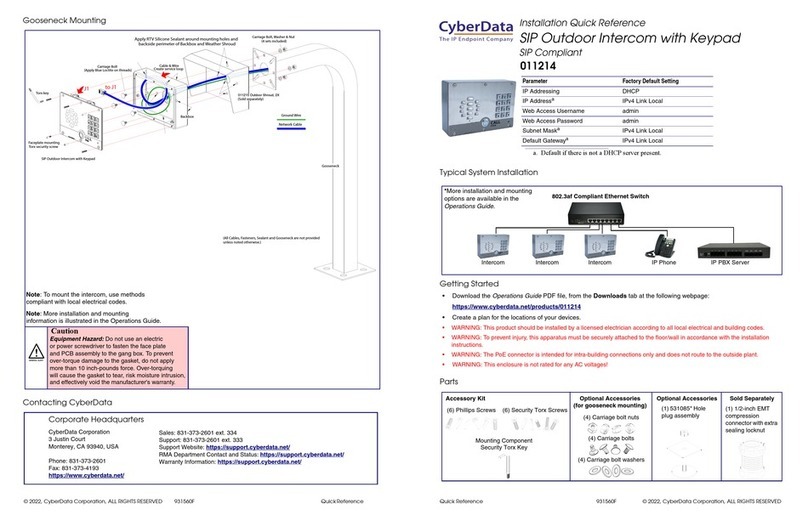KeriSystems EntraGuard User manual

EntraGuard®Titanium Telephone Entry Controller
Installation Guide
Page 1 of 6 P/N: 01551-001 Rev. B
This installation guide provides basic installation information, drawings, and controller setup instructions to use when
installing the EntraGuard Titanium Telephone Entry controller. The EntraGuard Titanium controller may be used alone or
may be connected to an access control network using PXL-500 or PXL-250 family controllers. For instructions on how to
install a postal lock, see the EntraGuard Titanium Postal Lock Installation Application Note (P/N 01964-001).
NOTE: It is the responsibility of the installation organization to have only technically qualified personnel performing the
installation.
Section 1 - Drawings
Section 2 - RS-232 Serial Port
Section 3 - Setup Controller
Section 4 - Contact Keri Systems
1.0 Drawings
Figure 1: The EntraGuard Titanium Telephone Entry Enclosure

EntraGuard®Titanium Telephone Entry Controller
Installation Guide
Page 2 of 6 P/N: 01551-001 Rev. B
Figure 2: The Titanium Telephone Entry Controller
NOTE: You must power down the unit before attempting to make or remove any connections. Failure to do so will damage
the controller.
NOTE: You must set Jumper 11 if you intend to use the Titanium controller’s internal modem.

EntraGuard®Titanium Telephone Entry Controller
Installation Guide
Page 3 of 6 P/N: 01551-001 Rev. B
2.0 RS-232 Serial Port
An RS-232 serial connection between the EntraGuard unit and the host computer can be done one of two ways:
• by a direct serial connection (50 feet maximum)
• through an external modem
2.1 Direct Serial Connection
The Keri Systems part number for this cable is KDP-552.
Figure 3: PC/DB-9F to Telephone Entry/TB-12 RS-232 Direct Serial Connections
2.2 Modem Connection
The Keri Systems part number for this cable is KDP-929M.
Figure 4: Modem/DB-9M to Telephone Entry/TB-12 Serial Port Connection

EntraGuard®Titanium Telephone Entry Controller
Installation Guide
Page 4 of 6 P/N: 01551-001 Rev. B
3.0 Setup Controller
If you're turning system power on for the first time, certain tasks must be performed prior to entering access control
information from Doors. On the EntraGuard Titanium main board (see Figure 2 on page 2), hold the Reset Button (SW1)
down and turn the controller’s power on. After the controller beeps once, indicating the controller’s firmware is ready for
programming, release the SW1 button. The LCD on the front panel will display the Reset Menu (see Figure 5). From this
menu you may perform these tasks: set the controller’s address, clear the controller’s memory, set the microphone
volume, and check diagnostics.
Figure 5: Reset Menu
NOTE: If no keys have been selected within 60 seconds, the unit will time out and go directly to the default message. In
order to reach the Reset Menu, the unit must be powered up again.
3.1 Set Unit Address
The controller’s address may only be set through the Reset Menu. Once you have performed the necessary steps to reach
the Reset Menu as described above. To set the desired operating address for the controller, press 1 on the keypad. The Set
Panel Address screen appears on the LCD (see Figure 6).
Figure 6: Set Unit Address
The address range is from 1 to 128. The Master Controller must be set to address 1. Other slave EntraGuard/PXL
controllers may be assigned any number from 2 to 128. If the network is made up of PXL-250s, the EntraGuard Titanium
must be set as the Master.
If the address shown as Current is correct, you may either enter the same address and press *, or just press * to return to
the reset menu. If you do not enter a new address, or enter the same address that is already assigned to this unit, you will
need to clear the memory separately (see “Clear the Controller’s RAM’’ on page 5).
NOTE: Changing the address of an EntraGuard Titanium controller completely erases all information within the
controller. It is vitally important that you collect all event data from the controller before changing the address. Once the
address is changed (and the RAM is automatically cleared) the event information in the controller is lost and cannot be
recovered.

EntraGuard®Titanium Telephone Entry Controller
Installation Guide
Page 5 of 6 P/N: 01551-001 Rev. B
If the address shown as Current needs to be changed, enter the new address by pressing the numbers on the keypad. The
number selected will show in the New line. If you enter the wrong number, simply press CLEAR to erase what has been
entered. When you are satisfied with the address entered, press *. If you have changed the number from what is shown as
Current, the controller will automatically clear the memory as it changes the address (see Figure 7).
Figure 7: Clearing Memory
Once the memory has been cleared, the unit is ready to be configured. The LCD will display a warning that the unit has
not been initialized. This display will rotate with the EntraGuard Default display until a Total Update from Doors has been
performed on the unit. Once an update has been performed, only the default will be displayed.
3.2 Clear the Controller’s RAM
When turning system power on for the first time, the controller’s memory needs to be cleared of any spurious information
that may be in the RAM. If you changed the controller address, the memory is automatically cleared. However, if you did
not change the address, you will need to clear the controller’s RAM separately. From the Reset Menu (see Figure 5 on
page 4), press 2 to Clear Memory. The Clear Memory screen will appear on the LCD (see Figure 8).
Figure 8: Clear Memory
From the Clear Memory Screen you may either:
1. Press 1 to clear the controller’s RAM. The LCD will change to show the memory is being cleared (see Figure 7).
Once the controller’s RAM has been cleared, the unit is ready for use. The LCD will rotate between the Initialization
Warning and EntraGuard Default screens until a Total Update from Doors has been performed on the unit.
or
2. Press 2 to return to the Reset Menu without clearing the controller’s RAM.
NOTE: Clearing the system RAM completely erases all information within the EntraGuard Titanium controller, except for
the controller address. If there is any information in system RAM from an access control installation and the system RAM
is cleared, the information in the controller is lost and cannot be recovered, and a Total Update must be performed.

EntraGuard®Titanium Telephone Entry Controller
Installation Guide
Page 6 of 6 P/N: 01551-001 Rev. B
3.3 Diagnostics and Troubleshooting
For information regarding the diagnostics screens and troubleshooting the EntraGuard Titanium Controller, see the
EntraGuard Troubleshooting and Diagnostics Guide (P/N 01912-001).
4.0 Contact Keri Systems
- end of document -
Keri USA Keri UK, Ireland, Europe
2305 Bering Drive
San Jose, CA 95131 Unit 17
Park Farm Industrial Estate
Ermine Street
Buntingford
Herts SG9 9AZ UK
Telephone: (800) 260-5265
(408) 435-8400 Telephone: + 44 (0) 1763 273 243
Fax: (408) 577-1792 Fax:+ 44 (0) 1763 274 106
Web: www.kerisys.com Web:www.kerisystems.co.uk
E-mail: [email protected]
Table of contents
Other KeriSystems Intercom System manuals