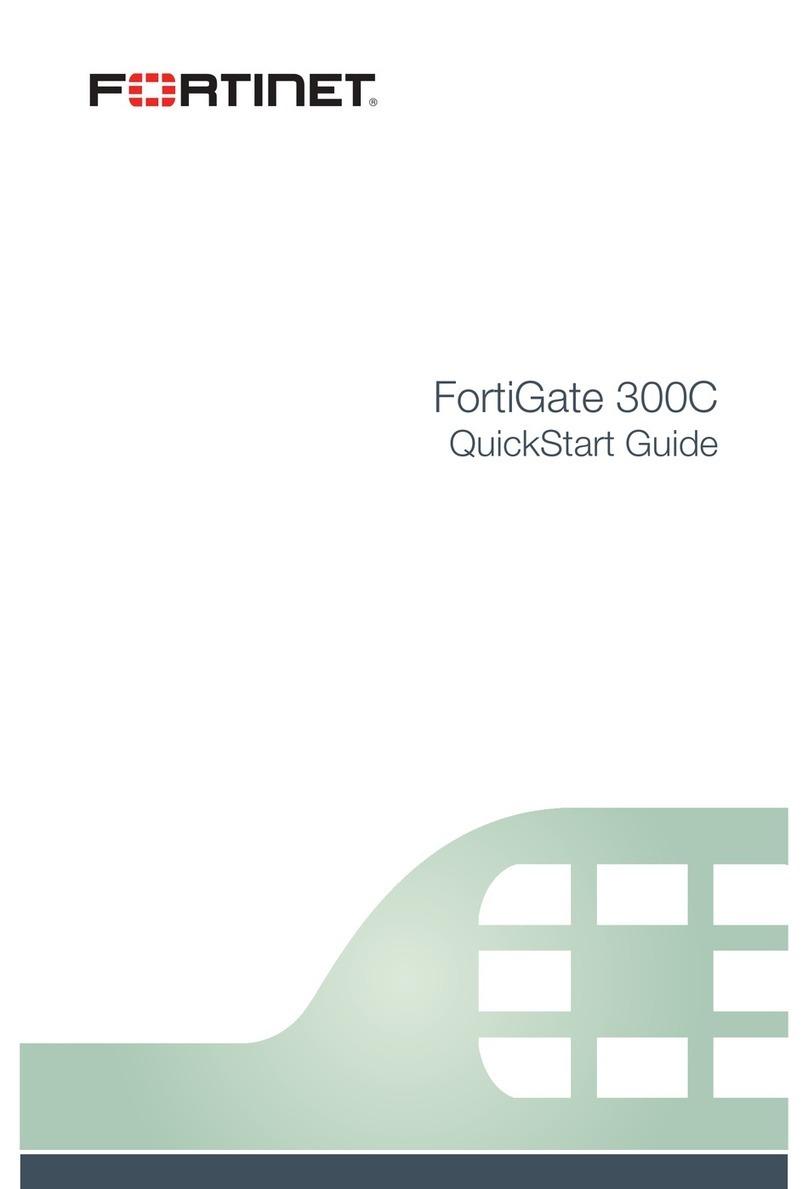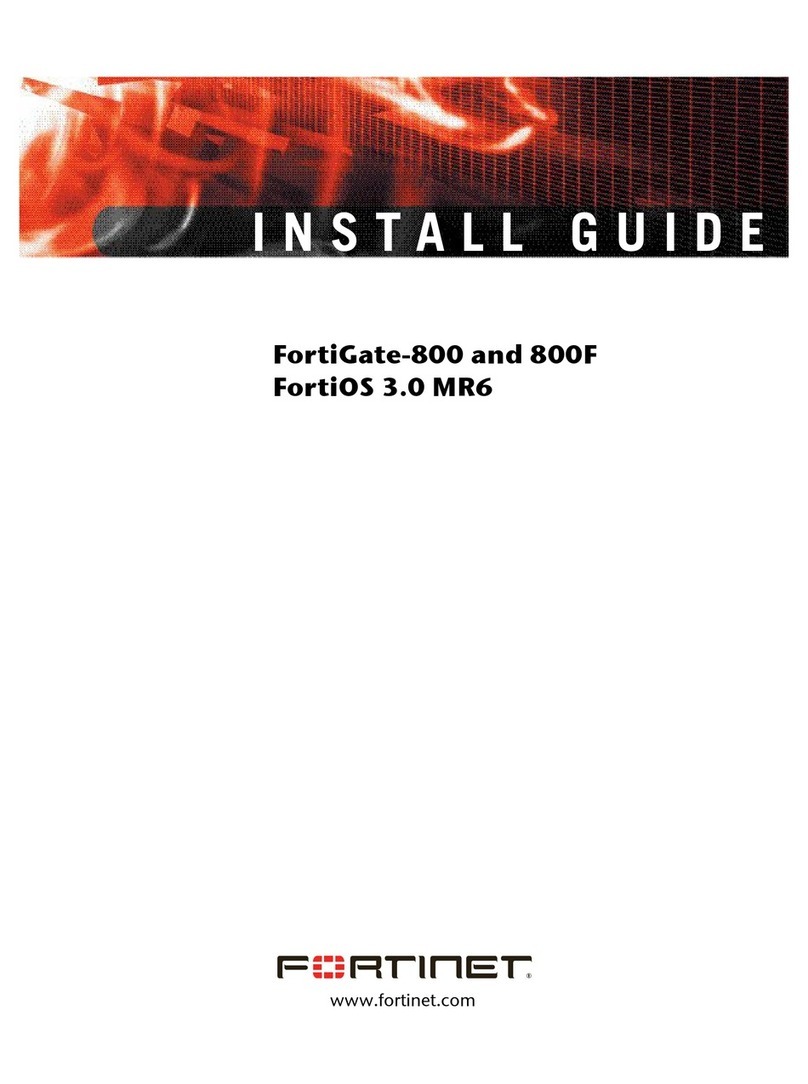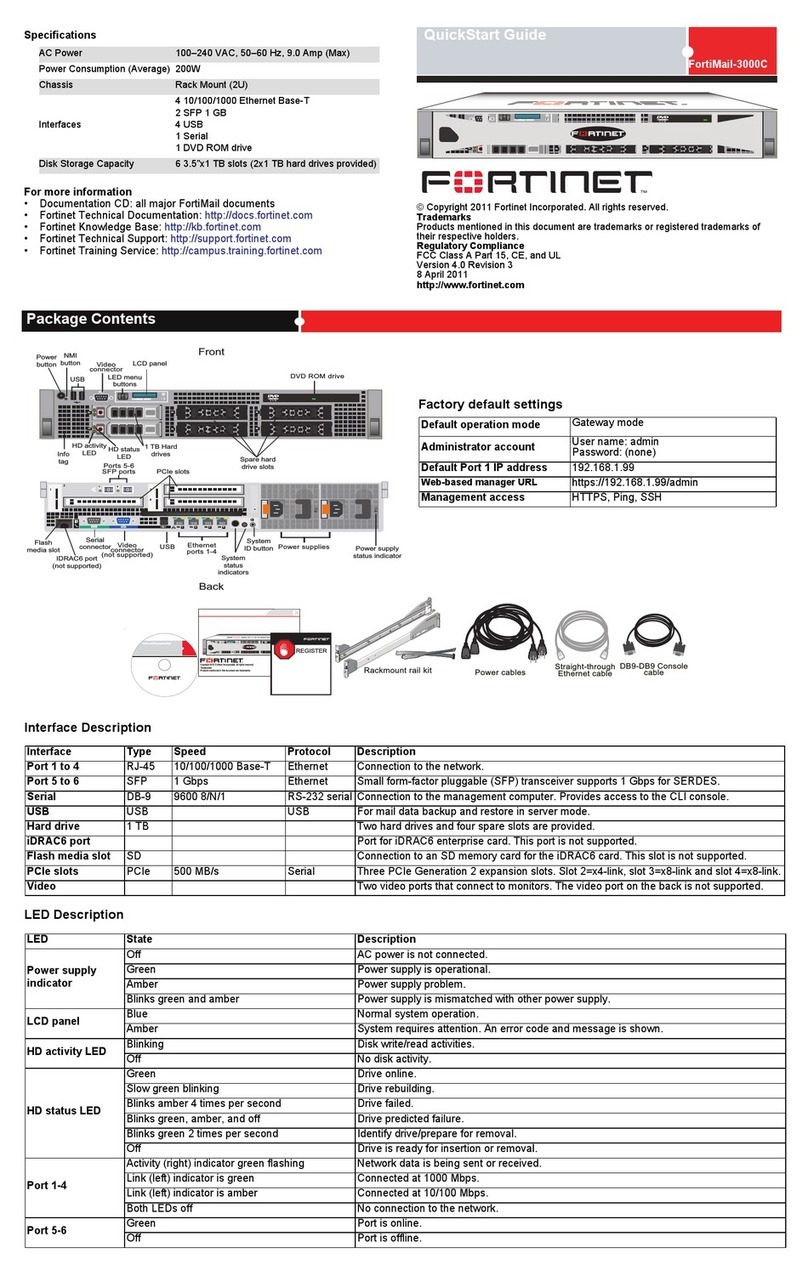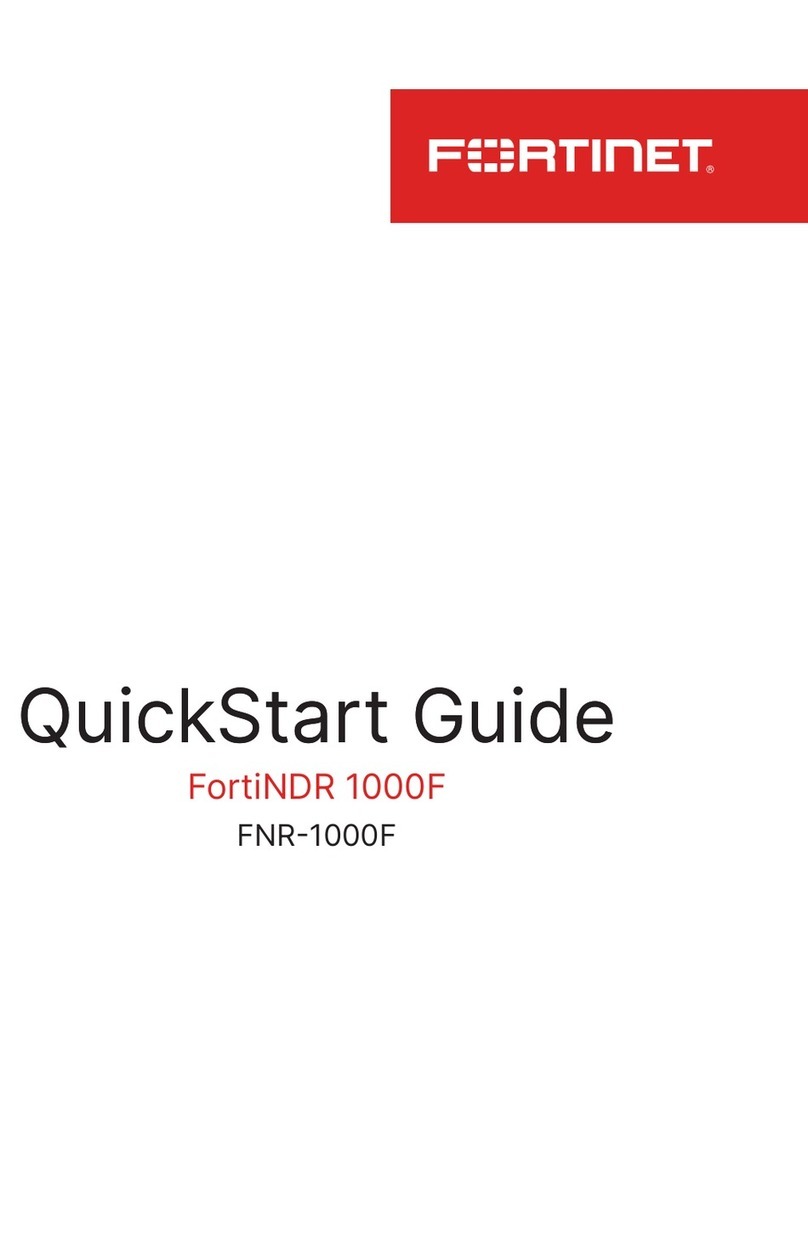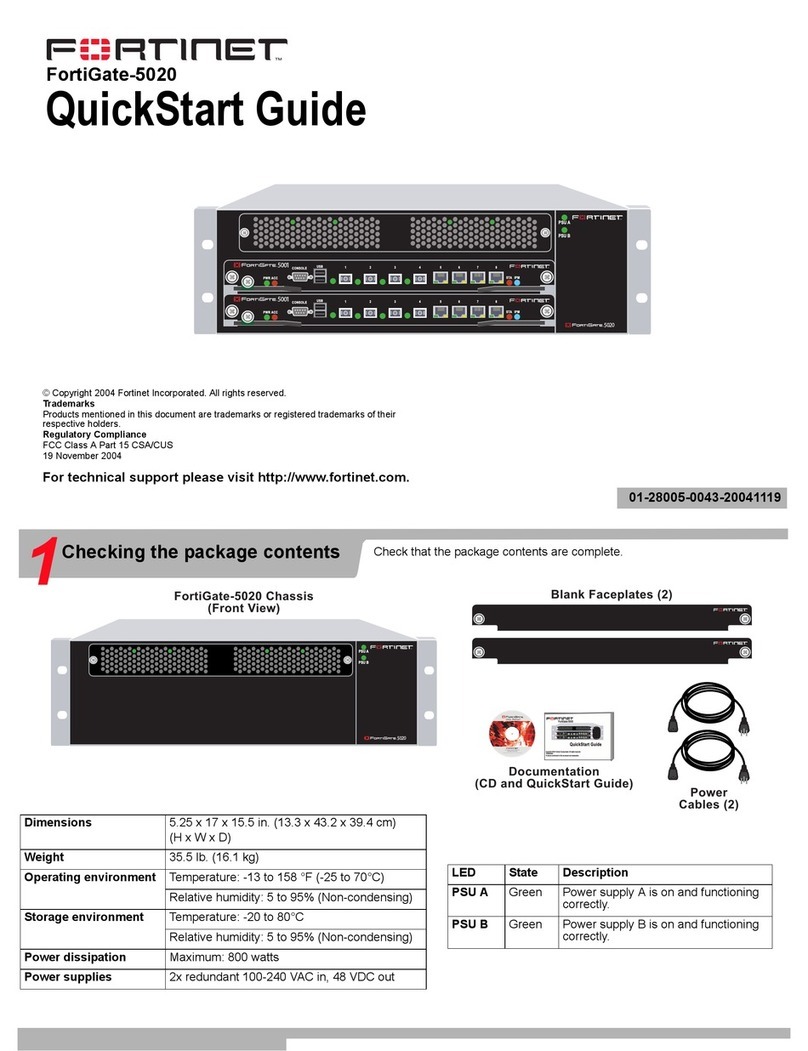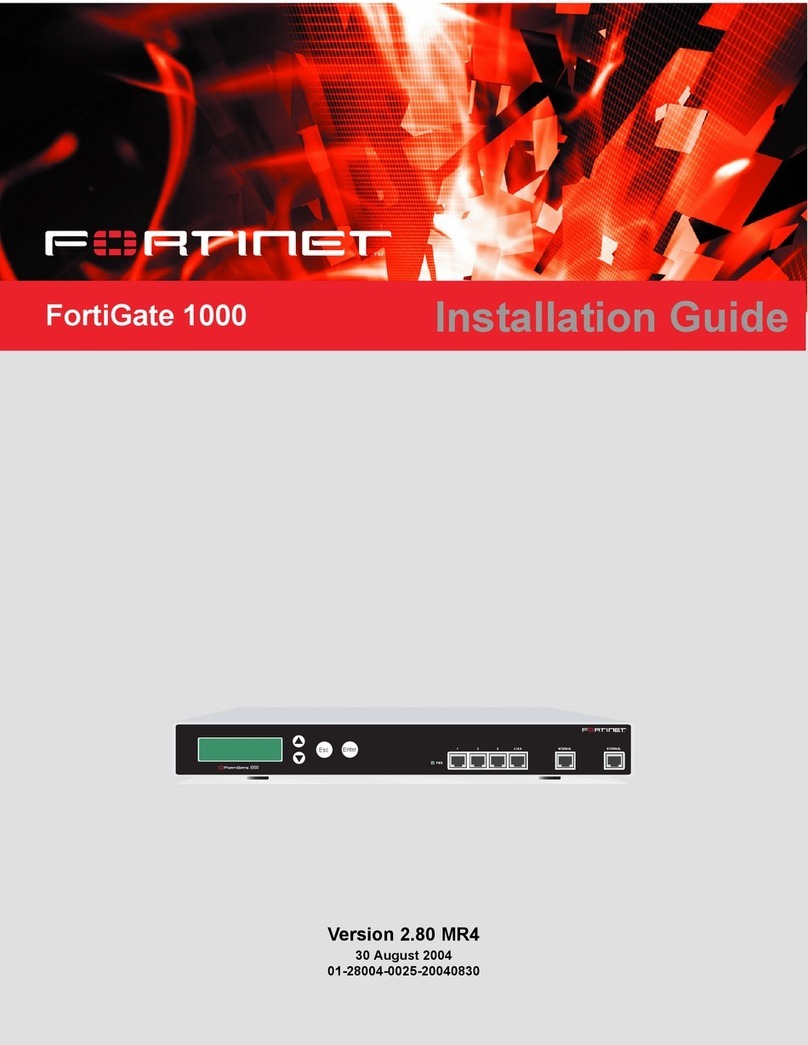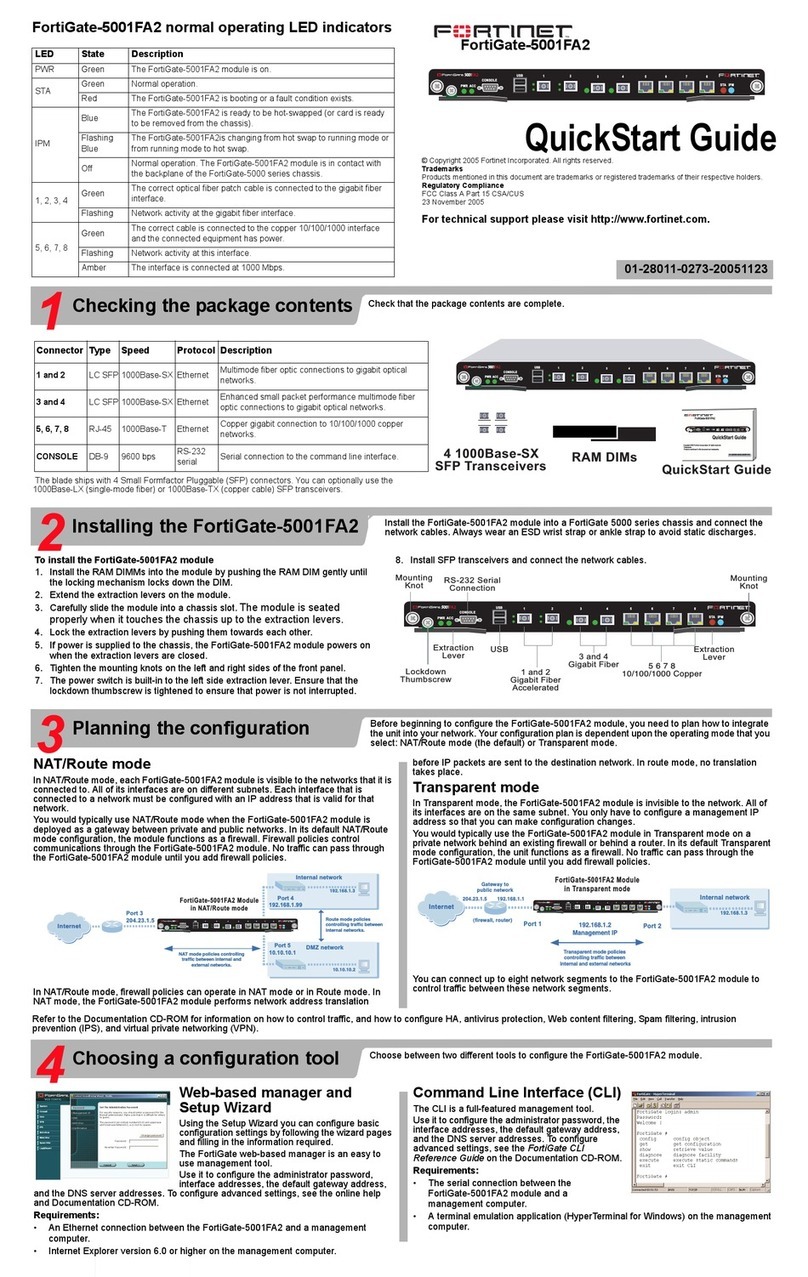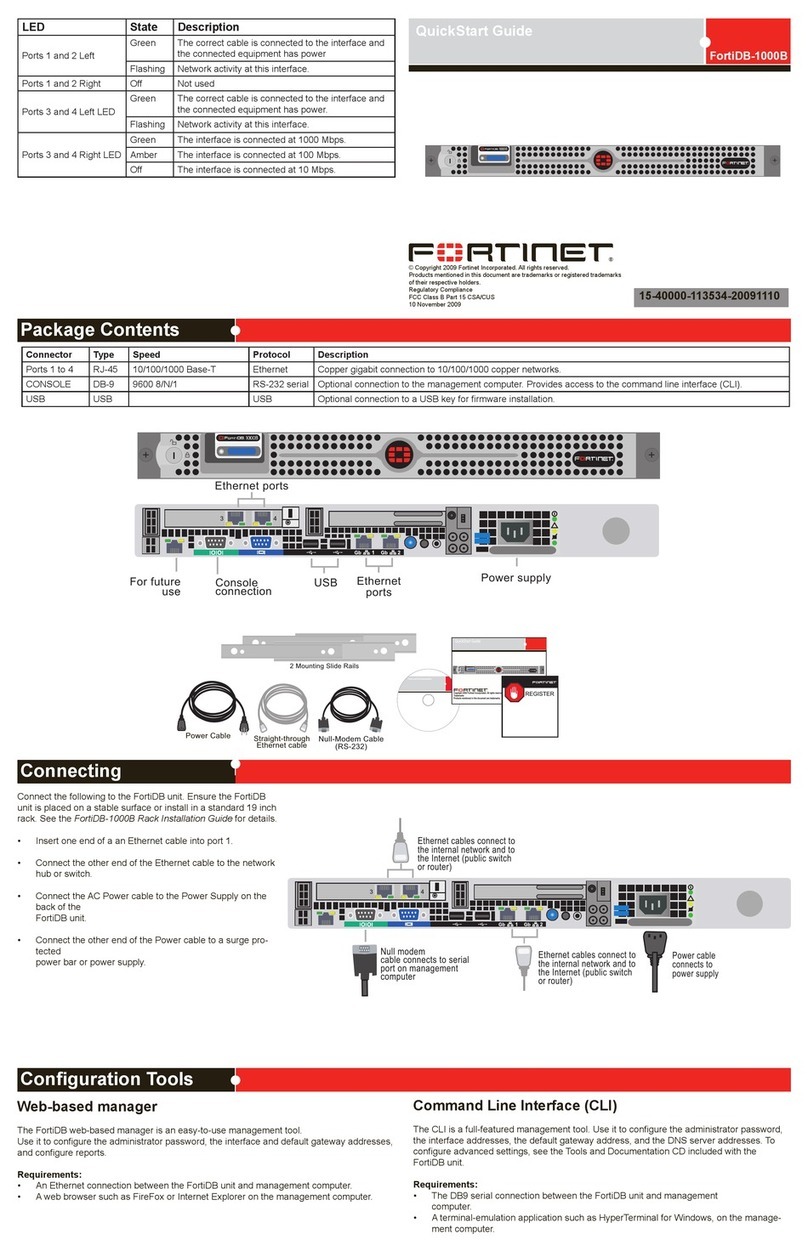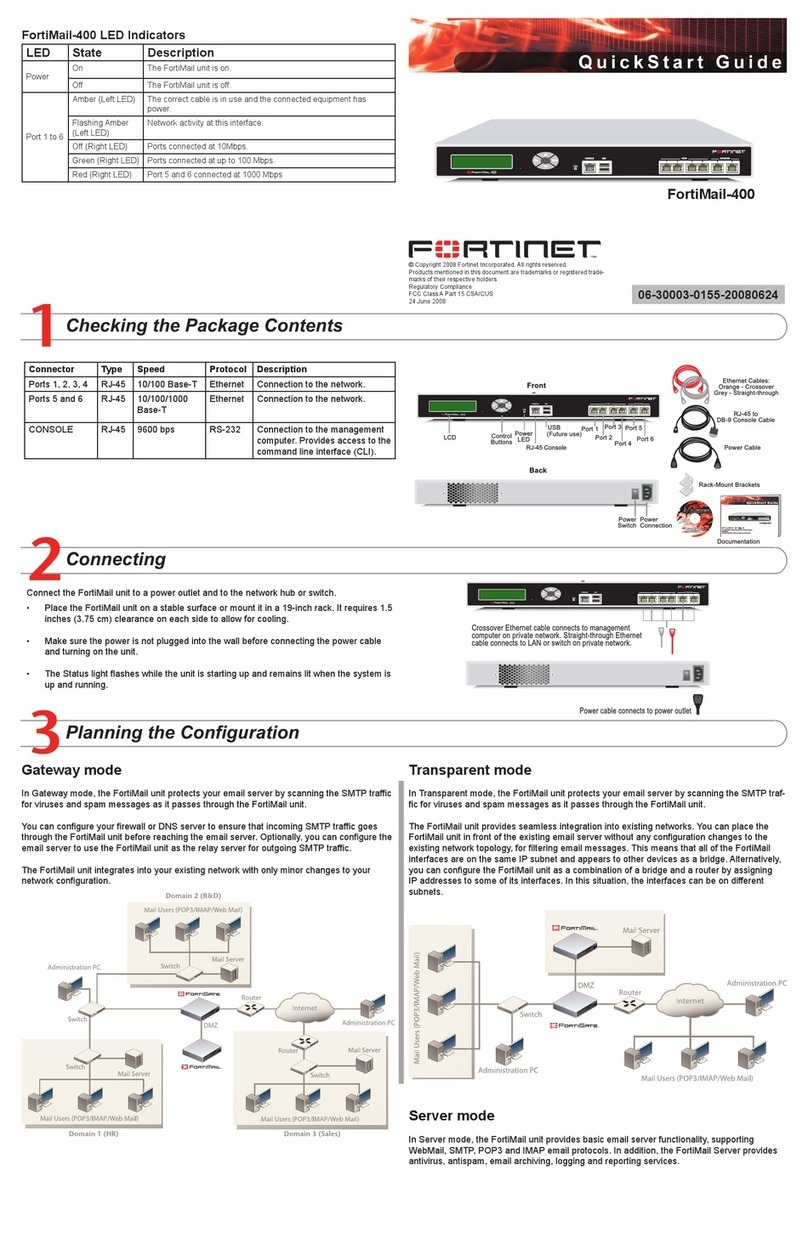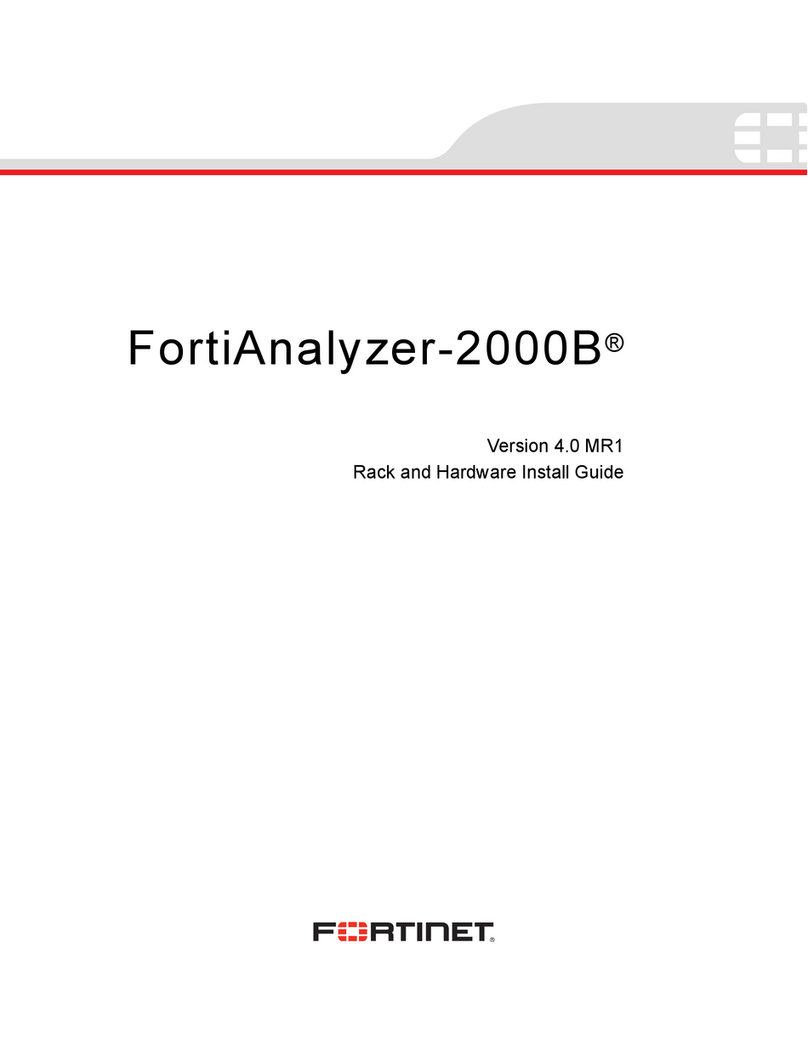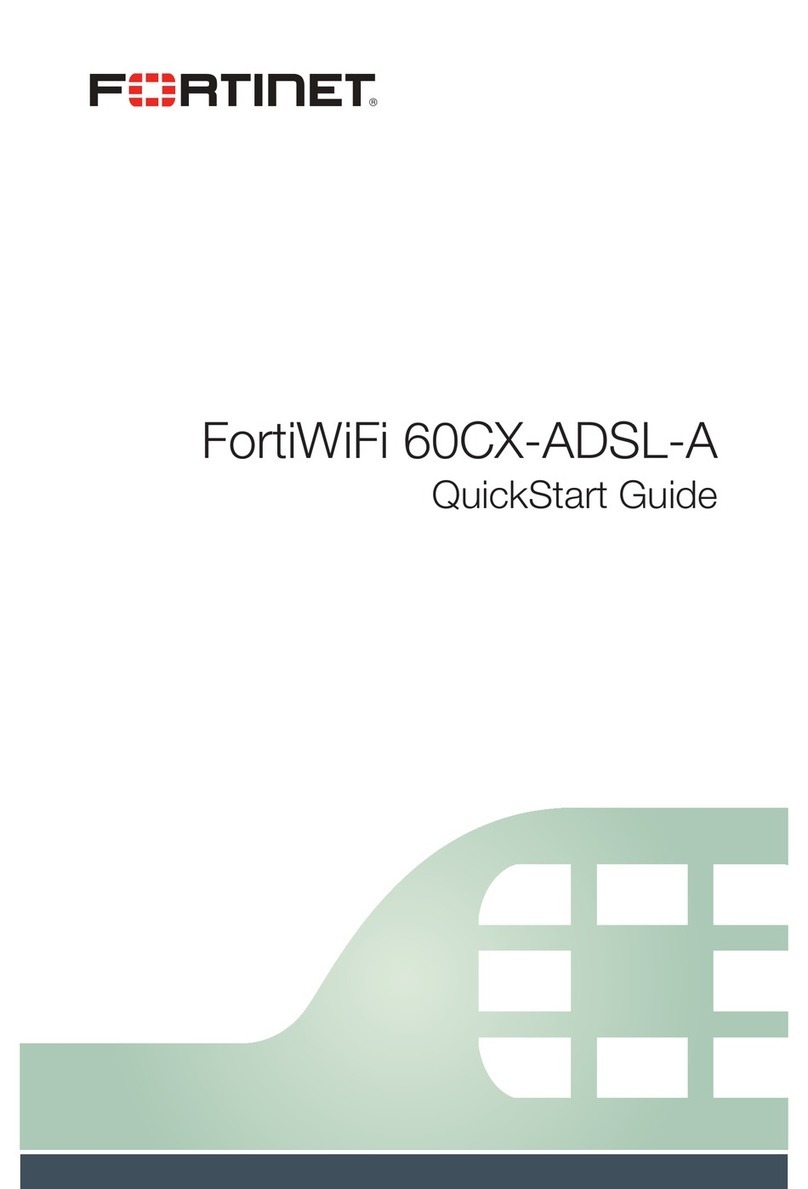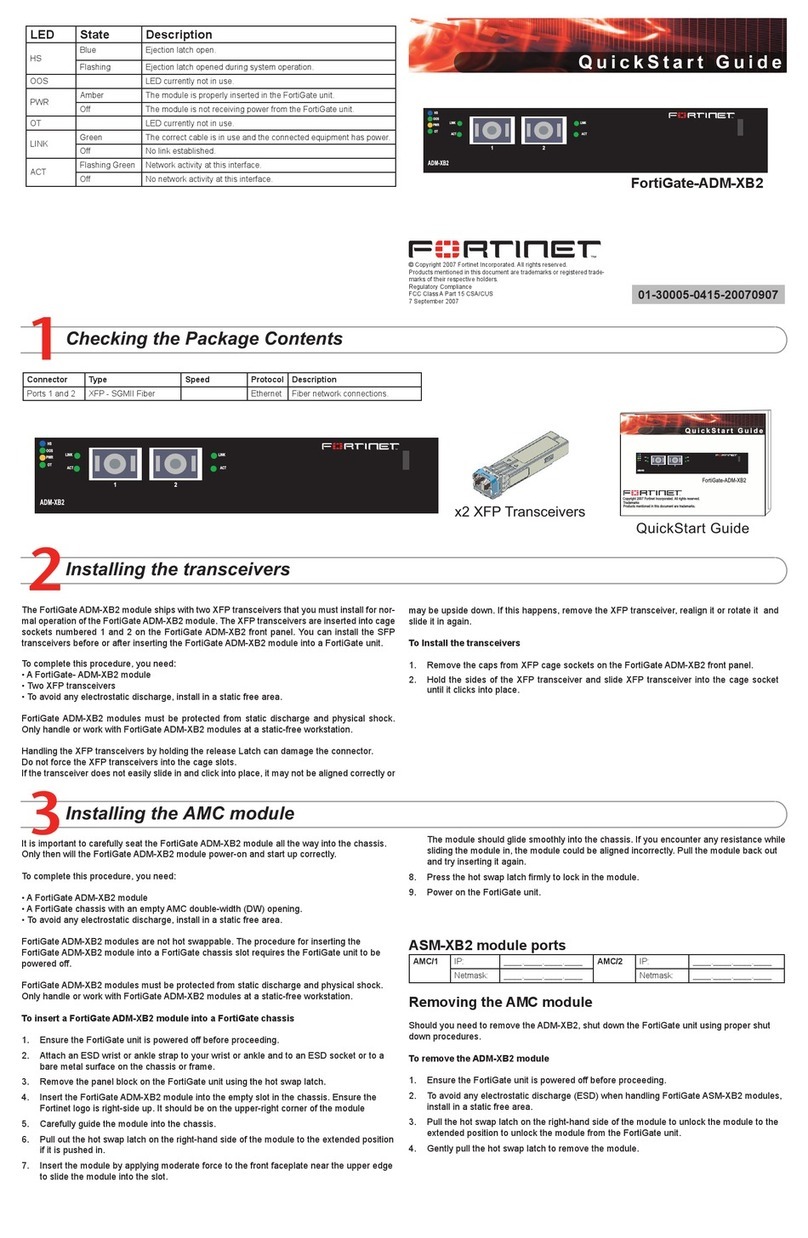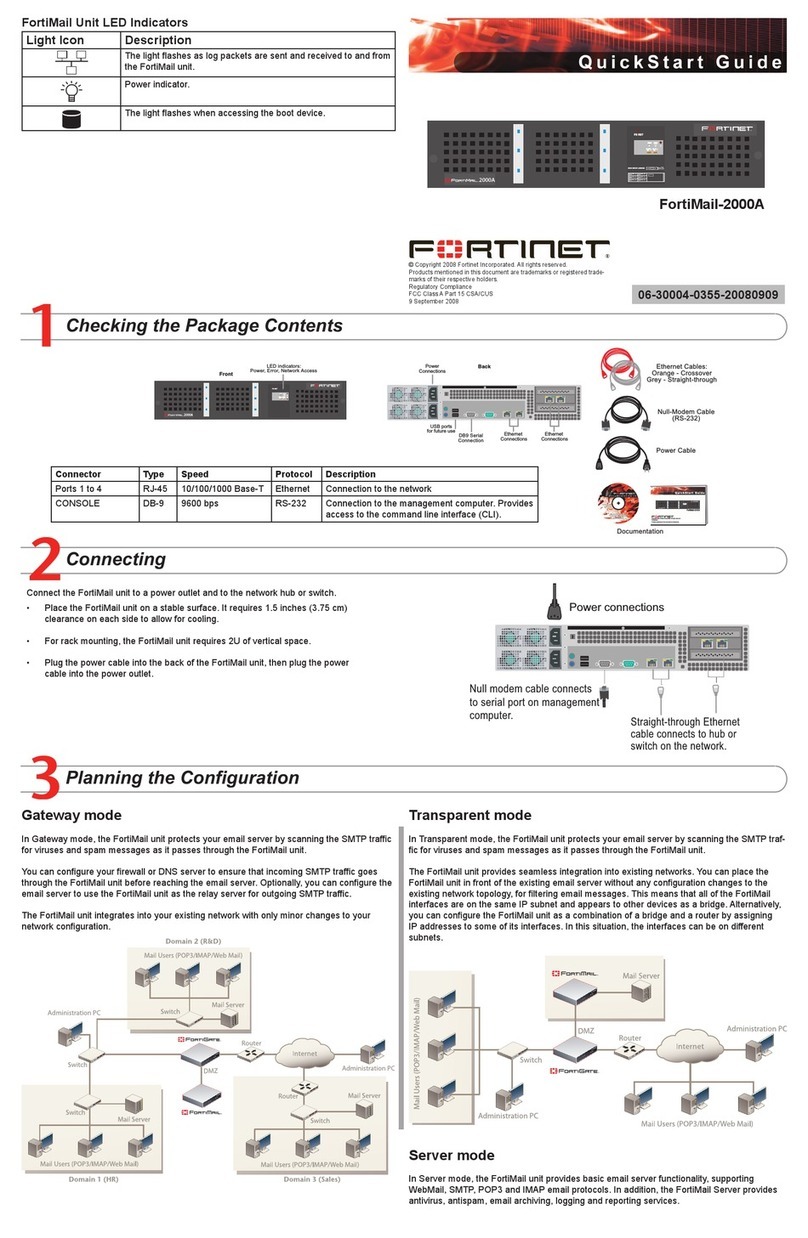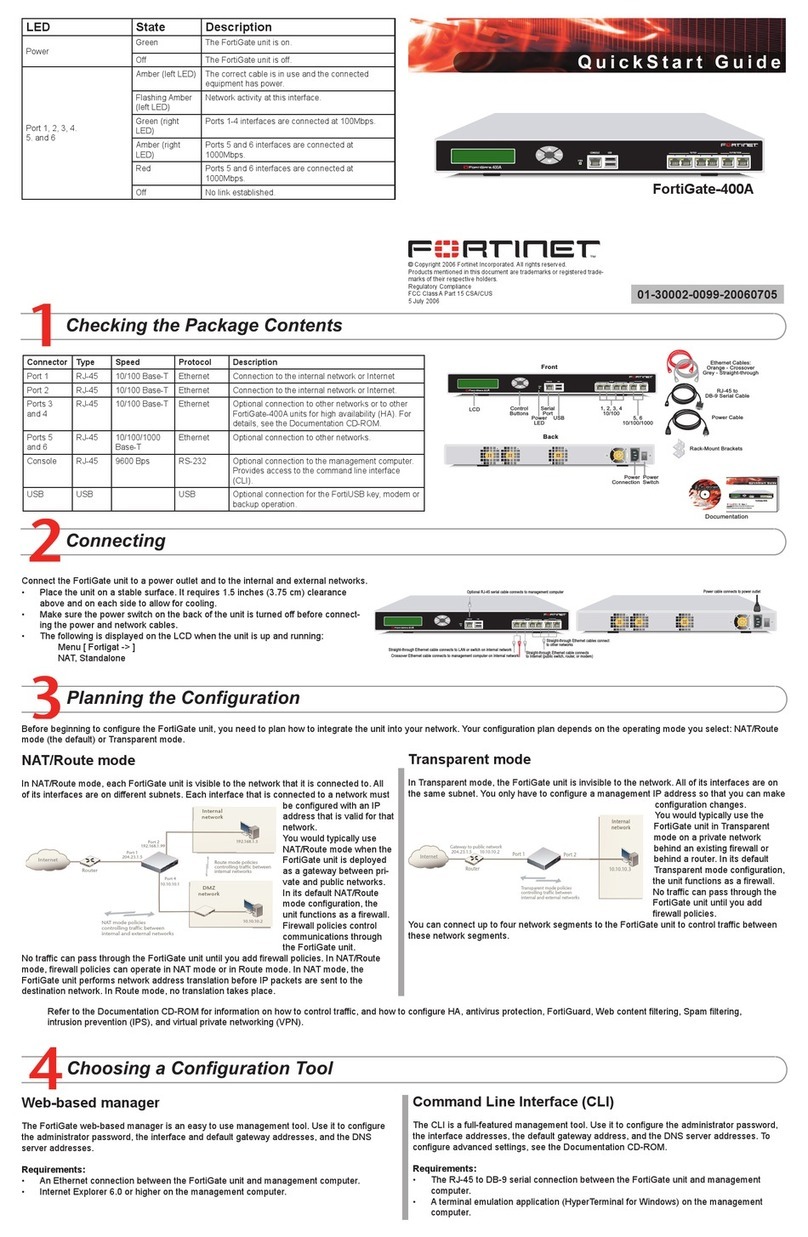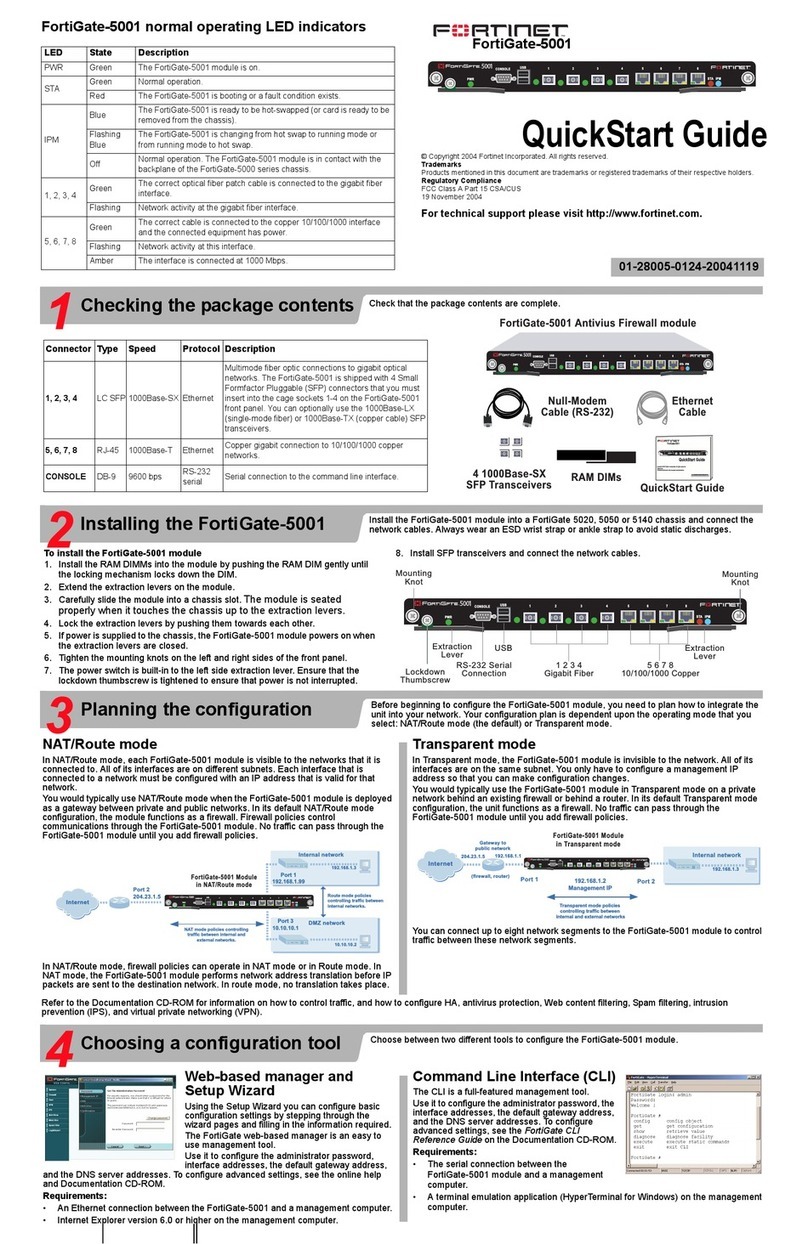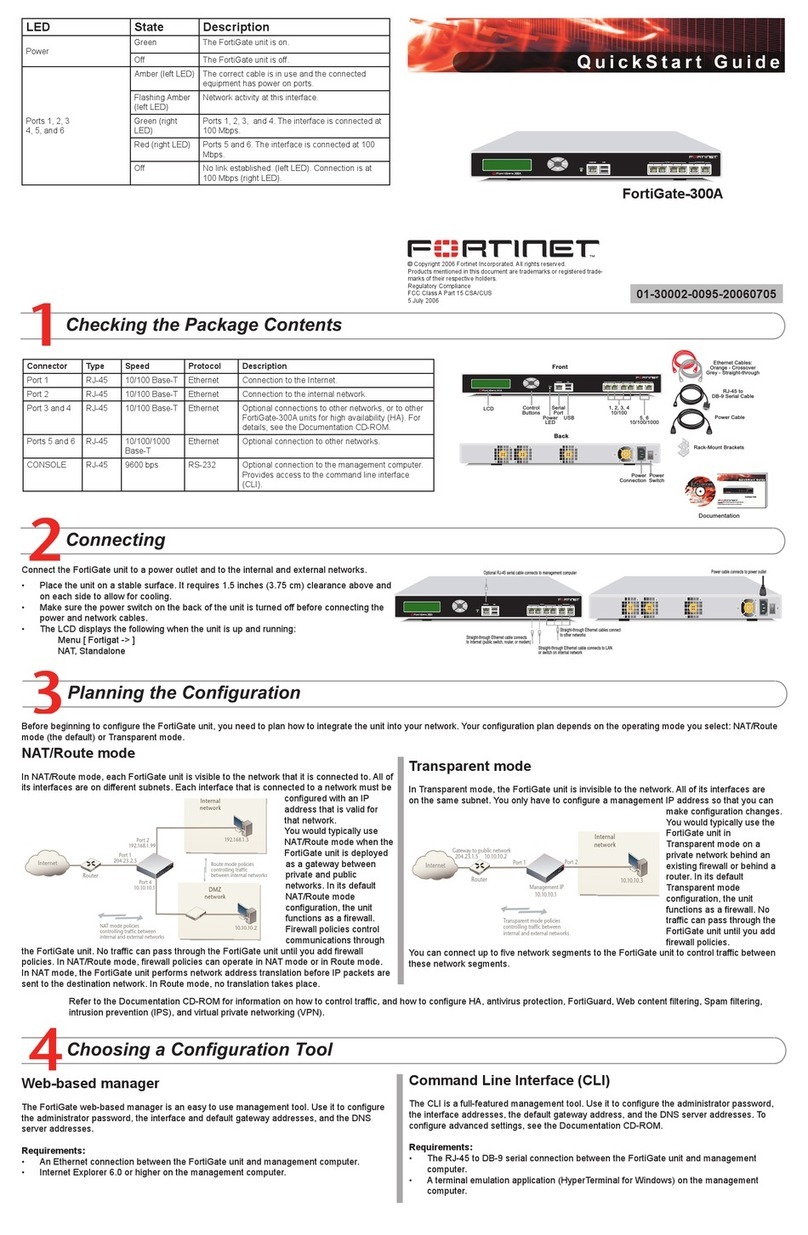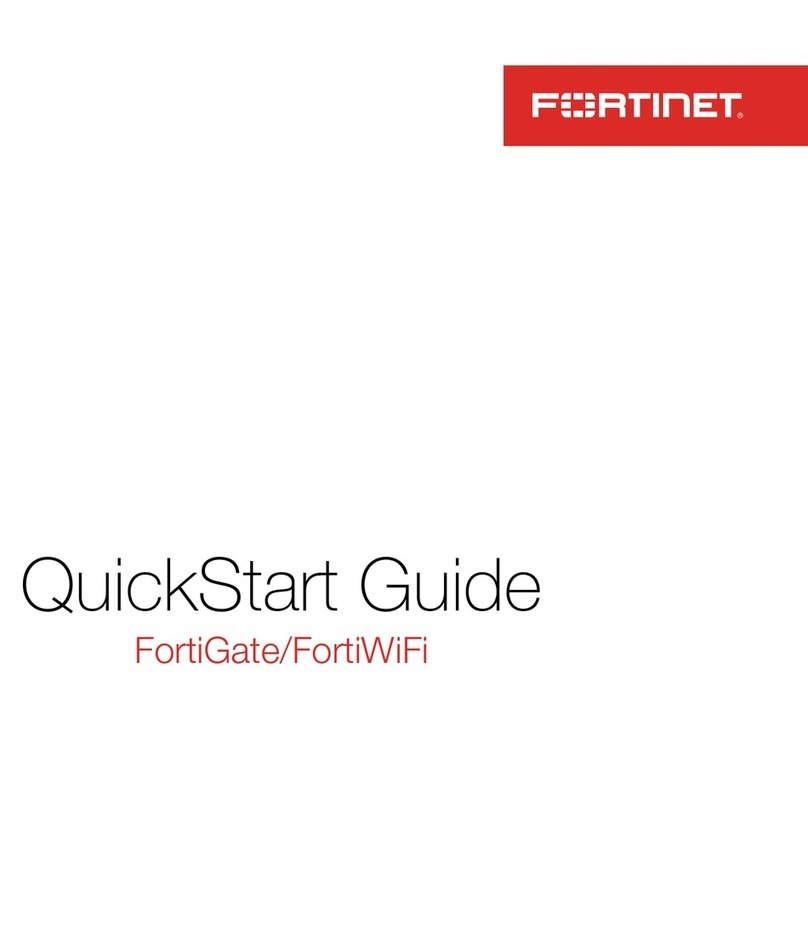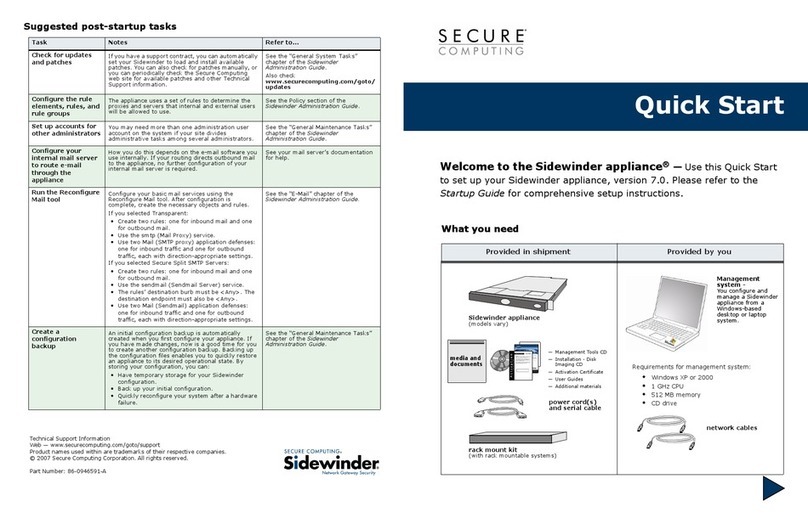Connector Type Speed Protocol Description
Internal RJ-45 10/100 Base-T Ethernet A 6-port switch connection for up to six devices or the
internal network.
WAN1 and
WAN2
RJ-45 10/100 Base-T Ethernet Redundant connections to the Internet.
DMZ RJ-45 10/100 Base-T Ethernet Optional connection to a DMZ network or to other
FortiWiFi-60B units for high availability (HA).
Console RJ-45 9600 Bps RS-232 Optional connection to the management computer.
Provides access to the command line interface (CLI).
USB USB USB Optional connection for a modem or USB Key backup
operation.
Modem RJ-11 Phone line for internal modem.
Place the unit on a stable surface. It requires 1.5 inches (3.75 cm) clearance above and on each side
to allow for cooling.
Plug in power cable to unit.
Plug the power cable to the power supply.
Plug the power supply into the electrical outlet.
The Status light ashes while the unit is starting up and turns off when the system is up and running.
•
•
•
•
•
Connect the FortiWiFi unit to a power outlet and to the internal and external networks.
Before beginning to congure the FortiWiFi unit, you need to plan how to integrate the unit into your network. Your conguration plan depends on the operating mode you select: NAT/Route
mode (the default) or Transparent mode.
NAT/Route mode
In NAT/Route mode, each FortiWiFi unit is visible to the network that it is connected to. All of
its interfaces are on different subnets. Each interface that is connected to a network must be
congured with an IP address that is valid for that network.
You would typically use NAT/Route mode when the FortiWiFi unit is deployed as a gateway
between private and public networks. In its default NAT/Route mode conguration, the unit
functions as a rewall. Firewall policies control communications through the FortiWiFi unit.
No trafc can pass through the FortiWiFi unit until you add rewall policies. In NAT/Route
mode, rewall policies can operate in NAT mode or in Route mode. In NAT mode, the Forti-
WiFi unit performs network address translation before IP packets are sent to the destination
network. In Route mode, no translation takes place.
Transparent mode
In Transparent mode, the FortiWiFi unit is invisible to the network. All of its interfaces are on
the same subnet. You only have to congure a management IP address so that you can make
conguration changes.
You would typically use the FortiWiFi unit in Transparent mode on a private network behind
an existing rewall or behind a router. In its default Transparent mode conguration, the unit
functions as a rewall. No trafc can pass through the FortiWiFi unit until you add rewall poli-
cies.
You can connect up to six network segments to the FortiWiFi unit to control trafc between
these network segments.
Refer to the Tools and Documentation CD-ROM for information on how to control trafc, congure HA, antivirus protection, FortiGuard, Web content ltering, Spam ltering,
intrusion prevention (IPS), and virtual private networking (VPN).
FortiWiFi-60B
01-30004-0407-20070615
Quick conguration using the default settings
You can quickly set up your FortiWiFi unit for a home or small ofce using the web-based
manager and the default settings in NAT/Route mode.
All you need to do is set your network computers to use DHCP, access the web-based
manager, and congure the required settings for the external interface. You can also
congure DNS and a default route if needed. The FortiWiFi unit automatically assigns IP
addresses for up to 100 computers in the internal network.
Connect the FortiWiFi unit to the network.
Set the all the network computers to use DHCP to automatically obtain an IP address.
The FortiWiFi internal interface acts as a DHCP server for the internal network and assigns
IP addresses to all computers in the range 192.168.1.110 –192.168.1.210.
From the management computer browse to https://192.168.1.99. The FortiGate
web-based manager appears.
Go to System > Network > Interface and select Edit for the External interface.
1.
2.
3.
4.
Select one of the following Addressing modes
Manual: enter a static IP address and netmask, select OK, and go to step 6
DHCP: to get an IP address from the ISP select DHCP and go to step 9
PPPoE: to get an IP address from the ISP select PPPoE and go to step 9
Go to System > Network > Options.
Select one of the following DNS settings
Obtain DNS server address automatically: select to get the DNS addresses from the
ISP, select Apply
Use the following DNS server addresses: select and enter the DNS server
addresses given to you by the ISP, select Apply
Go to Router > Static, select Create New, enter the default gateway address and select
OK. Network conguration is complete. Proceed to part 7 of this Quick Start Guide.
Select Retrieve default gateway from server and Override internal DNS options if your
ISP supports them, select OK, and proceed to part 7 of this Quick Start Guide.
Go to step 6 if you are not selecting these options.
5.
•
•
•
6.
7.
•
•
8.
9.
LED State Description
Power
Green The FortiWiFi unit is on.
Off The FortiWiFi unit is off.
Status
Green/Flashing The FortiWiFi unit is starting up.
Off The FortiWiFi unit is running normally.
Red Modem is in use and connected.
Internal, DMZ,
WAN1, WAN2
Green The correct cable is in use and the connected equipment
has power.
Flashing Green Network activity at this interface.
Off No link established.
Wi Green Wireless interface is up.
Flashing Network activity at this interface.
Off Wireless interface is down.
HA Green The FortiWiFi unit being used in an HA cluster.
Alarm
Red A critical error has occurred.
Amber A minor error has occurred.
Off No errors detected.