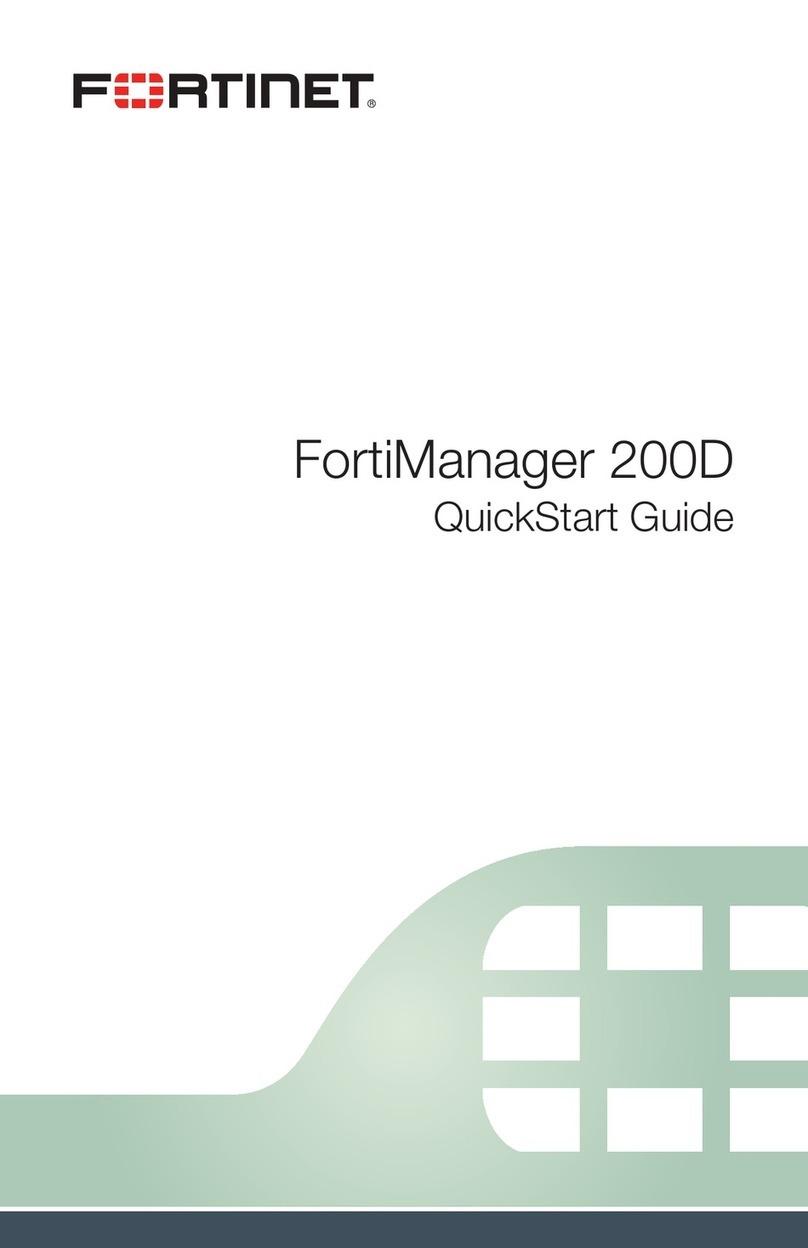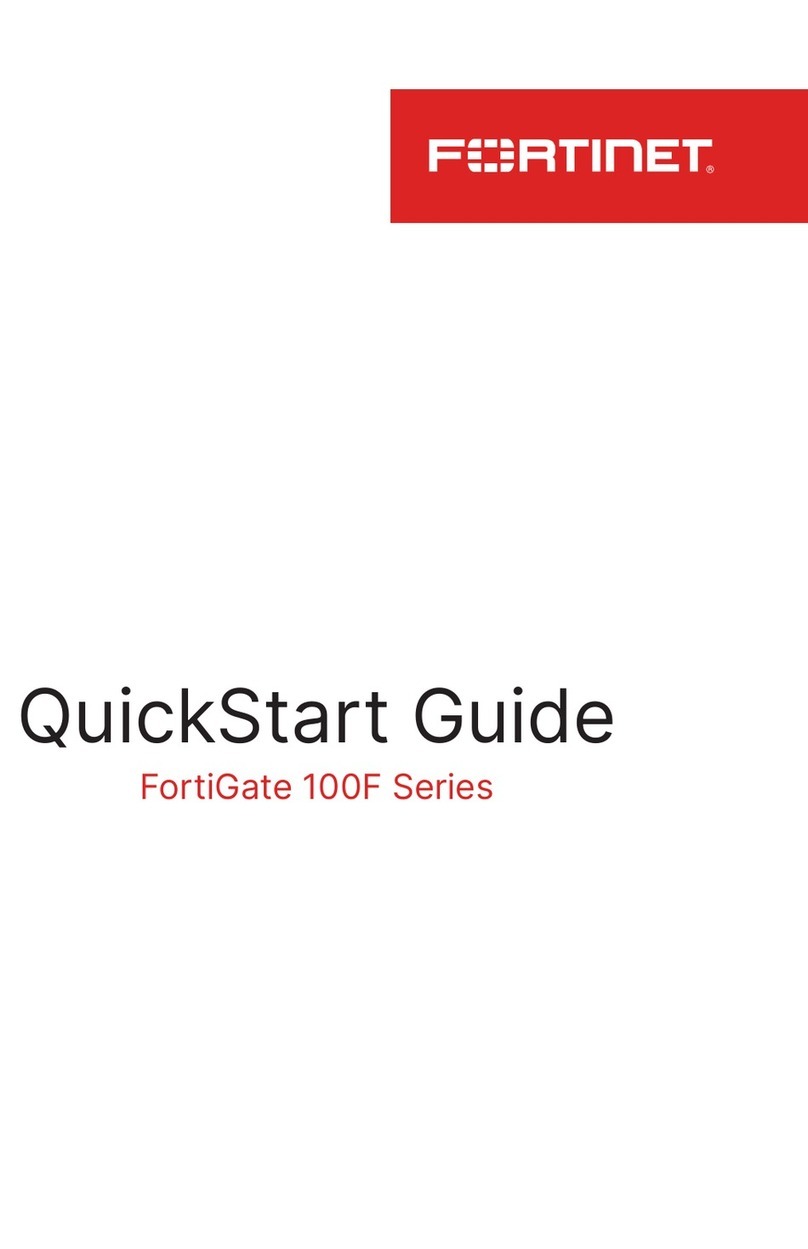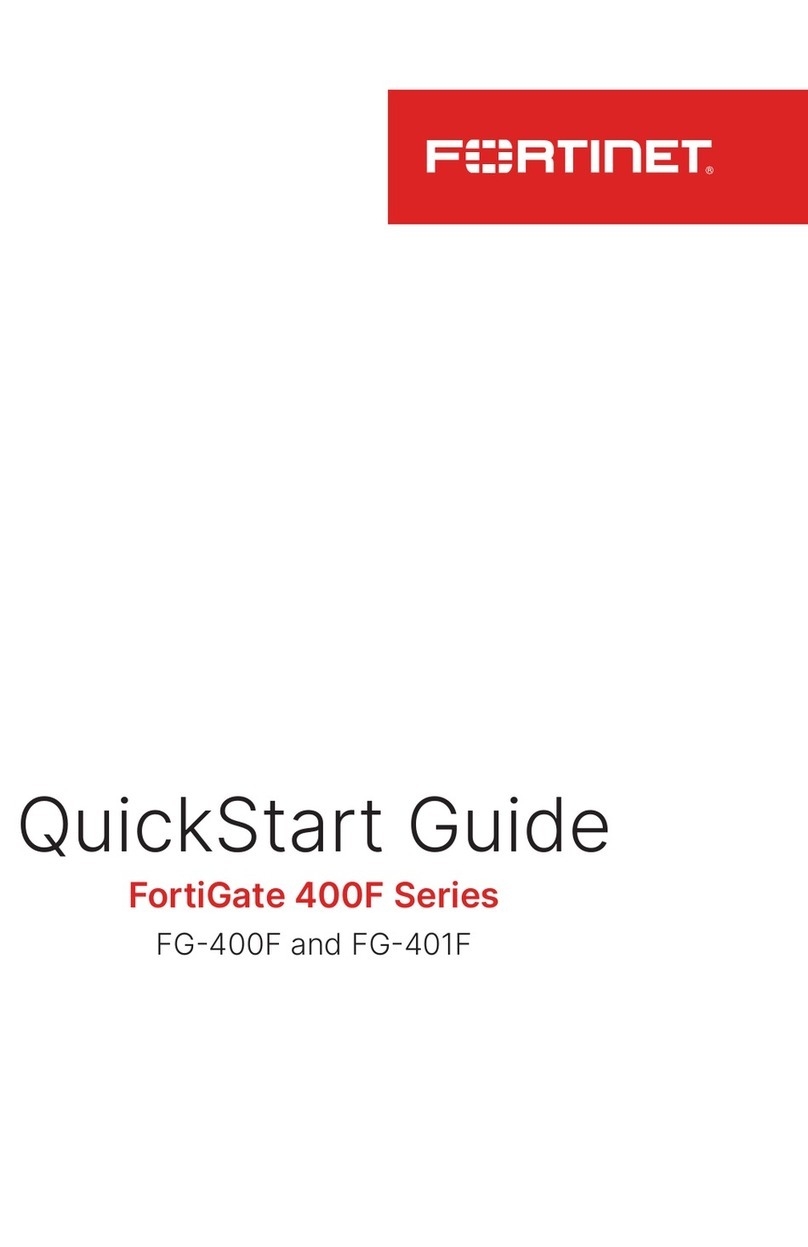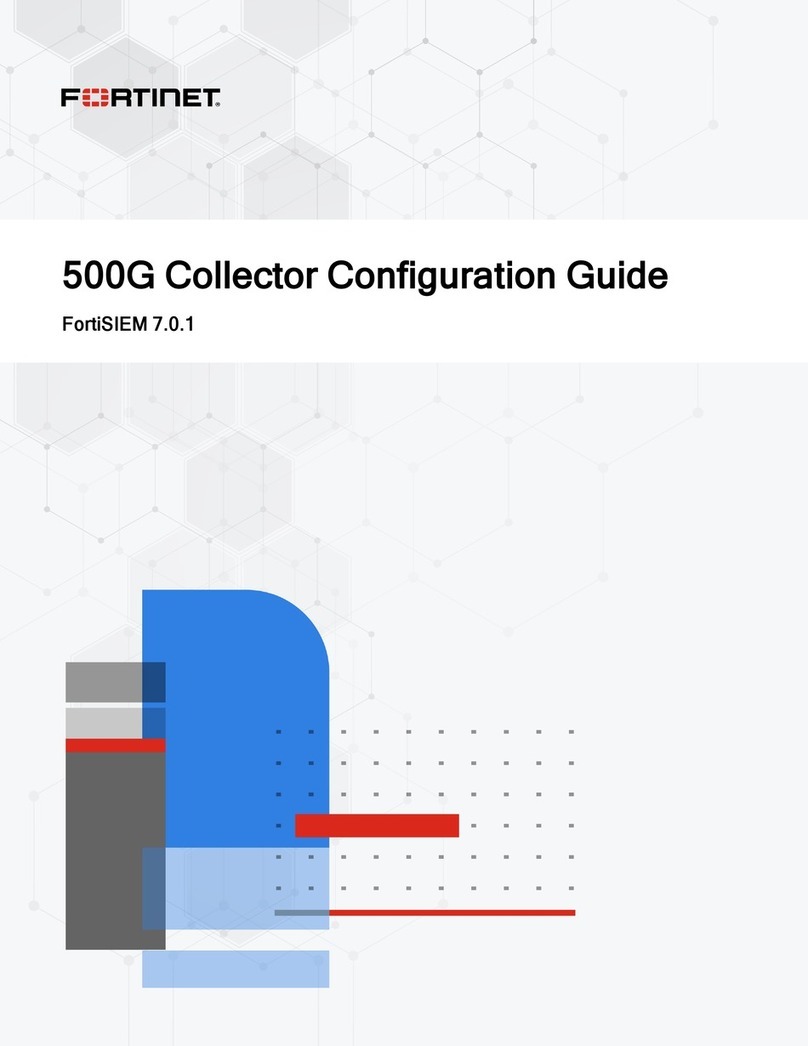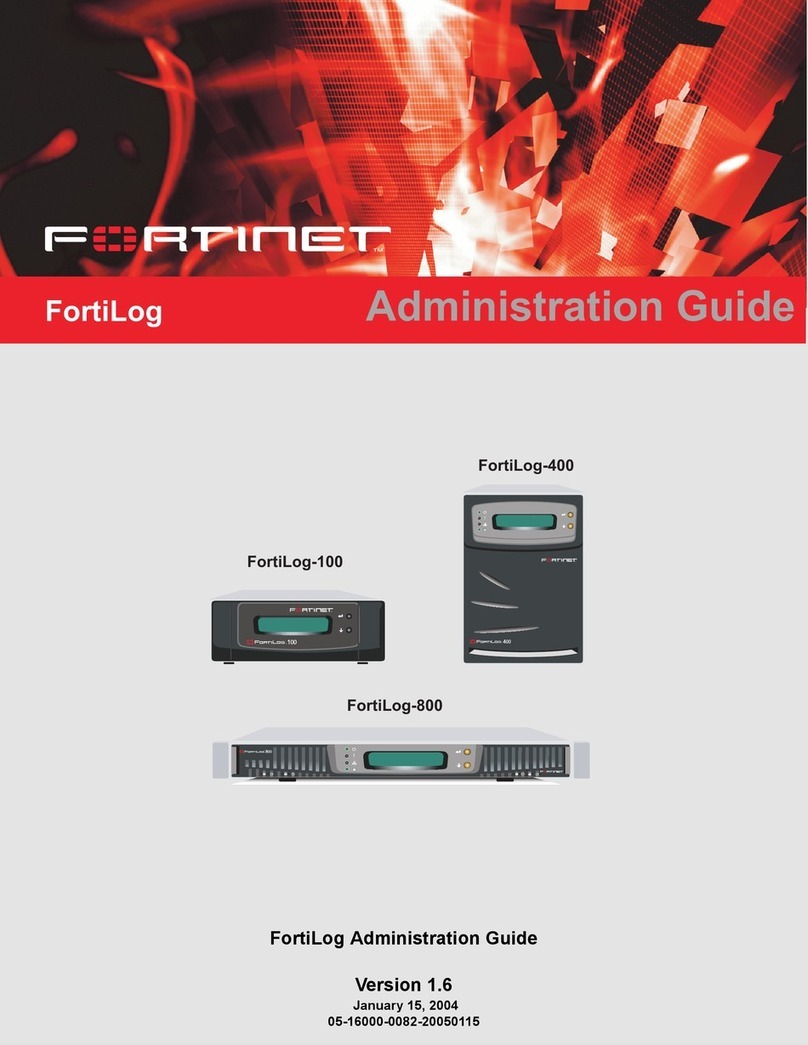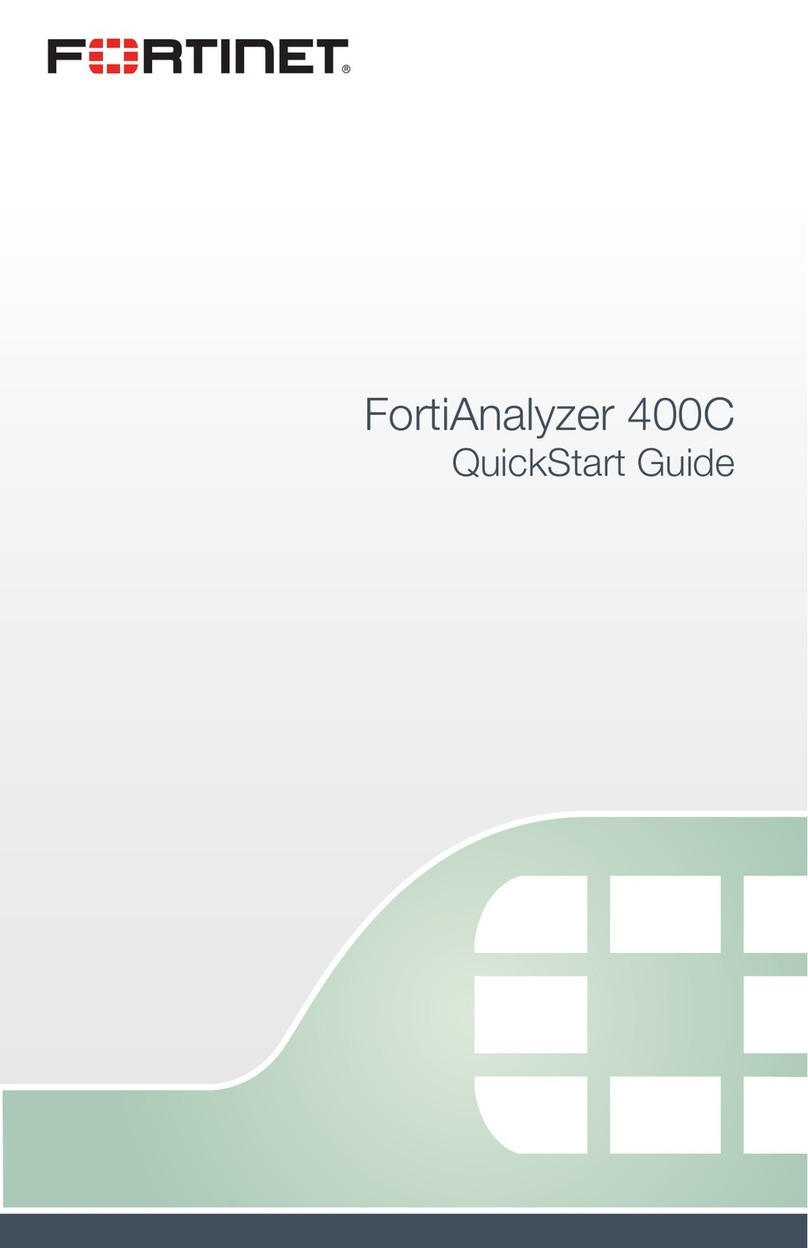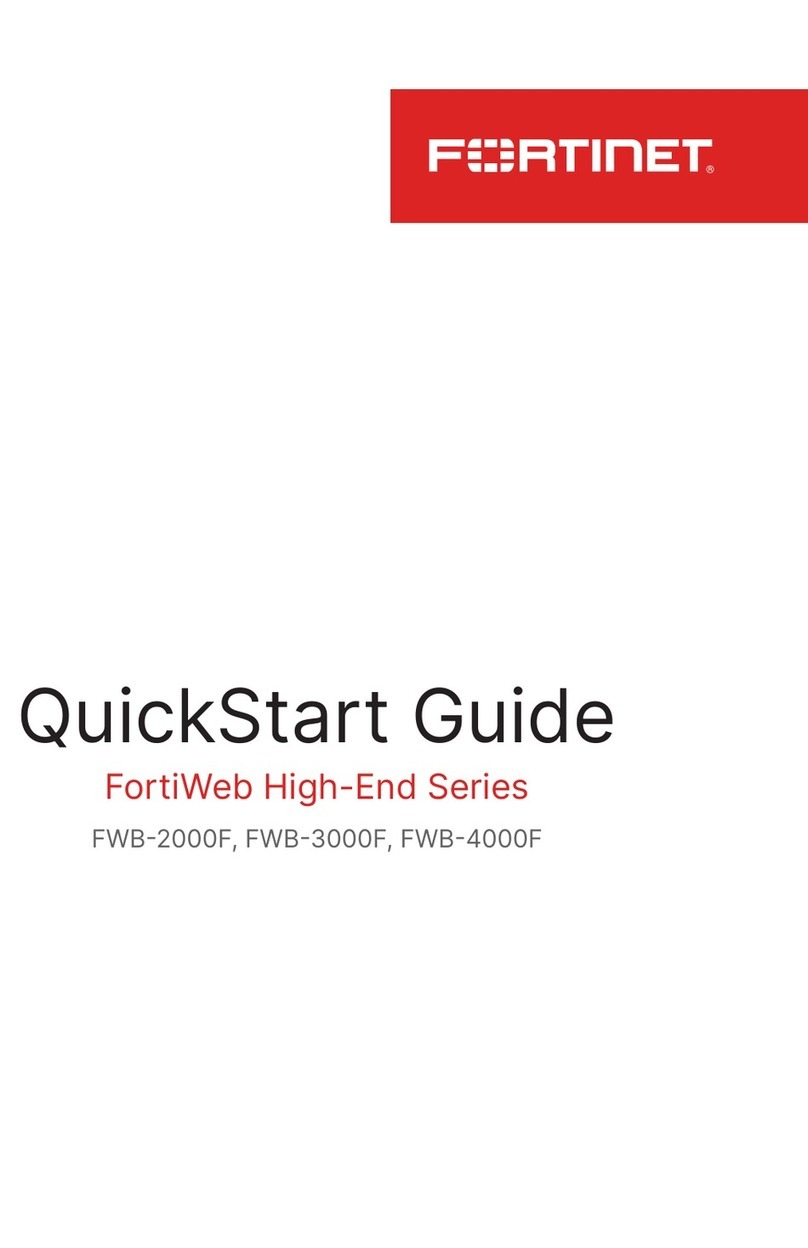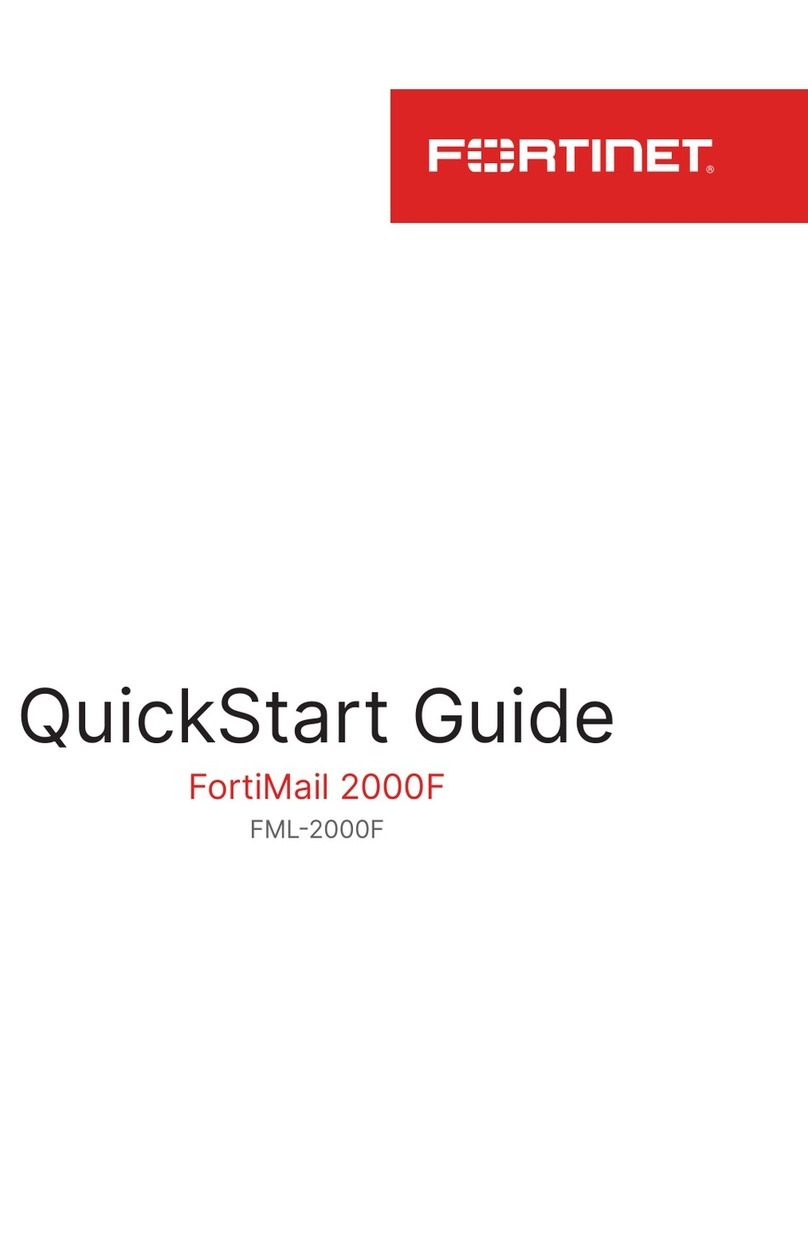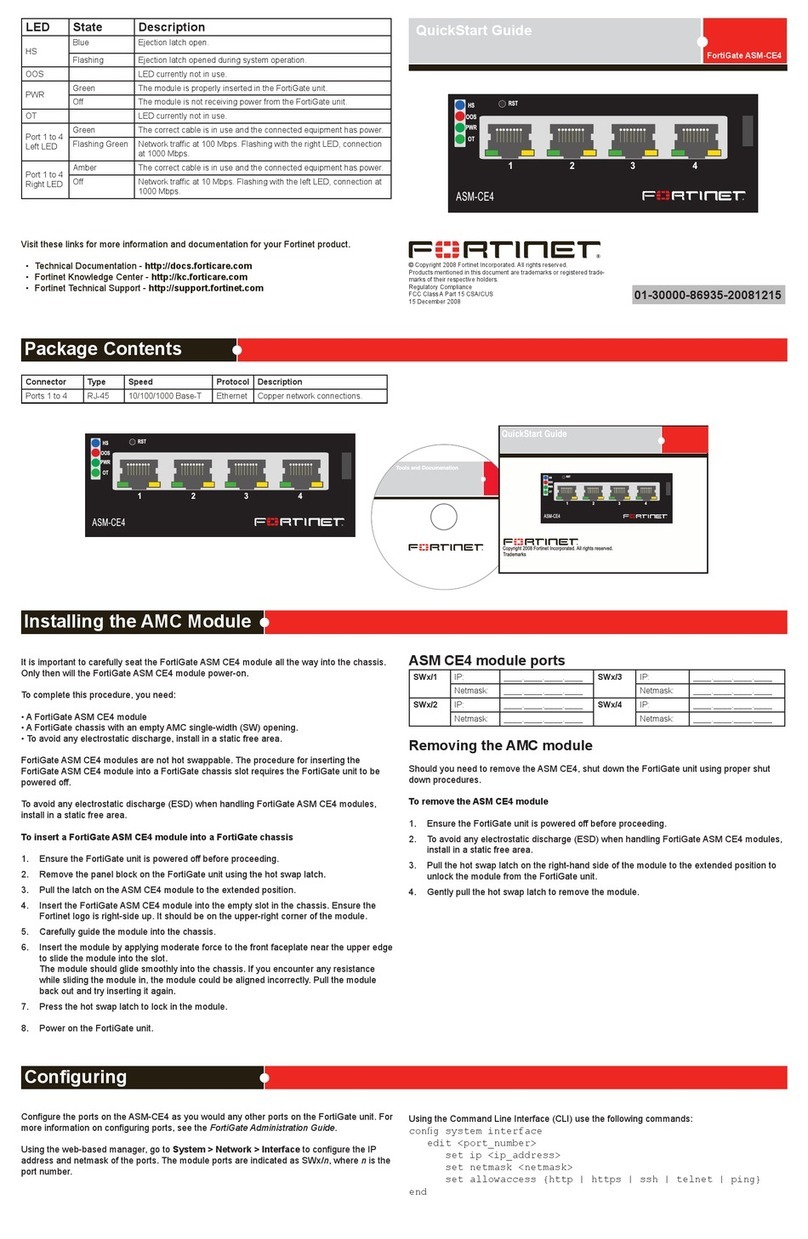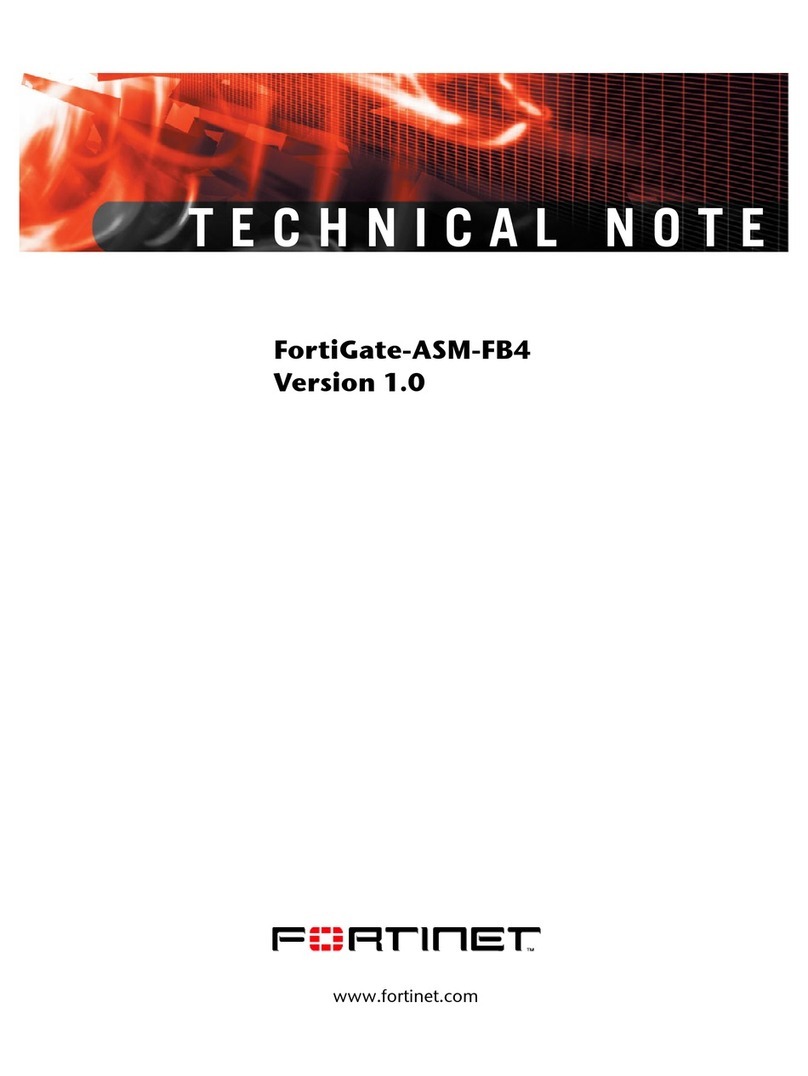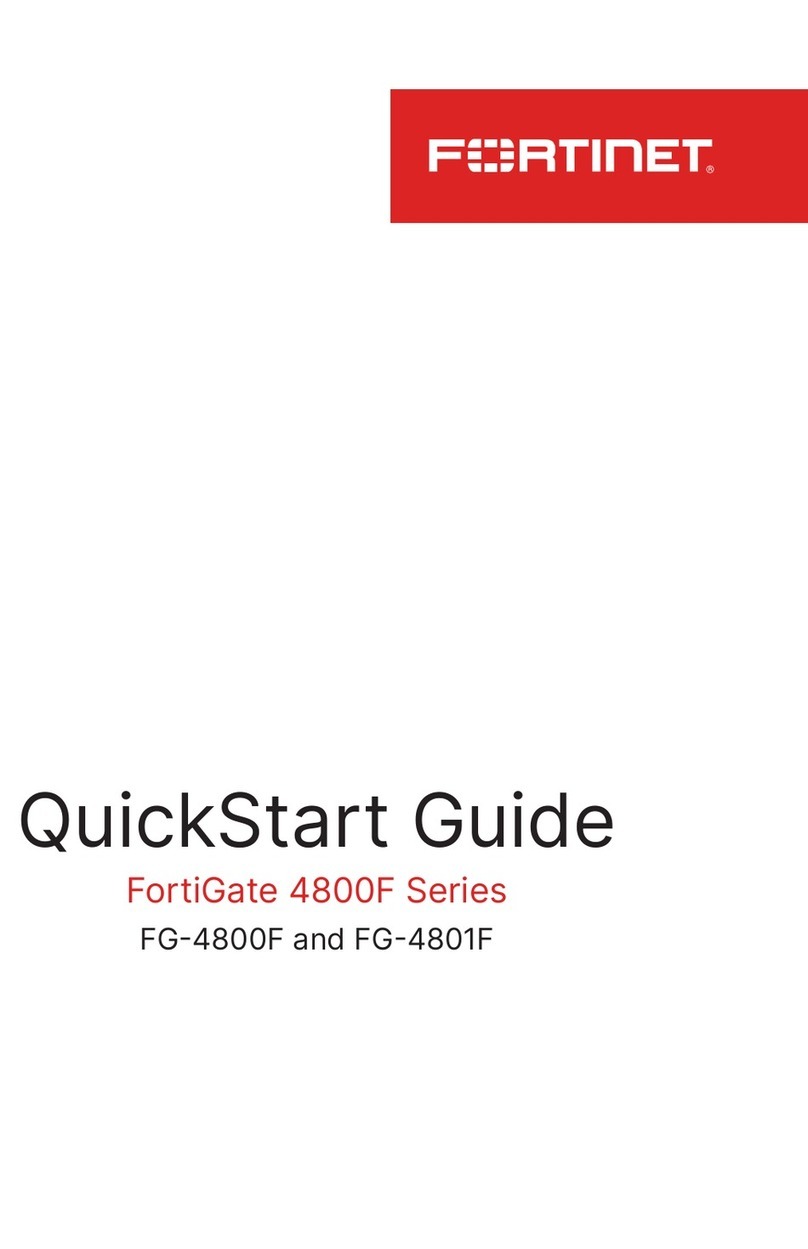Deploying the FortiMail unit
Now that the FortiMail unit is up and running, you can start to
deploy the unit into your network by configuring the system
settings and mail settings. The FortiMail Install Guide will help you
with this task.
Configuring the FortiMail unit
Then you can configure detailed antispam, antivirus, and logging
settings to protect your mail servers and users. For details, see
the FortiMail online help or the FortiMail Administration Guide on
the documentation CD.
The web-based manager has two display modes: Basic and
Advanced. The default mode when you first log on is Advanced.
You can switch between the two modes by clicking
Basic Mode >> or Advanced Mode >>.
In either mode, you can run the quick start configuration wizard to
configure the basic network and antispam settings. For detailed
information about the quick start wizard, see the FortiMail Install
Guide.
Configuration changes made with the web-based manager are
effective immediately.
The FortiMail unit has the operation mode: gateway, transparent,
and server. For details about operation modes and which mode
you should use, see the FortiMail Install Guide.
The default operation mode is gateway mode. You can change to
transparent mode or server mode after connecting to the unit.
Changing operation mode causes system reboot.
To connect to the web-based manager, you need:
• An Ethernet connection between the FortiMail unit and your
management computer.
• A web browser such as Firefox or Internet Explorer with Adobe
Flash Player 10 or greater plug-in.
To connect to the web-based manager for the first time
1. On your management computer, configure the Ethernet port
with the static IP address 192.168.1.2 and a netmask of
255.255.255.0.
2. Using the Ethernet cable, connect you computer’s Ethernet
port to the FortiMail unit’s port 1.
Use a cross-over Ethernet cable to connect the devices
directly. Use straight-through Ethernet cables to connect the
devices through a hub or switch.
3. Start your web browser and go to https://192.168.1.99/admin
(include the “s” in https:// and “/admin” after the IP address).
4. Type
admin
in the Name field and select Login.
5. Go to Monitor > System Status > Status (the dashboard) to
set the operation mode. The system will reboot.
6. Log on to the system again.
7. Click Quick Start Wizard to run the quick start configuration
wizard and follow the steps to configure the system’s basic
network and antispam settings.
You can use one of the following tools to configure the FortiMail unit. If you are connecting and using the unit for the first time, it is
recommended you use the web-based manager only, because it comes with a quick start configuration wizard which can guide you
through the initial setup.
• Web-based manager
The web-based manager is an easy-to-use management tool that you can access from a web browser.
• Command Line Interface (CLI)
The FortiMail unit has a console port and you can use a console cable to connect it directly to your management computer. For
information about CLI commands, see the FortiMail CLI Reference on the documentation CD.