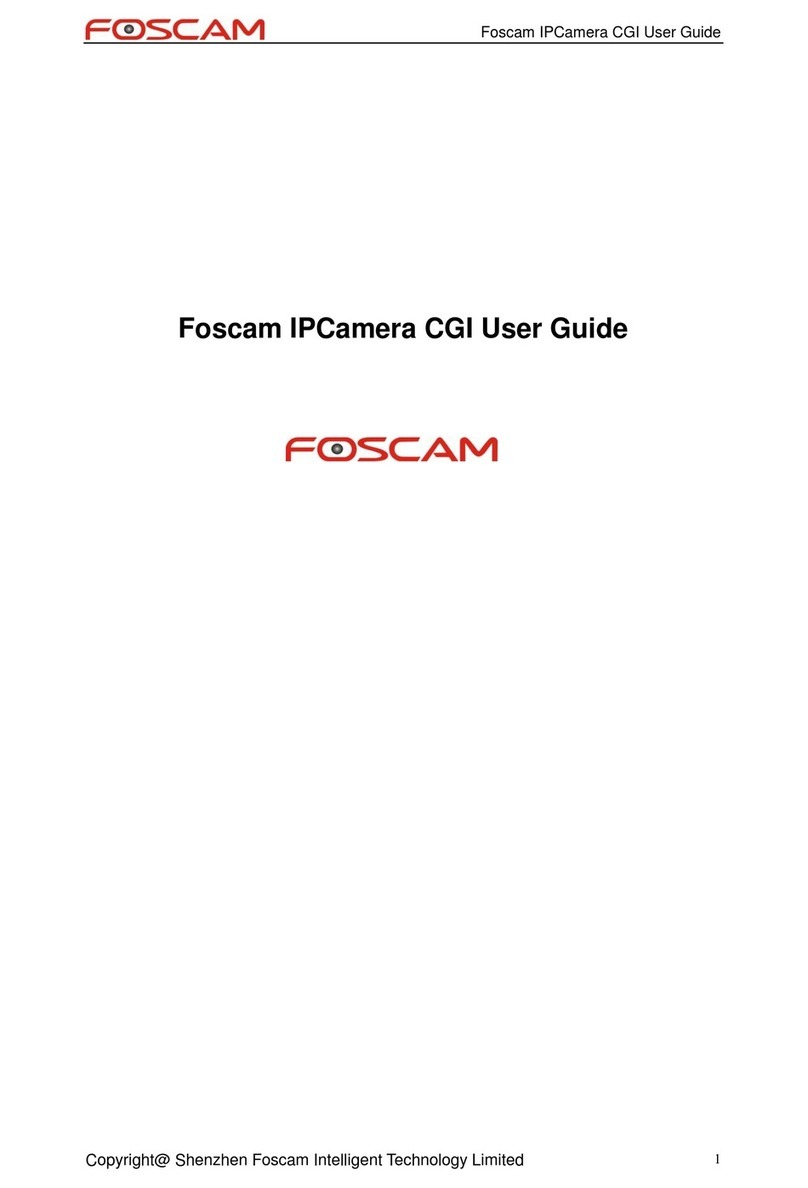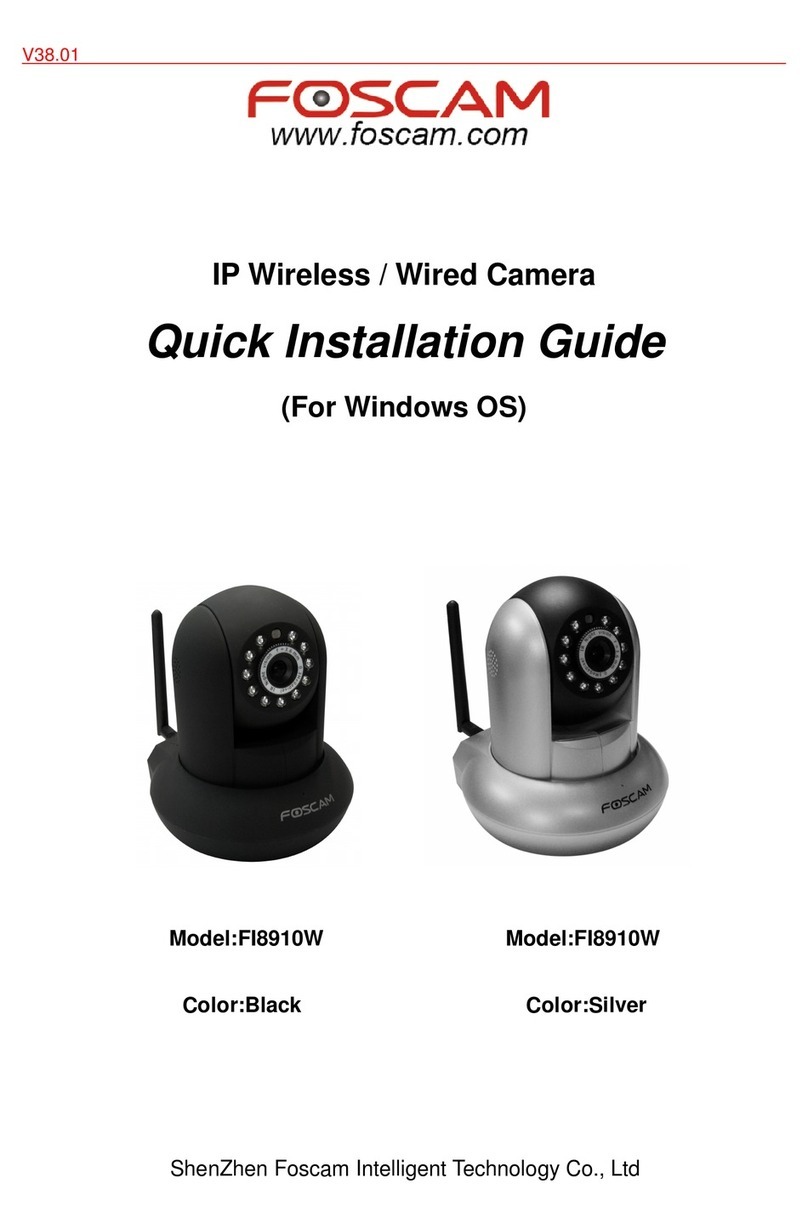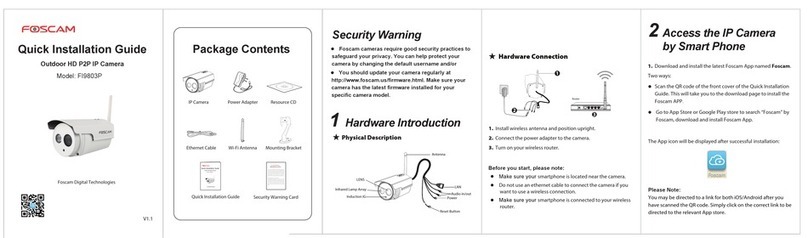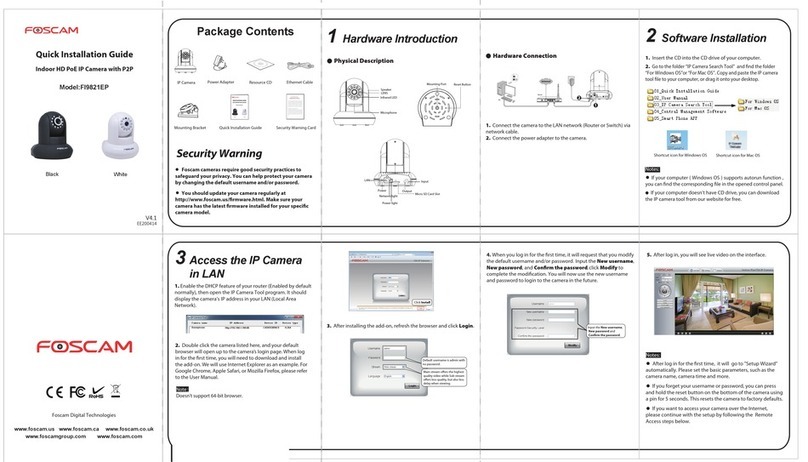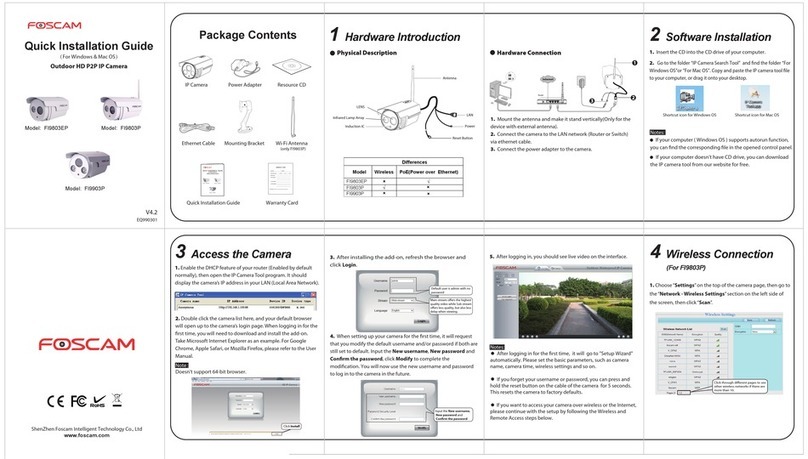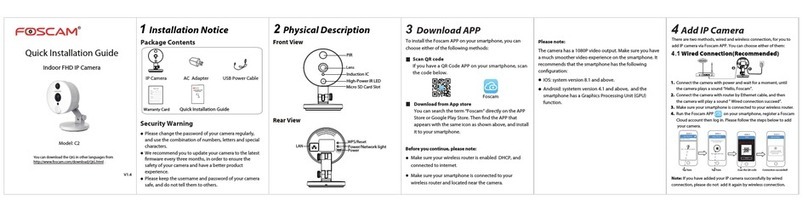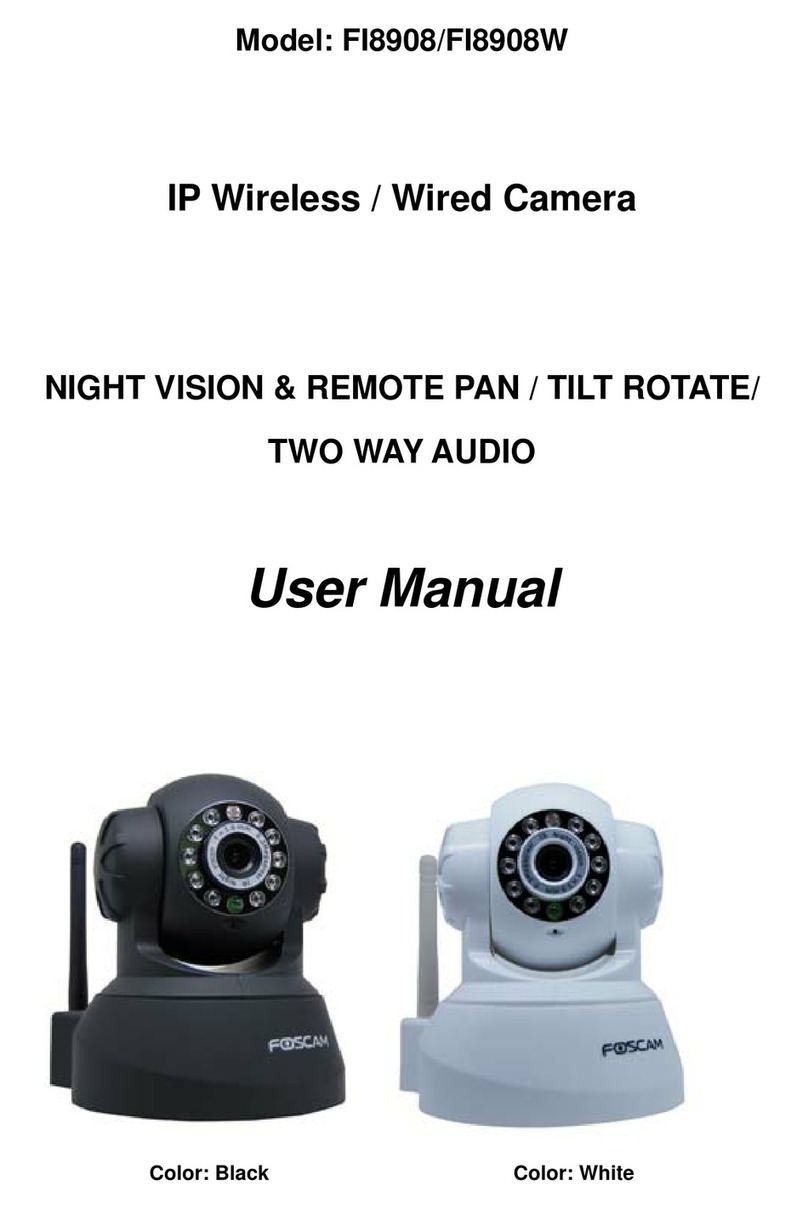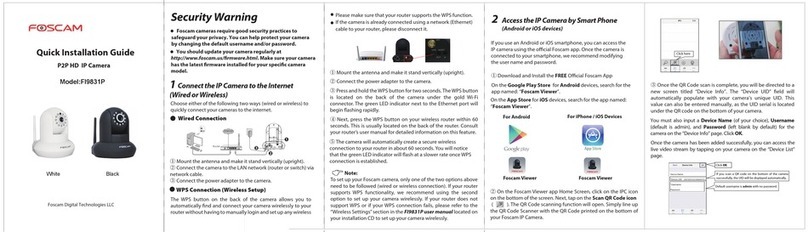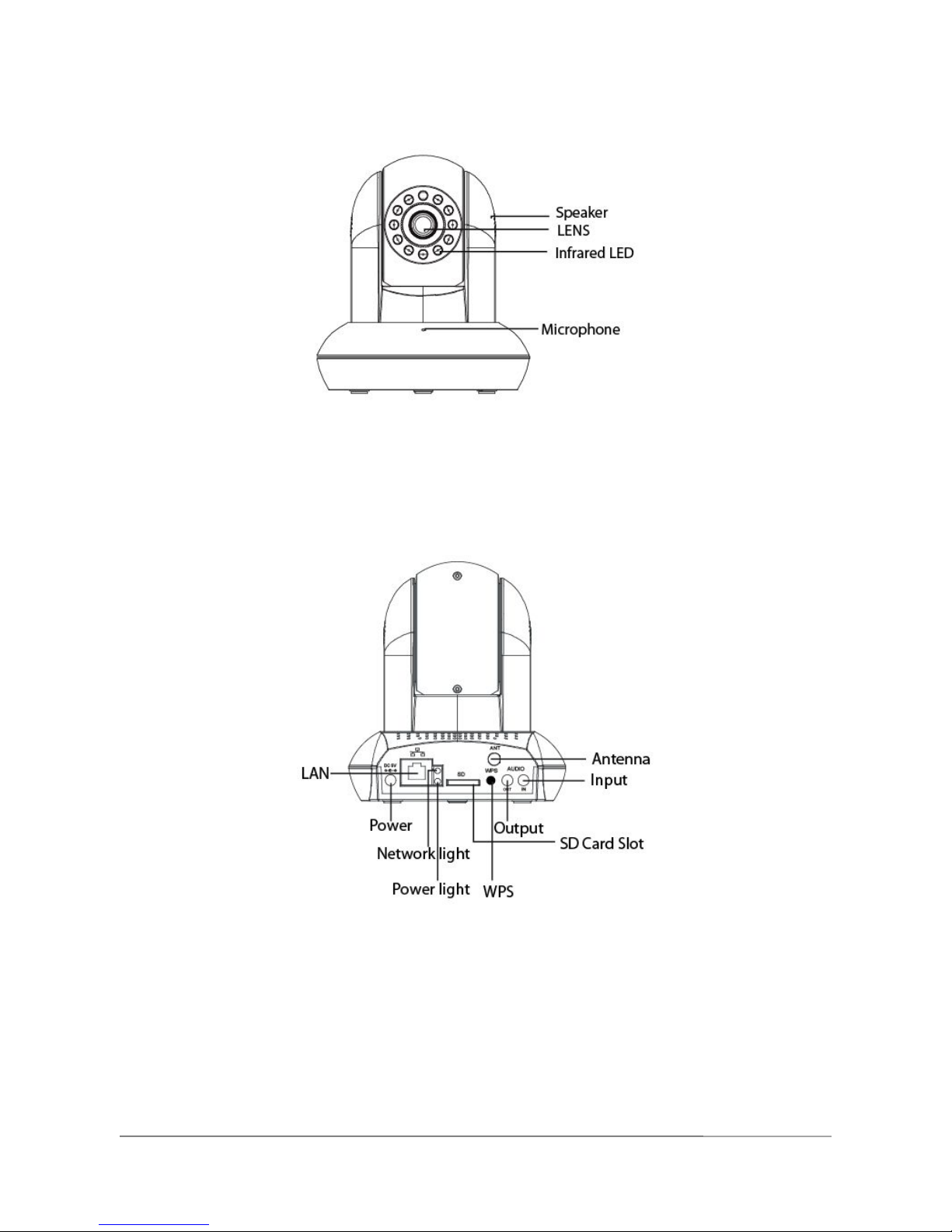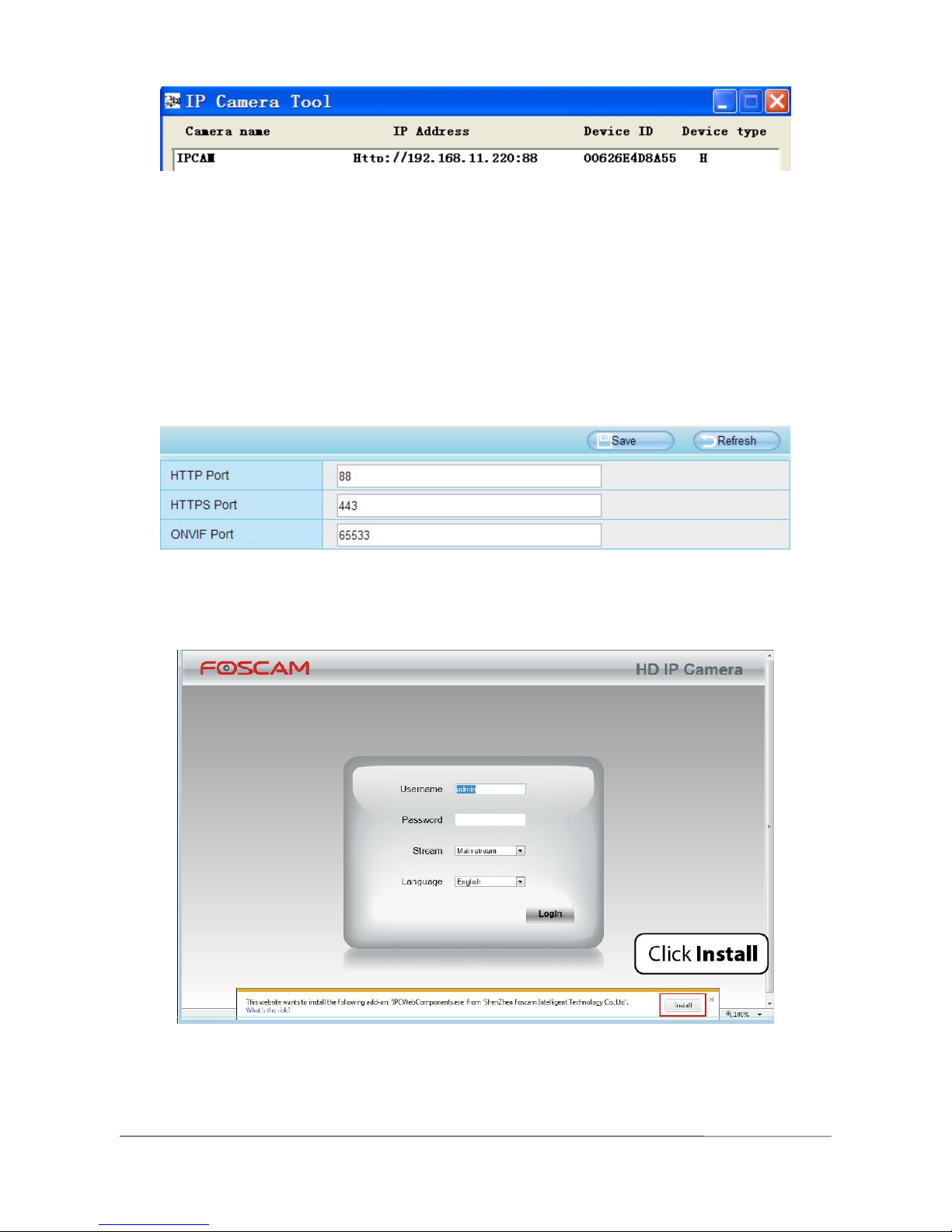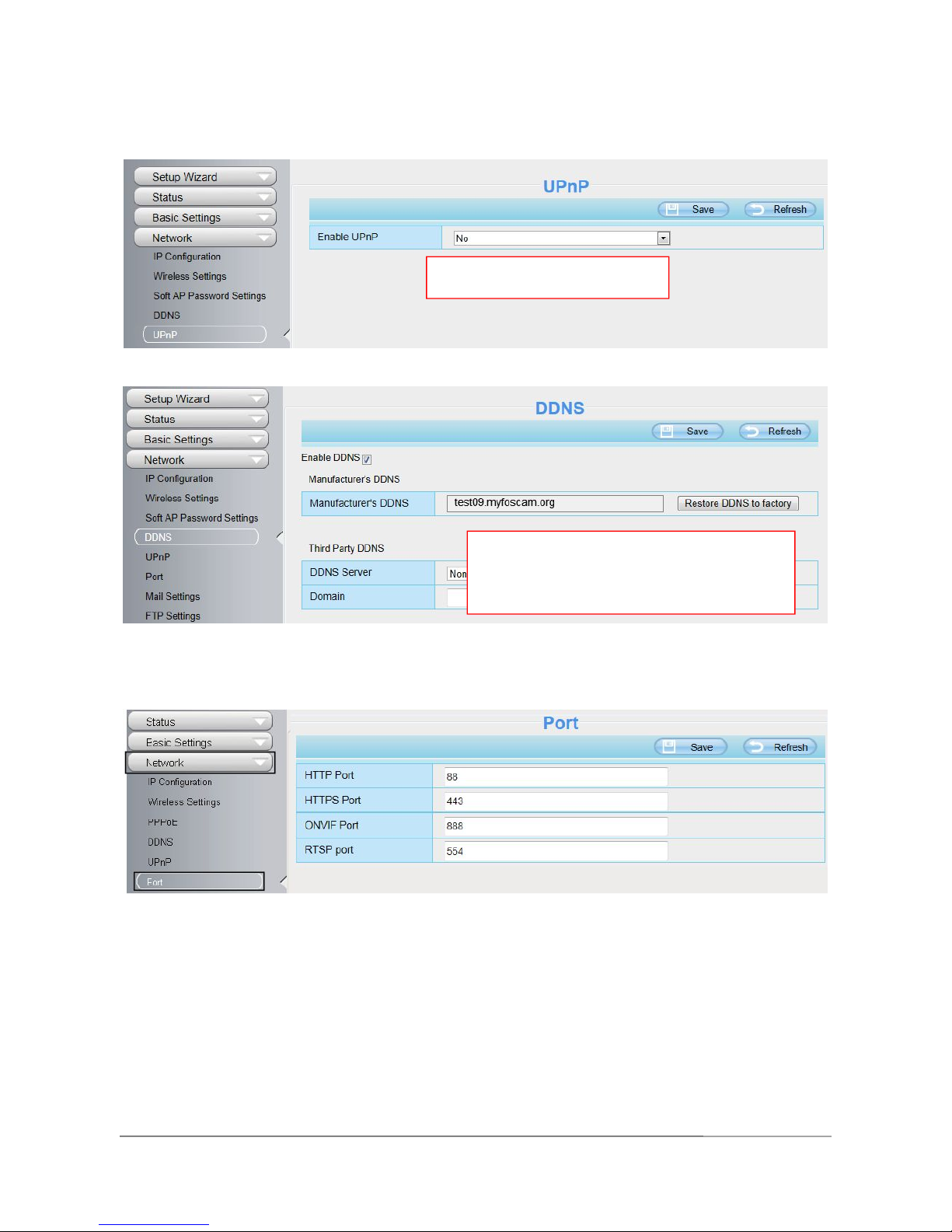Table of Contents
1 Overview.................................................................................................................................................................. 1
1.1 Key Features................................................................................................................................................1
1.2 PoE (Power over Ethernet)........................................................................................................................2
1.3 Read Before Use.........................................................................................................................................2
1.4 Package Contents.......................................................................................................................................2
1.5 Physical Description................................................................................................................................... 3
1.6 Hardware Installation.................................................................................................................................. 5
2 Access the IP Camera........................................................................................................................................... 5
2.1 Access the Camera in LAN........................................................................................................................5
2.2 Access the Camera in WAN...................................................................................................................... 7
2.3 Using the VLC player............................................................................................................................... 10
2.4 IP camera connection to the server....................................................................................................... 12
3 Surveillance Software GUI..................................................................................................................................12
3.1 login Window..............................................................................................................................................13
3.2 Setup Wizard............................................................................................................................................. 14
3.3 Surveillance Window................................................................................................................................ 16
4 Advanced Camera Settings................................................................................................................................ 24
4.1 Setup Wizard............................................................................................................................................. 24
4.2 Status.......................................................................................................................................................... 24
4.3 Basic Settings............................................................................................................................................ 26
4.4 Network.......................................................................................................................................................34
4.5 Video........................................................................................................................................................... 45
4.6 Alarm........................................................................................................................................................... 49
4.7 Record.........................................................................................................................................................53
4.8 PTZ.............................................................................................................................................................. 57
4.9 Firewall........................................................................................................................................................62
4.10 System......................................................................................................................................................62
5 Playback.................................................................................................................................................................66
6 Appendix................................................................................................................................................................ 68
6.1 Frequently Asked Questions................................................................................................................... 68
6.2 Default Parameters...................................................................................................................................75
6.3 Specifications.............................................................................................................................................76
6.4 CE & FCC...................................................................................................................................................78
6.5 Warranty..................................................................................................................................................... 79
7 Obtaining Technical Support...............................................................................................................................81