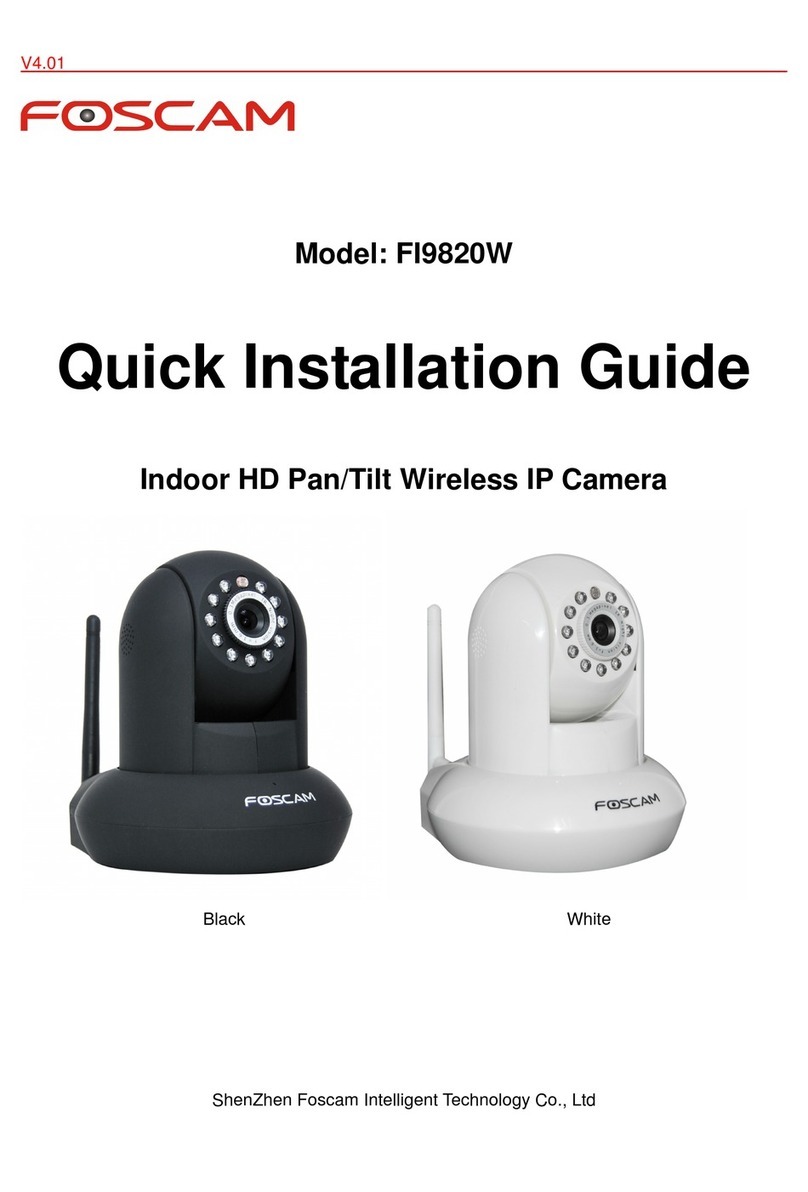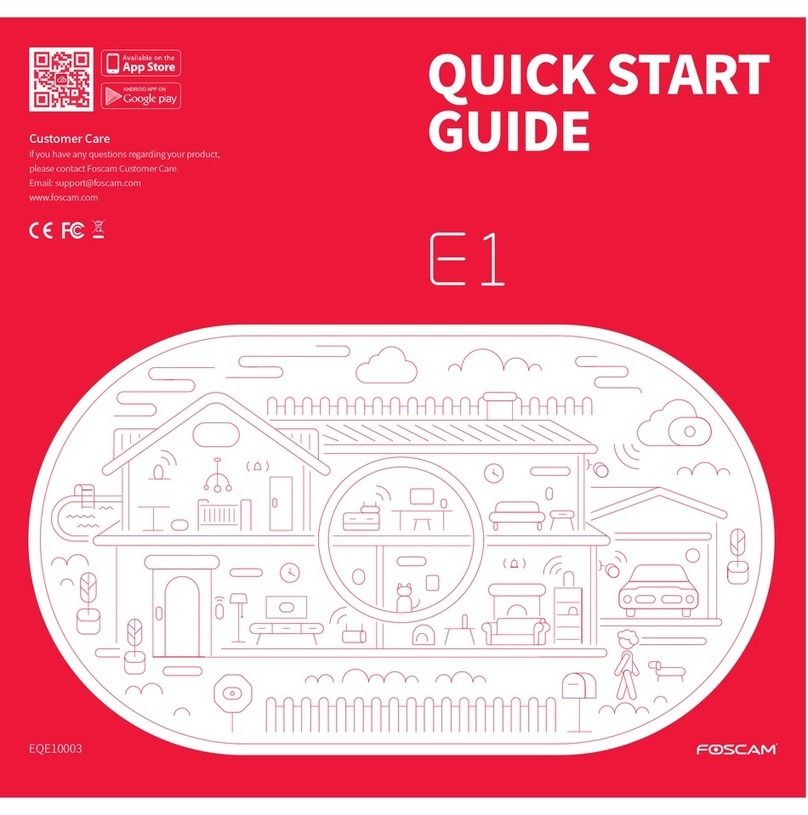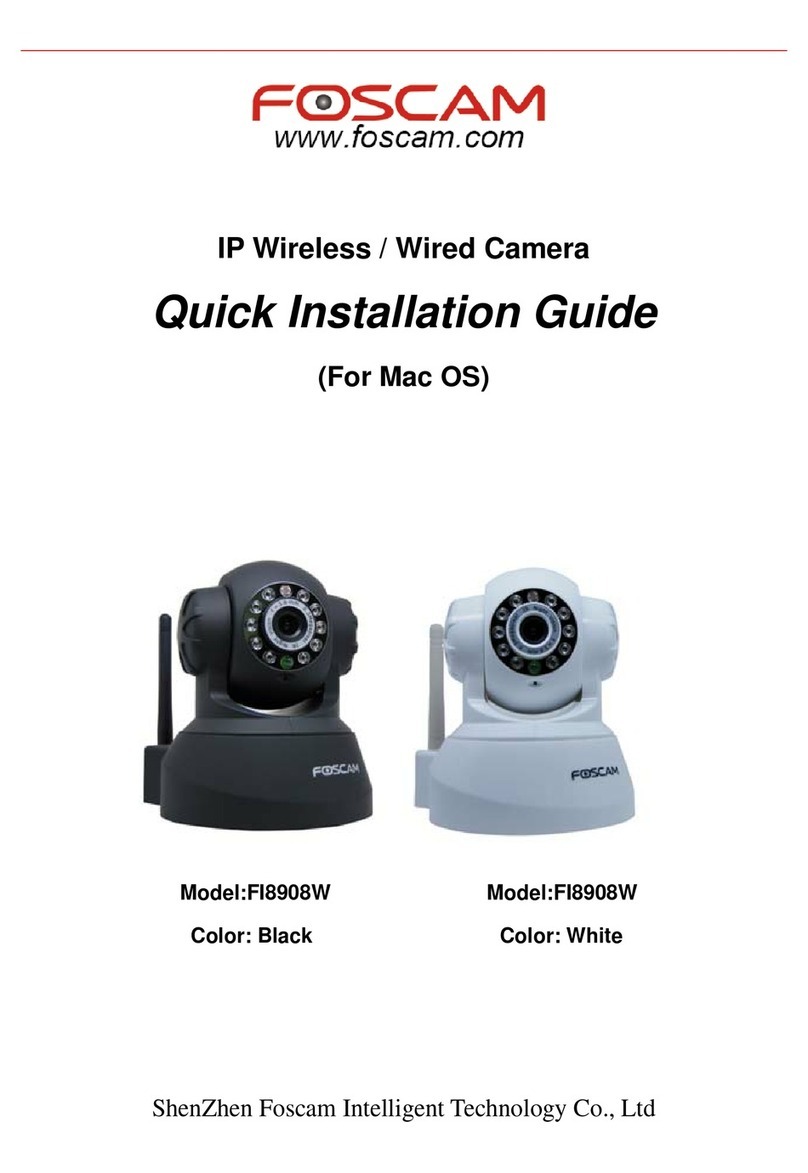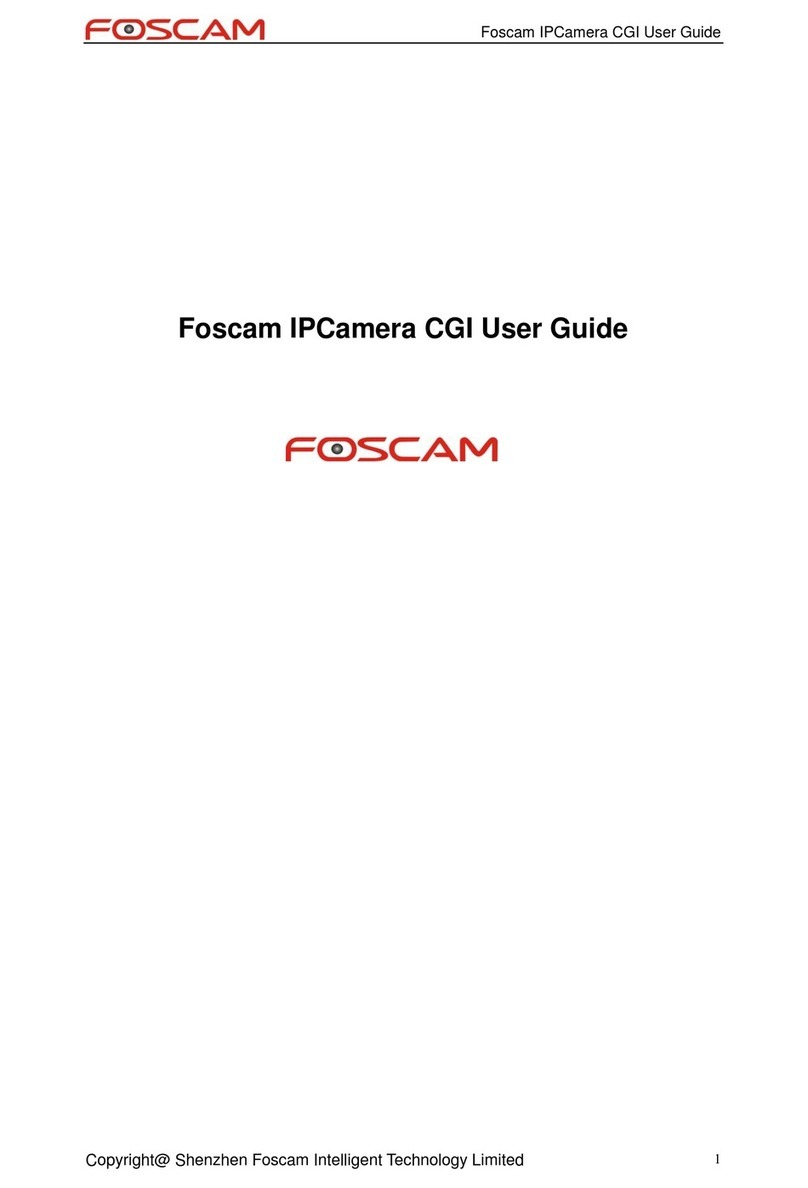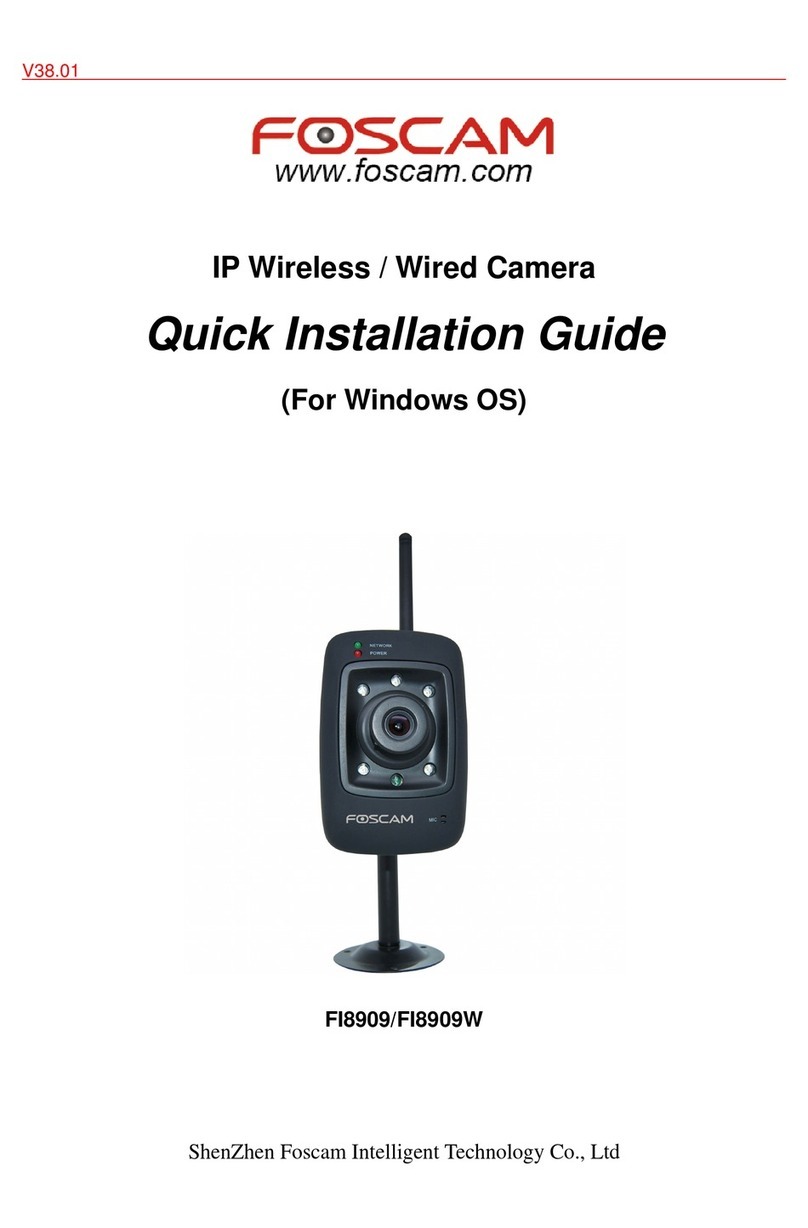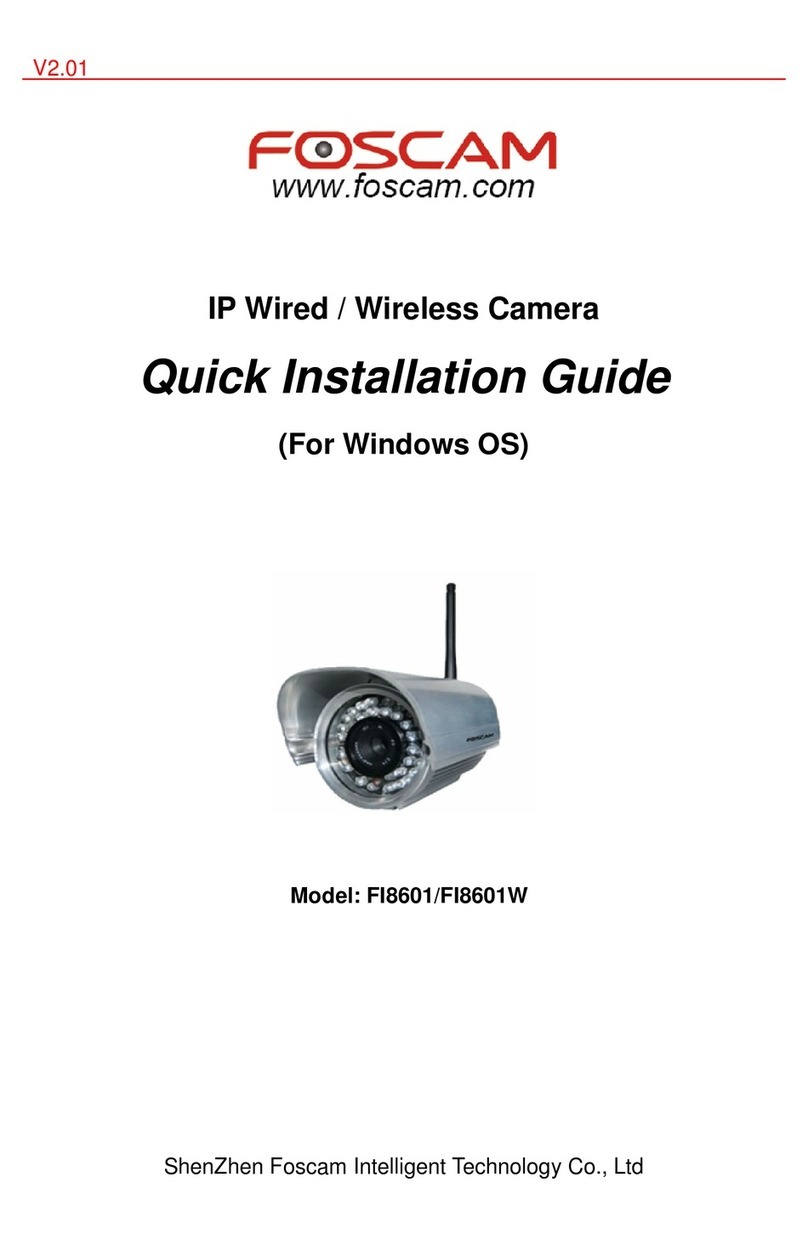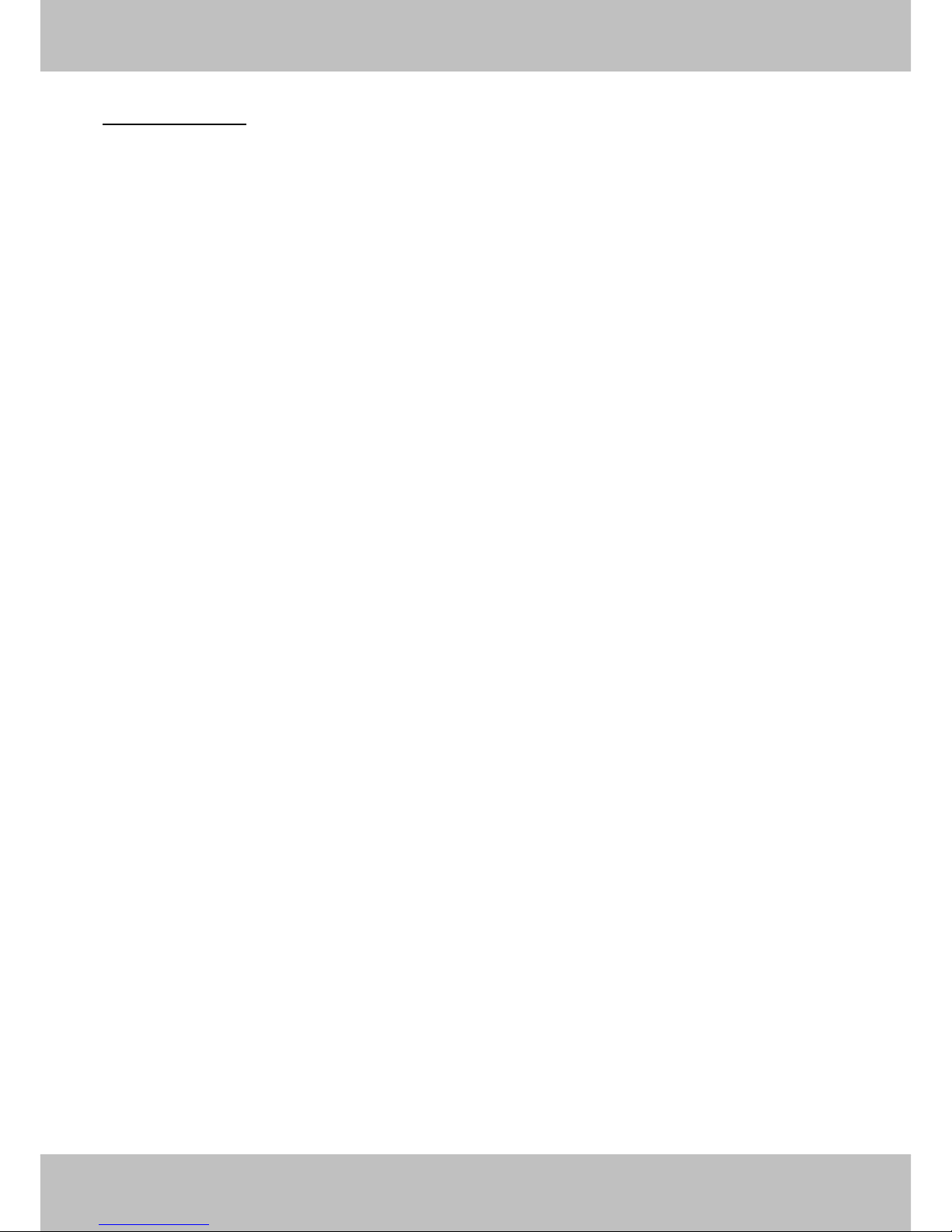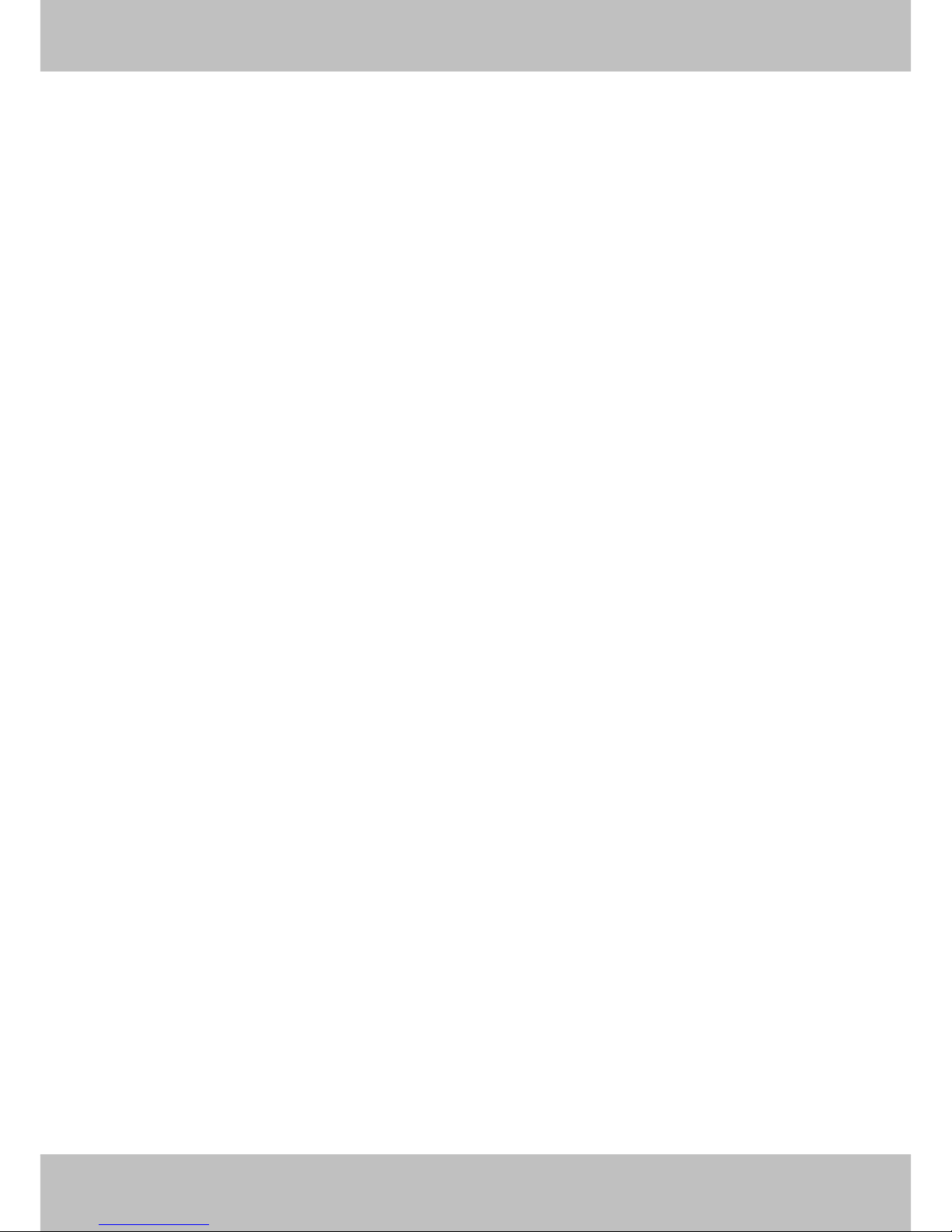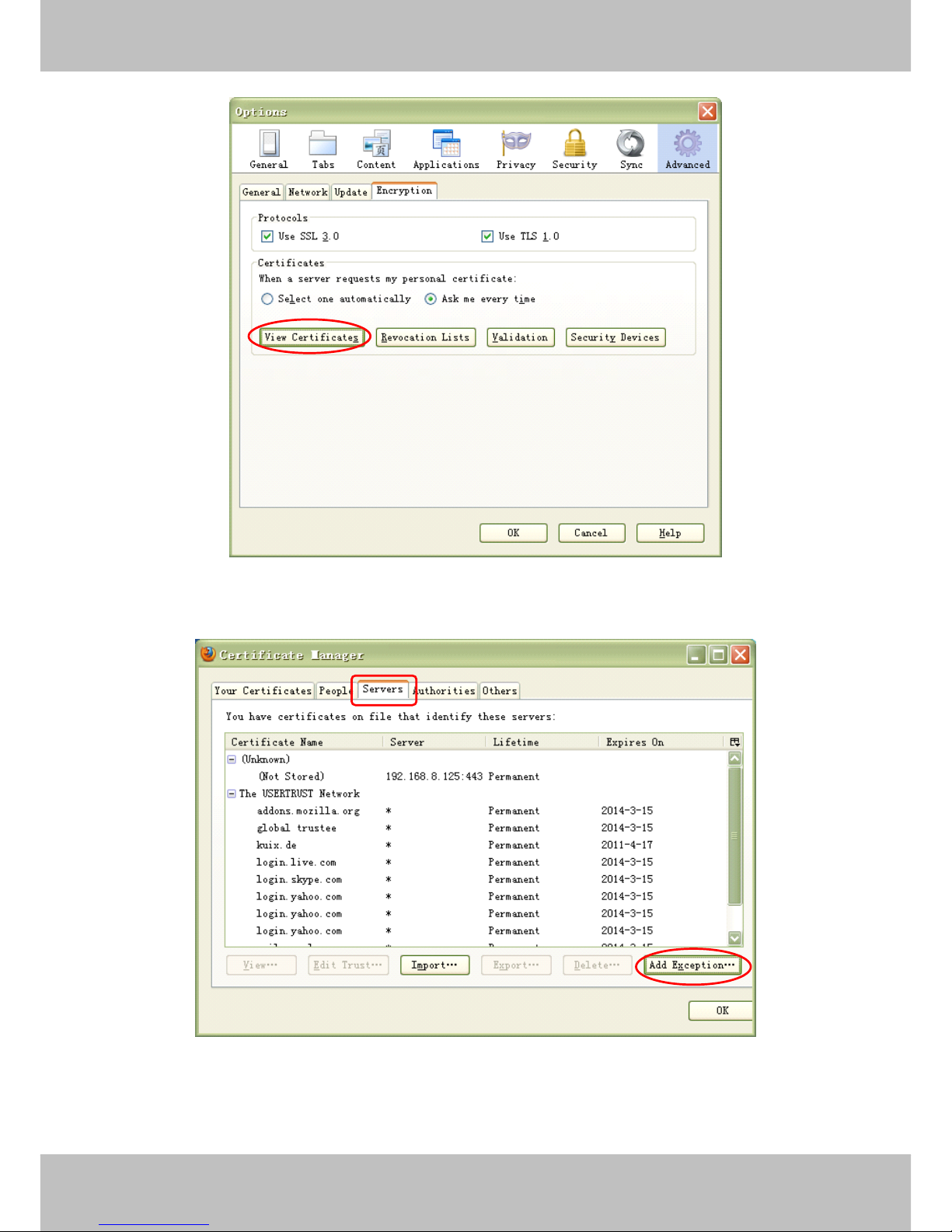1
w
w
w
w
w
w
w
w
www
www
www
www
www
www
www
www
.foscam.co
.foscam.co
.foscam.co
.foscam.co
.foscam.co
.foscam.co
.foscam.co
.foscam.co
m
m
m
m
m
m
m
m
Shenzhen
Shenzhen
Shenzhen
Shenzhen
Shenzhen
Shenzhen
Shenzhen
Shenzhen
Foscam
Foscam
Foscam
Foscam
Foscam
Foscam
Foscam
Foscam
Intelligent
Intelligent
Intelligent
Intelligent
Intelligent
Intelligent
Intelligent
Intelligent
Technology
Technology
Technology
Technology
Technology
Technology
Technology
Technology
Co.,
Co.,
Co.,
Co.,
Co.,
Co.,
Co.,
Co.,
Limited
Limited
Limited
Limited
Limited
Limited
Limited
Limited
Tel:
Tel:
Tel:
Tel:
Tel:
Tel:
Tel:
Tel:
86
86
86
86
86
86
86
86
755
755
755
755
755
755
755
755
2674
2674
2674
2674
2674
2674
2674
2674
5668
5668
5668
5668
5668
5668
5668
5668
Fax:
Fax:
Fax:
Fax:
Fax:
Fax:
Fax:
Fax:
86
86
86
86
86
86
86
86
755
755
755
755
755
755
755
755
2674
2674
2674
2674
2674
2674
2674
2674
5168
5168
5168
5168
5168
5168
5168
5168
1
1
1
1
Table
Table
Table
Table of
of
of
of Contents
Contents
Contents
Contents
1 Overviews
................................................................................................................................................................
3
1.1 Key Features ..................................................................................................................................................................... 3
1.2 Read Before Use .............................................................................................................................................................. 4
1.3 Packing Contents .............................................................................................................................................................. 4
1.4 Physical Description ......................................................................................................................................................... 5
2 Accessing the Network Camera
...........................................................................................................................
7
2.1 Access the Camera in LAN ............................................................................................................................................. 7
2.2 Access the Camera in WAN ..........................................................................................................................................
11
2.3 Using the VLC player ..................................................................................................................................................... 17
3 Surveillance Software GUI
..................................................................................................................................
20
3.1 Login Window .................................................................................................................................................................. 20
3.2 Surveillance Window ...................................................................................................................................................... 22
4 Advanced Camera Settings
................................................................................................................................
28
4.1 Device Status .................................................................................................................................................................. 28
4.1.1 Device Information .................................................................................................................................................. 28
4.1.2 Device Status ........................................................................................................................................................... 29
4.1.3 Session status ......................................................................................................................................................... 29
4.1.4 Log ............................................................................................................................................................................ 30
4.2 Basic Settings ................................................................................................................................................................. 31
4.2.1 Camera Name ......................................................................................................................................................... 31
4.2.2 Camera Time ........................................................................................................................................................... 31
4.2.3 Mail Settings ............................................................................................................................................................ 32
4.2.4 User Accounts .......................................................................................................................................................... 34
4.2.5 Multi-Camera ........................................................................................................................................................... 36
4.3 Network ............................................................................................................................................................................ 41
4.3.1IP Configuration ........................................................................................................................................................ 41
4.3.2 PPPoE ...................................................................................................................................................................... 43
4.3.3 DDNS ........................................................................................................................................................................ 43
4.3.4WiFi ............................................................................................................................................................................ 48
4.3.5 UPnP ......................................................................................................................................................................... 50
4.3.6 Port ........................................................................................................................................................................... 50
4.4 Video ................................................................................................................................................................................. 56
4.4.1 Settings ..................................................................................................................................................................... 56
4.4.2 On Screen Display .................................................................................................................................................. 57
4.4.3 Snapshot Settings ................................................................................................................................................... 58
4.5 Alarm ................................................................................................................................................................................ 59