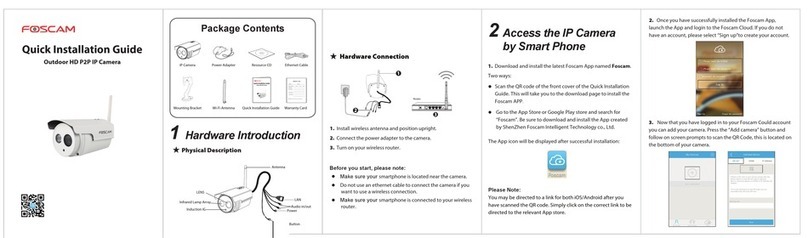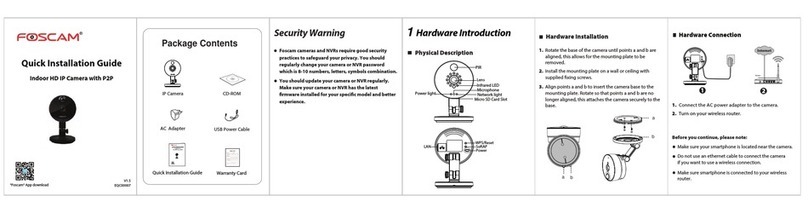Foscam Huntvision User manual
Other Foscam IP Camera manuals

Foscam
Foscam FI8909W Original operating instructions

Foscam
Foscam C1 Lite User manual
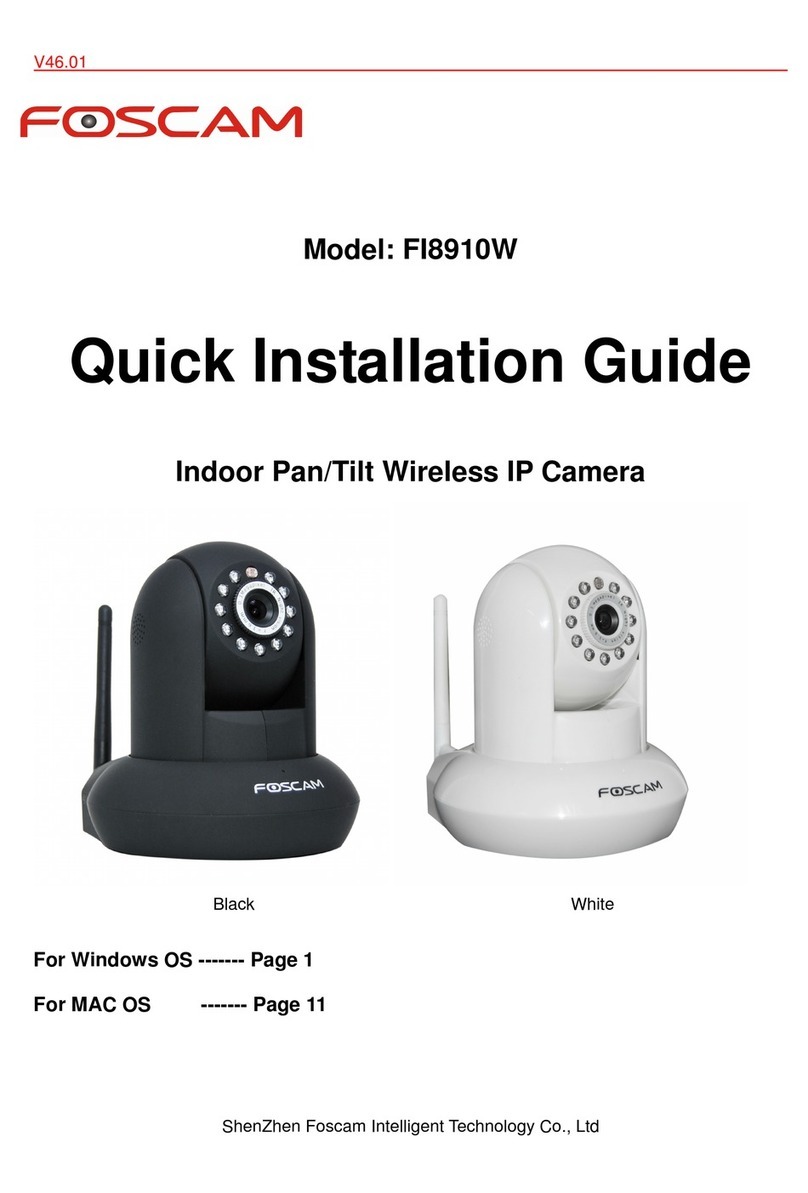
Foscam
Foscam FI8910W User manual

Foscam
Foscam FI8903W User manual

Foscam
Foscam FI8910W User manual
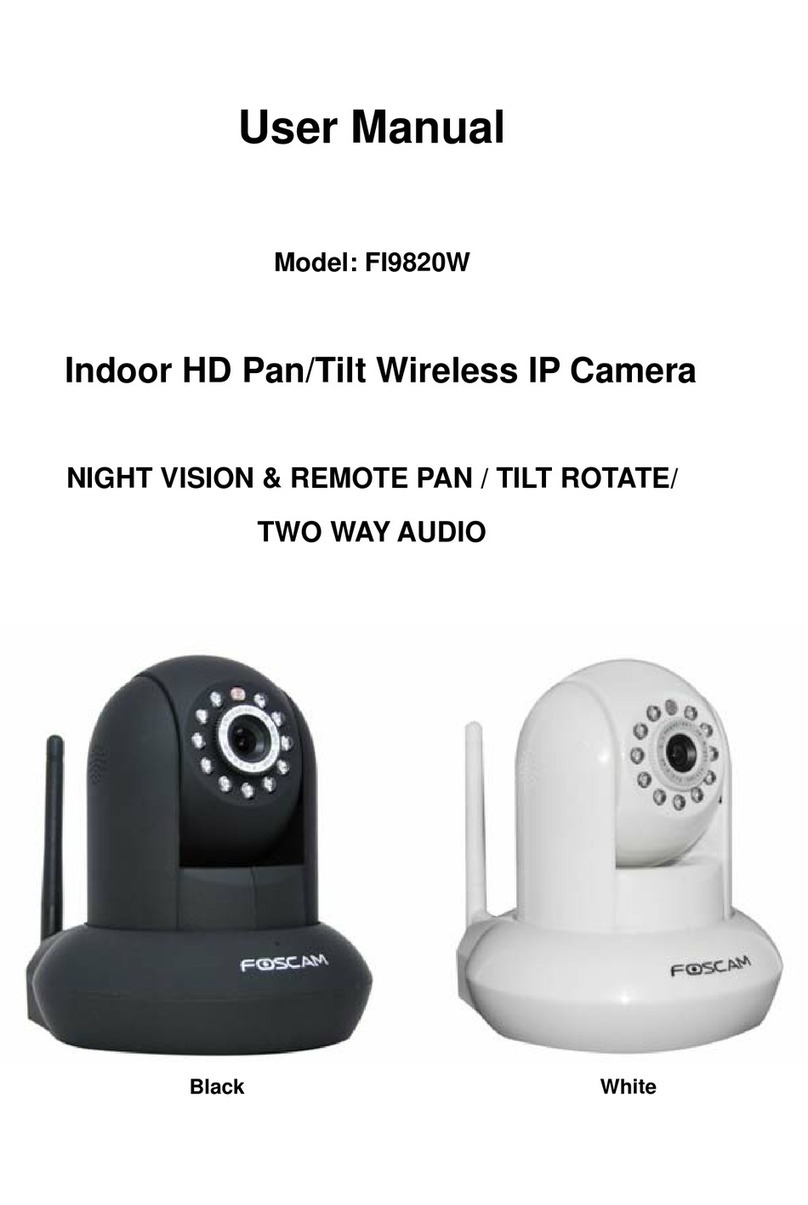
Foscam
Foscam FI9820W User manual

Foscam
Foscam FI9803P User manual

Foscam
Foscam FI9828P User manual
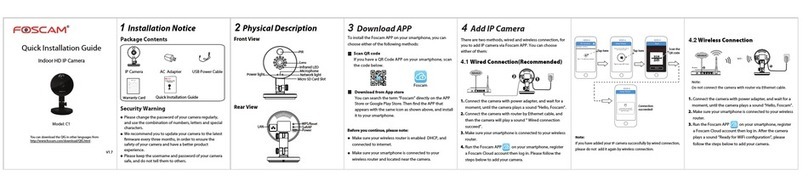
Foscam
Foscam C1 Lite User manual

Foscam
Foscam FI9820W User manual
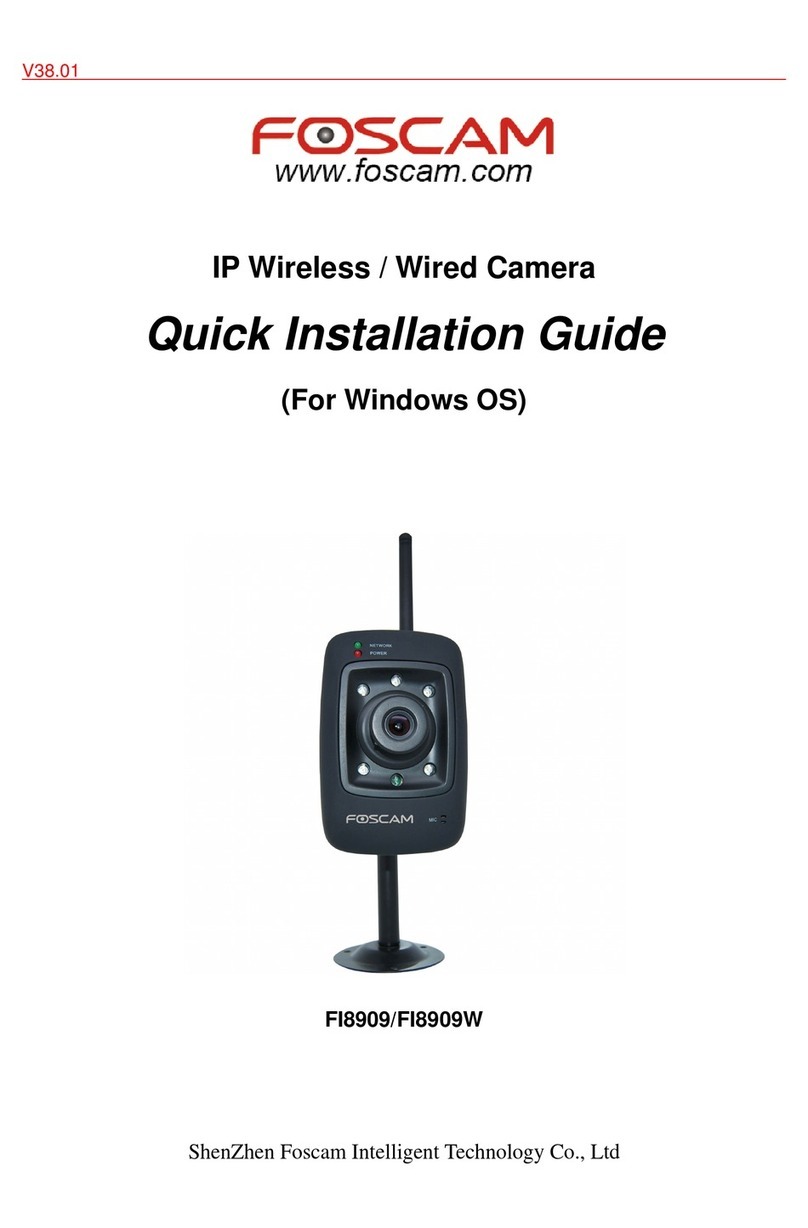
Foscam
Foscam FI8909 User manual

Foscam
Foscam FI9804P User manual
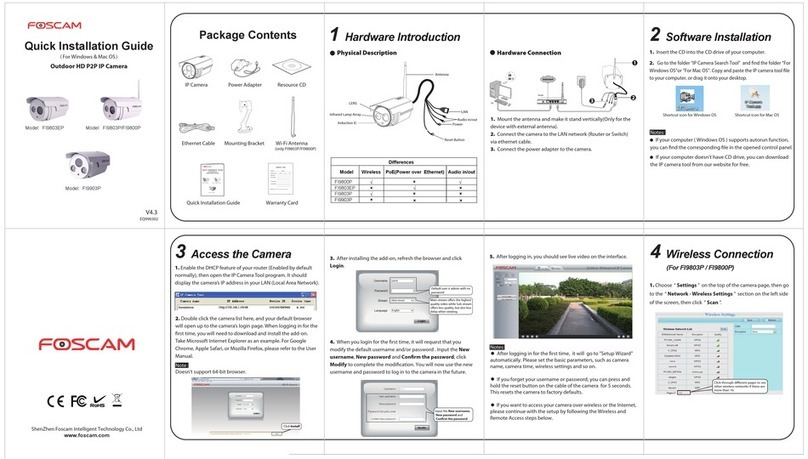
Foscam
Foscam FI9803EP User manual

Foscam
Foscam FI8909W User manual

Foscam
Foscam FI8910W User manual
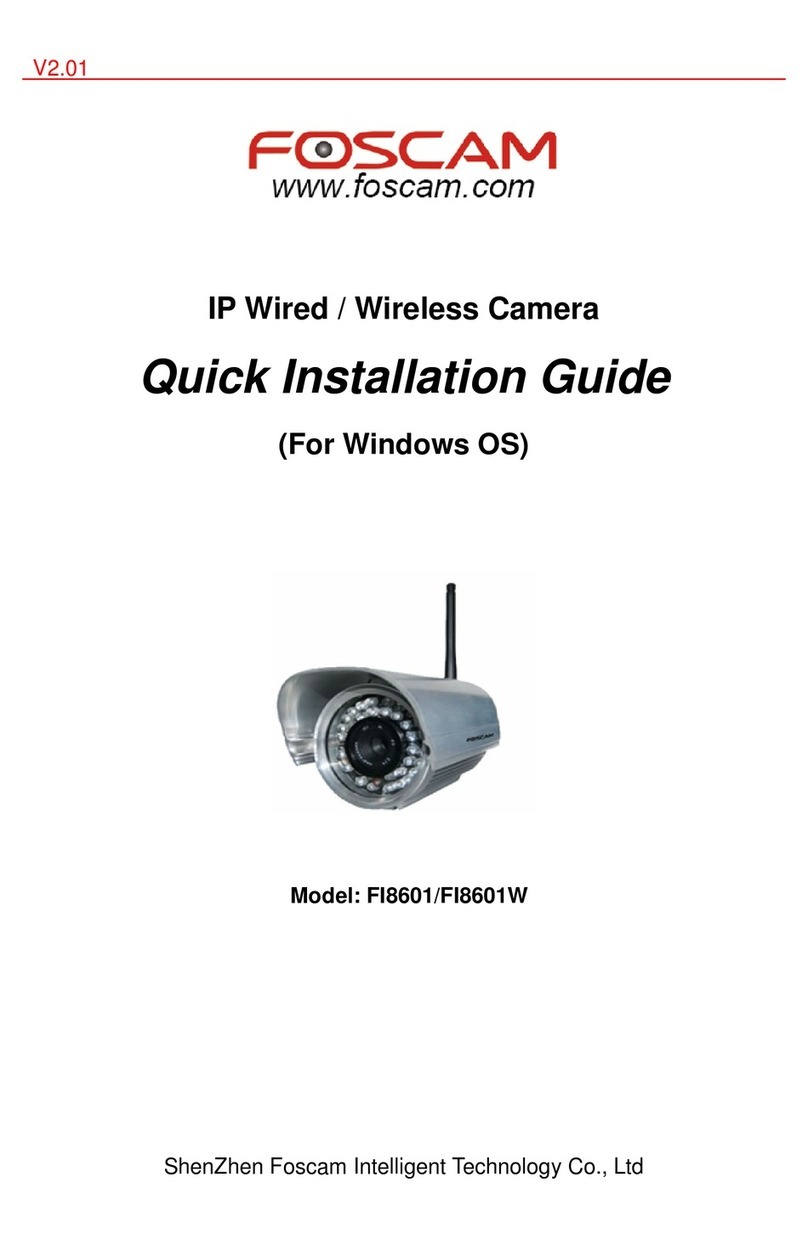
Foscam
Foscam FI8601 User manual

Foscam
Foscam FI8918W User manual
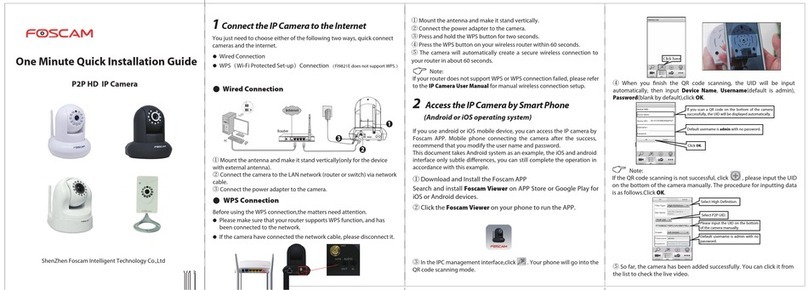
Foscam
Foscam P2P User manual
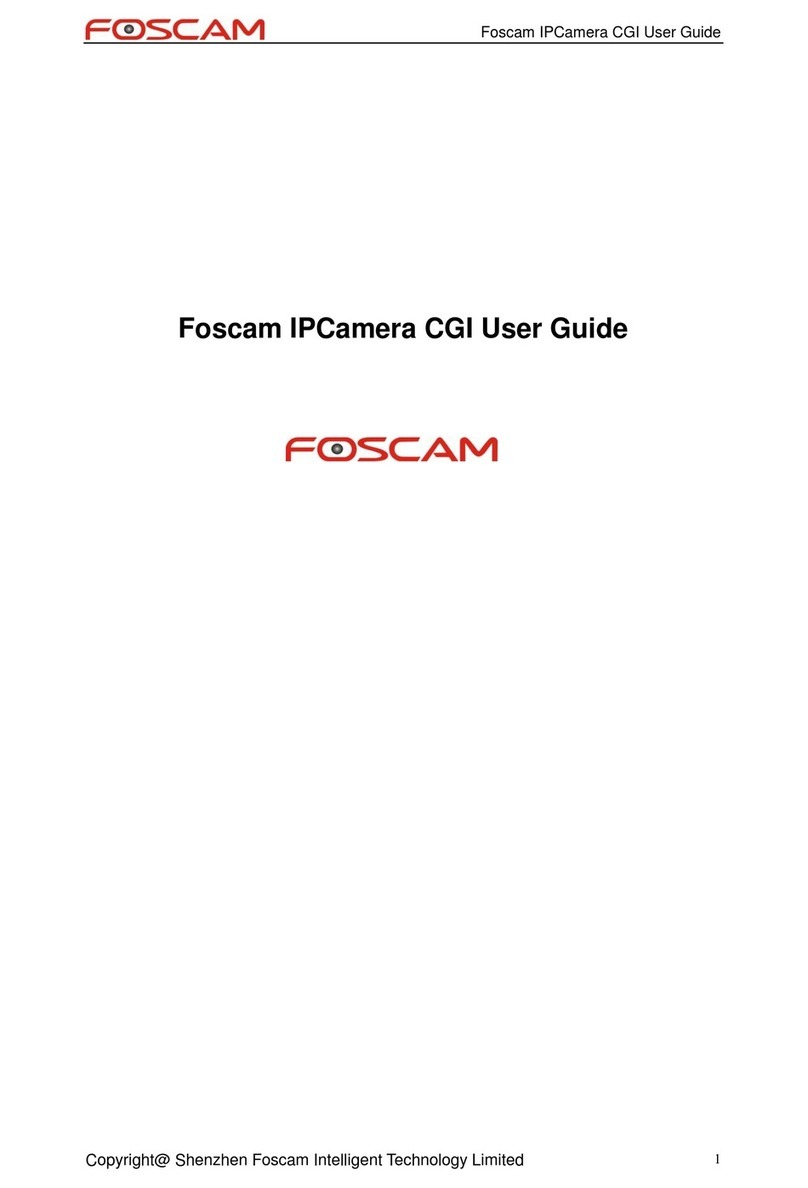
Foscam
Foscam IP Camera User manual

Foscam
Foscam FI9804WM User manual