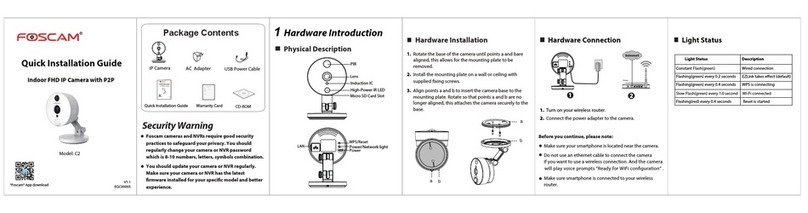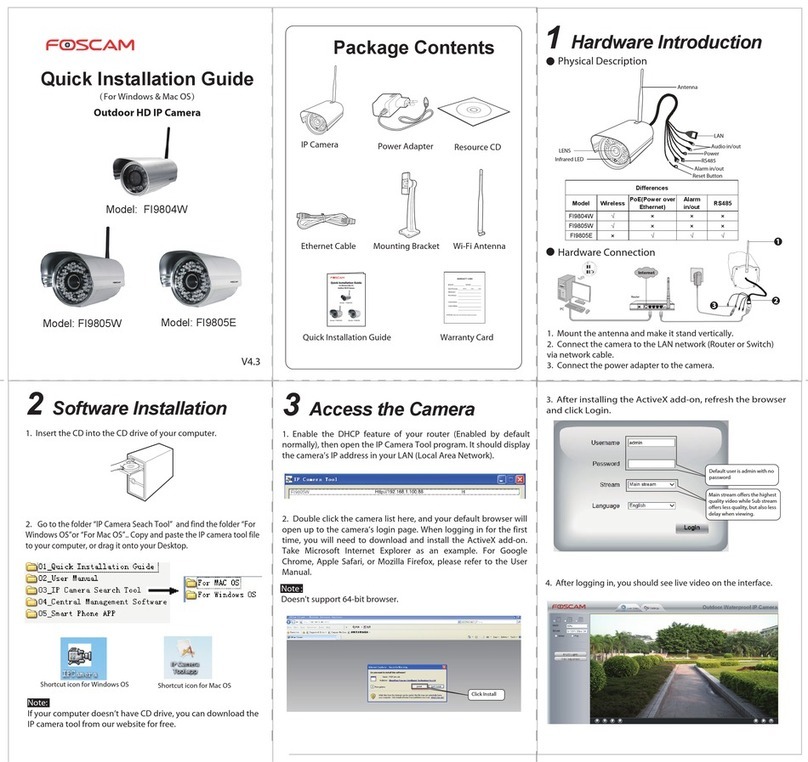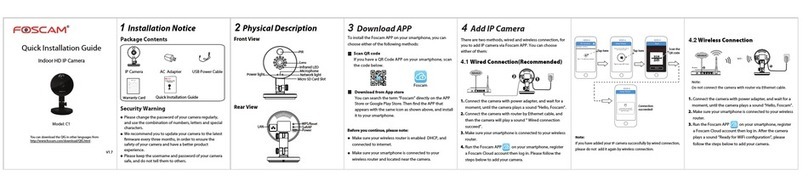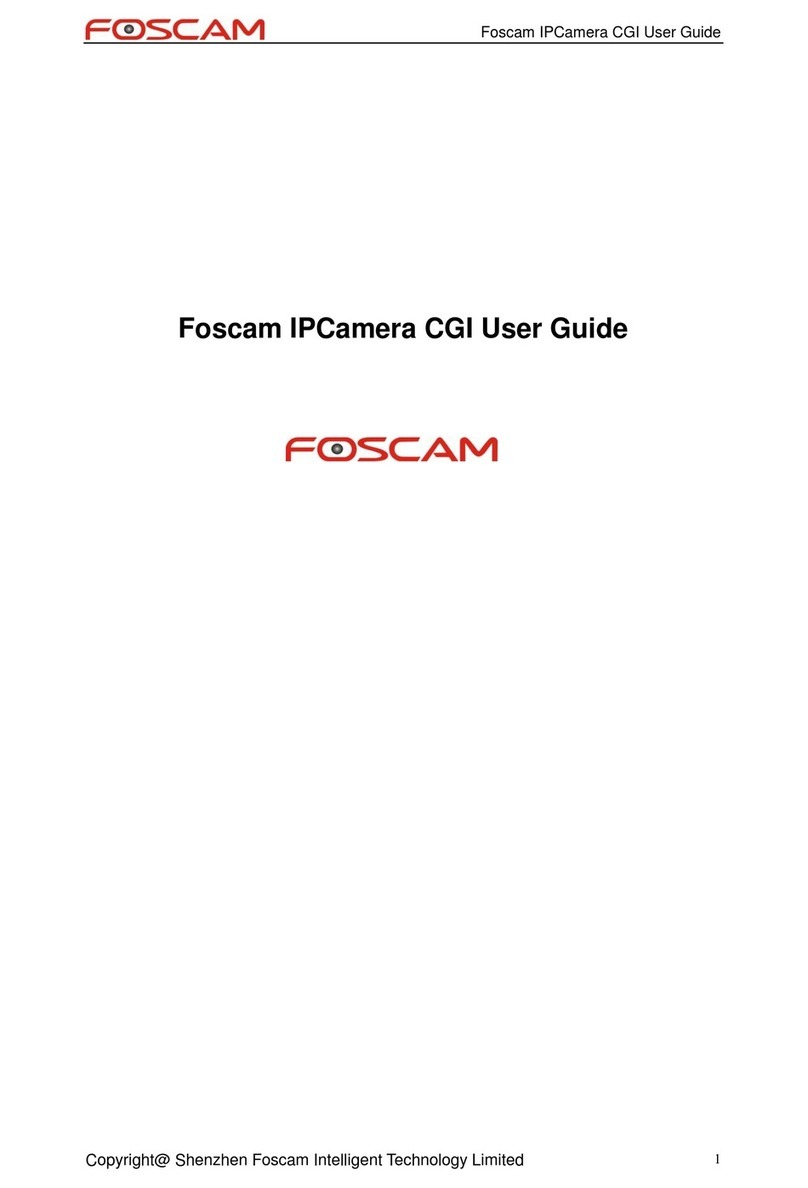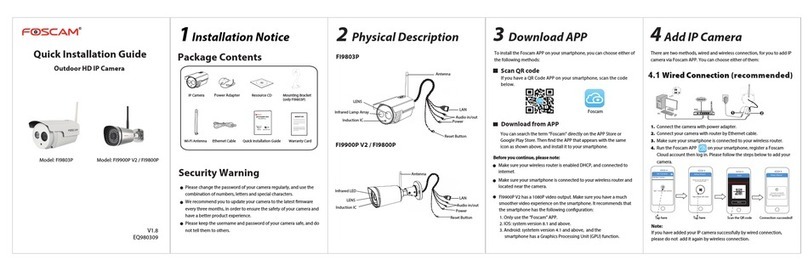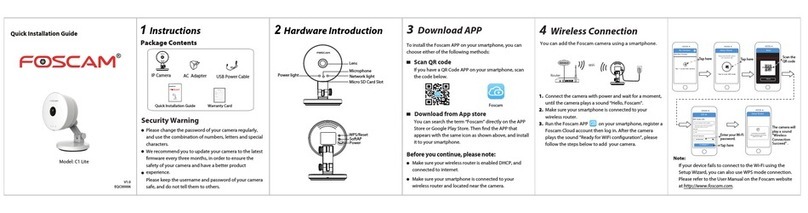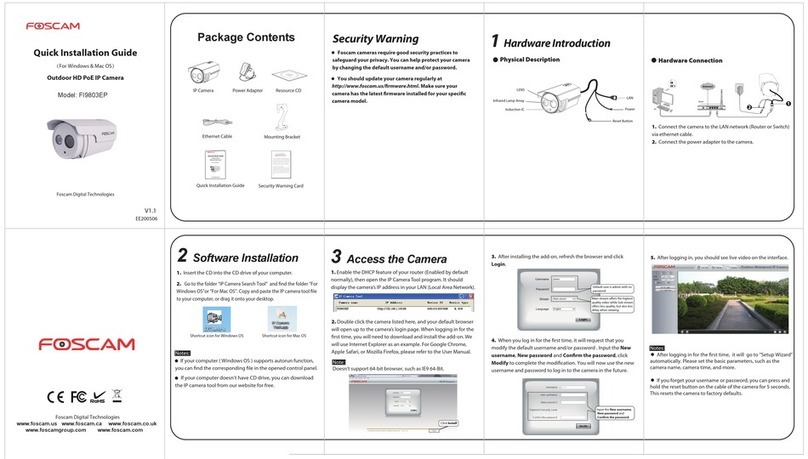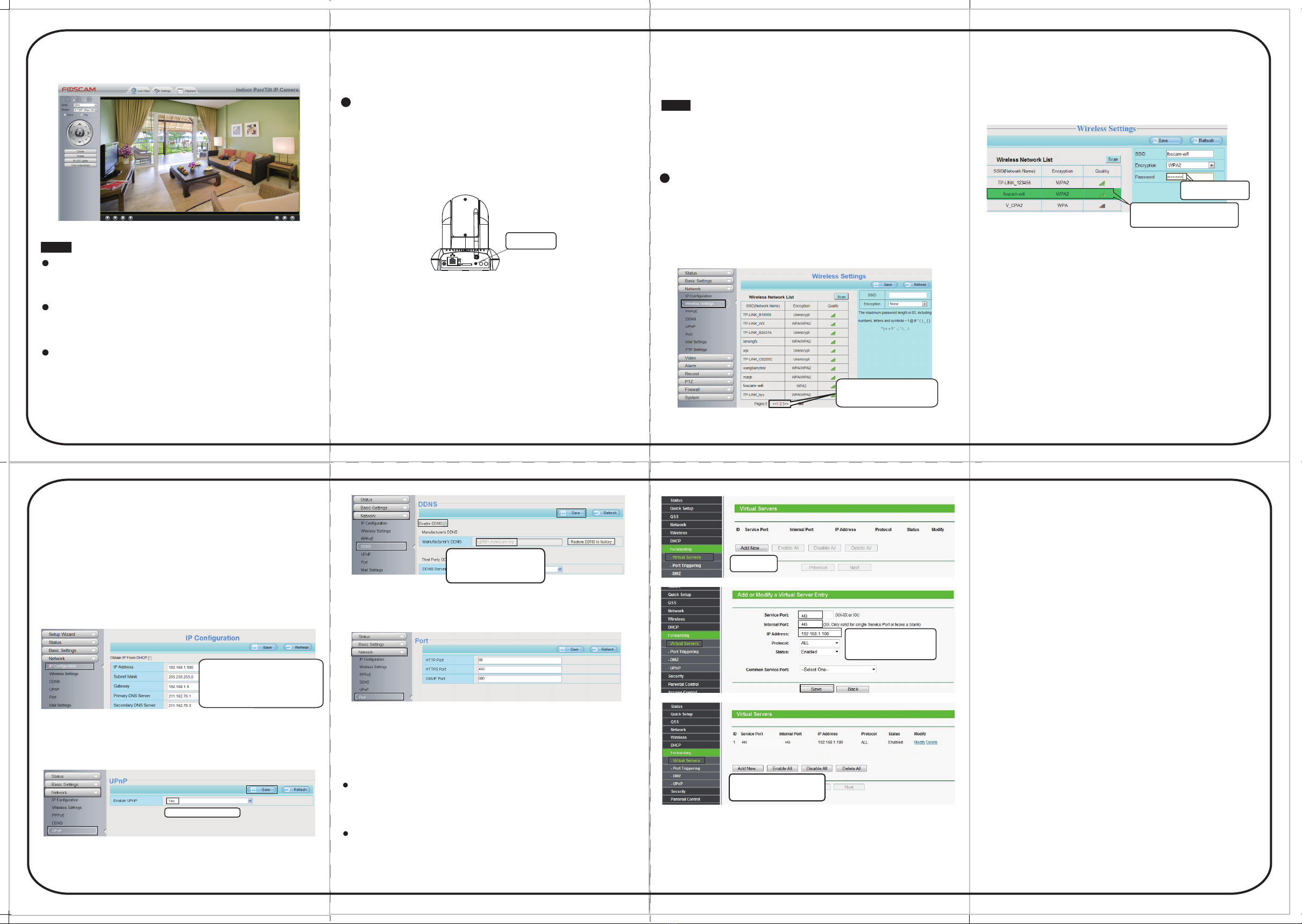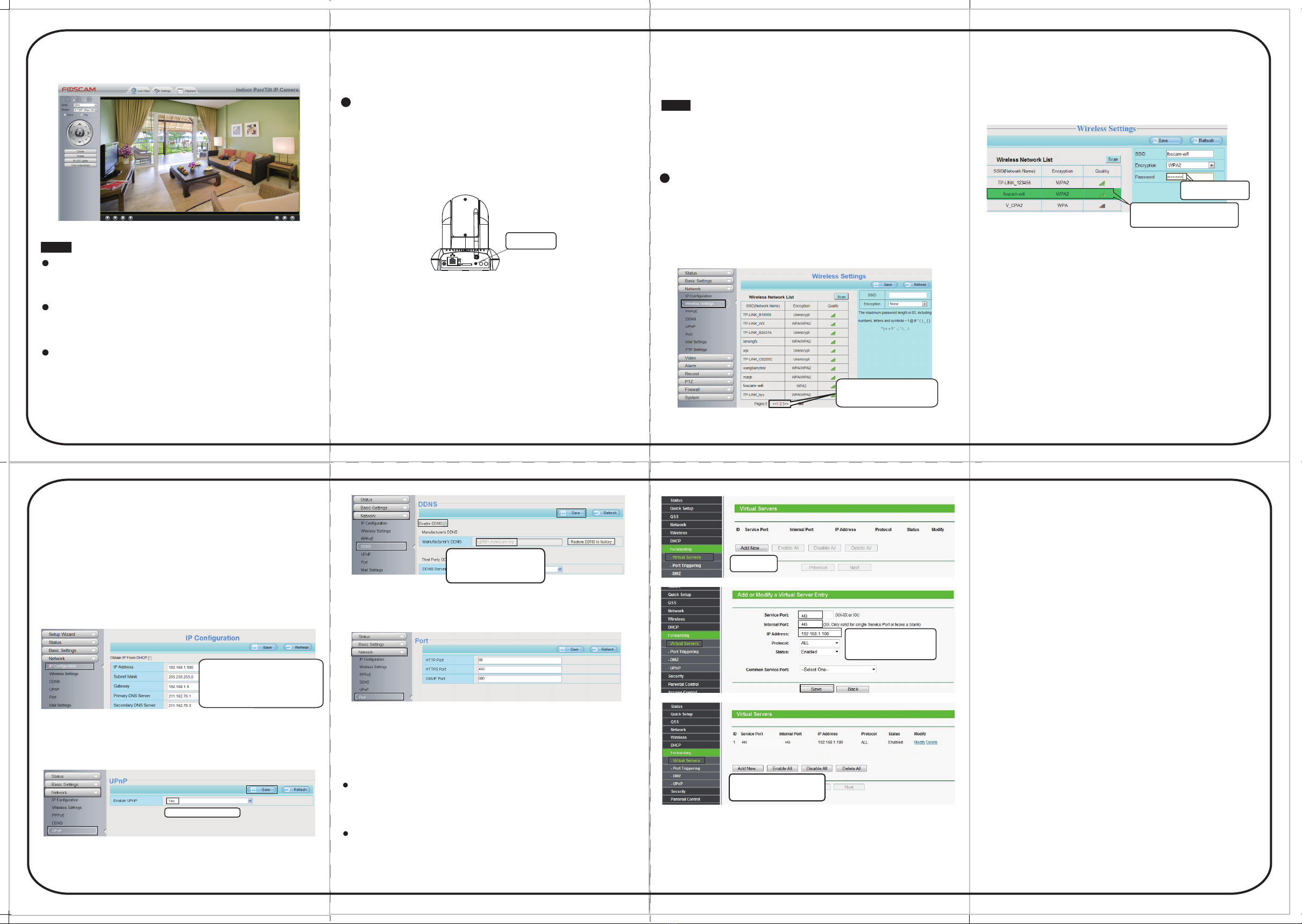
5. After logging in, you should see live video on the interface.
1. Click the SSID (name) of your router,
and the corresponding information will
be filled in the fields.
2. Input the password of
your router.
If you want to access your camera via web browser outside of
your network, you need to configure some settings.
2. Enable UPnP and DDNS in the camera’s settings page. We
recommend you to use the DDNS by factory default.
5. Now you can access your IP camera by https://domain name:
HTTPS port via the Internet.
For example, you can type the following in a web browser:
https://cg8881.myfoscam.org:443
WPS (Wi-Fi Protected Set-up)
We recommend that you use WPS function to setup wireless
connection.
1. Press and hold the WPS button for two seconds.
If your wireless router doesn't support WPS function,please
setup by the following steps.
OUT
IN
ANT
SD
DC 5V
WPS Button
Input the port and IP address
of your camera and click Save.
2. Press the WPS button on your wireless router within 60 seconds.
The WPS button is usually on the front or back of your router. If you
are not sure about the WPS function of your router, please refer to
your router’s User Manual.
3. The camera will automatically create a secure wireless connection
to your router in about 60 seconds. If you have connected the
network cable, please disconnect it.:
Please set the security mode of your router to WPA-PSK/WPA2-PSK,
or the WPS settings may be failed.
Note:
1. Choose “Settings” on the top of the camera page, then go to
“Network - Wireless Settings” section on the left side of the screen.
From here, click Scan.
2. Click the SSID (name of your router) in the list, and the
corresponding SSID and encryption will be filled into the
relevant fields automatically on the right side of the page.
All you need to do is input the password for your wireless
network.
3. Click the Save button and disconnect the network cable.
Keep the camera powered on until it shows up in the IP
Camera Tool. If the camera does not show up, try unplugging
the power cable from the camera and plugging it back in. It
should connect to the wireless network automatically.
3. You can see the port of your camera here. If you want to set
Remote Access for several cameras on the same network, you will
need to change the HTTPS port for each camera.
Click Add New.
We hope your experience with the Foscam IP camera is
enjoyable and easy to use. If you experience any issues or
have any questions that this Quick Installation Guide has
not answered, please contact our support department via
the websites listed below 24 hours a day, 7 days a week.
Click through different pages to see
other wireless networks if there are
more than 10.
1. Choose “Settings” on the top of the camera web page,
then go to the “Network > IP Configuration” section on the
left side of the screen. From here, uncheck Obtain IP DHCP.
IP Address: Set this in the same subnet as
your computer , or keep it as default.
Subnet Mask: Keep it as default.
Gateway and DNS Server: Set it to the IP
address of your router.
Select Yes and click Save.
Click Enable DDNS and click Save.
The content in the Manufacture’s
DDNS column is the domain name
of your camera.
4. If UPnP has been enabled in the router, you do not need to
perform the following steps. If UPnP is disabled, you need to
select one of the following methods to configure port forwarding
on your router. For these steps, we will be using the TP-LINK brand
wireless router as an example.
If there is no UPnP function in your router.
You need to manually add port(HTTPS port) forwarding, refer to
the following steps. You need go to the “Forwarding > Virtual
Servers” panel for setup.
Foscam Digital Technologies
www.foscam.us www.foscam.ca www.foscam.co.uk
www.foscamgroup.com www.foscam.com
Here you have finished the Port
Forwarding setup.
4 Wireless Connection
5 Remote Access
8 Technical Support
6 Access the IP Camera by
Smart Phone
If you want to access your camera on smart phone, please
search and install Foscam Viewer on APP Store or Google
Play for iOS or Android devices.
For details, please refer to the Android or iOS User Manual in
the CD.
Notes:
After logging in for the first time, it will go to "Setup
Wizard” automatically. Please set the basic parameters, such
as the camera name, camera time, wireless settings and more.
If you forget your username or password, you can press
and hold the reset button on the bottom of the camera using
a pin for 5 seconds. This resets the camera to factory defaults.
If you want to access your camera over wireless or the
Internet, please continue with the setup by following the
Wireless and Remote Access steps below.
If there is a UPnP function in your router.
Choose “
Forwarding > UPn
P”, make sure that the Current UPnP
Status is Enabled.
7 Access the IP Camera
by CMS
To access a remote camera on a Windows PC, please install
the CMS software. For the installation file and user guide for
the CMS software, please refer to the Foscam IP Camera
Client user manual in the CD.