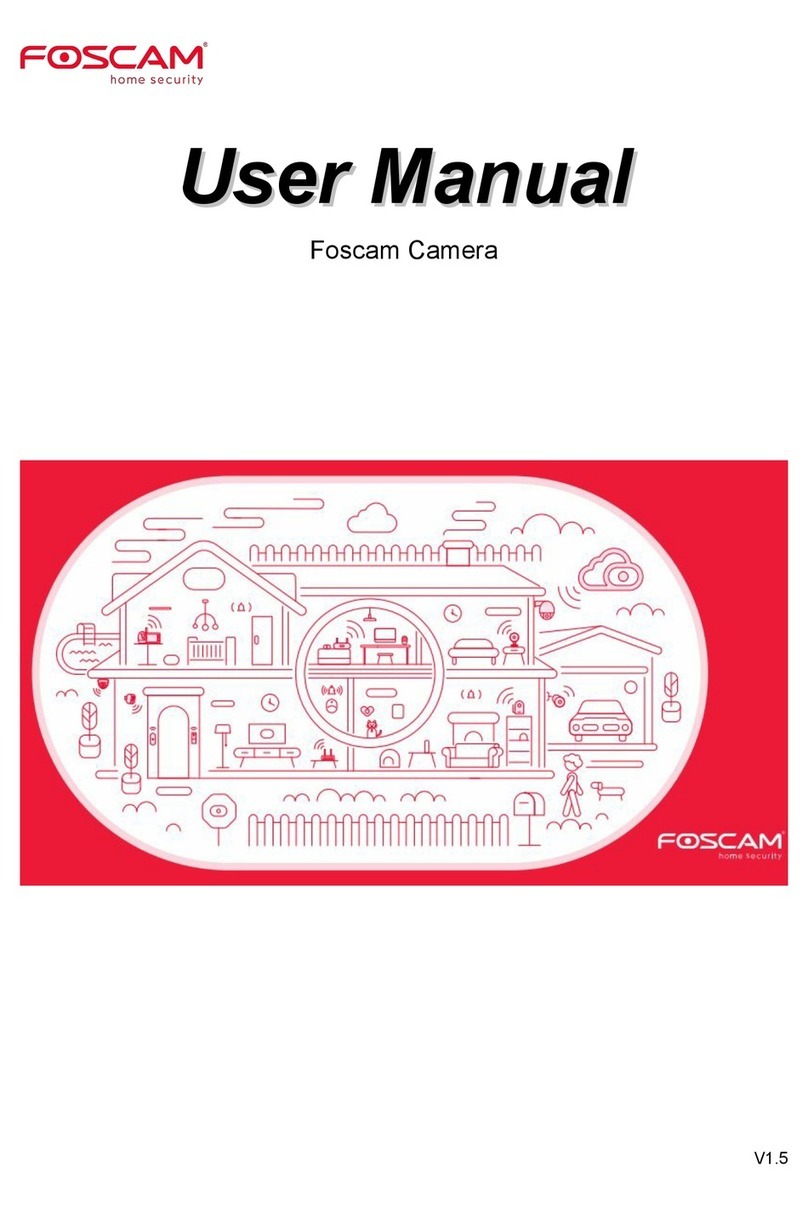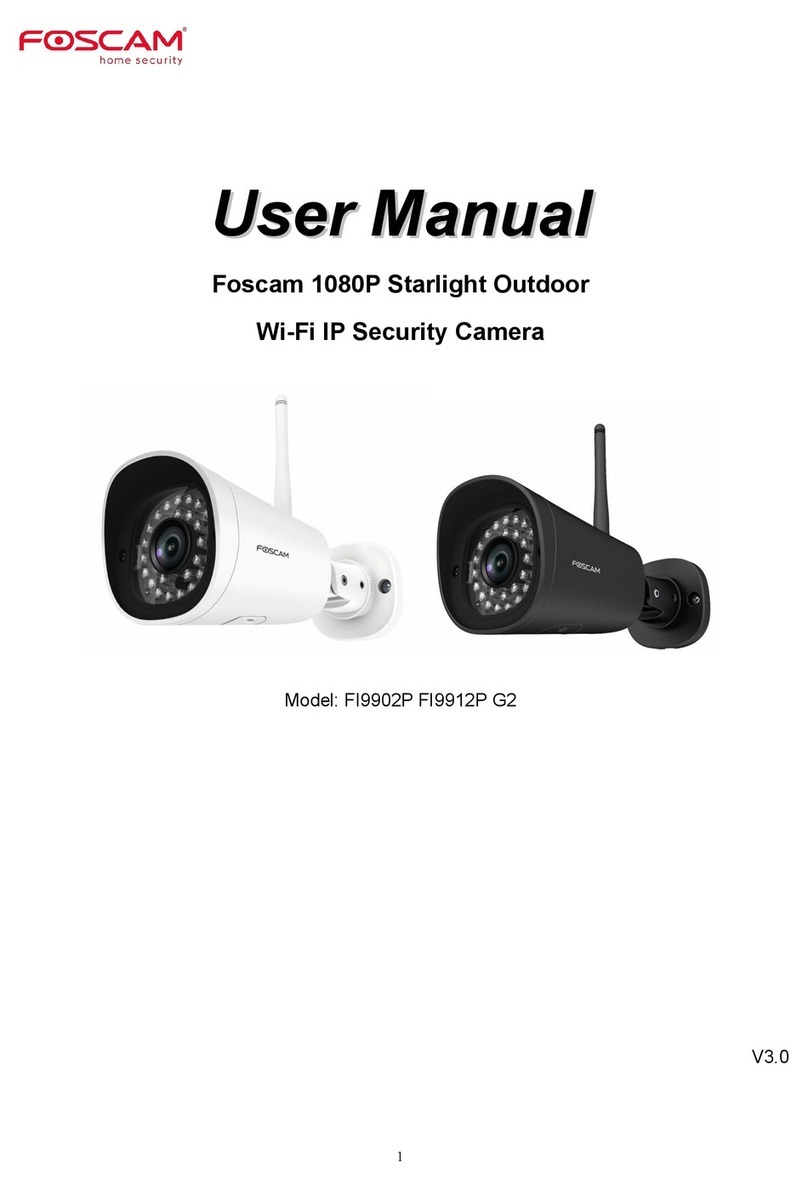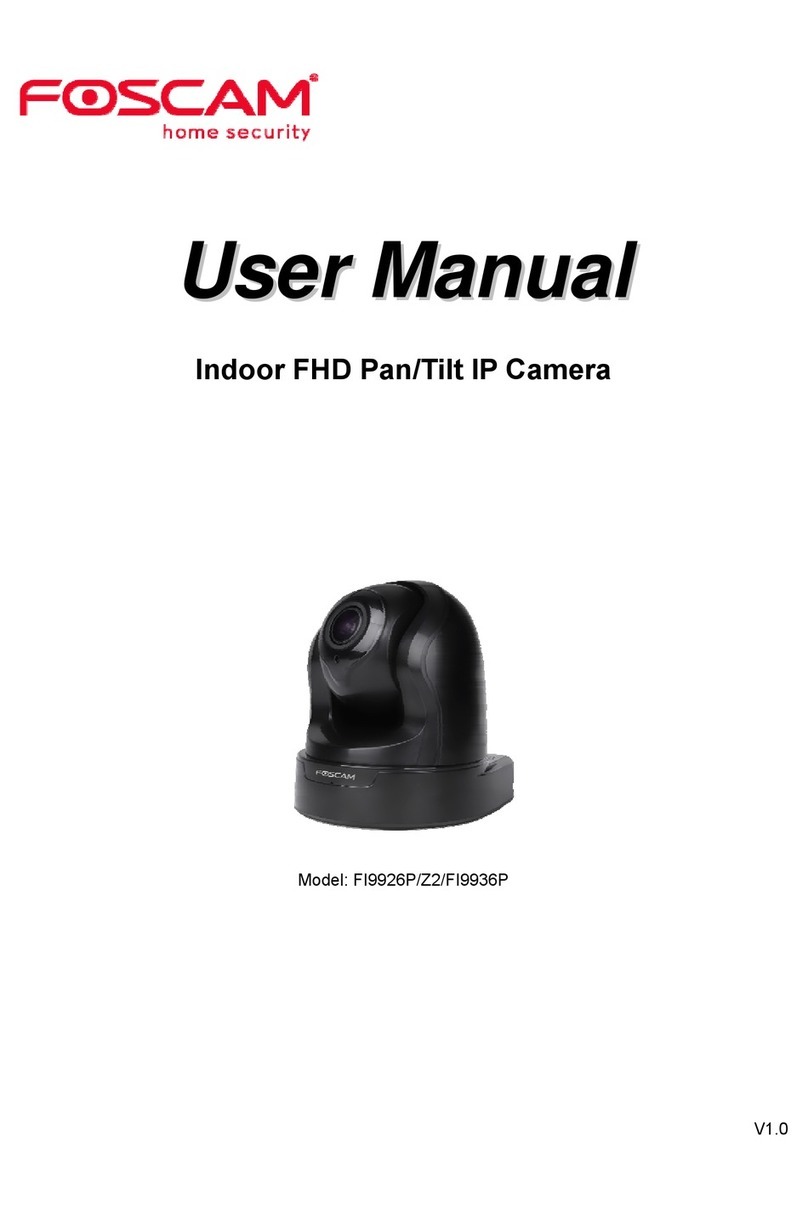4.3.5 Port..............................................................................................................................................................................39
4.3.6 Mail Settings.............................................................................................................................................................. 41
4.3.7 FTP Settings.............................................................................................................................................................. 43
4.3.8 P2P..............................................................................................................................................................................44
4.4 Video.................................................................................................................................................................................. 44
4.4.1 Video Settings........................................................................................................................................................... 44
4.4.2 On Screen Display....................................................................................................................................................45
4.4.3 Privacy Zone..............................................................................................................................................................45
4.4.4 Snapshot Settings.....................................................................................................................................................46
4.4.5 IR LED Schedule.......................................................................................................................................................47
4.4.6 Lens Distortion Correction....................................................................................................................................... 48
4.5 Alarm.................................................................................................................................................................................. 48
4.6 Record............................................................................................................................................................................... 51
4.6.1 Storage Location.......................................................................................................................................................51
4.6.2 Alarm Record............................................................................................................................................................. 52
4.6.3 Local Alarm Location................................................................................................................................................ 52
4.6.4 Record Schedule.......................................................................................................................................................53
4.6.5 SD Card Management............................................................................................................................................. 54
4.7 Firewall.............................................................................................................................................................................. 55
4.8 System............................................................................................................................................................................... 56
4.8.1 Back-up& Restore.....................................................................................................................................................56
4.8.2 System Upgrade....................................................................................................................................................... 56
4.8.3 Patch Installation.......................................................................................................................................................58
4.8.4 Factory Reset............................................................................................................................................................ 58
4.8.5 Reboot........................................................................................................................................................................ 58
5 Playback................................................................................................................................................................ 58
6 Appendix............................................................................................................................................................... 60
6.1 Frequently Asked Questions.......................................................................................................................................... 60
6.1.1 Install the ActiveX of Firefox browser, Google Chrome and IE Chrome.......................................................... 60
6.1.2 Uninstall the ActiveX of Firefox browser, Google Chrome and IE Chrome..................................................... 63
6.1.3 I have forgotten the administrator password........................................................................................................ 64
6.1.4 Subnet doesn’t match...............................................................................................................................................64
6.1.5 Camera can not record............................................................................................................................................ 64
6.1.6 No Pictures Problems...............................................................................................................................................65
6.1.7 Can’t access IP camera in internet........................................................................................................................ 66
6.1.8 UPnP always failed...................................................................................................................................................66
6.2 Default Parameters..........................................................................................................................................................66
6.3 Specification......................................................................................................................................................................66
6.4 CE & FCC..........................................................................................................................................................................67