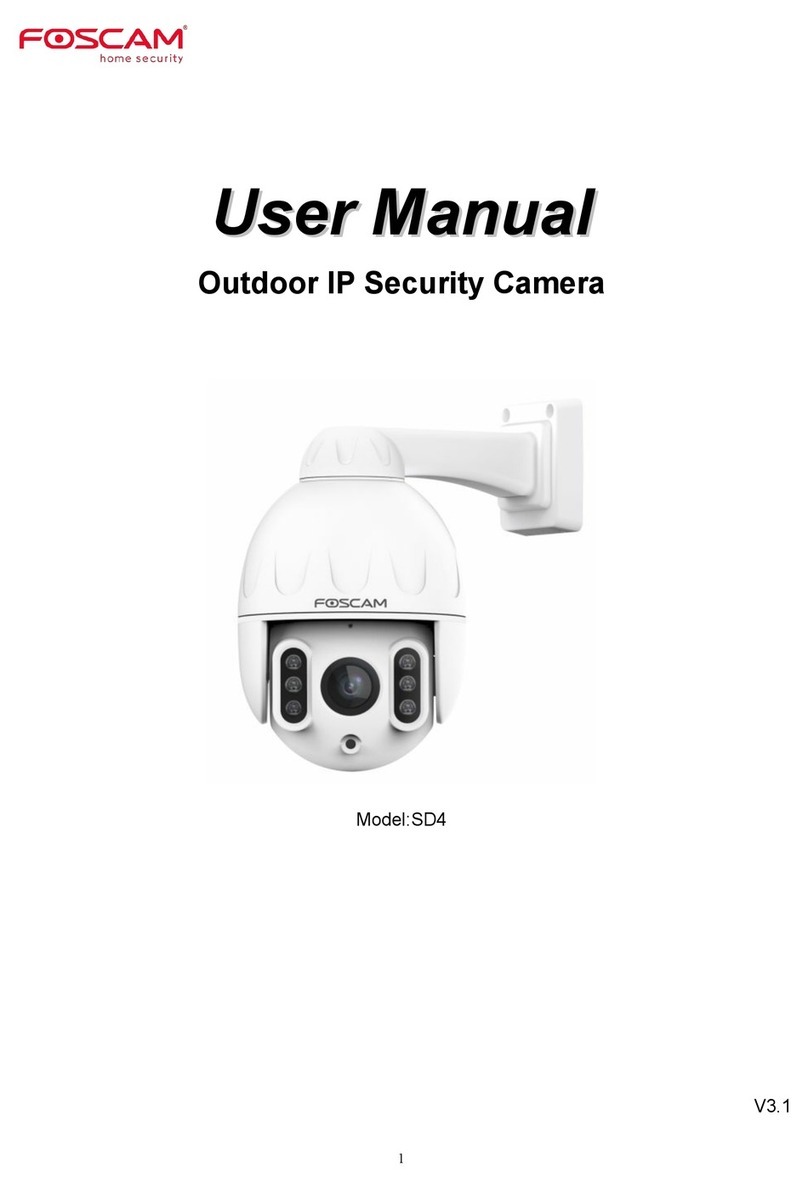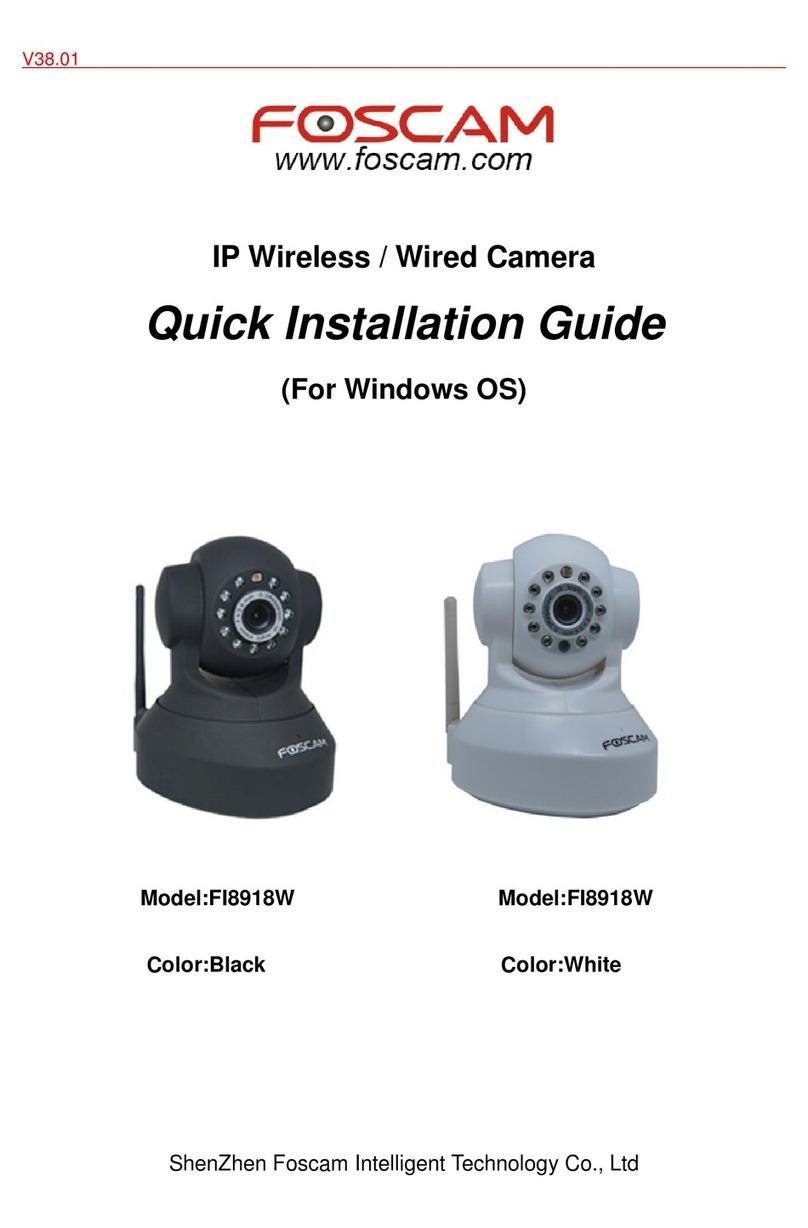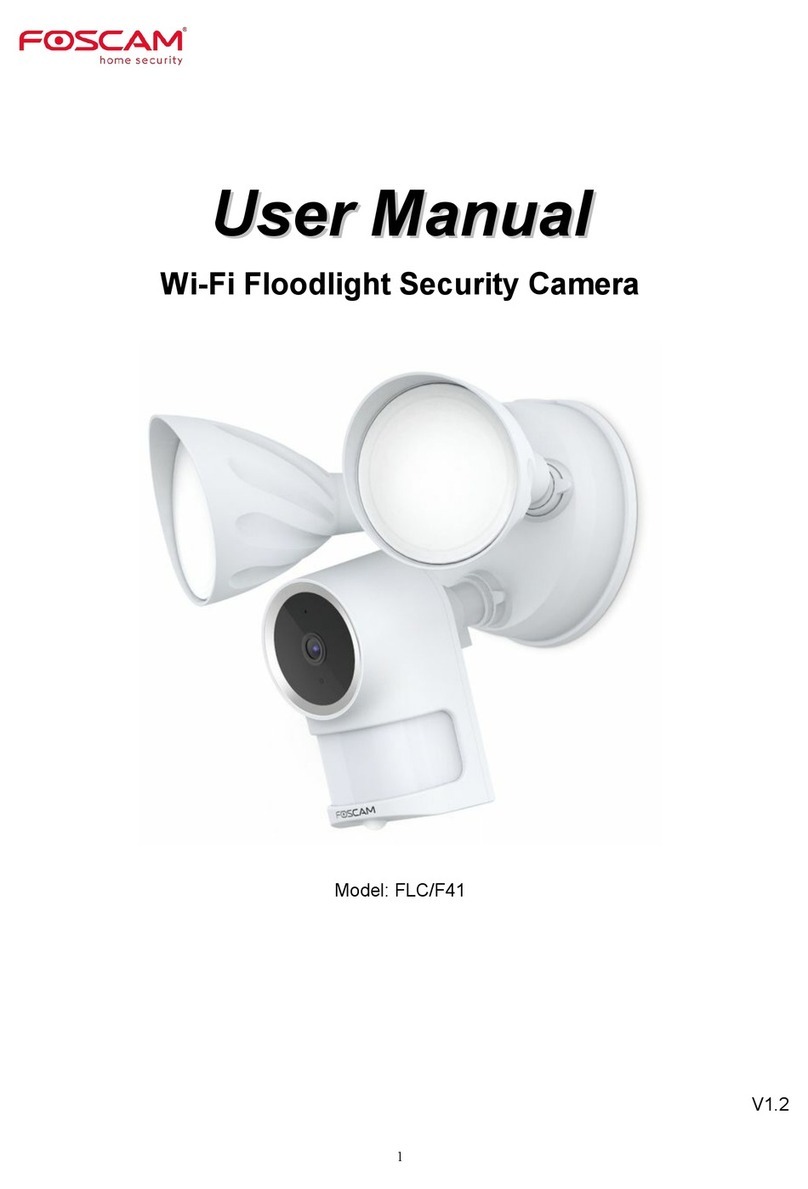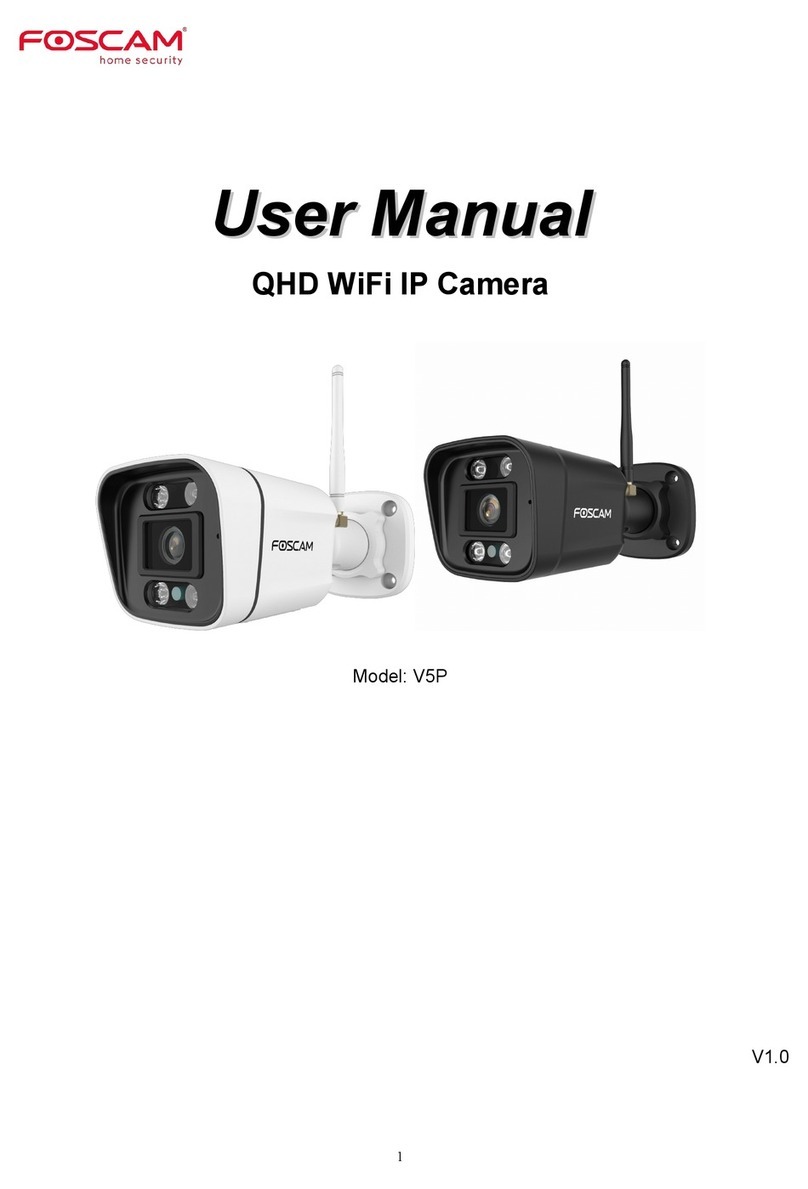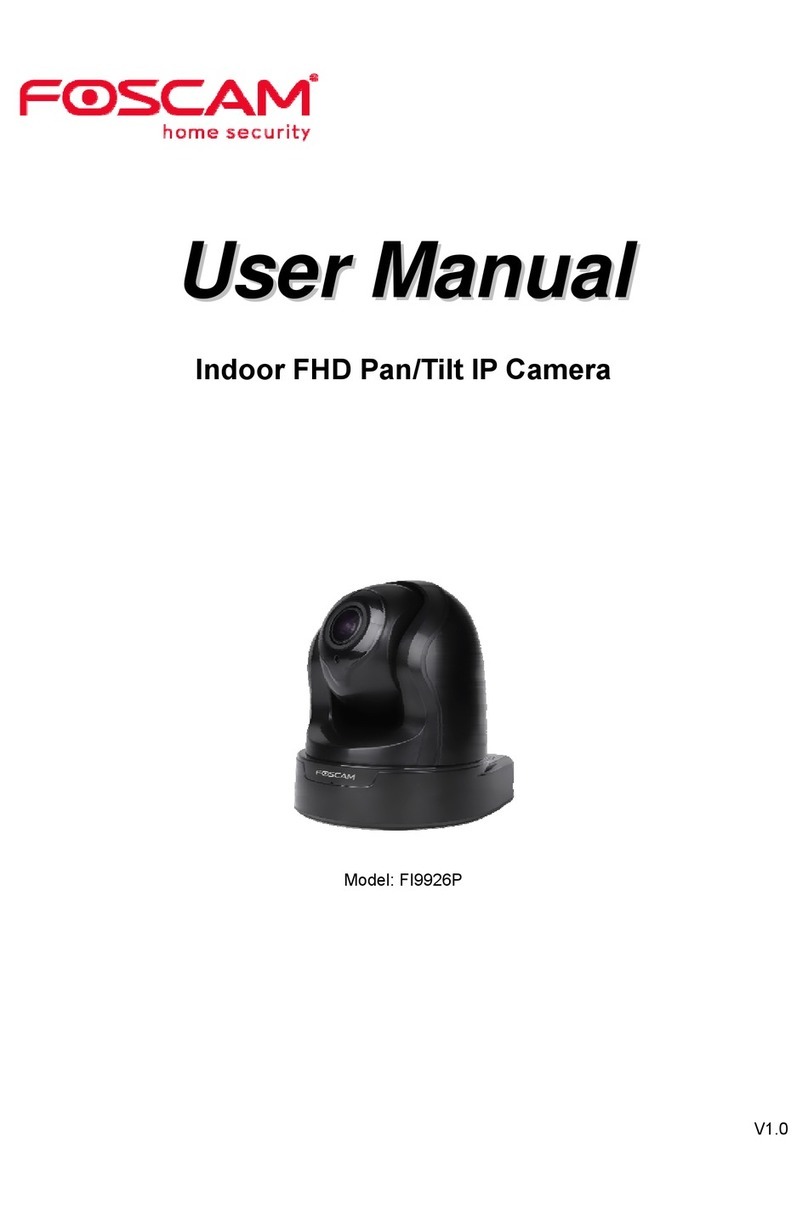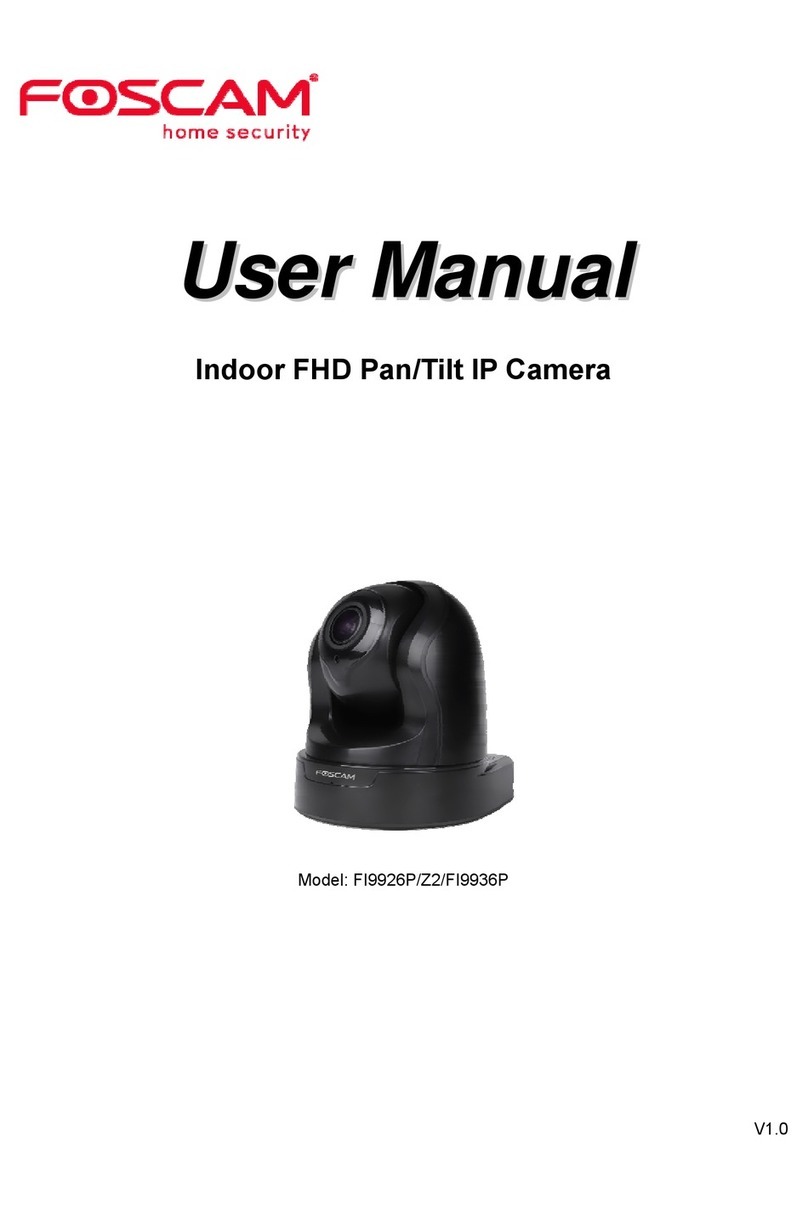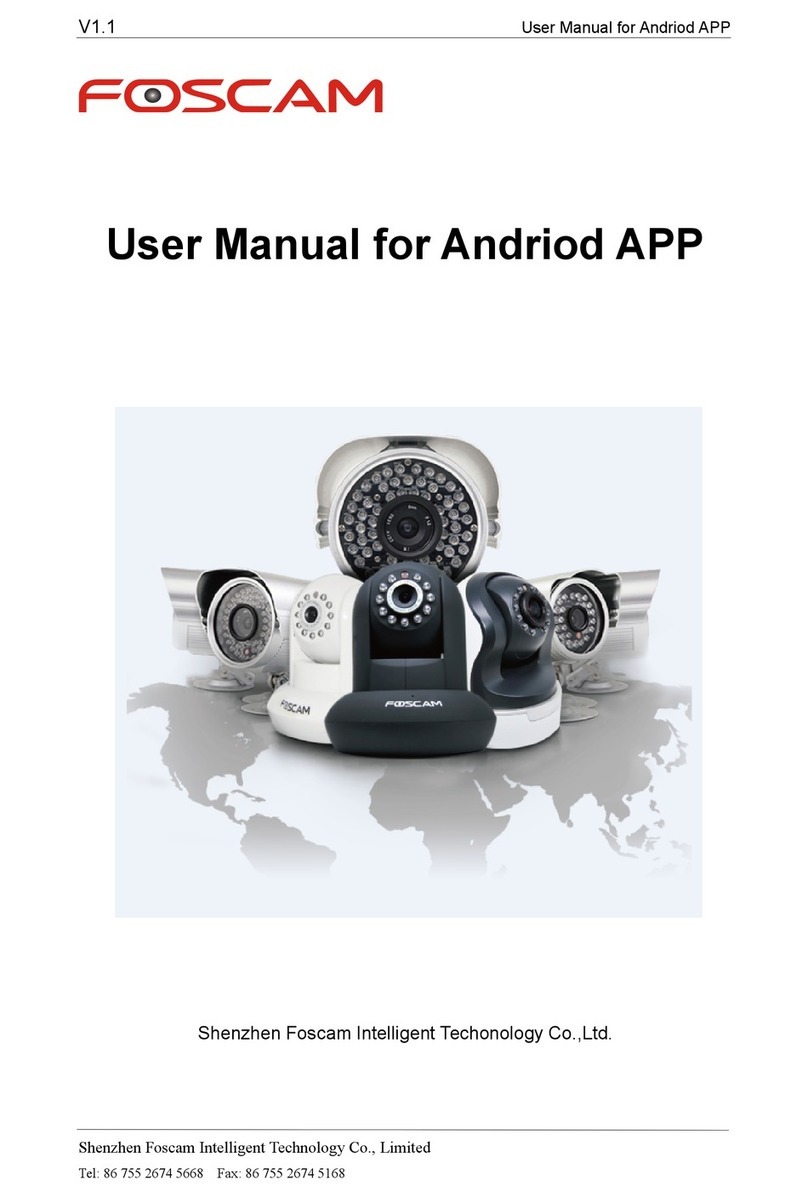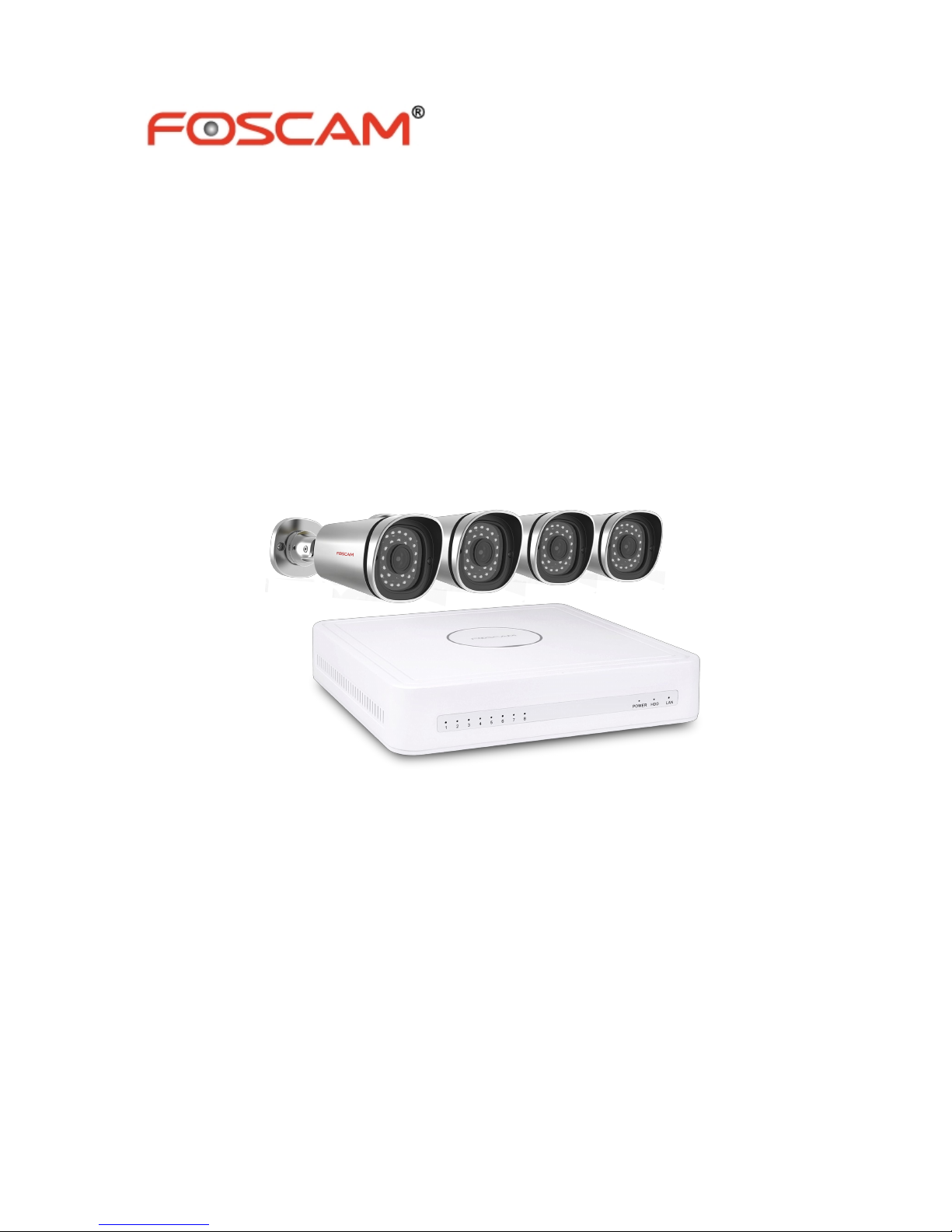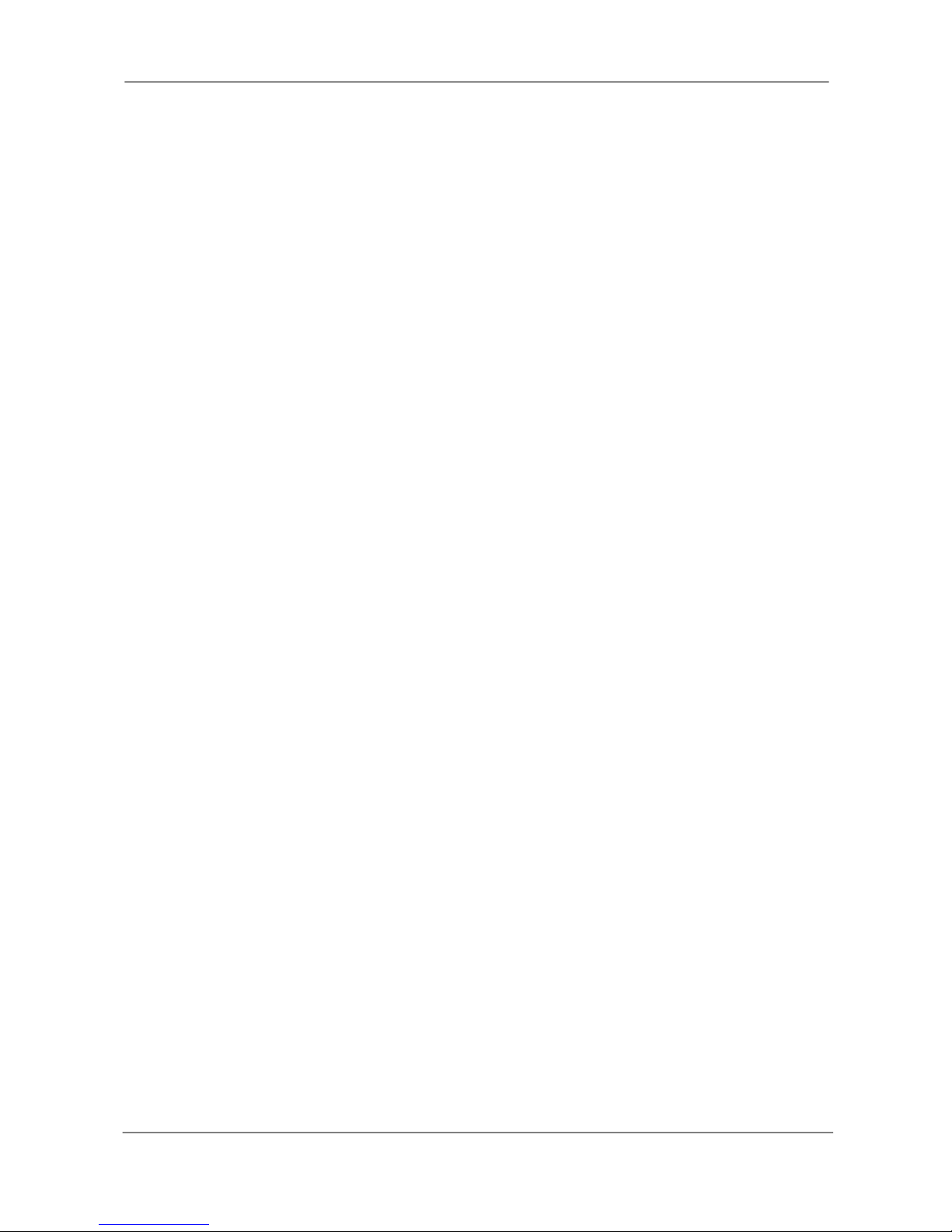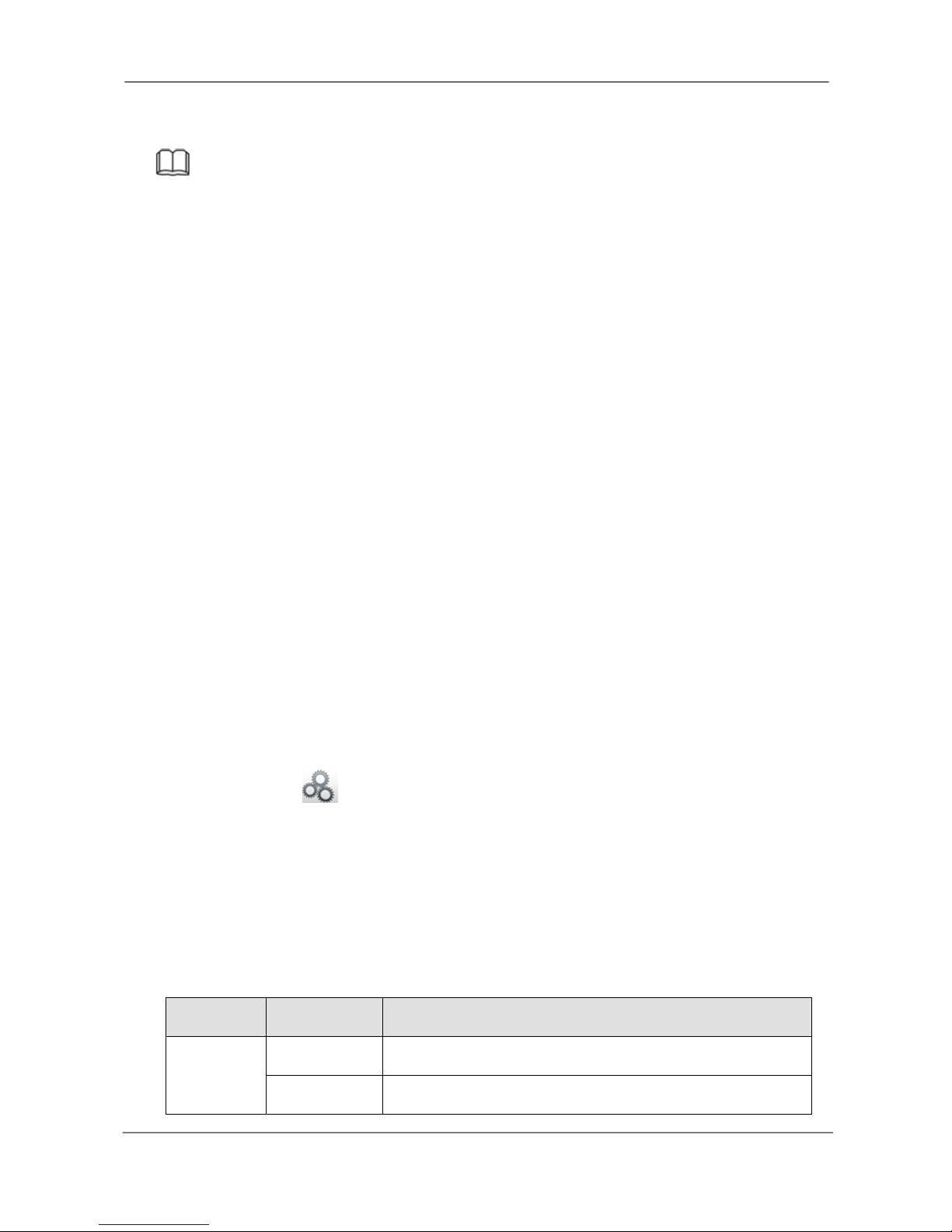Table of Contents
Table of Contents..............................................................................................................................................1
Security Warning...............................................................................................................................................3
Preface................................................................................................................................................................4
Important safety instructions........................................................................................................................... 5
1 Overview......................................................................................................................................................... 6
1.1 Product Introduction...........................................................................................................................6
1.2 Key Features.......................................................................................................................................6
1.3 Relevant Version................................................................................................................................ 8
1.4 Icons Description................................................................................................................................. 8
1.5Common Operations..........................................................................................................................8
1.6 USB Mouse Operation...................................................................................................................... 9
2GUI................................................................................................................................................................. 11
2.1 Login................................................................................................................................................... 11
2.2 Setup Wizard.....................................................................................................................................11
2.3 Shortcut Menu...................................................................................................................................11
2.4 Menu...................................................................................................................................................14
2.4.1 Adding Devices..................................................................................................................... 15
2.4.2 Playback................................................................................................................................. 18
2.4.3 Schedule.................................................................................................................................20
2.4.4 Device Information................................................................................................................21
2.4.5 Settings...................................................................................................................................24
2.4.6 System.................................................................................................................................... 38
3Web................................................................................................................................................................ 43
3.1 Instructions before Login.................................................................................................................43
3.2 Login................................................................................................................................................... 43
3.3 Live Video.......................................................................................................................................... 46
3.4 Parameter Configuration................................................................................................................. 49