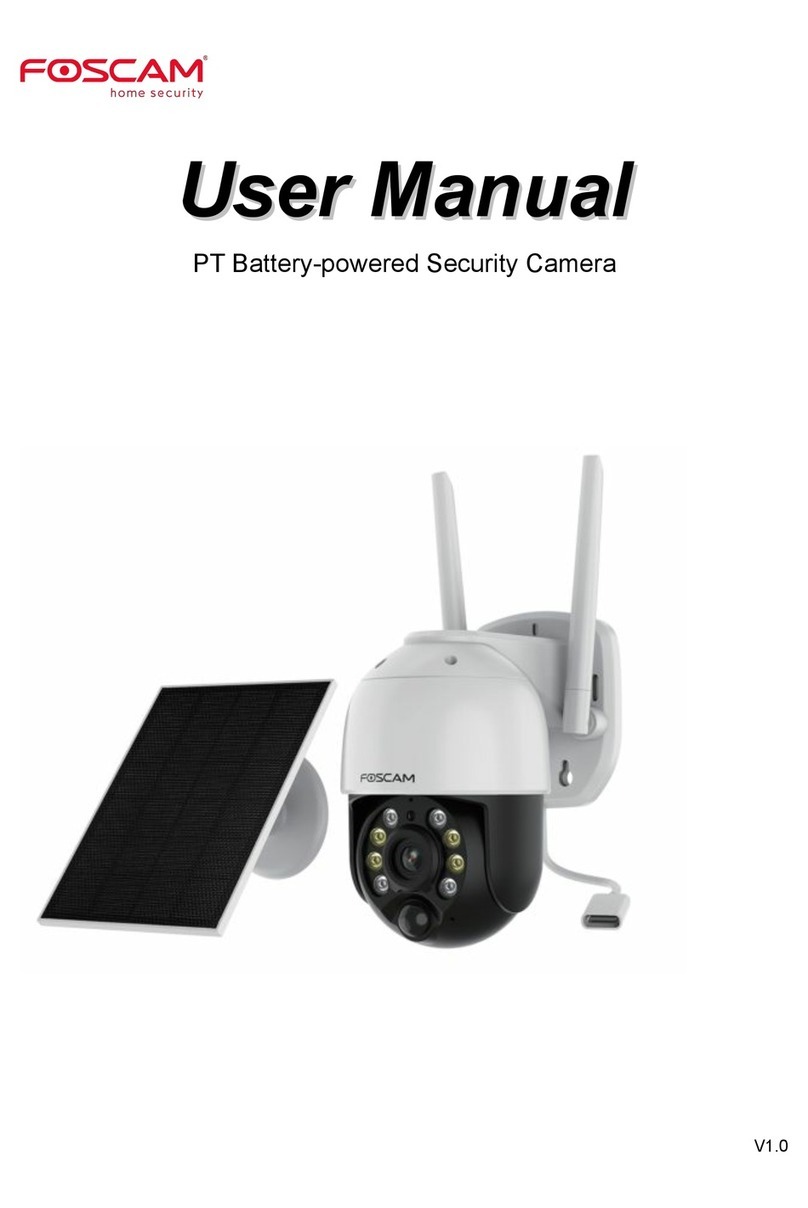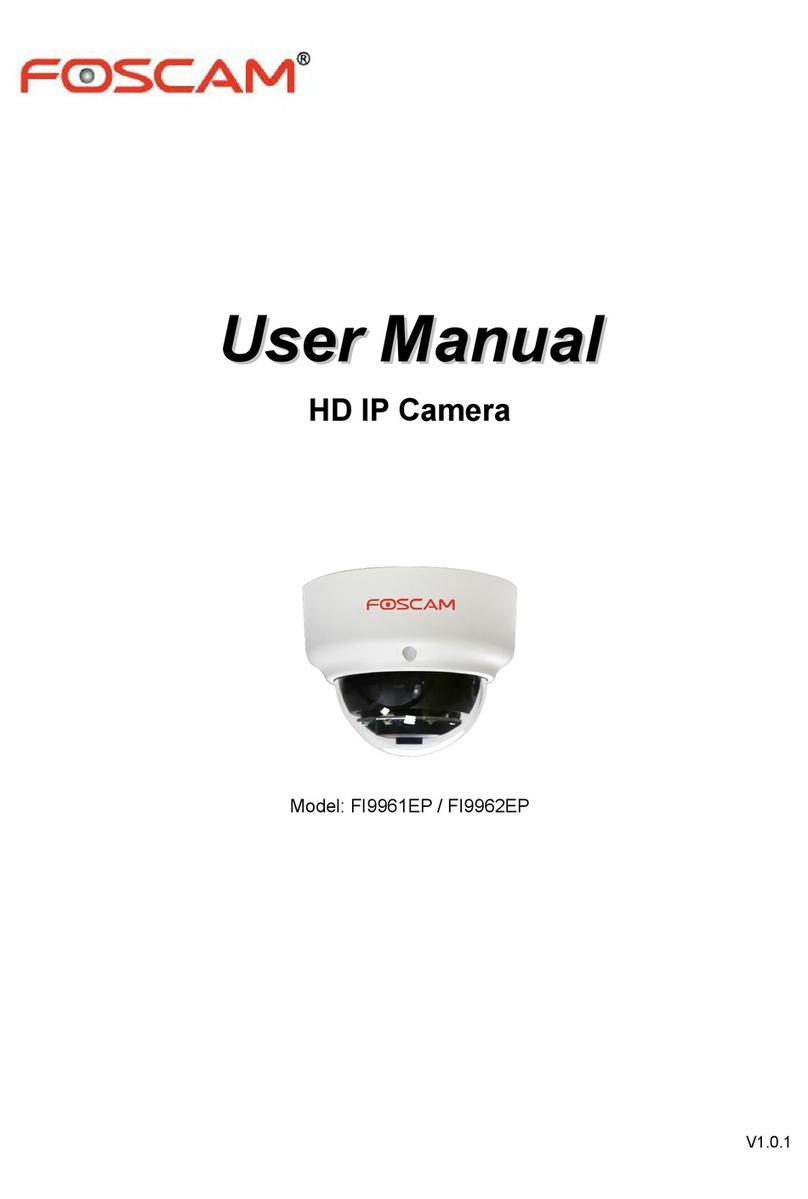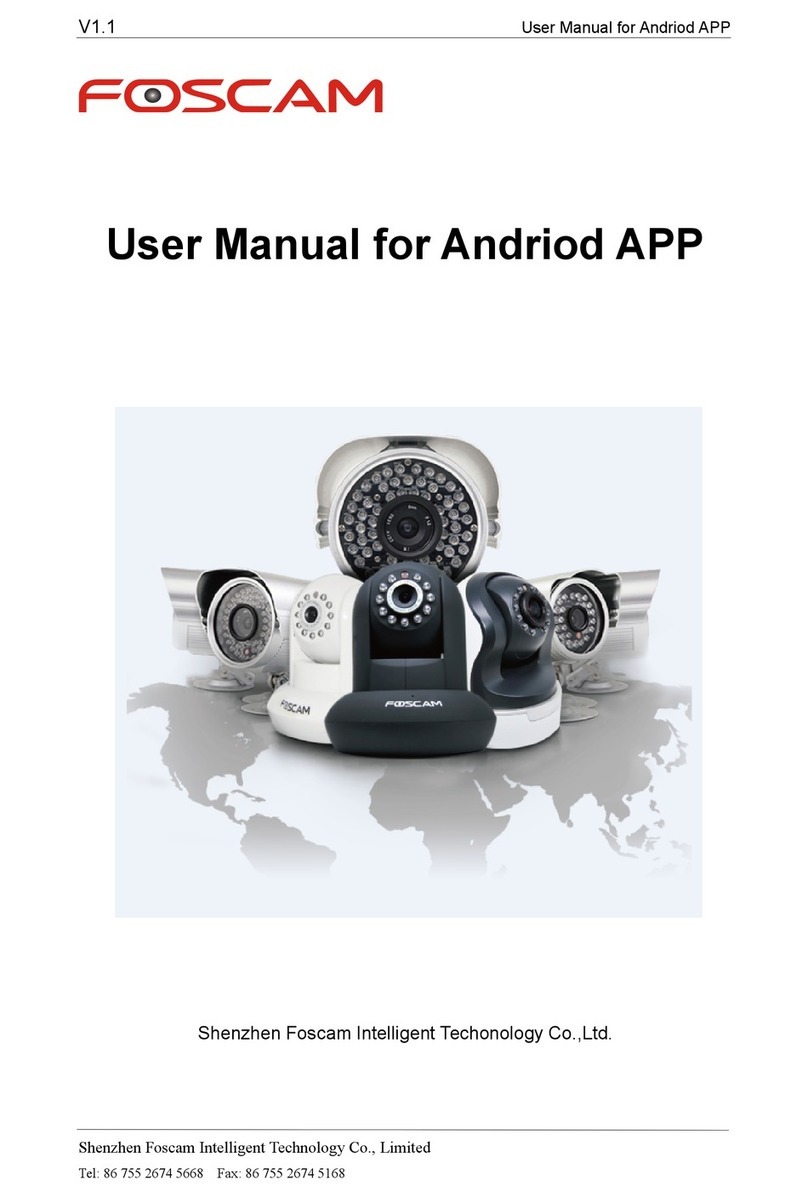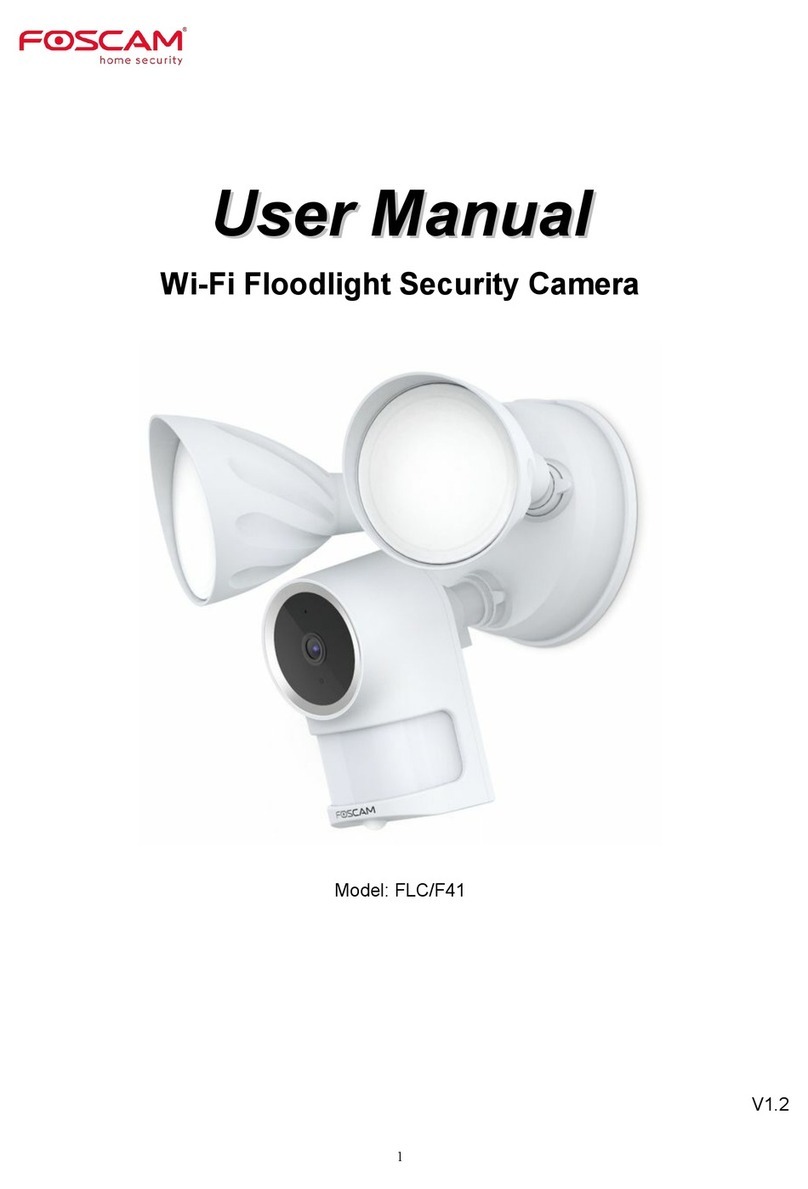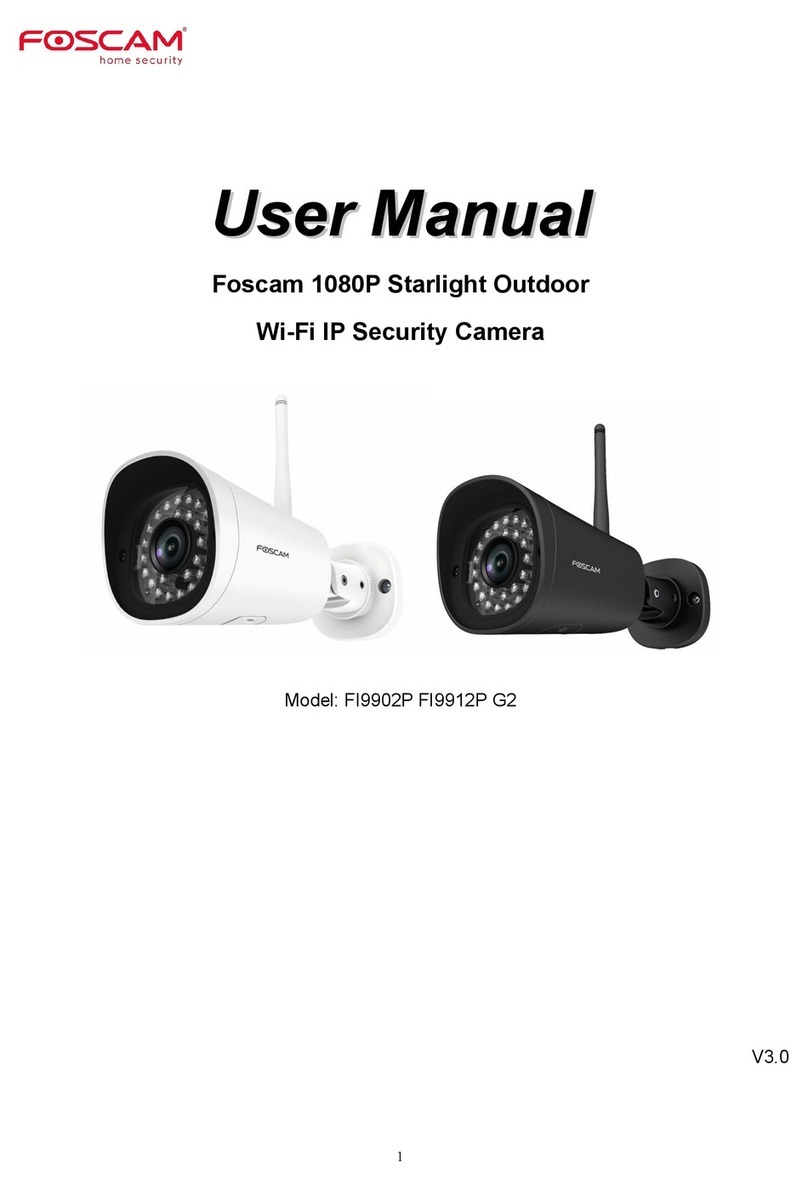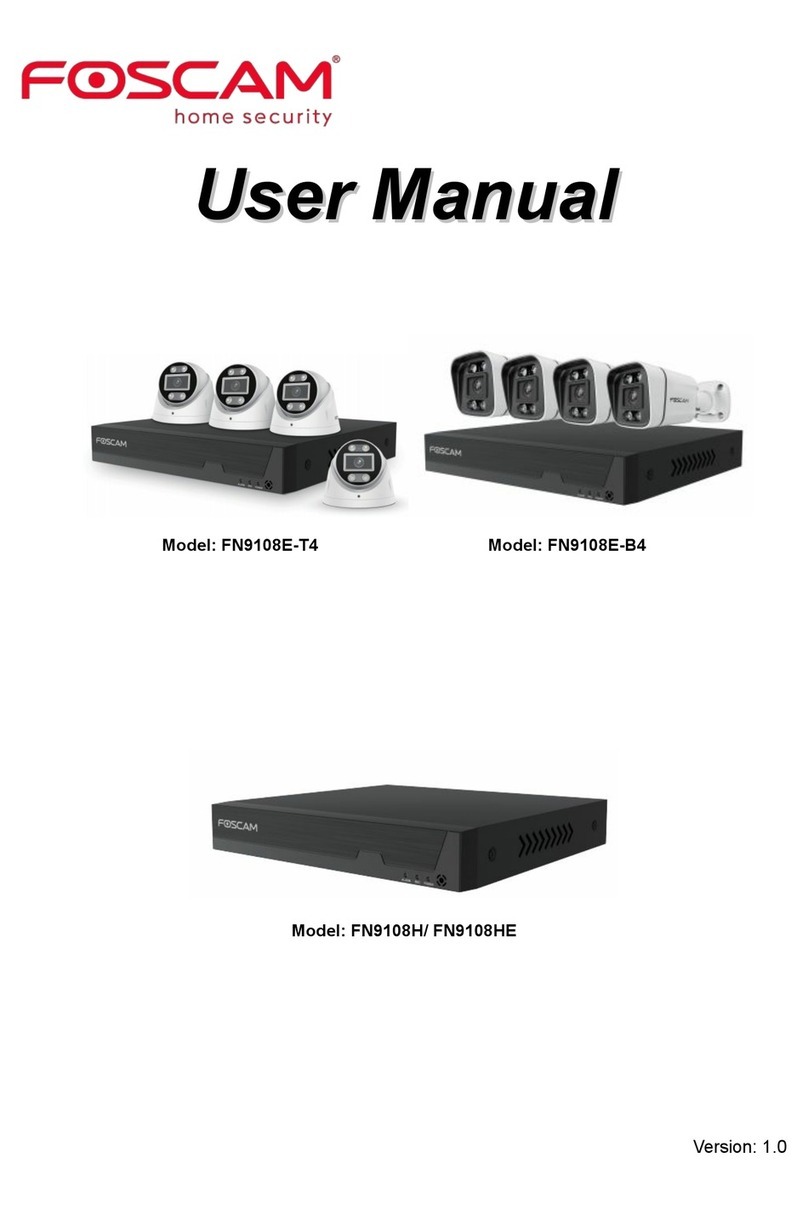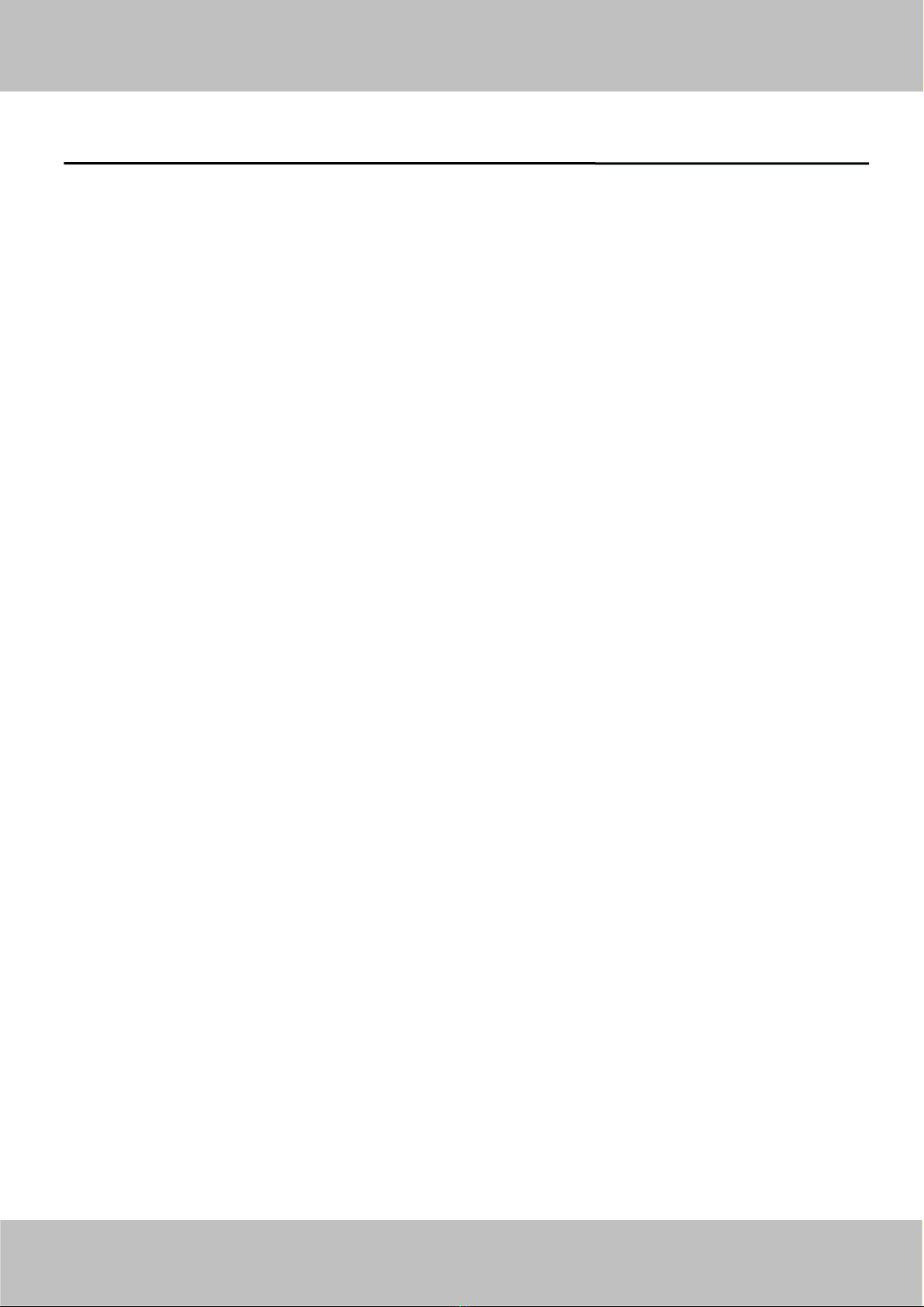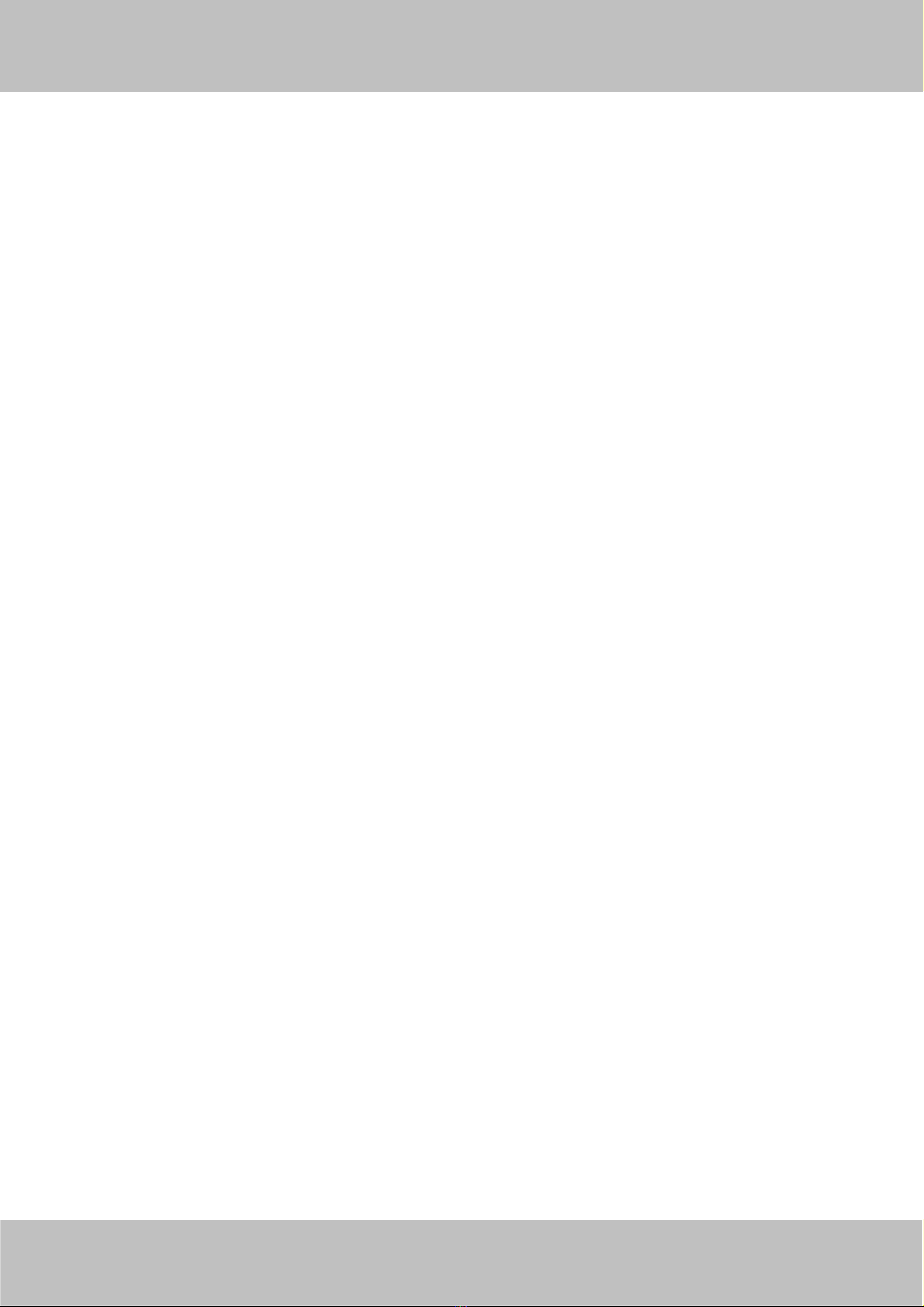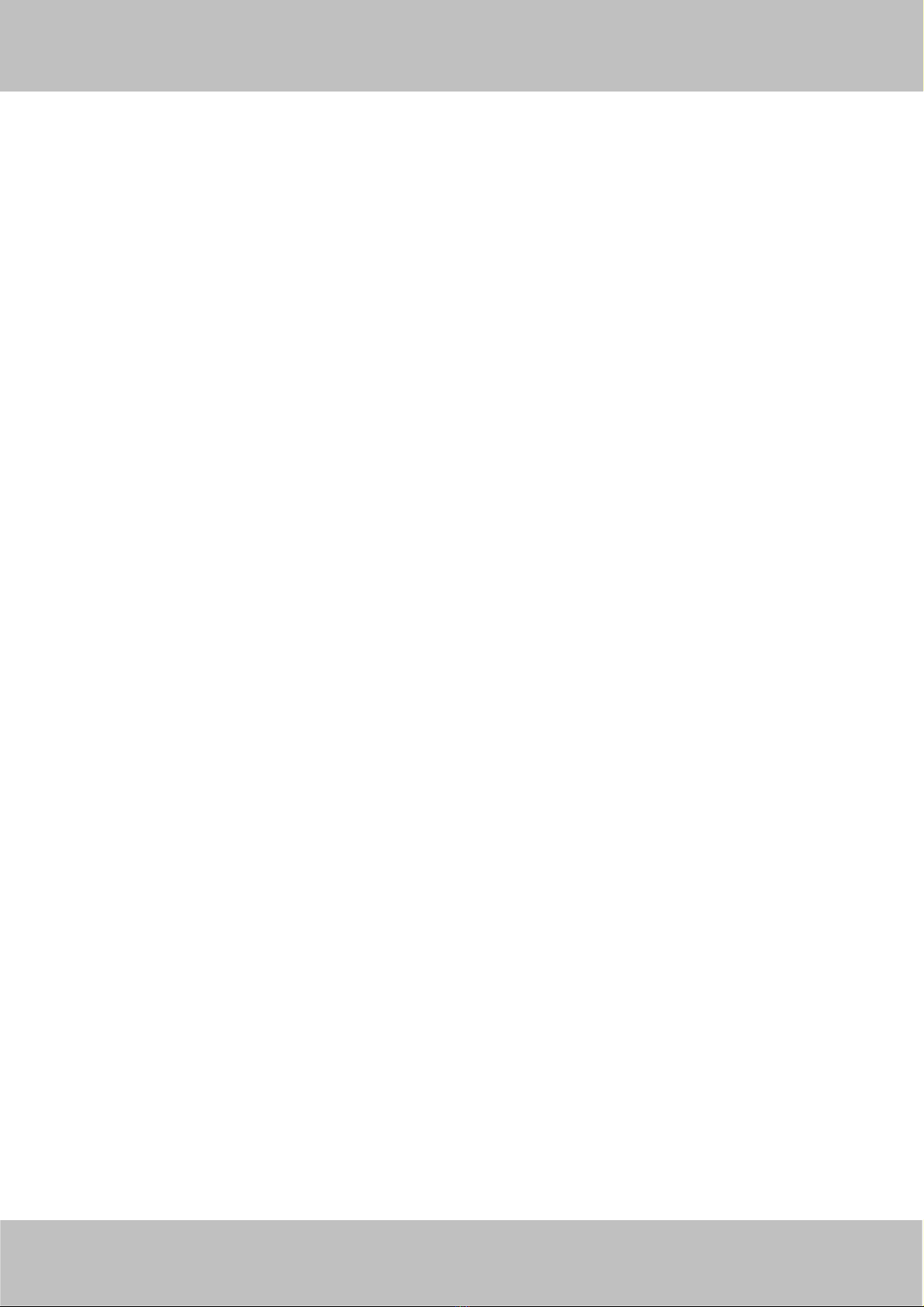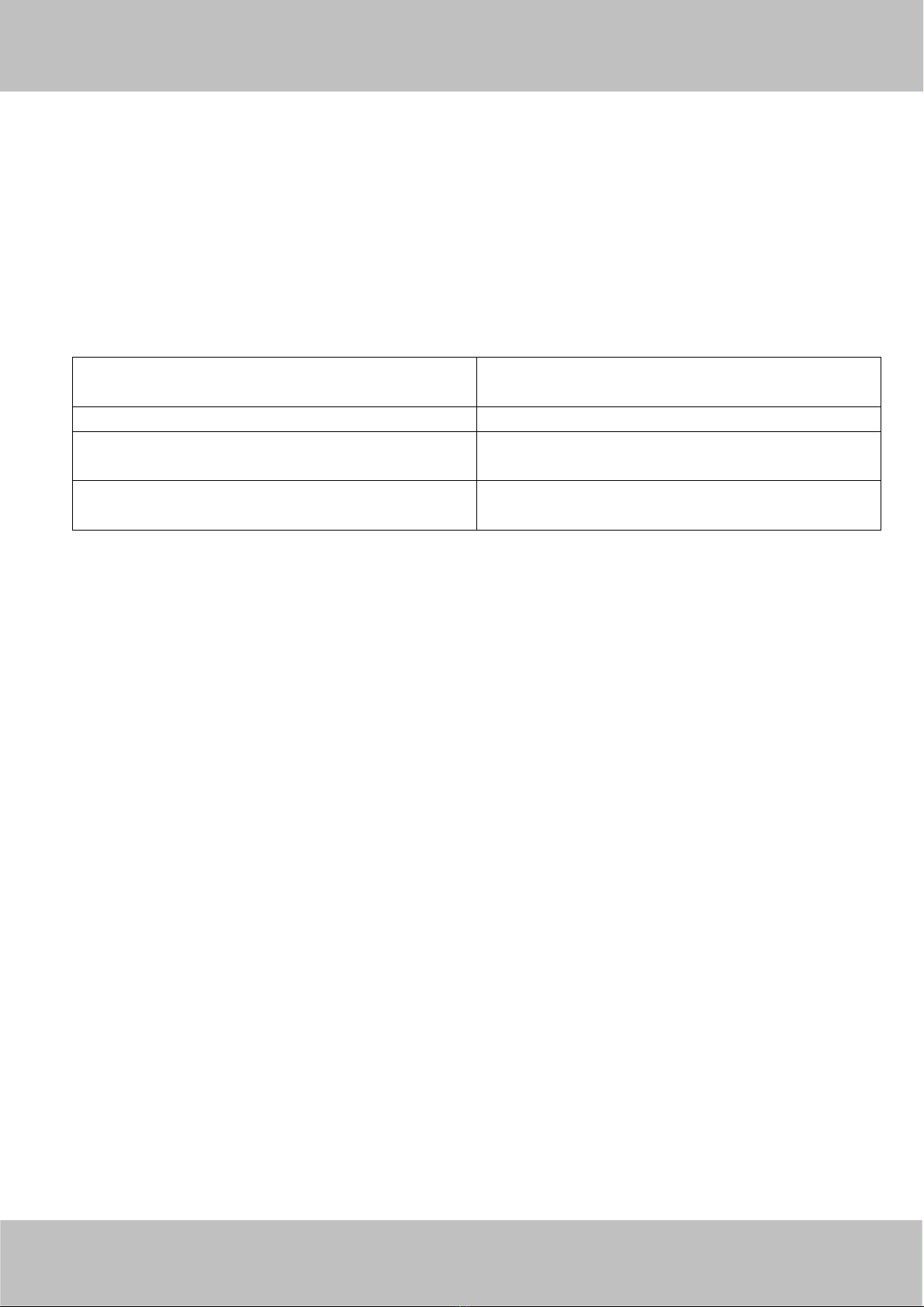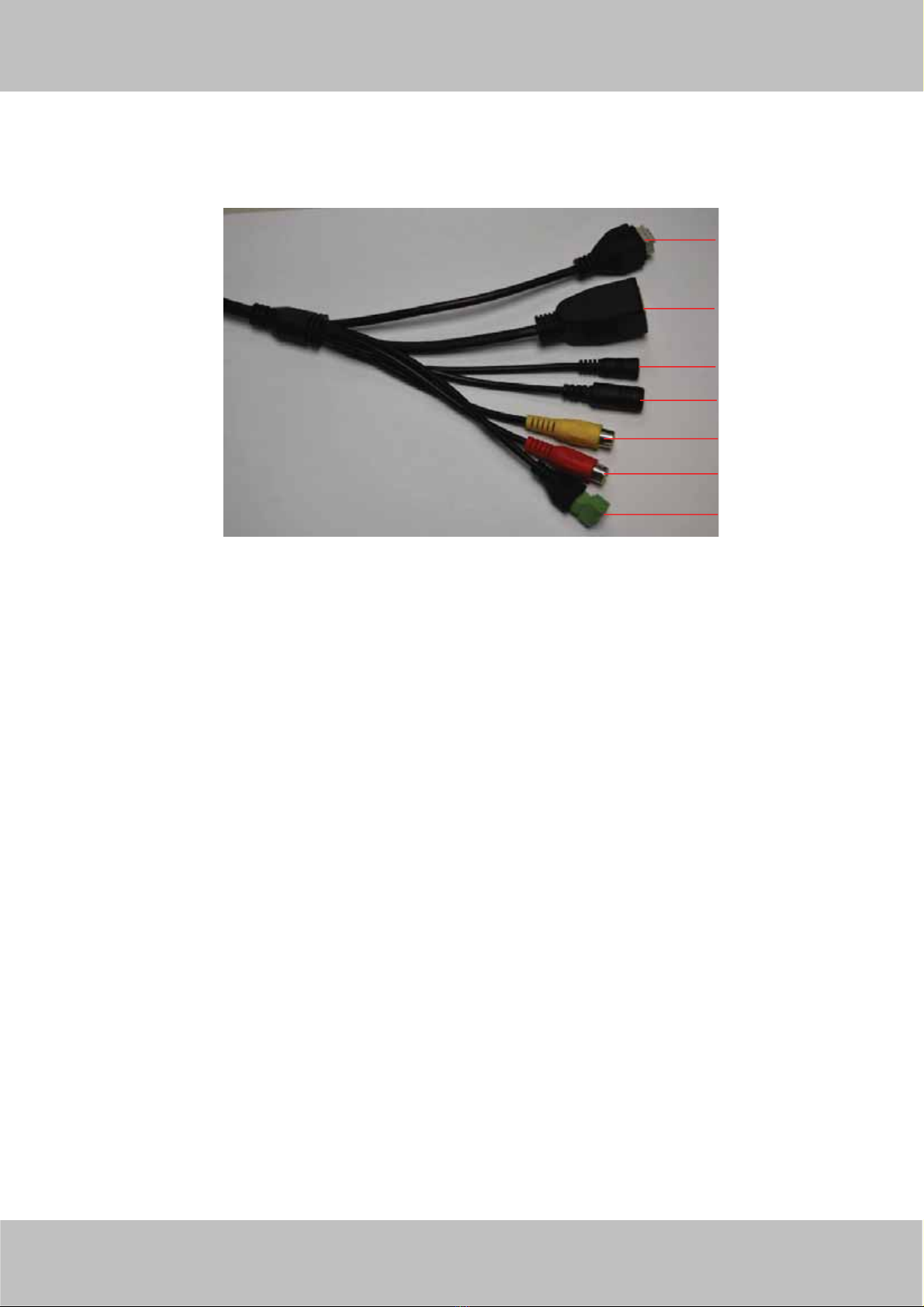www
www.foscam.co
.foscam.com
m
Shenzhen
Shenzhen Foscam
Foscam Intelligent
Intelligent Technology
Technology Co.,
Co., Limited
Limited
Tel:
Tel: 86
86 755
755 2674
2674 5668
5668 Fax:
Fax: 86
86 755
755 2674
2674 5168
5168 2
4.3.9P2P ............................................................................................................................53
4.4 Video........................................................................................................................................................................ 53
4.4.1 Video Settings...............................................................................................................................................53
4.4.2 On Screen Display........................................................................................................................................54
4.4.3 Privacy Zone.................................................................................................................................................55
4.4.4 Snapshot Settings..........................................................................................................................................56
4.4.5 IR LED Schedule...................................................................................................................................... 57
4.4.6 Lens Distortion Correction.......................................................................................................................58
4.5 Alarm....................................................................................................................................................................... 58
4.5.1 Motion Detection..........................................................................................................................................58
4.6 Record......................................................................................................................................................................65
4.6.1 Storage Location...........................................................................................................................................65
4.6.2 Alarm Record............................................................................................................................................. 65
4.6.3 Local Alarm Location...................................................................................................................................65
4.6.4 Schedule Recording..................................................................................................................................... 66
4.7 Firewall.................................................................................................................................................................... 67
4.8 System......................................................................................................................................................................68
4.8.1 Back-up& Restore........................................................................................................................................ 68
4.8.2 System Upgrade............................................................................................................................................68
4.8.3 Factory Reset................................................................................................................................................ 70
4.8.4 Reboot...........................................................................................................................................................70
5 Operation Example............................................................................................................................................................. 70
5.1 Motion Detection.....................................................................................................................................................70
5.2 Modify the Camera Name and Time on the video.................................................................................................. 72
6Phone APPs......................................................................................................................................................................73
7 APPENDIX.........................................................................................................................................................................74
7.1 Frequently Asked Questions....................................................................................................................................74
7.1.1 How to download and install the ActiveX for Firefox users....................................................................... 74
7.1.2 How to download and install the ActiveX for Google Chrome users......................................................... 75
7.1.3 I have forgotten the administrator password................................................................................................ 77
7.1.4 Subnet doesn’t match....................................................................................................................................77
7.1.5 Camera can not record..................................................................................................................................77
7.1.6 No Pictures Problems................................................................................................................................... 77
7.1.7 Can’t access IP camera in internet................................................................................................................78
7.1.8 UPnP always failed.......................................................................................................................................79
7.1.9 Camera can not connect wireless................................................................................................................. 79
7.1.10 Remove the plug-in.................................................................................................................................... 79
7.2 Default Parameters...................................................................................................................................................82
7.3 Specification............................................................................................................................................................ 82
7.4 CE & FCC................................................................................................................................................................88
7.5 WARRANTY...........................................................................................................................................................88
8 OBTAINING TECHNICAL SUPPORT............................................................................................................................ 91