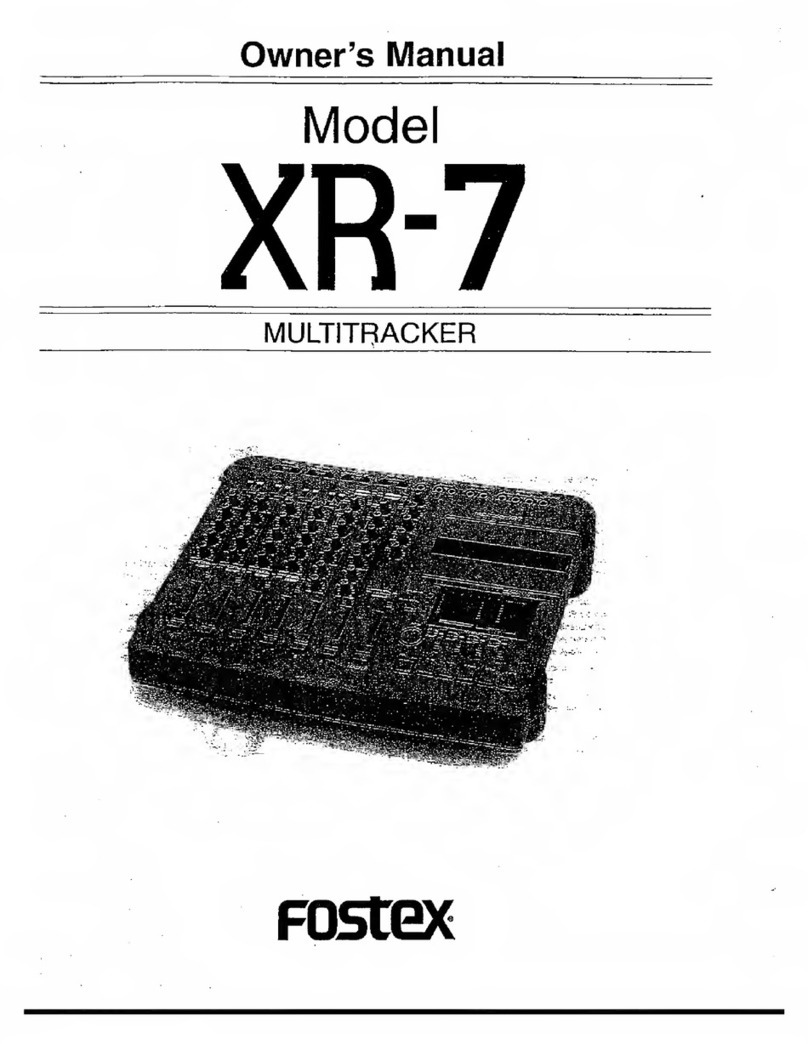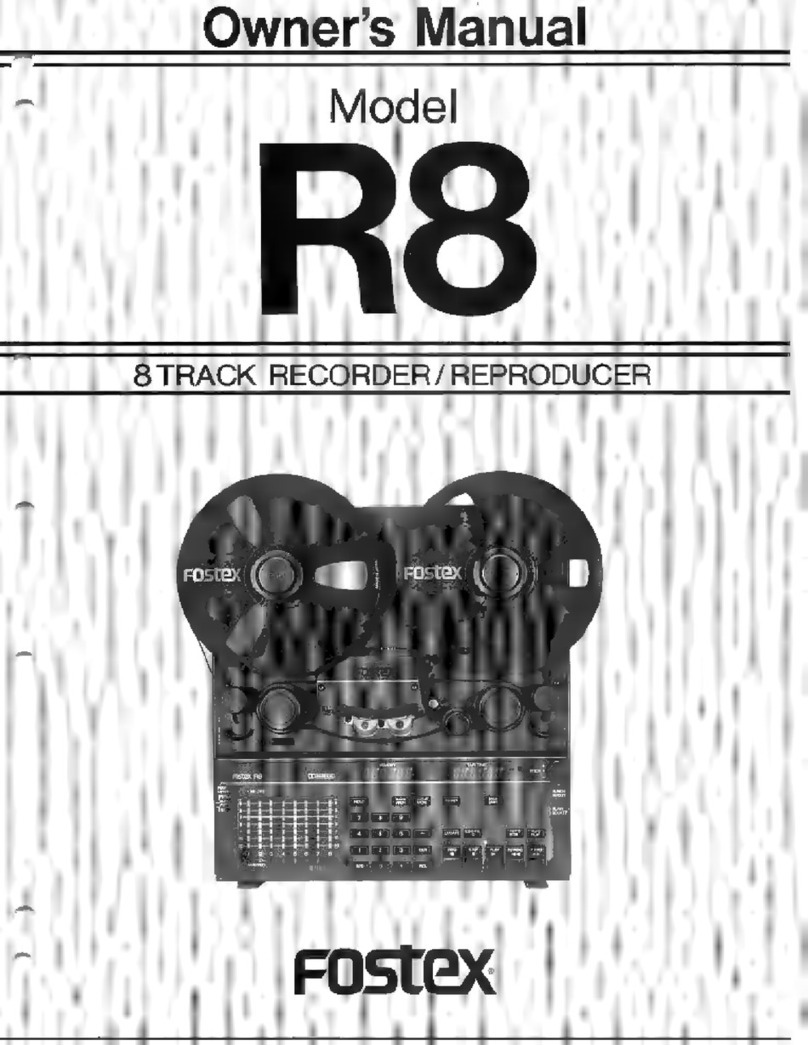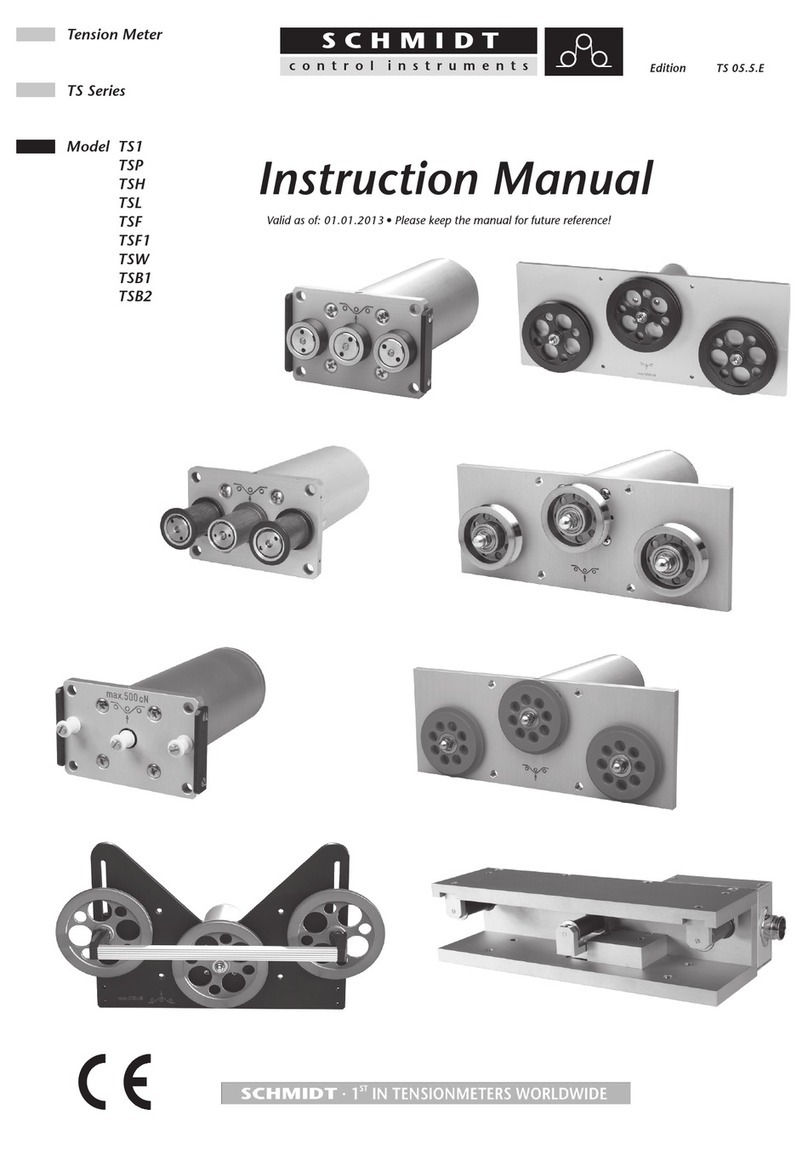Fostex R8 User manual

Owner's
Manual
Model
R8
8
TRACK
RECORDER/REPRODUCER
Fostex

CAUTION
TO
REDUCE
THE
RISK
OF
ELECTRIC
SHOCK.
DO
NOT
REMOVE
COVER(OR
BACK).
NO
USER SERVICEABLE
PARTS
INSIDE.
REFER
SERVICING
TO
QUALIFIED
SERVICE
PERSONNEL.
Tne
lightning
flash
with
arrowhead
symbol,
within
an
equ iateral
triangle
is
intended
to
aieri
the
user
to
tne
presence
of
uninsulated
"dangerous
voltage
within
tne
product
s
en
closure
that
may
be
of
sufficient
magnitude
to
constitute
a
risk
o
’
electric
shock
to
persons
A
The
exclamation
point
within
an
equilateral
triangle
is
intended
to
alert
the
user
to
the
presence
of
important
operating
and
mainte
nance
(servicing)
instruct ons
m
tne
literature
accompanying
toe
appliance
“
WARNING
”
*
10
REDUCE
THE
RISK
OF
RRE
OR
ELECTRIC
SHOCK.
DO
NOT
EXPOSE
THIS
APPLIANCE
TO
RAIN
OR
MOIS
TURE
"
SAFETY
INSTRUCTIONS
1
.
Read
Instructions
Ail
the
safety
and
operating
instruc
tions
should
be
read
before
toe
appliance
is
operated
2
Retain
Instructions
The
safety
and
operating
instructions
should
be
retained
to*
future
reference.
3
Heed
Warnings
—
All
warnings
on
toe
appliance
and
in
the
operating
instructions
should
be
adhered
to
4
Follow
Instructions
All
operating
and
use
instructions
should
be
followed.
5
Water
and
Moisture
The
appliance
should
not
be
used
near
waler
for
example,
near
a
bathtub,
washbew.
*1
Chen
sink,
laundry
tub,
in
a
wet
basement
or
near
a
swim
ming
pool,
and
the
like
6
Cats
and
Stands
The
appliance
should
be
used
only
with
a
can
or
stand
that
is
recommended
by
the
manu
facturer
An
appliance
and
cart
combination
should
be
moved
with
care
Quick
stops,
excessive
force,
and
uneven
surfaces
may
cause
the
appliance
and
cart
combination
to
overturn
7
Wall
or
Ceding
Mounting
-
The
appliance
should
De
mount
ed
to
a
wail
Of
ceiling
only
as
recommended
Dy
the
manu
facturer
8
Ventilation
The
appliance
shou
d
be
situated
so
that
its
location
or
position
does
not
interfere
with
its
proper
venti
lation.
For
example,
the
appi ance
should
not
be
situated
on
a
bed,
sola,
rug,
or
similar
surface
that
may
block
the
ventilation
openings;
or.
placed
in
a
bun
n
installation,
such
as
a
bookcase
or
cabinet
mat
may
impede
the
How
of
air
Ihrough
the
ventilatori
openings
9.
Heal
The
appliance
should
be
situated
away
from
neat
sources
such
as
radiators,
heat
registers,
stoves.
O'
other
appliances
(including
amplifers)
that
produce
heat
10
Power
Sources
The
appliance
should
be
connected
to
a
power
supply
only
of
the
type
described
in
the
operating
instructions
or
as
marked
on
me
appliance
11.
Ground
ng
or
Polarization
The
precautions
that
should
be
taken
so
mat
the
grounding
or
polarization
means
of
an
appliance
is
no:
defeated
12.
Power
Cord
Protection
Power
supply
cords
snouid
be
routed
so
that
they
ate
not
likely
to
be
walked
on
or
pinched
by
Hems
placed
upon
or
again«
them,
paying
particular
attention
to
cords
at
plugs,
convenience
recep
tacles.
and
the
po nt
where
they
exit
from
the
appliance
13.
Cleaning
The
appliance
should
be
cleaned
only
as
recommended
by
the
manufacturer
14
Nonuse
Periods The
power
cord
of
the
appliance
should
be
unplugged
from
the
outlet
when
left
unused
tor
a
long
period
of
time.
1
5
Object
and
Liquid
Entry
Care
should
be
taken
so
that
obfccts
do
not
tali
and
liquids
are
not
spilled
into
the
enc
losure
through
openings.
56
Damage
Requiring
Service
The
app
ance
should
be
serviced
by
qualified
serve«
personnel
when:
A
The
power
supply
cord
O'
the
plug
has
been
damaged;
or
3.
Objects
have
fallen,
or
liquid
has
been
spilled
into
the
appliance;
or
C
The
appliance
has
been
exposed
to
rain;
or
D
The
appliance
does
no?
appear
to
operate
normally
or
exh Ms
a
marked
change
>n
performance;
or
E.
The
appliance
has
been
dropped,
or
the
enclosure
damaged.
17
Servicing
The
user
should
not
attempt
to
sennce
the
appliance
beyond
that
described
in
the
operating
instruc
tions
All
other
servemg
should
be
referred
to
qualified
service
personnel
989
Sep

à
&
'à
®
à
à
®
ô
®
w

INTRODUCTION
Congratulations
on
your
purchase
of
the
Fostex
R8.
Even
lighter
and
more
compact
than
its
predecessors.
the
R8
has
many
advanced
features
that
make
high quality
mufti track
recording
easier
than
ever.
The
control
panel
is
detachable
and.
when
combined
with
the
optional
extension
cable
Model
8544.
it
functions
as
a
practical
remote
control
unit
with
built in
peak
level
meter.
The
microprocessor
controlled
R8
has
a
host
ci
new
fea
tures
made
possible
by
a
sophisticated
new
4 bit
serial
CPU:
auto
locate
cl
up
to
10
different
memory
points,
auto
return,
shuttle
play,
zone
limit
and
other
helpful
features
The
numeric
key
pad
—
a
first
among
mufti track
recorders
—
makes
programming
very
easy,
and
the
two
6 digit
LED
displays
always
toil
you
what
’
s
going
on.
The
transport
assembly
also
offers
substantial
improve
ments
such
as
a
cam
drive,
superior
mechanical
precision
until
now
available
only
on
the
most
expensive
open
reel
recorders.
We
Wish
you
many
years
of
creative
enjoyment
with
your
new
FOSTEX
R8
ABOUT
THIS
MANUAL
This
manual
has
been
written
with
both
newcomers
to
multi track
recording
as
vvef
as
experienced
users
in
mind.
If
you
already
have
experience
with
MTRs.
you
can
skip
those
sections
containing
information
you
are
already
famiiar
with,
such
as
SETUP
or
ROUTINE
MAINTENANCE.
Consider,
though,
that
the
R8
is
a
very
sophistcated
machine
with
a
host
of
new,
computer controlled
features.
To
be
able
to
make
the
most
of
the
R8
we
recommend
that
you
read
the
entire
manual
while
actually
operating
the
recorder.
The
first
section.
SETUR
explains
how
to
install
your
new
R8,
what
cables
and
tapes
to
use.
and
how
to
load
tape
It
also
gives
you
important
information
on
sound
signal
and
sync
connections.
Once
you
have
thus
set
up
the
R8.
read
section
II..
the
FEATURE
AND
FUNCTION
OVERVIEW.
This
section
shows
you
how
to
detach
the
remote
control
panel
from
the
main
unit
and
then
explains
the
basic
tape
transport
func
tions.
The
advanced
microprocessor controlled
features
of
the
R8
are
also
shortly
introduced
here.
Secton
III,
RECORDING
AND
PLAYBACK,
tells
you
all
about
the
recording
process,
explaining
the
maior
multi
track
techniques
such
as
overdubbing,
punch
irVout
and
ping pong
recording.
The
EDITING
section
then
goes
on
to
show
you
how
to
use
a
razor
blade
and
splicing
block
to
create
your
final
8 track
tape.
ADVANCED
FEATURES
gives
you
all
Ihe
information
necessary
to
operate
the
sophisticated
computer con
trolled
functions
of
the
R8,
such
as
locate,
auto
return
and
zone
limit.
The
LIST
OF
FEATURES
is
mainly
intended
as
a
quick
reference
guide
to
a»
R8
features
and
functions,
but
i<
also
contains
additional
details
such
as
the
working
d
some
LEDs.
You
might
want
to
skim
through
this
secton
first
to
get
to
know
the
R8
and
its
many
possibles,
lb
under
stand
most
operations,
however,
you
will
have
to
read
the
various
preceding
sections.
Finally.
ROUTINE
MAINTENANCE
shows
you
how
to
keep
your
R8
in
top
operating
conditon.
3

CONTENTS
SECTION
1.
SETUP
.............................................................
5
Placement
A)
CONNECTIONS
Cables
Signal
Level«
and
Impedance
Mixer
Connections
Sync
Connection
Foot
Switch
Connections
AC
Connection
8)
LOADING
TAPE
Recommended
Tapes
Loading
Tape
Switching
On
the
R8
SECTION
2.
FEATURE
AND
FUNCTION
OVERVIEW
6
The
Detachable
Control
Panel
Detaching
the
Control
Panel
Connecting
the
Extension
Cable
Basic
Tape
Transport
Functions
Rewlnd/Fsst
Forward/Play
Stop
Modes
Advanced
Computer Controlled
Functions
SECTION
3.
RECORDING
AND
PLAYBACK
.....................
«
The
Recording
Process
Tape
Identification
and
Reference
Tones
Recording
the
Sync
Track
Record
Ing Basic
Tracks
Additional
SAFE/RDY
functions
Playback
Overdubbing
Practicing
Overdubs
Overdubs
Punch
IrVOut
Rehearsal
Mode
Actual
Punch
In/Out
Ping Pong
Recording
Cuing
Mixdown
Using
a
Synchronizer
Creative
uee
of
the
Pitch
Control
SECTION
4.
EDITING
.........................................................
>2
SECTION
5.
ADVANCED
FEATURES
........................
13
Proroll
Preroll
Setting
Checking
the
Pm
roll
Time
The
Locate
Function
Setting
Memory
Points
Checking
Memory
Points
Clearing
Memory
Points
Using
LOCATE
AUTO
PLAY
The
Auto
Return
Function
Setting
the
Auto
Return
Points
Using
AUTO
RTN
Checking
ths
Auto
Return
Points
The
Zone
Limit
Function
Setting
the
Zone
Llmtt
Points
Using
ZONE
UMIT
Checking
the
Zone
Limit
Points
Displaying
the
Zone
Limit
Time
The
Tape
Reel
Zone
Function
Calculating
the
Tape
Reel
Zone
Displaying
the
Remaining
Tape
Time
Memory
Sort
Memory
Sort
Data
and
Functions
Data
Value
Entry
Error
Messages
SECTION
6.
LIST
OF
FEATURES
...............................
19
SECTION
7.
ROUTINE
MAINTENANCE
....................
2?
SECTION
8.
SPECIFICATIONS
..................................
22

SECTION
1.
SETUP
Placement
The
R8
can
be
used
in
either
the
upright
or
horizontal
posi
tion.
Since
the
control
panel
is
detachable,
you
will
be
able
to
easily
operate
the
controls
and
watch
the
peak
level
meter
regarc ess
of
how
you
install
the
R8
Place
the
unit
in
a
dry.
we*
ventilated,
stable
location
away
from
direct
sunlight
or
other
sources
of
heat.
If
you
use
the
optional
control
pane
extension
cable
(Model
8544).
ycu
can
operate
the
R8
up
to
5
meters
away.
Only
one
extension
cable
may
be
used.
A)
CONNECTIONS
Cables
To
obtan
optimum
sound
quality,
it
is
important
to
use
only
high
quality
audio
cables
with
tightly
braided
shields,
multi
strand
center
conducto's
and
low
internal
capacitance
such
as
Fostex
Models
8044
to
8049.
Use
cables
of
the
shortest
practica
length
and
never
use
cables
more
than
3
meters
(10
feet)
tong,
to
avoid
signal
deterioration
(high
frequency
tosses)
and
hum.
Keep
the
input
and
output
cables
apart
by
a
few
inches
and
as
far
as
possible
away
from
AC
power
cords
If
you
cannot
avoid
ntersections
between
power
and
signal
cables,
try
to
have
them
cross
at
right
angles
The
inputs
and
outputs
of
the
R8
have
RCA type
pm
jacks
—
use
cabes
with
the
corresponding
plugs
Signal
Levels
and
Impedance
When
hooking
up
the
R&
it
is
necessary
to
have
a
look
al
the
output
eve's
(measured
in
dBV
or
dBM)
and
enpedance
values
(measured
in
Ohms)
of
the
equipment
ycu
want
to
connect
to
make
sure
that
they
match
the
specifications
of
the
R8
Level
or
impedance
mismatches
can
lead
to
sound
signal
distortion
and
even
equipment
damage.
The
eight
R8
INPUTS
©
are
unbalanced,
high
impedance
jacks
whch
accept
nominal
10
dBV
(03
V)
line
evel
sg
nals
from
few
or
h
gh
impedance
sources
Many
electronic
muscai
instruments
such
as
synthesizers
or
drum
machines
can
be
connected
directly
to
these
inputs;
however,
micro
phones,
guitars
and
other
low
level
signal
sources
cannot
be
patched
to
the
R8
unless
you
use
a
microphone
preamplifier
or
mixer.
NOTE:
Never
connect
outputs
indicated
in
watts
(W)
such
as
those
of
a
power
amplifier
to
the
Rd
INPUT
jac s
unless
a
suitable
direct
box
is
used
to
attenuate
the
signal
level
to
around
-10
dBV.
Otherwise,
you
may
severely
damage
your
new
tape
recorder.
Mixer
Connections
Though
a
variety
of
signal
sources
can
be
hooked
up
to
the
R8
INPUTS
directly,
they
are
generally
used
for
connection
of
a
mixing
console
’
s
outputs.
The
jacks
of
input
channels
5
to
8
are
connected
in
parallel
to
the
acks
for
channels
1
thru
4
respectively.
Thus
a
mixer
with
tour
buss
outputs
can
feed
all
eight
tracks
of
your
R8
without
repatchmg
NOTE:
Signals
connected
to
INPUT
/ac s
5
thru
8
are
NOT
internally
routed
to
channels
1
thru
4
The
OUTPUT
jacks
©
provide
either
the
playback
signals
from
the
tape
or
the
input
monitor
sgna
’
s
(input
signal
fold
backs).
They
are
usually
connected
to
a
mxer
s
tape
input
jacks
Depending
on
the
console
you
are
using,
there
are
many
different
hook up
possibilities.
The
following
illustration
shows
a
typcal
example
for
connection
of
the
R8
to
an
eight
channel
recording
mixer
and
a
two track
master
recorder
Sync
Connection
Today,
a
tot
of
recording
work
is
done
with
sequencers
and
’
or
drum
machines,
which
generally
offer
a
tape
sync
feature
It
allo?«
you
to
put
a
sync
pulse
on
one
tape
track
which
can
then
be
used
to
synchronize
your
MIDI
controlled
equipment
with
the
seven
remaning
tape
tracks.
If
your
drum
machine
or
sequencer
is
not
equipped
with
tape
sync,
you
can
use
an
optonal
sync
uni
such
as
toe
FOSTEX
IS
15
The
sync
pulse
<s
usually
recorded
on
an
edge
track
—
1
or
8
which
keeps
possible
leakage
of
the
non muscal
sync
signal
to
a
minimum
Connect
the
'tape
sync
output"
(or
equivalent)
jack
of
your
sequencer
or
drum
machine
to
IN
PUT
1
or
8
ot
the
R8
and
the
corresponding
R8
OUTPUT
to
the
"tape
sync
input"
of
the
equipment
you
want
to
syn
chronize
After
the
pulse
<s
recorded,
the
output
d
its
sync
(rack
wii
go
to
the
drum
machm&'seauencer
when
toe
tape
is
played
back,
thus
enabling
control
via
the
R8.

Foot
Switch
Connections
Optional
Model
8051
foot
s.vitches
can
be
connected
to
the
PUNCH
IN/OUT
@
and
PLAY/UDCATE
®
jacks
on
the
right
sde
of
the
control
panel.
W^n
making
your
own
foot
switches.
use
a
1/4
inch
phone
plug
and
follow
the
■!
lustration
below.
AC
Connection
Connect
the
power
cord
cf
the
R8
to
any
conververt
wall
out
let.
Keep
this
cord
as
far
away
from
signal
cables
as
possible
B)
LOADING
TAPE
Recommended
Tapes
The
R8
is
designed
for
exciusve
use
with
7
inch
or
5
inch
reels
Since
a
7"
reel
of
1
mil
(35^™)
tape
is
550
meters
(about
1800
feet),
the
maximum
recordng/playing
time
is
ap
proximately
22
minutes
which
s
usually
more
than
sufficient
to
record
even
very
tong
takes
We
definitely
do
not
recom
mend
tape
thmner
than
1
mil
because
they
w
l
ikefy
stretch
and
break.
The
bias
and
equalization
of
the
R8
have
been
factory
aligned
for
use
with
Ampex
457
or
eqovalent
high quality
tapes
(such
as
Scotch
227)
For
specced
results,
use
only
these
tape
formulas;
otherwise,
it
will
be
necessary
to
have
your
dealer
realign
the
electronics
Loading
Tape
1
.
First,
unscrew
the
holders
from
the
drive
shafts
and
re
move
them.
2
.
Insert
an
empty
take up
reel
onto
the
right
dnve
shaft
pushing
it
ail
the
way
in
while
rotating
it
to
make
sure
the
black
stabilizer
pin
(on
the
turntable)
fits
into
one
of
the
cor
respond
ing
holes
on
the
reel.
Screw
the
holder
back
on
to
secure
the
ta<e
up
reel
Tighten
it
while
holding
the
red.
3
Attach
the
supply
reel
onto
the
left
drive
shaft
in
the
same
manner
4
Thread
the
tape
from
the
supply
reel
to
the
take up
reel
as
shown
below
Insert
the
end
of
the
leader
tape
into
one
of
the
hub
slits
of
the
take up
reel
and
slowly
turn
that
red
by
hand
until
the
sfa
is
covered
by
tape
(at
least
one
full
turn).
You
can
now
move
the
tape
forward
by
press
ng
PLAY
(3)
or
F
FWD
®
Switching
On
the
R8
To
turn
on
the
R8,
press
the
POWER
switch
®.
The
MEMORY
display
®
will
show
only
zeroes
and
the
message
"FOSTEX
”
will
scroll
over
the
LED
meter
Depending
on
the
position
of
the
tension
arm
guides,
the
TAPE
TIME
display
®
shows
zeroes
(when
the
capstan
®
is
rotating)
or
an
error
message
(when
the
capstan
is
stand
ing
still).
The
green
STOP
indicator
blinks.
Press
POWER
again
to
turn
off
the
R8
Note
that
th«s
dears
all
memorized
data
such
as
the
locate
points
or
zone
limit.
SECTION
2.
FEATURE
AND
FUNCTION
OVERVIEW
The
Detachable
Control
Panel
One
of
the
many
practical
features
of
the
R8
is
ks
deiacha
be
control
pand,
which
can
be
used
for
remote
control
of
the
R8
from
any
convenient
location.
The
supplied
connec
tion
cable
is
30
cm
long,
and
an
optional
extension
cable
(Modd
8544)
is
available
so
you
can
control
all
functions
of
the
R8
from
a
distance
of
up
to
5
meters.
(Ody
one
extension
cable
may
be
connected.)
Detaching
the
Control
Panel
The
control
panel
is
attached
to
the
man
unit
with
hooks
on
the
left
and
right
sides
of
the
pand
that
fa
into
a
total
of
four
openings
as
shown
in
the
right
¿lustration.
Please
pull
off
the
black
stopper
(plate)
on
bottom
of
the
main
unit
before
operating
To
remove
it.
grasp
the
control
pand
from
bdow
and
careful
ly
lift
rt
upward
until
the
hooks
come
out
d
ther
slots
m
the
main
unit,
then
pull
it
towards
you.
The
attachment
hooks
are
collapsible
and
you
can
fold
them
inward
to
make
the
bottom
of
the
remote
control
unit
com
pletely
flat
To
attach
the
control
unit,
simply
reverse
the
above
proce
dura
Make
sure
that
the
connection
cable
properly
fits
into
the
provided
recess,
unfold
the
hooks
and
fully
insert
them
into
the
four
openings
on
the
ma<n
unit,
then
gently
press
down
on
the
control
unit
until
it
snaps
into
place
Connecting
the
Extension
Cable
Carefully
disconnect
the
control
pand
cable
from
the
RE
MOTE
connector
@
by
pulling
it
forward.
Insert
the
extension
cable
instead,
then
connect
the
other
end
of
the
extension
cable
to
the
control
pand
cable

Basic
Tape
Transport
Functions
Before
actually
recording
with
your
new
R8,
it
is
a
good
idea
to
get
acquainted
with
the
basic
tape
transport
functions
first.
The
R8
records
and
plays
back
at
38
crrVs
(15
inches
per
second).
This
high
speed
ensures
very
low
wow
and
flutter,
and
a
high
signal to noise
ratio
Variable
control
of
the
tape
speed
is
possole
with
the
RITCH
control
knob
which
allows
you
to
increase
or
reduce
the
speed
by
10%
(the
center
detented
position
is
OFF).
Rewind/Fast
Fbrward/Play
The
two
transport
buttons
on
the
extreme
right
move
the
tape
at
high
speed
—
E
FWD
(7)
in
the
direction
of
the
take up
reel
(toward
the
right),
and
REWIND
®
m
the
direction
of
the
supply
reel
(toward
the
left).
Continuing
to
press
either
of
these
buttons
slows
down
the
wind
speed.
PLAY
@
transports
the
tape
at
the
standard
speed
(15
IPS)
from
left
to
right.
The
green
LEDs
above
these
buttons
light
up
to
show
which
transport
mode
is
currently
engaged
Stop
Modes
Pressing
STOP
(5)
immediately
stops
any
tape
motion
and
the
transport
enters
the
standby
mode.
In
this
mode
indicat
ed
by
the
STOP
LED
@
on
constantly.
the
pinch
roller
@
6
pos
’
.ioned
immediately
next
to
the
rotating
capstan
©
so
that
the
R8
can
start
to
play
nght
away
as
soon
as
the
PLAY
button
is
pressed
If
you
held
down
STOP
for
onger
than
half
a
second,
the
transport
mechanism
is
released,
making
n
easier
to
edit
tape
©IC
This
Retease
Mode
is
indicated
by
the
STOP
LED
blinking.
You
can
return
to
Standby
Mode
by
shortly
pressing
STOP
again
(LED
changes
from
tanking
to
on).
ft
is
possible
to
ente
r
any
transport
mode
from
either
Standby
or
Release
STOP
modes.
However.
entering
playback
from
the
release
mode
takes
longer
since
the
pinch
roller
s
further
from
the
capstan.
When
you
do
not
intend
to
play
or
record
for
a
while,
it
is
a
good
idea
to
let
the
tension
arm
guides
®
drop
to
their
lowest
postion
by
rotating
ether
reel
by
hand
to
slacken
the
tape
This
action
slops
the
capstan
motor,
thus
reducing
wear
on
the
capstan
bearing
for
a
longer
service
life
Before
using
the
tape
transport
contra's,
again
apply
tension
to
the
tape
to
re start
the
capstan
motor,
When
letting
the
tension
arm
guides
drop
in
this
manner
dur
ing
Standby
Mode,
this
mode
is
automatically
exited
and
the
STOP
LED
starts
to
blink
indicating
Release
Mode
An
error
message
appears
on
the
TAPE
TIME
display.
Advanced
Computer Controlled
Functions
The
R8
offers
a
number
of
helpful
computer controlled
trans
port
features
They
are
introduced
here
to
give
you
an
idea
of
how
you
can
make
the
recording
and
payback
process
descnbed
below
even
easer.
ft
you
want
to
use
some
of
these
functions
nght
away.
you
can
of
course
read
about
ADVANCED
FEATURES
(page
13)
before
going
on
the
next
section
(Only
the
operation
of
locale
0
is
described
here)
a)
Preroll
Allows
you
to
start
the
tape
automabcaBy
several
seconds
be
fore
the
zero
postion
or
a
memory
point.
This
feature
is
very
practical
for
overdubbreg,
because
you
can
hear
a
few
sec
onds
of
music
before
your
cue
point,
making
it
easer
to
come
in
with
the
correct
timing.
b)
Locate
0
This
function
automatically
returns
the
tape
to
the
zero
posi
tion
on
the
TAPE
TIME
counter.
Simpty
press
the
LOCATE
0
button
®
—
the
R8
will
rewind
or
fast
forward
as
necessary,
with
the
green
LOCATE
0
®
indicator
M
When
the
zero
position
is
reached,
the
tape
stops
and
this
indicator
goes
ocit
NOTE:
Locate
0
will
not
wor
when
zone
limit
is
set
and
the
zero
TAPE
TIME
position
is
outside
of
the
designated
zone
c)
Locate
The
R8
lets
jou
set
up
to
10
different
memory
points,
which
can
be
automatically
located
with
this
function.
d)
Auto
Play
Used
in
combination
with
locate
locate
0
or
auto
return,
this
function
automatically
starts
playback
of
the
tape
whenever
a
memory
point
or
the
zero
positon
is
reached
When
combined
with
auto
return,
the
R8
will
repeatedly
p*ay
the
designated
secton
of
the
tape
until
stopped
("shuttle
payback*).
e)
Auto
Return
This
feature
automatically
returns
the
tape
to
an
adjustable
"starting
point"
whenever
a
designated
"ending
pont
’
*
is
reached.
f)
Zone
Limit
Lets
you
specify
a
desired
section
("zone")
of
the
tape,
to
whch
all
transport
functions
such
as
play
or
rewind
will
be
limited
—
the
tape
will
automatically
stop
when
the
begnnmg
or
the
end
of
the
zone
ts
reached
Ths
feature
is
useful
when
working
on
a
specific
section
of
a
tape
g)
Tape
Reel
Zone
Limit
Similar
to
the
preceding
function,
here
the
entire
tape
is
the
"zone.
’
*
The
R8
can
be
programmed
to
stop
automatically
when
the
end
or
beginning
of
a
tape
is
approached
during
rewind
or
fast
forward.
Ths
feature
prevents
the
tape
from
ac
cidentahy
coming
of
the
rees,

SECTION
3.
RECORDING
AND
PLAYBACK
The
Recording
Process
The
first
thug
to
do
is
to
identify
your
tape
wth
labels
and
voice
identificatons,
then
record
reference
tones
for
future
alignment.
A*ter
tnese
preliminaries,
you
can
get
down
to
your
actual
recording
work.
If
you
are
using
a
sequencer
or
drum
machine,
the
sync
track
will
be
the
first
one
to
record
since
it
is
the
one
that
keeps
your
sequencer/drum
machine
and
MIDI
nstruments
synchronized.
Next
come
the
"basic
tracks"
—
usually
the
drums
bass
and
other
rhythm
parts.
They
are
called
"basic
because
they
are
the
ones
you
v/41
bo
using
as
reference
(o'
the
’
overdubs"
—
the
recordings
of
all
remaining
tracks
If
yoj
arc
not
satisfied
with
a
base
track
or
an
overdub
you
can.
of
course
record
the
whole
thing
over
again,
thus
eras
ing
the
previous
taka
Sometimes,
though,
only
a
small
sec
tion
of
a
track
will
need
re doing.
In
such
a
case
the
"punch
in"
feature
a'tows
you
to
selectively
correct
such
parts.
After
punch
out",
the
R8
goes
on
to
reproduce
al!
tracks
so
you
can
check
whether
your
correction
fits
in
smoothly.
Since
the
R8
is
an
eight track
recorder,
you
can
normally
record
a
maximum
of
eight
parts
if
you
use
one
track
for
each
part.
However
it
is
possible
to
ma<e
use
of
the
so called
"png pong"
technique
to
make
more
tracks
available
for
recording
additional
parts.
1b
do
so.
you
mix
the
reproduced
sounds
from
two
or
more
recorded
tracks
with
a
mixer
and
record
the
combnation
(sub mix)
on
a
separate
(open)
track.
The
original
tracks
containing
the
sounds
used
for
the
ping
pong
mix
can
now
be
recorded
ever
for
additional
overdubs.
The
last
step
in
the
recording
process
is
mixdown.
When
you
are
satisfied
with
ail
tracks,
you
can
finally
combine
them
all
to
create
a
stereo
master
tape
Remember
that
many
of
the
advanced
features
introduced
m
the
preceding
section
are
very
helpful
for
recording,
so
be
sure
to
make
use
of
them.
When
repeatedly
working
on
a
certain
section
of
the
tape,
whether
for
rehearsal
or
record
ing.
use
auto
return.
The
tape
will
then
automatically
rewind
to
the
desired
location,
such
as
the
beginning
of
a
taka
Tape
Identification
and
Reference
Tones
Before
actually
recording
your
music,
you
should
a)
label
your
tape
b)
create
a
tape
track
she«
c)
record
a
voce
dentrfication
d)
record
reference
tones.
These
simple
operations
make
it
much
easier
to
identify
a
tape
later
on
and
reproduce
it
properly.
a)
Write
a
label
and
stick
it
on
the
reel
—
th«s
will
identify
the
tape
and
distinguish
it
from
Wank
tape,
helping
to
avoid
ac
cidental
erasure
b)
Blank
tape
track
sheets
are
availaWe
on
the
market,
but
you
can
easily
make
your
own.
Write
the
title
artist,
recording
date
use
of
noise
reduction,
contents
(instrument,
voce.
etc)
ol
each
track
and
all
other
important
information
on
this
sheet
to
keep
it
in
the
tape
box.
Such
sheets
are
very
useful
for
later
reference
as
well
as
during
mixdown,
overdubbng
and
editing.
c)
It
is
aso
often
helpful
to
record
the
above
information
directly
onto
the
beginning
of
the
tape
with
your
own
voce
for
each
track.
You
then
have
a
permanent
aural
identification
of
the
tape
that
cannot
get
lost
(like
the
track
sheet
can)
To
record
the
voce
identification
and
the
test
tones,
proceed
as
described
below
under
'Recording
Basic
Tracks"
d)
Finally,
record
standard
level
reference
tones
on
all
tracks.
This
procedure
will
enable
precse
alignment
ol
yojf
R8
tapes
on
any
other
1/4"
8 track
to
obtain
the
same
frequency
response
and
track to track
levels
Use
a
test
tone
oscillator
such
as
the
FOSTEX
TT 15.
tbu
can
route
it
through
one
of
the
mixer
’
s
inputs
for
easy
assignment
to
each
track.
Record
about
20
seconds
of
each
of
the
following
tones
at
a
level
of
0
dB:
1
kHz
..........................
to
check
the
reproduce
amp
level
10
kHz
or
15
kHz
...........
to
check
the
high
frequency
EQ
100
Hz
or
50
Hz
..............
to
check
the
tow
frequency
EQ
Recording
the
Sync
Track
NOTE:
MIDI
signals
are
not
able
to
be
recorded
directly
on
magnetic
tape.
For
this
reason,
you
need
a
device
which
translates
MIDI
data
into
audio
signals
which
can
be
"read"
by
the
tape
recorder
Its
called
FSK
which
stands
for
Fre
quency
Shift
Keying
Many
sequencers
and
drum
machines
have
FSK
outputs
built-in:
there
are
also
stand-alone
units
li e
the
FOSTEX
Model
TS-
15.
We
assume
that
you
have
already
chosen
an
edge
track
INPUT
jack
(1
or
8)
for
sync
connection,
lb
record
the
sync
track,
proceed
as
expa
ned
betow
under
"Recording
Basic
Tracks",
but
be
sure
to
set
a
tower
input
level
than
indicated
for
the
music
tracks
—
usually
around
7
to
3
on
the
peak
meter
Under
no
circumstances
should
the
red
peak
meter
LEDs
light.
Once
you
have
the
sync
track
on
tape,
playing
back
the
R8
will
automatically
start
the
drum
machine/sequencer
at
the
same
port
each
time
Note
that
it
is
not
necessary
to
record
the
drum
machine
at
aH.
In
fact.
NOT
recording
the
drum
part
on
tape
gives
you
the
most
flexibility.
because
you
can
change
the
drum
track
without
having
to
re record
it.
In
addi
tion.
you
are
not
us ng
up
any
R8
tape
traces)
for
the
drums,
leaving
room
on
the
tape
for
more
overdubs.
You
only
have
to
finally
get
your
drum
sounds
on
tape
during
mixdown,
recording
them
directly
on
the
stereo
master
tape
for
"first
generation"
quality.
Recording
Basic
Tracks
After
you
have
put
your
sync
track
on
tape
it
is
bme
to
record
the
basic
traces)
—
those
tracks
that
will
form
your
reference
for
the
overdubs
Accompaniment
parts
of
the
music
such
as
bass
or
rhythm
guitar
are
good
examples
for
such
base
tracks,
smee
they
are
good
timing
references.
Once
you
have
decided
on
the
instruments
to
use
determine
the
tracks
to
record
them
on
and
write
this
information
down
on
your
track
sheet.
1.
To
select
the
track(s)
for
recording,
first
press
the
SAFE/RDY
button
A
T
for
"track"
will
appear
on
the
MEMORY
display
2.
Next,
press
the
numeric
key
®
that
corresponds
to
the
track
you
want
to
record.
The
number
of
the
selected
track
(1
thru
8)
will
appear
on
the
(S)econd
column
ol
the
MEMORY
display.

|
The
track
number
is
displayed
h
efe~|
Ai
the
same
time,
the
SAFE/RDY
LED
(0)
of
the
selected
track
will
alternately
flash
green
and
red.
¡negating
that
the
cor
responding
track
ts
ready
to
record.
Of
course,
you
can
select
several
tracks
for
simultaneous
recording
by
simply
pressing
the
desired
numeric
keys
one
after
the
other.
3.
Now
adfust
the
input
level(s)
of
the
selected
channel®.
Press
the
REC
button
®.
The
INPUT
MON
LED
begins
to
blink
and
the
input
signal
of
the
selected
channel®
can
be
monitored
at
the
R8
out
put
and
on
the
peak
level
meter.
Make
the
necessary
level
adjustments
on
the
instruments
and
or
your
mixer
controls
so
that
the
R8
meter
peaks
only
occasionally
at
+3
dB
to
+8
dB
(red
LEDs
light
up)
during
the
loudest
passages
This
setting
gives
the
best
S/N
ratio
and
least
tape
hiss.
4.
Press
RESET
®
before
starting
the
recording
so
that
the
TAPE
TIME
counter
®
is
reset
to
the
0
position
at
the
beginning
of
the
take.
This
will
make
it
easy
to
later
return
to
the
precise
starting
point
of
your
recording.
5
To
start
recording
on
the
selected
traces),
simultaneously
press
REC
and
PLAY
(3).
The
corresponding
SAFE/RDY
indicators®
will
light
con
stantly
in
red.
showing
that
the
R8
is
recording
on
this/these
track®.
The
red
REC
LED
@
is
also
lit.
•
Tb
avoid
"late
starts
',
depress
the
REC
button
first,
then
press
PLAY
whde
still
holding
down
REC.
If
you
do
it
the
other
way
round,
you
may
have
a
short
gap
at
the
begin
ning
of
your
recording.
6.
Tb
stop
the
recording,
press
STOP
®
You
can
also
stop
the
recording
and
automatically
rewind
the
tape
to
the
beginning
of
the
take
by
pressing
LCOATE
0®.
Additional
SAFE/RDY
functions
A)
When
you
want
to
select
several
adjacent
tracks
for
recording,
press
SAFE/RCY
to
call
up
the
track
symbol
"t
”
on
the
MEMORY
display,
input
the
first
track,
then
a
hyphen
(minus
key),
and
finally
the
last
track
For
example,
say
you
want
to
set
tracks
1
through
5
to
ready
condition
Input
'
THr
T~5
H
or
r5~ir^irT
,
i
)
to
obtain
the
following
display.
f
S'
The
five
SAFE/RDY
LEDs
of
these
tracks
will
blink
red
and
green,
showing
that
they
are
now
ready
for
recording.
B)
To
reset
selected
tracks
(green
indicators
lit)
you
have
two
options:
a)
Use
the
same
procedure
as
described
above
lor
track
selection
—
if
necessary
press
SAFE/RDY
to
display
the
"t",
then
press
the
numeric
key(s)
corresponding
to
the
track®
you
want
to
reset.
b)To
reset
ail
selected
tracks
to
safe
condition,
at
once
simply
press
the
dear
button
CLR
®
while
the
"t"
is
displayed.
NOTE:
Use
method
B
when
wor ing
with
one
or
two
trac s
only.
Method
A
is
for
use
with
multiples
of
three
or
more
Playback
Now
that
you
have
recorded
your
first
track®,
you
can
listen
to
it
(them)
to
check
whether
the
recording
was
satisfactory.
1.
Rewind
the
tape
to
the
beginning
of
the
take
by
press
ng
LOCATE
0®.
2.
To
avoid
accidental
erasure
of
a
recorded
track,
set
all
tracks
to
the
safe
condition
by
pressing
the
clear
button
CLR
®.
Al
the
same
time
this
operation
enables
you
to
monitor
the
recorded
track
by
sending
its
signal
lo
the
corresponding
OUTPUT
jack
@
and
the
peak
level
meter
3.
Press
the
PLAY
button
(3)
to
start
playback
of
your
recording.
If
you
are
happy
with
your
basic
track®,
you
can
continue
your
session
with
the
o^rdubs
If
you
want
to
redo
a
basic
track,
simply
re record
rt
on
the
same
track
as
explained
above
This
procedure
will
automatically
erase
the
previous
take
Overdubbing
"Overckibbing"
refers
to
the
recording
of
new
sounds
onto
separate
tracks
while
listening
to
the
previously
recorded
base
track®.
This
is
one
of
the
most
important
techniques
in
multi track
recording.
It
allows
you
io
"layer"
tracks
one
after
the
other.
Practicing
Overdubs
You
may
want
to
practice
your
overdubs
first
without
record
ing.
For
repeated
rehearsal,
use
the
auto
return
function
(see
page
14)
to
automatica'ly
rewind
the
tape
to
the
beginning
when
the
end
of
the
take
is
reached.
1.
Tb
avoid
accidental
erasure
of
the
basic
track
and
to
be
able
to
listen
to
it
dunng
rehearsal,
set
it
to
safe
—
by
press
ing
SAFE/RDY
and
either
re select
ng
that
track
with
its
numeric
key
or
pressing
CLR
®.
2.
Select
the
track®
to
be
overdubbed
by
entering
its
num
ber®
with
the
numeric
keys
3.
Press
the
REC
button
®.
This
routes
the
input
signal
of
the
selected
(ready)
track®
to
the
corresponding
OUTPUT
jacks
and
thus
allows
you
to
hear
the
sound
of
the
track®
while
listening
to
playback
of
the
basic
track®.
The
INPUT
MON
LED
Winks.
4.
To
start
playback
of
the
basic
track,
press
PLAY
(3).
You
can
now
practice
by
playing
along
with
this
track.
Repeat
your
rehearsal
until
you
are
satisfied,
then
record
the
overdub
tracks.
Overdubs
Tb
actually
overdub
1.
Rewind
the
tape
to
the
zero
position
(if
necessary)
by
pressing
the
LOCATE
0
button
®.
2.
In
order
to
be
able
to
hear
the
basic
track
dunng
over
dubbing
and
to
protect
it
from
being
erased
in
the
course
of
recording,
set
that
track
to
safe
condition
by
pressing

SAFE/RDY
and
then
the
correspond
ng
numeric
key.
3.
Input
the
numbers
of
the
tracks
you
want
to
overdub
with
the
numenc
keys
4.
Press
REC
to
monitor
the
nput
signal
on
the
peak
level
meter,
and
adjust
the
instrument
or
mixer
teve"
so
that
the
R8
meter
peaks
only
occasionally
at
+3
dB
to
+8
dB
for
the
track(s)
to
be
recorded.
The
INPUT
MON
LED
blinks.
5.
When
you
are
ready
to
begin
recording,
press
the
REC
and
PLAY
buttons
simultaneously.
Ray
along
with
the
sound
of
the
basic
track.
NOTE:
If
you
are
werdubbing
via
a
live
microphone.
you
will
need
to
monitor
the
basic
trac (s)
via
headphones.
6.
If
you
are
using
the
auto
return
function
(p
14).
the
tape
wl
stop
automatically
al
the
end
of
the
take
and
be
rewound
OthervAse,
end
the
recording
by
pressing
ttie
STOP
button
®.
You
can
now
repeal
ths
process
as
often
as
necessary
to
overdub
ali
your
tracks.
If
you
are
recording
a
total
of
more
than
eght
parts,
you
will
have
to
“
open
up"
tracks
by
using
the
p
ng pong
function
explained
below
Punch
In/Out
Occasionaly
a
record ng
is
almost
perfect
except
for
a
mis
take
or
two.
Instead
of
re recording
the
entire
track,
the
punch
in/out
procedure
lets
you
selectively
correct
such
un
satisfactory
mistakes
without
having
to
redo
everything
else
as
well
It's
important
to
note
however,
that
liming
is
critical
here
If
you
punch in
too
early
or
punch out
too
late,
you
could
wreck
the
very
thing
you're
trying
to
fix.
For
this
reason,
it's
best
to
find
a
phrase
or
a
section
that
surrounds
the
mistake
and
punch in/out
at
logical
points
like
do wnbeats.
Punch
in/out
can
be
performed
by
hand,
but
it
is
more
prac
t
eal
to
use
the
optional
foot
switch
connected
to
the
PUNCH
IN/OUT
jack
II
you
are
both
performer
and
recording
engineer
Rehearsal
Mode
You
can
practice
punch
in
and
out
using
a
connected
foot
switch,
in
order
to
get
used
to
the
timing
and
ensure
a
per
fect
punch
in/out
1.
While
holding
down
the
record
button
REC.
step
on
the
foot
switch.
The
orange
REC
indicator
@
will
start
to
blink,
showing
that
rehearsal
mode
has
been
entered.
2
Select
the
traces)
you
wish
to
punch
in/out
on
with
SAFE/RDY
and
the
numeric
keys
The
SAFE/RDY
indicators
of
these
tracks
will
blink
red
and
green.
3.
Rewind
to
a
location
prior
to
the
punch in
point,
then
press
PLAY
to
start
playback.
4.
When
you
reach
the
punch
in
point,
step
on
the
foot
switch.
This
operation
switches
the
monitor
from
tape
mode
to
input
mode,
meaning
you
will
hear
the
sound
from
the
recorded
traces)
you
want
to
correct
until
the
foot
switch
ts
pressed,
and
then
the
signal
present
at
the
selected
INPUT
track(s)
(i.e
the
sound
you
are
playing
li\®).
5.
Step
on
the
foot
switch
again
when
you
reach
the
end
of
the
passage
to
be
re recorded,
in
order
to
punch
out.
This
operation
switches
the
monitor
back
to
tape
mode
so
you
can
once
again
hear
the
previous
recording.
In
other
words,
repeatedly
pressing
the
foot
switch
allows
you
to
toggle
between
tape
monitor
and
input
monitor
on
the
selected
traces).
There
are
two
important
reasons
for
this
rehearsal.
First,
you
must
match
the
recording
levels
of
the
track
(pre
recorded)
and
the
“
live"
part
(to
be
recorded).
Second,
you
must
match
the
feel
and
phrasmg
so
that
when
you
punch out.
it
sounds
like
a
angle
performance
6.
To
cancel
the
rehearsal
mode,
press
the
REC
button
and
at
the
same
time
step
on
the
foot
switch.
Actual
Punch
In/Out
1.
Rewind
the
tape
to
a
location
prior
to
the
punch in
point
2.
Select
the
trackfs)
you
wish
to
punch
in/out
on
with
SAFE/RDY
and
the
numerc
keys.
The
SAFE/RDY
indicators
of
these
tracks
will
flash
red
and
green.
3.
Press
the
PLAY
button
to
start
playback.
4.
When
you
reach
the
punch
in
point,
press
PLAY
and
REC
at
trie
same
time
If
you
are
using
a
foot
switch
connected
to
the
PUNCH
INCUT
¿ack.
you
can
step
on
the
foot
switch
instead.
You
can
now
record
your
rew
part
over
the
previous
mis
take.
thereby
correcting
it.
5.
To
punch out,
hold
down
the
PLAY
button
and
stmultane
ously
lap
STOP
If
you
are
using
a
foot
switch.
step
on
it
instead.
Either
procedure
ends
the
punch out
recording
without
stoppng
playback
of
the
tape
on
all
tracks,
so
that
you
immediately
know
whether
your
punch out
was
smooth
Of
course,
you
can
also
end
the
punch
out
by
simply
pressing
the
STOP
button
to
stop
the
tape
•
If
you
press
the
STOP
button
for
more
than
half
a
second
while
holding
down
PLAY,
the
tape
will
also
stop
Ping Pong
Recording
Also
referred
to
as
"bouncing
tracks",
pmg ponging
is
another
important
multi track
technique
Dunng
the
ping
pong
procedure,
several
existing
tracks
are
played
back,
mixed
into
one
track
and
at
the
same
time
re recorded
on
an
open
track,
which
makes
the
original
tracks
available
for
subsequent
overdubs
The
ping pong
procedure
may
be
repeated
mdelinitey
in
theory ,
but
m
practice
more
than
twice
is
usua'ty
not
sonically
pleasing.
Another
version
of
the
ping pong
technique
lets
you
mix
one
or
more
live
sources
with
several
existing
tracks,
al
the
same
time
record
ng
the
mix
on
an
availab'e
track
To
combine
the
playback
(and
live)
sounds
for
the
ping
pong.
a
mixer
is
necessary
See
the
manual
of
your
console
for
details
on
mixing
for
ping pong
record
ng.
NOTE:
Not
all
trac s
are
equally
suitable
for
bouncing.
If
you
record
on
a
trac
adjacent
to
the
one
you
are
mixing
from
(for
example,
trac
2
+
3
-♦
4).
lea age
in
the
record/play
head
could
cause
feedbac .
Therefore,
try
to
avoid
ping-
pong
recordings
between
neighboring
trac s
whenever
possible.
If
ping-pong
to
an
adjacent
trac
is
absolutely
necessary,
you
may
have
to
lower
the
levels.
1.
Make
sure
the
tracks
you
want
to
transfer
with
the
ping

pong
are
set
to
Safe
condition
(SAFE/RDY
indicators
green).
The
track
you
want
to
bounce
(the
destination
track)
must
be
Ready
for
ecord
ng
(SAFE/RDY
LED
flashes
red
and
green).
2.
To
adjust
the
mixed
level
of
the
png pong
tracks
on
your
mixer,
make
a
preliminary
recording
while
watching
the
peak
meter
for
the
destination
track
3.
Rewind
to
the
beginning
witn
LOCATE
0
and
record
with
the
aporopnate
level
sett.ngs
Bear
in
mind
that
once
you
complete
a
ping pong
proce
dure
that
sub mix
will
be
treated
as
a
single
element
in
the
final
mixdown.
Cuing
This
practical
feature
lets
you
search
for
the
end
or
beginning
of
a
recording
at
high
speed,
in
ether
fast
forward
or
rewind
mode
The
R8
has
a
lifter
mechanism
which
normally
lifts
the
tape
away
from
the
head
in
these
modes
in
order
to
prevent
ex
cessive
head
wear.
This
mechanism
can
be
defeated
with
the
cue
function,
thus
allowing
you
to
listen
to
the
tape
ai
high
speed
to
detect
a
cue
point.
1
Holding
down
the
fast
forward
button
F
FWD
®
or
the
REWIND
(9)
button
and
tap
the
PLAY
button
©
once.
As
soon
as
you
release
F
FWD
or
REWIND,
the
cuing
mode
is
entered
and
the
sound
can
be
monitored
from
the
outputs
and
on
the
peak
level
meter.
Once
in
the
cuing
mode,
you
can
switch
the
direction
of
the
tape
(while
still
monitoring
it)
by
pressing
F
FWD
or
REWIND.
You
can
also
lower
the
tape
speed
by
noding
these
but
tons.
making
it
easier
to
detect
the
des
red
location
2
.
To
exit
from
this
mode,
press
STOP
or
PLAY
It
is
also
possible
to
stop
cuing
by
simultaneously
pressing
F
FWD
or
REWIND
and
the
PLAY
button
Mixdown
This
is
the
process
whereby
the
signals
from
the
tracks
of
your
R8
are
remixed
on
your
mixer
to
make
a
stereo
master
tape
Ycu
will
need
a
mixing
console
and
a
two track
master
recorder
to
make
a
mixdown
recording
As
far
as
the
R8
is
concerned,
mixdown
is
basically
just
normal
payback
—
all
important
operations
w'
be
carred
out
on
your
mixer.
1
Make
sure
that
a*
tracks
of
the
R8
are
in
safe
condition
al!
SAFE/RDY
indicators
®
must
be
green.
The
master
record
should
be
ready
to
record.
2
.
Start
recording
with
the
master
recorder,
and
press
the
R8
PLAY
button
to
reproduce
all
tracks.
Using
a
Synchronizer
A
synchronizer
such
as
the
Fostex
Mode
1
4030
can
be
con
nected
to
the
SYNCHRONIZER
terminal
@
for
control
of
the
R8
SMPTE
time
code
is
normally
recorded
on
an
edge
track,
usually
track
1
or
8
Keep
the
recording
level
to
about
-7
to
3
on
the
R8
peak
meter
SMPTE
time
code
must
always
be
recorded
in
one
continuous
pass.
Creative
Use
of
the
Pitch
Control
The
PITCH
control
can
be
used
during
recording
or
play
back.
Normal
y.
these
operations
should
be
done
'with
PITCH
centered
for
two
reasons,
(a)
tapes
are
made
at
calibrated
speeds,
and
(b)
the
record/play
equalization
and
the
Dolby
c rcuitry
are
properly
aligned
only
at
the
normal
running
speed.
There
are
instances
when
different
speeds
are
useful
Retiming
If
a
recording
has
been
made
say
for
a
60 second
advertise
ment.
and
the
overall
program
is
a
few
seconds
too
short
or
too
long,
the
PITCH
control
can
be
used
during
remixing
to
adjust
the
overall
play
time
The
shift
up
or
down
in
the
fre
quency
of
the
program
should
not
be
disturbing
so
tong
as
a
relatively
small
correction
is
used,
say
less
than
5%
(less
than
half
the
maximum
speed
deviation)
A
5%
speed
change
on
a 60
second
tape
will
add
or
subtract
3
seconds
In
a
longer
program,
say
a
20
minute
segment,
a
5%
change
in
length
will
amount
to
a
lull
minute
Retuning
Suppose
the
initial
track
is
recorded
with
the
performer
out
ot tune
Dunng
subsequent
cverdubs.
it
may
be
impractical
or
impossible
to
re tune
the
instruments
to
match
the
de
tuned
original
track
In
this
case
adjust
the
PITCH
control
up
or
down
so
that
the
playback
pitch
equals
the
pitch
of
the
in
strument
which
cannot
be
retuned.
Then
make
the
overdub
at
that
speed.
Subsequent
overdubs
and/or
the
mixdcwn
can
be
done
either
at
standard
speed
or
the
modified
speed,
as
desired
Speeding
up
a
Performance
without
Changing
the
Pitch
When
a
performer
wishes
to
play
a
complex
passage
at
a
tempo
that
would
normally
be
difficult,
if
not
beyond
his
abili
ty.
the
PITCH
control
can
be
put
to
good
use
The
technique
is
best
used
during
an
cverdub.
where
at
least
one
recorded
track
is
available
for
a
frequency
reference
When
making
the
overdub,
set
the
PITCH
control
so
it
stows
down
the
tape
(rotate
CCW).
The
performer
then
plays
m
tempo
with
the
slewed
down
tape.
During
this
operation,
be
sure
the
instrument
is
tuned
to
the
tower
pitch
heard
in
the
monitors.
For
playback,
return
the
PITCH
control
to
the
normal
setting
(centered).
The
overdub
will
now
be
heard
in tune,
at
normal
pitch,
and
at
a
faster
tempo
than
it
was
actually
performed.

SECTION
4.
EDITING
Once
a
tape
has
been
recorded,
it
may
be
necessary
to
rearrange
the
order
of
some
takes,
splice
two
deferent
reels
of
tape
together,
or
to
add
leader
tape
between
takes
on
a
gven
tape.
Ai
these
operations
are
considered
to
be
editing.
To
edit
a
taoe
one
should
have
the
following
materials
available:
1.
A
spicing
block.
Such
as
Fostex
Model
9930
This
is
usually
made
of
aluminum,
with
a
groove
to
hold
the
tape
and
one
or
more
grooves
cut
across
the
length
of
the
block
to
guide
the
cutter.
2.
A
sharp,
non magnetic
single
edged
razor
blade
To
be
sure
the
blade
has
no
resickial
magnetism,
it
can
be
demagnetized
in
much
the
same
way
that
the
head
as
sembly
is
demagnetized
Be
sure
to
hold
the
blade
se
curely.
hoAever
since
a
demagnetizer
may
pull
strongly
on
the
blade.
NOTE:
A
magnetized
razor
blade
wHI
cause
an
audible
tic '
or
"pop"
at
the
point
of
the
splice
Do
not
use
scissors
3.
A
sharp
white
or
yellow
grease
pencil
to
mark
the
intend
ed
spice
point
on
the
back
of
the
tape
4.
A
roll
of
1/2"
wide
(13
cm)
splicing
tape
Splicing
tape
is
specially
manufactured
for
joining
magnetic
tape;
it
is
thin,
and
has
an
adhesive
that
will
adhere
to
the
tape
backing,
yet
not
seep
out
of
the
splice
under
the
typical
pressures
and
temperatures
encountered.
CAUTION:
Never
use
conventional
cellophane
tape
or
pac aging
tapes
for
splicing
.
Some
of
the
adhesixe
on
such
tapes
may
ultimately
contaminate
the
recording
tape
and
may
leave
deposits
on
the
tape
heads
and
gudes
5.
A
supply
of
plastic
or
paper
leader
tape;
plastic
is
stronger,
but
paper
is
easer
to
write
upon
with
a
pen
or
pencl,
and
<s
thus
handy
for
making
notes.

SECTION
5.
ADVANCED
FEATURES
Please
note
that
al
locate,
auto
return
and
zone
limit
memory
points
etc.
are
automatically
canceled
when
power
to
the
R8
is
turned
off.
Pre
roll
When
you
use
the
[locate
zero]
or
the
[locate]
function,
the
tape
will
stop
precisely
at
0
or
the
selected
memory
point.
For
rehearsal
or
recording,
though,
it
is
often
desirable
to
hear
a
few
seconds
of
music
prior
to
an
actual
entry,
making
it
easer
to
keep
time
and
come
in
correctly.
These
few
sec
onds
of
tape
before
the
entry
are
called
the
"prerdl",
and
the
R8
allows
you
to
set
an
automatic
preroll
that
will
work
with
the
locate
zero
and
locate
functions.
Whenever
these
func
tions
are
used,
the
tape
will
then
stop
several
seconds
before
0
or
the
normal
memory
port.
The
prerofl
time
is
adjustable
between
0
and
9
seconds
If
you
attempt
to
set
a
preroll
time
of
10
seconds
or
longer,
an
error
message
"Err
4"
will
appear
on
the
MEMORY
display
The
following
Hustration
shows
how
the
preroll
function
works:
Sloe
—
Rewnd
—
Play
direction
PreroH
point
Memory
pewt
You
can
always
tell
whether
or
not
a
preroll
has
been
set
by
looking
at
the
TAPE
TIME
display
while
the
taoe
is
being
re
wound/fast
forwarded
with
locat&locaie
0.
If
a
pf&di
has
been
programmed,
the
left most
digit
of
the
display
will
blink,
alternately
showing
"P"
(for
"preroB")
and
"0".
Preroll
Setting
1.
First,
press
the
dear
button
CLR
®
to
dear
the
MEMORY
d»splay
®
2.
Input
the
desired
length
of
the
prerofl
with
the
correspond
ing
numeric
key
For
example
if
you
wart
a
prerdl
of
five
seconds,
press
"5
“
.
This
number
wil
appear
on
the
MEMORY:
•
If
you
make
a
mistake
during
data
entry,
press
CLR.
then
enter
the
correct
number.
3.
Press
the
store
button
STO
The
red
STO
LED
®
lights
up;
and
the
MEMORY
dsplay
will
change
as
follows:
4.
Finally,
press
the
minus
key
PH
The
STO
LED
wd
go
out.
indicating
that
the
preroll
time
has
been
memorzed.
Checking
the
Preroll
Time
It
you
have
forgotten
the
length
of
your
preroH
time
you
can
call
it
up
on
the
MEMORY
dsplay
by
simply
pressing
the
recall
button
RCL
®
and
then
the
minus
key
P
7
.
The
Locate
Function
The
R8
can
store
up
to
10
different
memory
points,
each
with
its
own
number,
which
can
be
automatically
located
with
the
locate
function.
This
function
allows
you
to
find
certain
posi
tions
on
the
tape
easily
by
specifying
the
number
of
the
memory
point
and
using
the
LOCATE
button
®
as
explained
below.
Setting
Memory
Points
There
are
two
basic
ways
to
sot
memory
pants:
a)
You
can
enter
the
time
location
of
a
memory
point
directly
with
the
numeric
keys
b)
You
can
input
the
position
currently
shown
on
the
TAPE
TIME
display
as
a
memory
point
by
using
the
HOLD
button.
a)
Using
the
Numeric
Keys
1.
First,
press
the
dear
button
CLR
®
to
clear
the
MEMORY
display
2.
Input
the
location
of
the
desred
memory
point
with
the
numeric
keys
For
example,
if
you
want
to
memorize
the
location
“
15
minutes
30
seconds",
input
the
numbers
by
pressing
the
numeric
keys
in
the
order
(
fl
V
5
l
i
3
0
1).
These
numbers
wd
appear
on
the
MEMORY
display:
•
It
is
also
possble
to
input
negative
time
values
(=
memory
points
located
before
the
zero
point)
by
pressing
the
minus
key
BEFORE
entering
the
number®.
•
If
you
make
a
mistake
during
data
entry,
press
CLR
and
start
again.
3
Next,
press
the
store
button
STO
®
The
red
STO
LED
®
lights
up,
and
the
MEMORY
display
will
change
as
follows.
4.
You
can
now
enter
the
desired
number
for
the
dtsp'ayed
memory
point
by
pressing
the
corresponding
numeric
key
©
Numbers
available
are
from
0
to
9.
For
example
if
you
want
to
store
the
location
"15
minutes
30
seconds"as
memory
point
0,
press
[Qi.
The
STO
LED
goes
out
to
indicate
that
the
desired
position
has
been
memorized.
5.
\bu
can
repeat
the
procedure
from
step
1.
to
4
to
input
up
to
10
memory
parts.
•
Entering
a
different
time
location
under
an
existing
memory
point
number
will
erase
the
previous
data
b)
Using
the
HOLD
button
To
input
the
present
tape
position
shown
on
the
TAPE
TIME
display®.
1.
Press
the
HOLD
button
The
present
TAPE
TIME
is
now
also
shown
on
the
MEMORY
display
®.
2.
Press
the
store
button
STO
The
red
STO
LED
®
tights
up.
3.
Enter
the
number
of
the
memory
pant
with
the
cor
responding
numeric
key.

Checking
Memory
Points
\bu
can
easily
check
any
currently
stored
memory
point
la
eaten.
To
do
so,
simply
press
the
recall
button
RCL
@.
then
nput
the
number
of
the
point
you
want
to
check
with
the
cor
responding
numeric
key.
The
location
time
of
the
desired
memory
point
wil
appear
on
the
MEMORY
display,
and
the
LOCATE
LED
®
starts
to
Wink.
(If
you
do
not
want
to
use
the
locate
function,
press
CLR
®
to
turn
off
tins
LED.)
Clearing
Memory
Points
Individual
memory
points
are
automatically
cleared
when
you
input
a
new
location
time
tou
can
also
erase
memory
pants
by
pressing
CLR
®,
then
STO
and
finally
entering
the
number
of
the
point
to
be
cleared.
lb
clear
al
currently
stored
memory
points
at
once,
hold
down
the
numeric
keys
0
and
9
and
simultaneously
press
the
CLR
button
®.
•
All
memory
points
are
also
automatically
cleared
when
the
power
to
the
R8
is
turned
off.
Using
LOCATE
Oree
a
memory
pomt
has
been
set.
you
can
have
the
R8
automatically
locate
it
by
caking
it
up
on
the
MEMORY
dis
play
and
using
the
LOCATE
button:
1.
Press
the
recall
button
RCL
Its
LED
®
will
light.
2.
Input
the
number
of
the
desired
memory
point
with
the
corresponding
numeric
key.
The
red
RCL
LED
goes
out.
and
the
green
LOCATE
LED
®
begins
to
flash
instead.
The
time
position
of
the
select
ed
memory
point
is
shown
on
the
MEMORY
display.
3.
To
automatically
fast
forward/rewmd
the
tape
to
the
select
ed
memory
point,
press
the
LOCATE
button
®
as
long
as
its
LED
is
Hashing.
This
can
be
done
in
any
transport
mode
—
stop.
play,
re
wind.
etc.
The
LOCATE
LED
remains
lit
dunng
the
search
proce
dure.
As
soon
as
the
selected
memory
point
is
reached,
the
tape
will
stop
automatically.
The
LOCATE
LED
goes
out.
Instead
of
hav
ng
the
tape
stop
at
the
memory
point,
you
can
also
cause
the
R8
to
automatically
start
playback
when
the
selected
pant
is
reached
by
using
the
AUTO
PLAY
function
(see
below)
or
by
pressing
the
PLAY
button
while
the
tape
s
being
rewound
or
fast
forwarded.
(The
PLAY
LED
wl
start
to
blink).
NOTE:
The
locate
function
will
not
always
stop
the
tape
precisely
at
the
memory
pointoccasionally,
there
may
be
a
difference
up
to
one
second.
This
deviation
is
not
a
malfunction.
AUTO
PLAY
If
you
always
want
playback
to
start
autcmaticaly
when
using
the
locate
function,
press
the
AUTO
PLAY
button
©
to
light
its
green
LED
®
As
long
as
this
LED
is
lit.
the
R8
wB
enter
PLAY
mode
whenever
a
memory
pant
s
located
To
cancel
AUTO
PLAY,
simply
press
ths
button
again,
noting
that
its
LED
goes
out.
AUTO
PLAY
can
also
be
used
in
combination
with
LOCATE
0
and
AUTO
RETURN.
The
Auto
Return
Function
This
function
atows
you
to
let
the
R8
automatically
rewind
to
any
desired
point
the
"start
point"
—
as
soon
as
it
reaches
a
certain
other
definable
location
on
the
tape
called
the
"end
point."
The
start
point
and
end
point
of
the
auto
return
zone
can
be
chosen
from
among
any
«
the
currently
stored
memory
pants.
Thus,
at
least
two
memory
locations,
namely
a
start
point
and
an
end
point,
must
be
stored
in
order
to
be
able
to
use
the
auto
return
function.
(See
"Setting
Memory
Points"
above
on
how
to
enter
such
memory
pants.)
The
auto
return
function
can
also
be
used
in
combination
with
auto
play.
The
R8
wdl
then
automatically
start
to
pay
after
rewinding
to
the
start
point,
repeating
ths
operation
continuously
until
you
stop
it.
Setting
the
Auto
Return
Points
1.
Press
CLR
®
to
clear
the
MEMORY
display
2.
Enter
the
number
of
the
start
part,
followed
by
a
hyphen
(the
minus
key)
and
then
the
number
of
the
end
point.
(It
is
also
possible
to
input
these
points
in
the
reverse
order,
entering
the
end
point
first.)
For
example,
say
you
have
programmed
five
memory
pants
and
want
the
R8
to
automatically
rewind
to
part
number
1
(your
start
point,
eg.
at
the
10
second
location)
as
soon
as
it
reaches
your
end
point
number
5
at
1
minute
30
seconds:
Press
the
numeric
keys
1
II
~"li
5
I
■
The
MEMORY
a<splaiy
will
show
Illi
/l-lsl
3.
Next,
press
the
store
button
STO
®
The
STO
LED
will
light,
and
the
MEMORY
display
will
change
to
show
the
memory
pant
with
the
larger
time
value
first
(in
our
case
point
5).
4.
To
store
these
auto
return
pants
in
the
memory,
press
the
AUTO
RTN
button
©.
The
STO
LED
will
go
out.
indcating
completion
of
the
auto
return
point
setting.
NOTE:
If
you
made
a
mista e
and
specified
the
same
memory
point
number
as
both
the
start
and
the
end
point
(or
if
the
specified
memory
pant
numbers
contain
the
same
time
data),
the
AUTO
RTN
LED
®
will
start
to
blin ,
indicating
an
error.
Auto
return
mode
cannot
then
be
entered.
When
this
happens,
correct
the
start/end
point
settings
Using
AUTO
RTN
Once
the
two
auto
return
points
have
been
set.
you
can
enter
auto
return
mode
by
press
ng
the
AUTO
RTN
button
©,
thus
lighting
the
green
AUTO
RTN
LED
®
As
long
as
this
LED
is
lit.
the
R8
will
automatically
rewind
to
the
start
pant
of
the
auto
return
zone
whenever
the
end
part
is
reached
dunng
playback
While
the
tape
is
being
rewound,
the
LOCATE
LED
®
will
light.
You
can
combine
auto
return
with
the
auto
play
function
to
automatically
start
payback
at
the
start
point.
Simply
press
AUTO
PLAY
©
so
that
both
the
AUTO
RTN
LED
®
and
the
AUTO
PLAY
LED
©
are
lit.
The
R8
will
now
continuously

repeat
playback
d
the
auto
return
zone
(
“
shuttle
play
”
).
re
winding
to
the
start
point
whenever
the
end
point
is
reached,
until
you
press
AUTO
PLAY
again
to
extinguish
its
LED.
The
LOCATE
®
button
can
also
be
used
any
time
in
auto
return
mode
to
rewnd/fast
forward
to
the
start
point
Checking
the
Auto
Return
Points
lb
call
up
the
start
and
end
port
numbers
on
the
MEMORY
display,
simply
press
RCL
®,
then
the
AUTO
RTN
button.
The
Zone
Limit
Function
The
R8
lets
you
speedy
a
certain
zone
on
the
tape
to
which
all
transport
movements
will
be
limited.
In
other
words,
play
back.
recording,
fast
forward,
rewind
ana
locate
wi
only
be
possible
within
this
zone
—
the
tape
will
automatically
stop
when
the
beginning
or
the
end
of
the
zone
is
reached
Th<s
function
is
very
useful
when
you
are
working
on
a
specific
section
of
the
tape
Setting
the
Zone
Limit
Points
1
Press
recall
RCL
@.
then
the
ZONE
LIMIT
button
Both
the
MEMORY
and
the
TAPE
TIME
display
will
show
only
zeroes,
with
the
left most
digits
blinking
and
alternate
ly
displaying
"L"
and
“
0".
2.
Next,
press
the
dear
button
CLR
©
to
clear
the
two
dis
plays.
which
will
now
show
only
the
flashing
"L?
symbol
and
a
period
after
the
last
digit.
The
period
on
the
MEMORY
disp'ay
will
blink.
•
If
a
zone
has
already
been
set
before
its
start
pant
will
appear
on
the
TAPE
TIME
display.
3.
Use
the
numeric
keys
®
to
input
the
zone
limit
end
point.
The
time
vdue
of
this
pont
is
shown
on
the
MEMORY
display.
If
you
make
a
mistake
dunng
data
entry,
press
CLR
and
input
the
correct
data.
4.
lb
finalize
input
of
the
zone
limit
end
point,
press
the
period
key
¿J
•
The
period
on
the
TAPE
TIME
display
will
start
to
blink
in
stead
of
the
MEMORY
display
period,
showing
that
you
can
now
enter
the
zone
knit
start
point.
5
Input
the
zone
limit
start
point
with
the
numeric
keys,
which
display
the
time
value
on
the
TAPE
TIME
counter
•
If
the
previous
start
point
is
disp
’
ayed.
you
must
first
clear
this
value
by
pressing
CLR.
Again,
mistakes
can
be
corrected
with
CLR.
6
Press
the
store
button
STO
®
then
the
ZONE
LIMIT
but
ton
®
to
memorize
the
zone
Using
ZONE
LIMIT
To
activate
the
zone
limit
function,
press
ZONE
LIMIT.
Deponding
on
the
current
tape
position,
the
ZONE
LIMIT
indicator
will
ether
blink
or
stay
lit.
The
blinking
LED
shows
the
current
position
is
outside
the
zone
As
long
as
the
current
tape
time
value
is
within
the
zone
the
indicator
will
remain
lit.
•
If
the
ZONE
LIMIT
button
is
pressed
while
the
tape
is
be
ing
transported
outside
of
the
limit
zone,
tape
motion
will
stop
immediately.
The
ZONE
LIMIT
LED
will
blink.
To
cancel
the
zone
limit
function,
press
ZONE
LIMIT
again,
noting
that
its
LED
goes
out.
Checking
the
Zone
Limit
Points
To
call
up
the
zone
limit
start
and
end
points
on
the
displays,
simpty
press
RCL
@.
then
the
ZONE
LIMIT
button
®.
Both
0
‘
Splays
will
have
a
flashing
"0
”
"L"
symbol
as
their
left
most
digit,
indicating
zone
limit
mode
The
MEMORY
display
shows
the
zone
knit
end
point
(the
higher
time
value),
white
the
TAPE
TIME
display
indicates
the
start
point
Displaying
the
Zone
Limit
Time
To
find
out
how
long
your
zone
is
(i.e
the
time
arfference
be
tween
the
Start
point
and
end
point),
press
the
recall
button
RCL
®,
then
HOLD
®
The
length
of
the
zone
is
now
indicated
on
the
MEMORY
drsplay.
The
Tape
Reel
Zone
Function
When
rewinding
or
fast
forwarding
a
tapa
you
could
forget
to
slop
it
on
time
so
that
the
tape
runs
dt
the
reel
and
has
to
be
threaded
aga>n.
1o
avoid
this
sort
of
accident,
the
R8
features
the
ability
to
automatically
calculate
and
set
a
tape
reel
zone
Once
this
zone
is
set.
the
tape
will
automatically
stop
when
the
tape
reaches
the
border
of
the
zone
(With
a
standard
22
minute
tape
the
tape
reel
zone
function
stops
the
tape
at
a
distance
of
about
two
minutes
from
the
end
or
beginning),
•
When
a
tape
reel
zone
lias
been
set.
the
regular
zone
limit
function
cannot
be
used.
Calculating
the
Tape
Reel
Zone
The
length
d
the
tape
reel
zone
Offers
depending
on
the
size
d
the
reels
and
whether
or
not
the
tape
s
back coated
(thickness).
It
is
therefore
necessary
to
input
the
reel
sizes
and
the
type
of
tape
so
that
the
R8
can
automatically
calcu
late
the
zone
length.
When
power
s
turned
on,
the
R8
is
adjusted
for
AMPEX
457
or
equivalent
tape
on
the
supply
reel
and
the
supplied
7
inch
empty
reel
on
the
take up
side
If
you
are
using
ths
standard
set up,
you
do
not
have
to
input
the
ree>
szes
as
explained
in
step
1..
but
can
start
right
away
with
step
2.
1.
There
are
eight
reel
size
and
tape
type
combinations
to
choose
from.
To
call
them
up
on
the
MEMORY
dispay.
press
the
recall
button
RCL
®.
then
the
period
key
7
The
first
combination
displayed
is
(r
b7 7).
“
r"
ts
short
for
"red",
and
the
two
numbers
on
the
right
indicate
the
size
of
the
reds
—
the
left
number
showing
the
supply
red,
the
right
number
the
take up
reel.
The
letter
“
b"
means
that
the
tape
used
is
back coated.
In
other
words,
"r
b7 7
”
in
dicates
that
two
7
inch
reels
with
back coated
tape
wdl
be

used
as
the
basis
for
the
calculation
To
call
up
the
next
possible
combination,
press
the
period
key
•
aga n.and
so
on
until
the
desired
combination
is
displayed.
The
left
number
indicates
the
supply
reel,
the
nght
num
ber
the
take up
reel.
2.
Next,
start
playback
of
the
tape,
then
press
the
PLAY
but
ton
and
the
ZONE
LIMIT
button
at
the
same
time
The
leftmost
digit
of
the
TAPE
TIME
display
alternately
shows
"0"
and
"O'
’
,
indicating
that
the
R8
is
currently
cal
culating
the
tape
reel
zone
3
When
the
R8
has
completed
calculation,
the
W
display
will
stop
flashing
and
the
ZONE
LIMIT
LED
®
lights
up
to
show
that
the
tape
reel
zone
has
been
set.
Displaying
the
Remaining
Tape
Time
Once
the
tape
reel
zone
has
been
set,
you
can
check
the
remaining
time
within
the
zone
by
pressing
the
recall
button
(RCL)
®
and
then
the
AUTO
PLAY
button
The
time
until
the
end
of
the
zone
will
be
shown
on
the
MEMORY
display.
NOTES:
1)
Since
the
regular
zone
limit
function
cannot
be
used
simultaneously
with
the
tape
reel
zone
entering
a
tape
reel
zone
cancels
any
zone
limit
settings
and
vice
versa.
2)
Calculation
of
the
tape
reel
zone
is
based
on
a
tape
thic
ness
of
35pm.
If
50pm
tapes
or
tapes
that
have
been
edit
ed
with
splicing
tape
are
used,
it
may
not
be
possible
to
correctly
calculate
a
tape
zone.
Memory
Sort
The
memory
sort
function
is
a
practical
means
for
checking
vanous
data
concerning
the
memory
points
—
how
many
points
have
been
set.
their
order
according
to
time
value
location,
etc
To
enter
memory
sort
mode,
press
the
recall
button
RCL
then
the
clear
button
CLR
®.
Memory
Sort
Data
and
Functions
a
)
The
display
shows
the
numbers
of
the
memory
points
in
the
order
ol
their
time
values:
the
one
with
the
largest
value
«
displayed
furthest
on
the
left
(on
the
MEMORY
display),
while
the
memory
point
with
the
smallest
time
value
is
shown
furthest
on
the
right
(on
the
TAPE
TIME
counter).
MEMORY
9i8
7
i
5'5
4,
TAPE
TIME
3|ei
rou
Ic
;
In
the
above
illustration,
the
time
values
of
the
memory
points
increase
with
larger
memory
point
numbers.
Thus
memory
point
number
9
has
the
hghest
time
value
and
memory
point
0
has
the
smallest
•
On
the
display.
"C"
indicates
the
current
counter
position
in
relation
to
the
memory
pants
If
you
play
the
tape
or
use
fast
forward/rewind
during
memory
sort,
you
can
see
how
this
"C"
moves
between
the
numbers
on
the
display.
On
the
above
display,
af
memory
points
have
larger
time
values
than
the
present
counter
position.
•
"L"
mdcates
the
previously
located
or
currently
selected
locate
point.
•
A
period
between
two
numbers
shows
that
these
memory
points
have
the
same
time
values.
In
the
above
example,
memory
pants
8
and
7
are
identical,
as
are
points
4
and
a
A
period
between
the
"L"
symbol
and
a
number
indicates
that
this
memory
point
®
currently
selected
for
locate
b)
You
can
now
caU
up
the
time
value
d
each
memory
point
on
the
displays
by
pressing
the
corresponding
numeric
key.
As
an
example
if
you
press
"1
”
.
the
following
dspay
wi
appear:
YEVOHY
0|0W
l\T
TAPE
TIME
irKticatos
quarter-seconds
0-00
Sec
-Q25
Sec
2-Q5
Sec
3=075
Sec.
Shows
memory
number
Thus
memory
pant
1
has
a
time
value
of
12.00
seconds.
Quarter
second
values
other
than
0
are
possible
only
dur
ing
display
of
the
current
counter
value
(see
next
item).
For
example
if
a
number
3
was
displayed
on
the
TAPE
TIME
counter
instead
of
the
0
in
the
above
example.
a
time
value
of
12.75
(12
and
three
quarter)
seconds
would
be
indicated
•
Pressing
the
period
key
displayscurrent
counter
value
indicated
by
a
"C"
on
the
TAPE
TIME
display.
•
Pressing
the
minus
key
shows
the
time
value
of
the
currently
selected
ocate
pant
(i.e
the
memory
point
the
LOCATE
button
®
wi
rewind/fast
forward
to).
An
"L"
appears
on
the
TAPE
TIME
cisplay.
•
You
can
“
freeze"
the
data
on
the
displays
by
pressing
the
HOLD
button
®
while
holding
down
the
desired
numeric
key
(The
numeric
key
must
be
pressed
first
for
this
func
tion
to
work.)
To
cancel
this
function,
press
HOLD
again.
c)
If
you
press
the
store
key
STO
to
make
its
LED
blink,
you
can
then
directly
rewind/fast
forward
to
any
desired
memory
pant
by
simply
pressing
its
numeric
key.
To
rewind/last
forward
to
the
previous
locate
pant
(memory
pant
or
other
counter
position),
pressi
|.
Pressing
□
locates
the
last
point
where
playback
or
recording
was
started.
To
cancel
this
direct
locate
mode,
press
the
stere
button
STO
again.

Data
Value
Entry
In
the
preceding
chapters,
you
have
already
learned
how
to
nput
various
kinds
of
data
such
as
locate
memory
points.
The
following
explains
a
slightly
different
method
oi
value
entry
which
is
particularly
useful
when
you
want
to
correct
or
alter
existing
data
To
be
able
to
use
this
method,
a
period
must
be
blinking
on
the
MEMORY
cfcsplay
The
period
key
•
is
then
used
to
moæ
the
flashing
period
on
the
display.
The
two
digits
to
the
left
of
the
blinking
period
are
"ready
to
be
ed ted
or
changed"
for
input
—
you
can
enter
any
desired
numbers
with
the
numeric
keys.
In
the
four
setting
examples
below.
indicates
that
the
period
s
lit,
“
o"
shows
a
banking
period,
and
no
penod
indi
cation
means
that
the
period
is
not
lit.
Display
a)
Altering
a
Memory
Point
Setting
ri'
u
c
□
3
1
/
a.
5
1
3
V
4
■'
a.
1
s
3
s
•
-
/
a
1
1
3
s
-
/
a,
1
1
3
S'
•
•
/
a
t
3
V
STO
!
2,
1
1
s
3
S'
1
12
1
1
3
S
•
1
8.
1
t
S'
•
_
3
S
In
this
example,
a
memory
point
has
been
called
up
on
the
display
with
the
RCL
button
@
and
the
corresponding
number
key,
then
the
blinking
period
was
moved
to
the
left
with
|
«J
.
e
The
minus
key
enters
and
dears
the
rmnus
sign
regardless
of
the
position
cf
the
blinking
period.
•
Pressing
the
store
button
STO
®
causes
the
penod
at
the
seconds
column
to
disappear
and
the
other
two
peri
ods
at
the
Hour
and
Minutes
to
light
continuously.
The
STO
indicator
is
a,
and
you
can
now
input
the
cue
memory
number
•
If
you
want
to
make
further
afteratons
after
storing,
simply
press
|
*
again.
b)
Altering
an
Auto
Return
Point
s
a.
1
1
—
»
a.
•
1
1
•
3
2
1
1
•
2
STO
1
1
1
—
»
2
AUTO
RTN
1
1
•
2
•
2
In
the
next
example,
the
data
value
was
called
up
by
press
ing
RCL
and
AUTO
RETURN
then
the
blinking
period
was
moved
to
the
left.
Pressing
AUTO
RETURN
at
the
end
of
the
procedure
stores
the
displayed
value.

c)
Entering
a
New
Memory
or
Auto
Return
Point
Innut
»softy
M
»
-
•
1
t
1
0
—
1
1
n
u
2
—
»
i
f
n
u
2
5
f
i
n
u
2
5
STO
H
U
H
u
t
i
i
n
u.
2
5
1
_n
u
n
u
t
i
i
n
2
S
•
_n
u
n
u
i
•
n
u
—
»
2
5
For
your
reference
these
illustrations
show
the
regular
input
method
already
explained
under
"Setting
Memory
Ponts"
further
above
Error
Messages
The
R8
is
programmed
to
display
certain
"error
messages"
on
the
TAPE
TIME
counter
to
show
you
when
the
transport
is
not
operative
("shut off
error
”
)
and
to
warn
you
of
mistaken
operation
dunng
data
memorization
("store
mode
errors').
A)
Shut Off
Error
When
the
tension
arm
guides
have
dropped
to
their
lowest
position,
thus
shutting
off
the
tape
transport,
the
following
er
ror
message
("error
t')
appears
on
the
TAPE
TIME
cisplay.
Elrlr
IP
To
be
able
to
use
the
tape
transport
again,
remove
tape
slack
by
rotating
either
ex
Doth
rods
by
hand.
B)
Store
Mode
Errors
All
of
these
error
messages
show
that
you
cannot
store
the
current
input
data.
Check
the
data
and
repeat
entry
to
cor
rect
it.
(Error
1)
E
r
r
»
i
(Error
2)
Appears
when
the
data
on
the
MEMORY
display
you
have
attempted
to
memorze
contains
symbols
other
than
numbers
(Error
3)
Appears
when
the
data
on
the
TAPE
TIME
counter
you
have
attempted
to
store
contans
symbols
other
than
numbers
(Error
4)
E
M
r
V
'-I'
Indicates
that
the
input
data
is
not
suitable
as
a
preroll
value
and
therefore
cannot
be
stored
more
than
10
seconds
Indicates
that
the
input
data
is
not
suitable
as
an
auto
return
point
and
therefore
cannot
be
stored.

SECTION
6.
LIST
OF
FEATURES
FRONT
PANEL
®
Reel
Holders
These
secure
the
reels
on
the
reel
turntable
(See
page
6).
(5)
POWER
switch
Turns
power
to
the
R8
on
(press)
and
off
(release).
(3)
PLAY
button
If
the
capstan
is
turning
(both
Tension
Arms
are
up),
pressing
this
button
enters
play
mode
You
can
also
use
PLAY
to
autorraticaly
start
playback
after
a
locate
procedure
(see
"PLAY
LED"
below)
Besides,
pressing
this
button
together
with
STOP
punches
out
dunng
a
recording
(see
page
10).
Pressig
this
button
together
F
FWD
or
REWIND
will
initial
Fast
Search
mode
©
PLAY
LED
This
indicator
lights
up
when
play
mode
is
entered
and
goes
out
when
you
exit
this
mode
If
you
press
play
button
during
Locate
mode
the
LED
blinks
till
it
reachs
to
the
locate
point
and
enters
into
play
mode
automatically.
(5)
STOP
button
Press
th>s
button
momentarily
to
stop
the
transport
in
the
Standby
Moda
Hold
it
down
for
longer
than
0.5
seconds
to
stop
transport
in
the
Re'ease
Moda
(See
page
7
for
explanations
d
Standby
and
Re'ease
Modes.)
STOP
is
also
used
in
combination
with
the
PLAY
button
(3)
to
punch
out
during
a
recording
(See
page
10.)
®
STOP
LED
Lights
constantly
in
the
Standby
Mode
and
blinks
in
the
Release
Mode
(7
)
F
FWD
(FAST
FORWARD)
button
Winds
the
tape
at
high
speed
from
left
to
nght
onto
the
take
up
red.
Pressing
this
button
with
PLAY
button
will
initiate
Fast
Search
mode.
Pressing
this
button
while
the
tape
is
being
fast
forwarded
lowers
tape
speed.
®
F
FWD
LED
Lights
up
when
the
F
FWD
button
is
pressed
®
REWIND
button
Winds
the
tape
at
high
speed
from
right
to
left
onto
the
sup
ply
reel.
Pressing
this
button
with
PLAY
button
will
initiate
Rewind
Search
mode.
Pressing
this
button
while
the
tape
is
being
rewound
lowers
the
tape
speed.
®
REWIND
LED
Lights
up
when
the
REWIND
button
is
pressed.
©
REC
(RECORD)
button
Ths
button
serves
two
purposes
First,
it
is
used
to
monitor
the
input
signal
of
the
selected
channel®
at
the
R8
output
and
on
the
peak
level
meter
(The
INPUT
MON
LED
®
blinks
when
this
condition
exists)
The
other
function
of
the
REC
button
is
to
start
recording
on
the
selected
tracks
(see
page
9)
by
pressing
it
together
with
the
PLAY
button
This
operation
can
be
done
from
stop
mode
or
while
tape
is
rding
during
playback
("punch
in).
©
REC
LEDs
The
R8
has
two
record
LEDs
—
an
orange
one
and
a
red
one
The
orange
REC
LED
tights
up
to
indicate
the
"record
ready"
condition.
Th«
condition
>s
entered
when
no
track
has
been
selected
for
recording,
and
the
PLAY
button
(5)
and
the
REC
button
®
are
pressed
simultaneously.
The
red
REC
LED
indicates
the
actual
recording
mode,
which
is
entered
when
track®
has
(have)
been
selected,
and
the
PLAY
button
©
and
the
REC
button
®
are
pressed
at
the
same
lime
The
orange
REC
LED
will
blink
when
an
optional
foot
switch
(Model
8051)
has
been
used
to
enter
rehearsal
mode
(see
page
10)
@
PEAK
METER
mode
switch
This
switch
allows
you
to
select
between
three
types
d
peak
meter
dislay
modes
—
PERM
(permanent).
NORM/RST
(nor
mal/reset)
and
TEMP
(temporary).
PERM:
In
this
permanent
PEAK
HOLD
mode,
the
indicator
segment
showing
the
highest
pea
of
each
channel
is
held
continuously
on
the
display
until
an
even
higher
pea
level
is
encountered,
or
until
you
set
the
mode
switch
to
NORM/RST
to
reset
the
display.
NORM/RST:
When
set
to
this
position,
the
display
functions
as
a
normal
pea
level
meter
This
position
also
resets
the
PERM
mode
pea
hold
function.
TEMP:
In
this
1
second
PEAK
HOLD
mode
the
levels
of
the
highest
pea s
are
held
for
about
one
second
on
the
display
lb
select
the
desired
display
mode,
simple
move
this
switch
to
the
corresponding
position.
®
SAFE/RDY
(READY)
LEDs
When
these
record
track
indicators
are
green,
the
cor
responding
tracks
are
"safe"
—
i.e
no
recording
is
possible.
When
these
LEDs
alternately
blink
red
and
green,
they
indi
cate
which
tracks
are
"ready"
for
recording.
While
tracks
are
actually
being
recorded,
the
correspond
ing
SAFE/RDY
indicators
are
constantly
lit
red.
®
Numeric
key
pad
This
key
pad
includes
ten
number
keys
from
0
to
9.
a
period
key
and
a
minus
key
(hyphen).
They
are
used
lor
data
input
and
vanous
command
controls
®
PITCH
control
The
pitch
control
knob
adjusts
the
tape
speed
over
a
+/ 10%
range
Rotating
it
clockwise
(in
the
direction
of
the
“
+
“
symbol)
increases
the
speed,
white
rotating
it
in
the
other
direction
decreases
it.
The
center
position,
where
the
knob
dicks
into
place,
corresponds
to
the
standard
speed
of
38
cm/s
(15
ips).
©
AUTO
PLAY
button
Other manuals for R8
3
Table of contents
Other Fostex Measuring Instrument manuals
Popular Measuring Instrument manuals by other brands

Electro Industries/GaugeTech
Electro Industries/GaugeTech Shark 100 Installation and operation manual
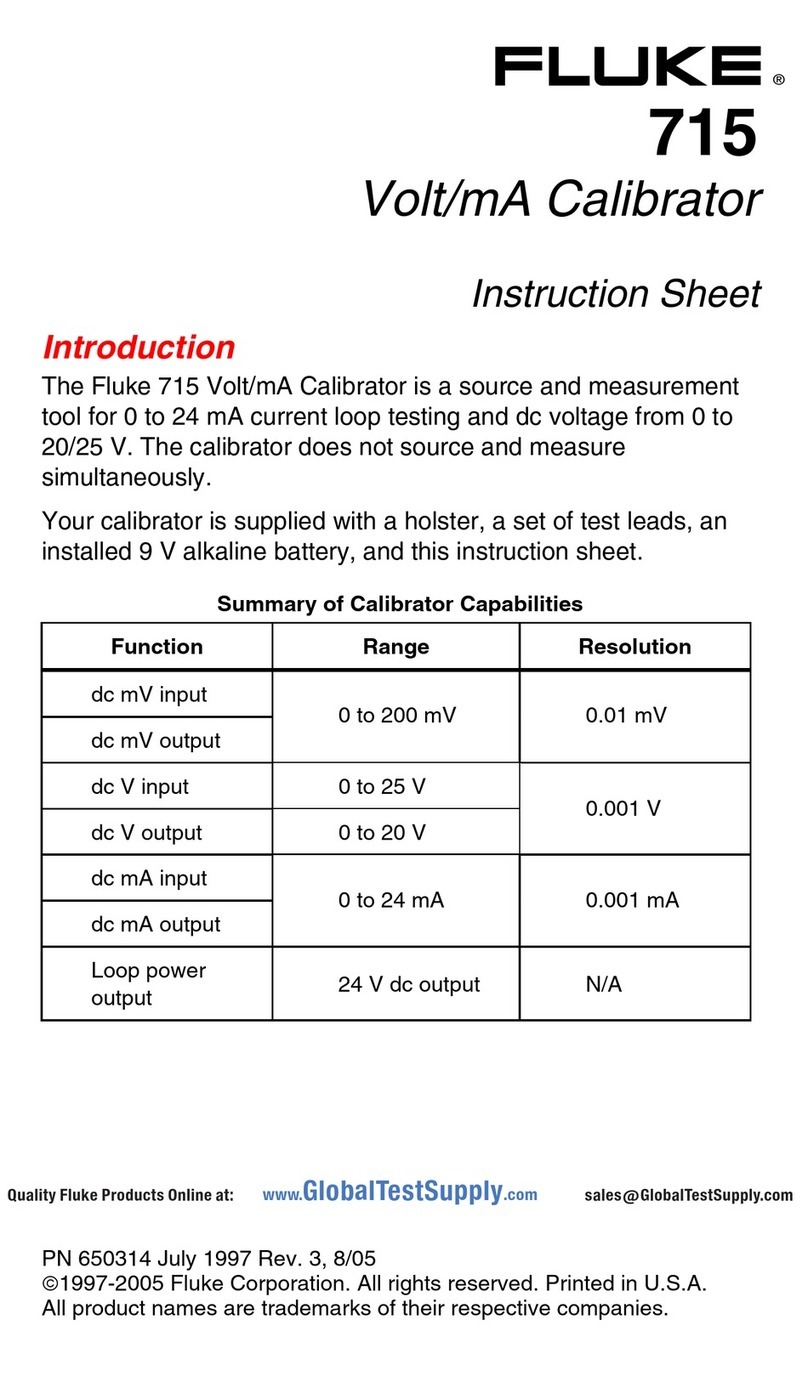
Fluke
Fluke 715 instruction sheet

Perel
Perel ECM1 manual

Sper scientific
Sper scientific 850001 instruction manual
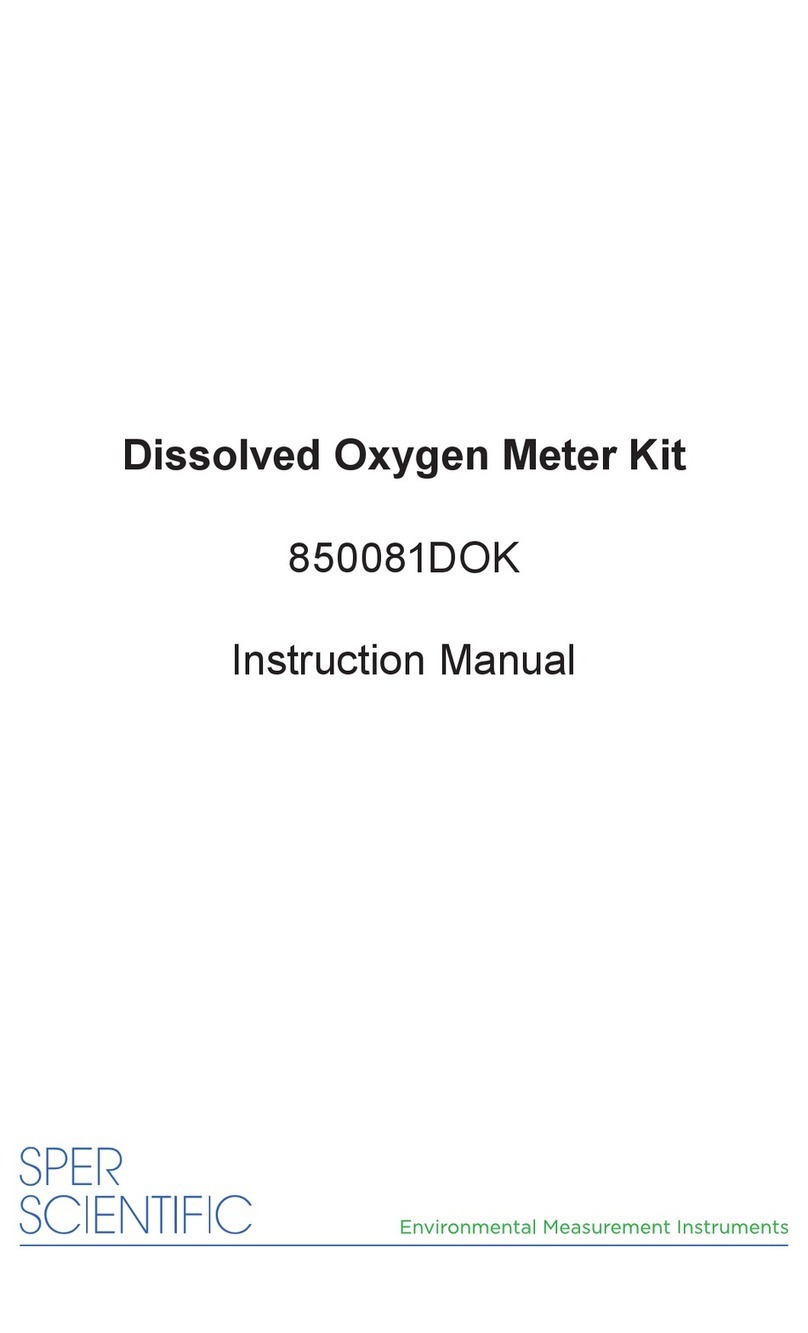
Sper scientific
Sper scientific 850081DOK instruction manual

Rigol
Rigol RP1000D Series user guide