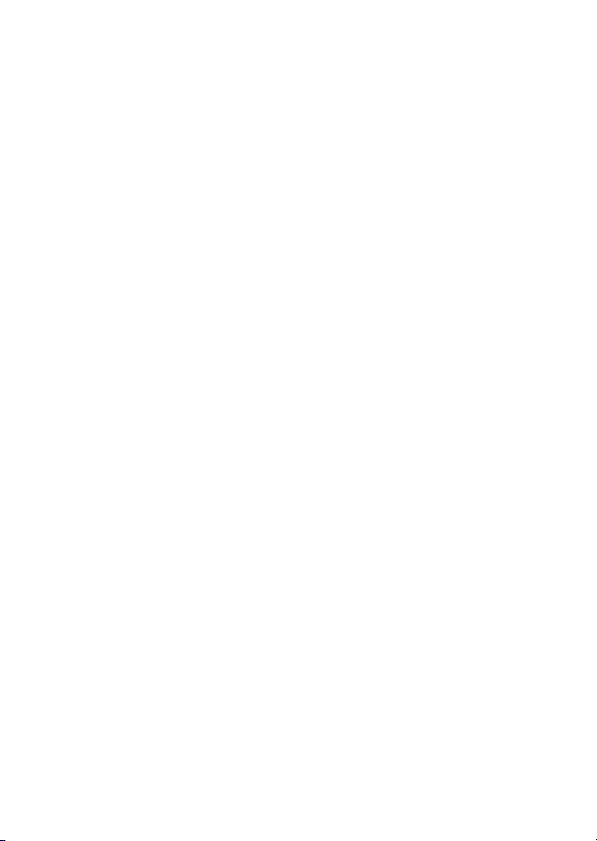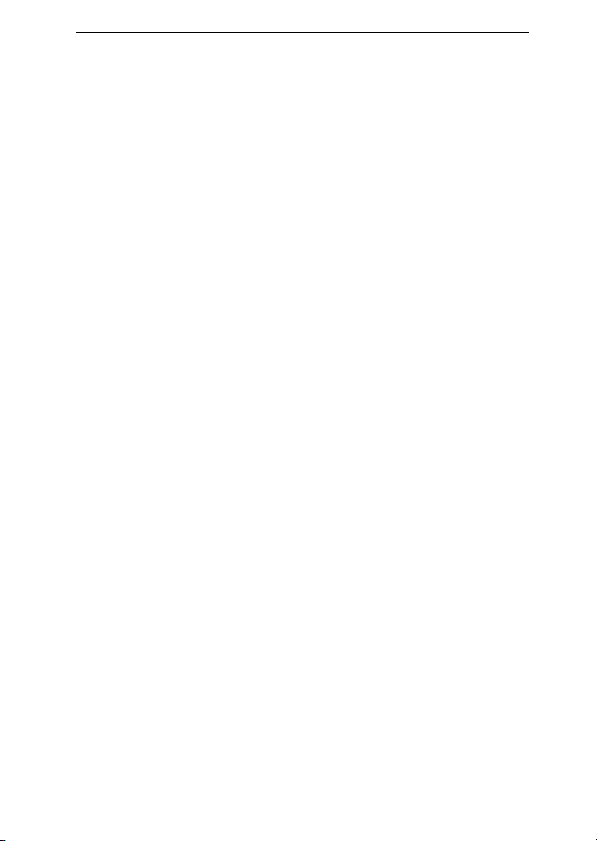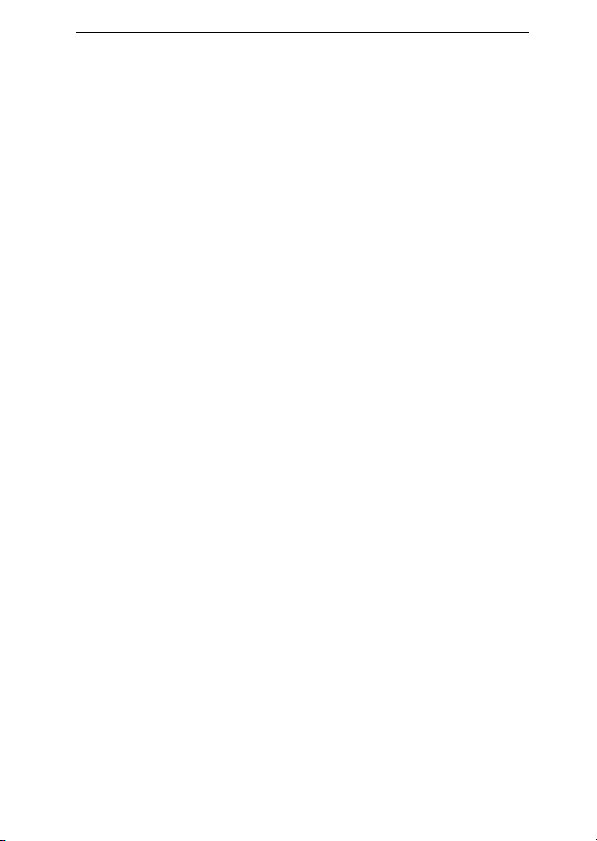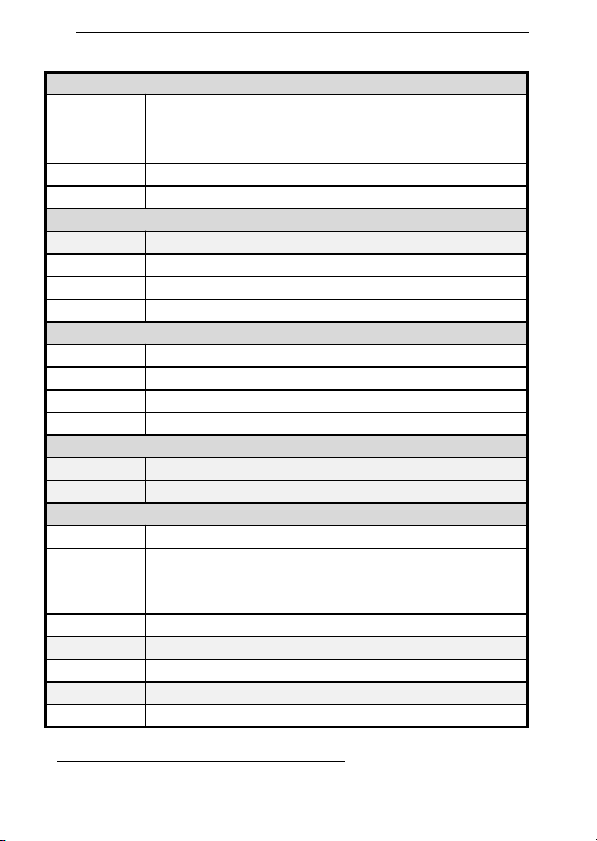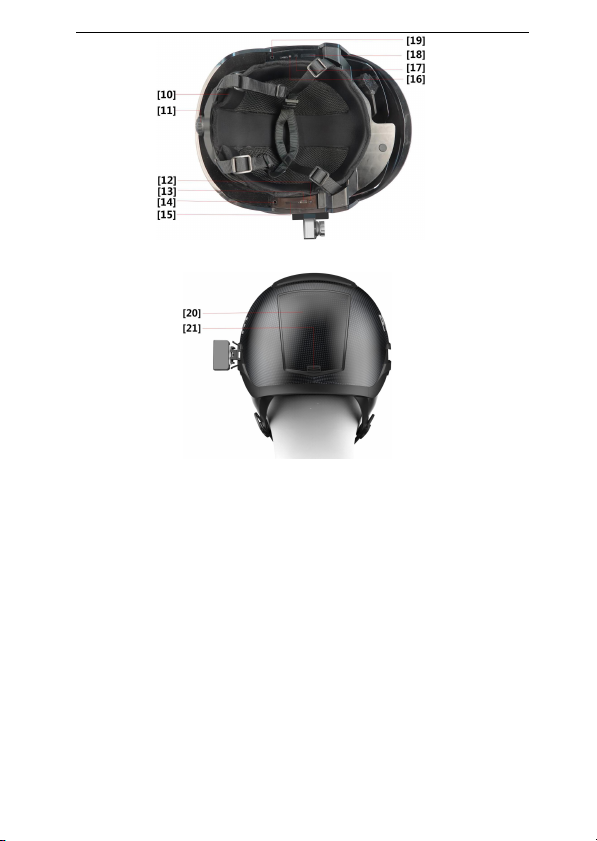The over-temperature alarm distance is up to 2 meters, and the
temperature measurement error is ±0.3
ª
.
Fast temperature measurement and strong environmental
adaptability
Automatic temperature measurement of multiple targets both indoors
and outdoors.
Powerful AI capabilities
The helmet has a built-in AI system, which can access offline
database of facial features and vehicle license plates to realize the
functions of face recognition and license plate recognition in mobile scenes.
This will fulfill the management demands in public security and
commercial application scenes.
Ultra-long battery life
Equipped with high-energy density battery and high efficiency energy
system to meet the long-running operation requirements in mobile
scenarios.
AR augmented reality display technology
Adopting leading AR display technology, the helmet is characterized
by large field of view, high resolution, high definition, high contrast, small
blind spot, large-scale eye movement, and natural appearance.
Lightweight
The helmet is made of the advanced composite materials. Through
the modular design and aerospace-level weight reduction design, while
ensuring safety and protection, it achieves high productivity, easy
maintenance, and lightweight goals.
Low radiation
The conformal antenna technology realizes high gain and low
radiation of antenna radiation, and by combining with the electromagnetic
shielding technology, it greatly reduces the radiation to the human body. It
is tested by a third-party authority that, the radiation intensity of the
electronic components of the working smart helmet to the heads is only
1/40 of the national standard, and 1/20 of the radiation intensity of general
cell phone, which ensures human safety in all aspects.
Ergonomic design, comfortable to wear
Design of gravity center balancing, modified Lycra lining, high-
strength nylon strap and safety magnetic buckle, ensure comfort and safety
for all-day wearing.