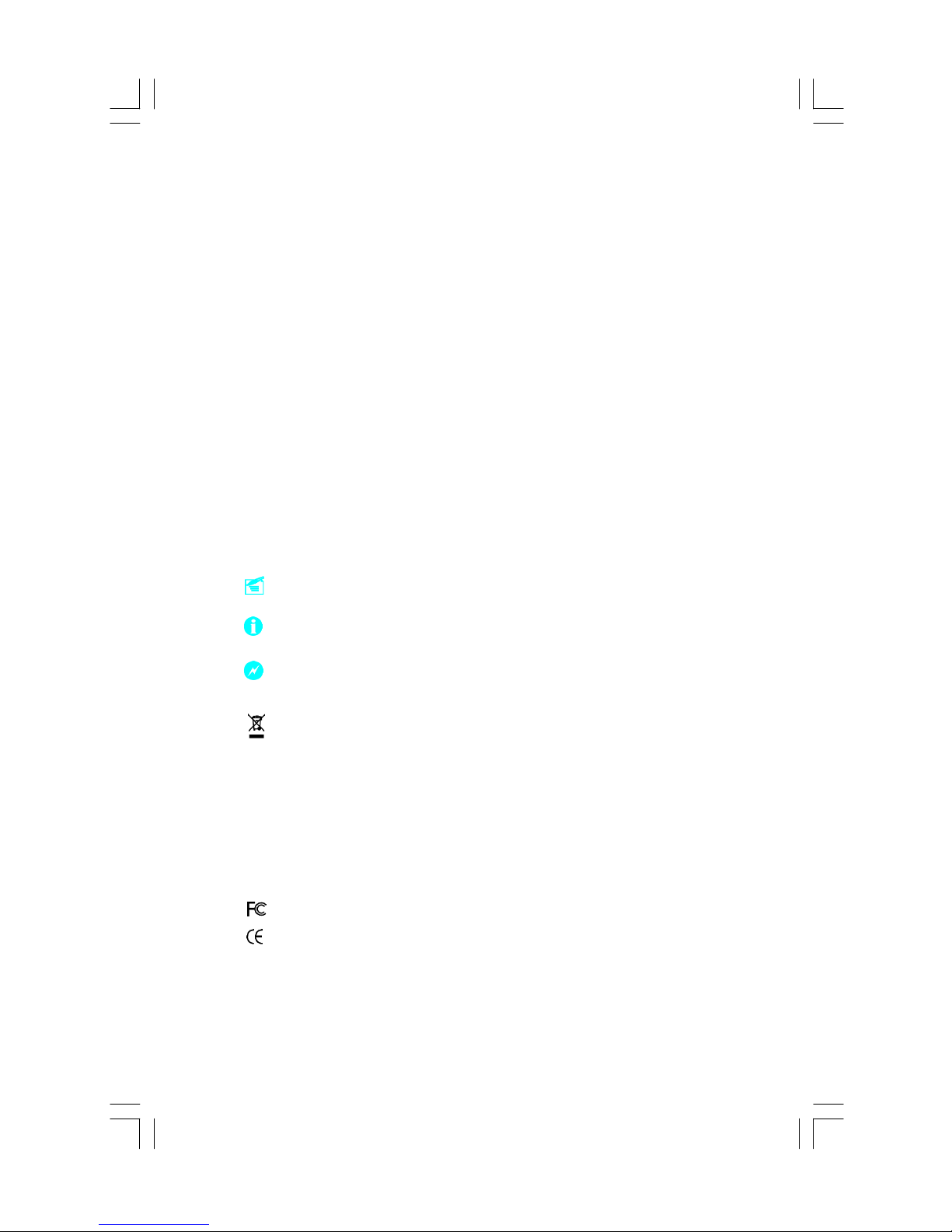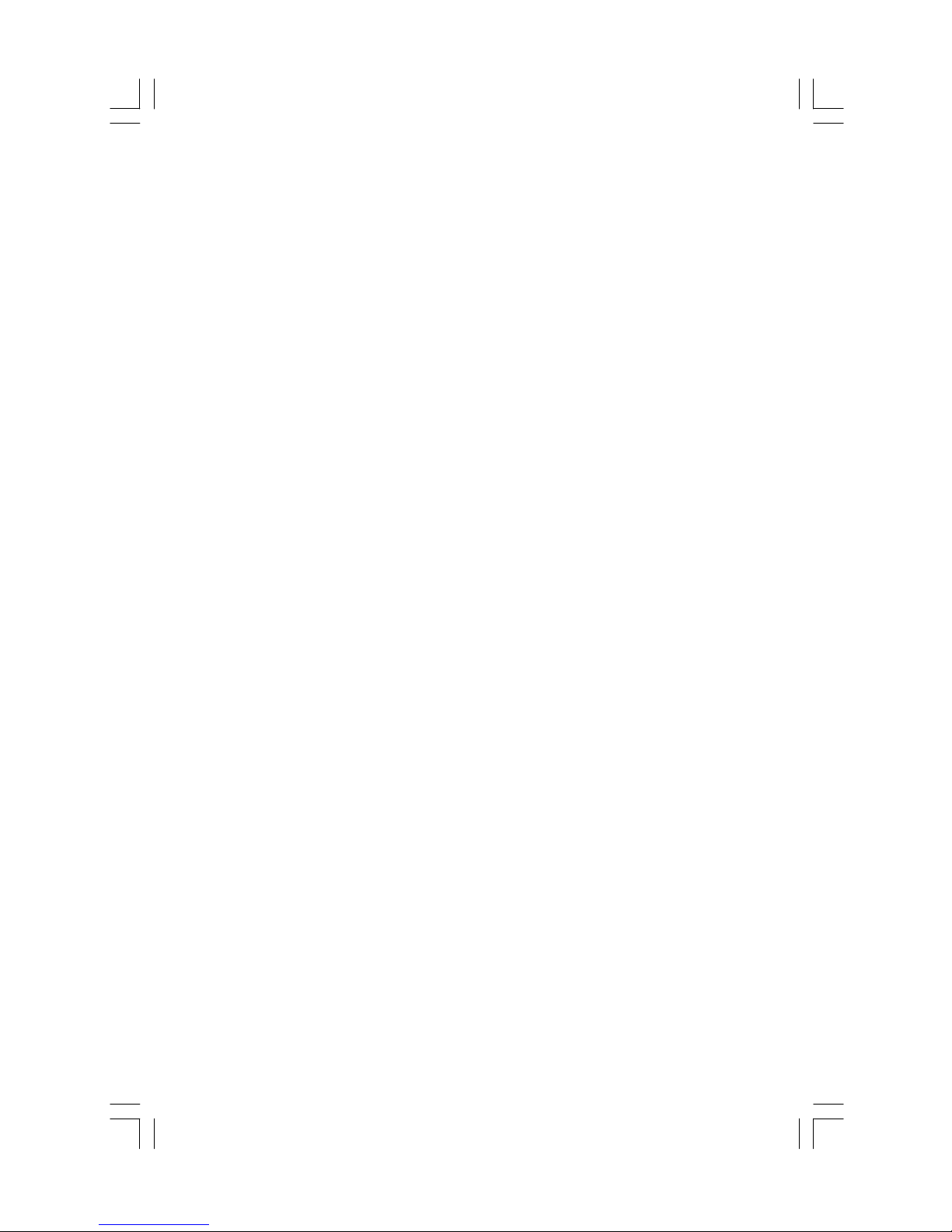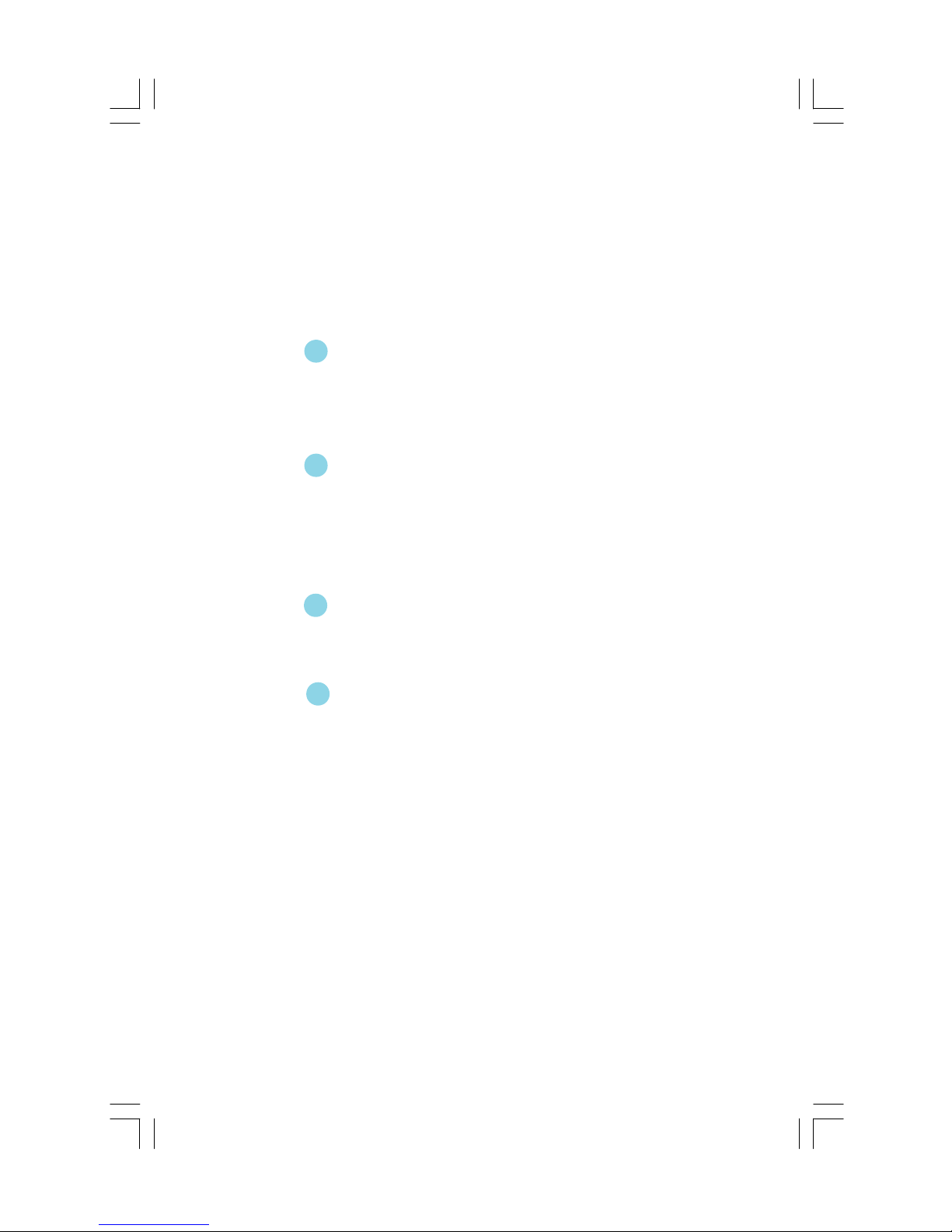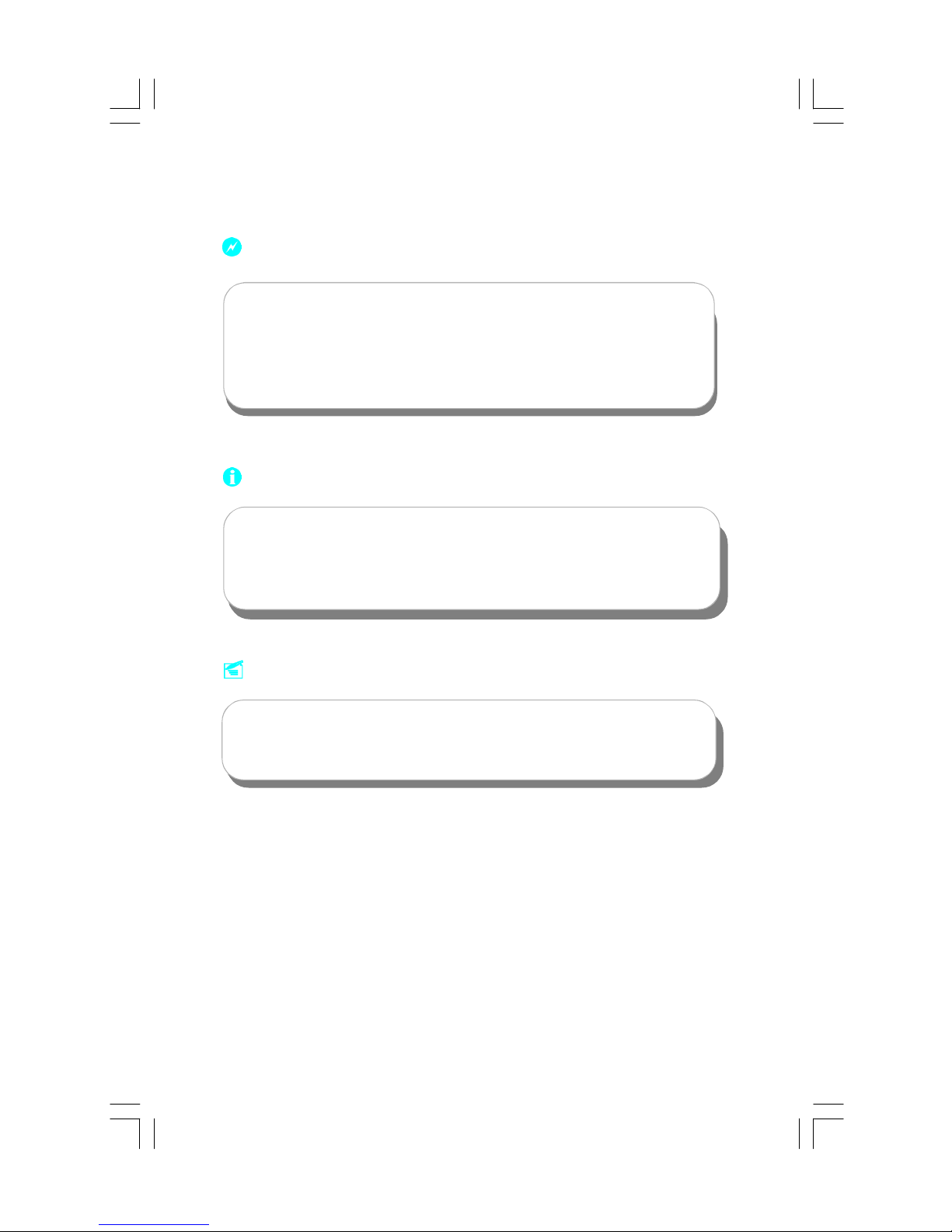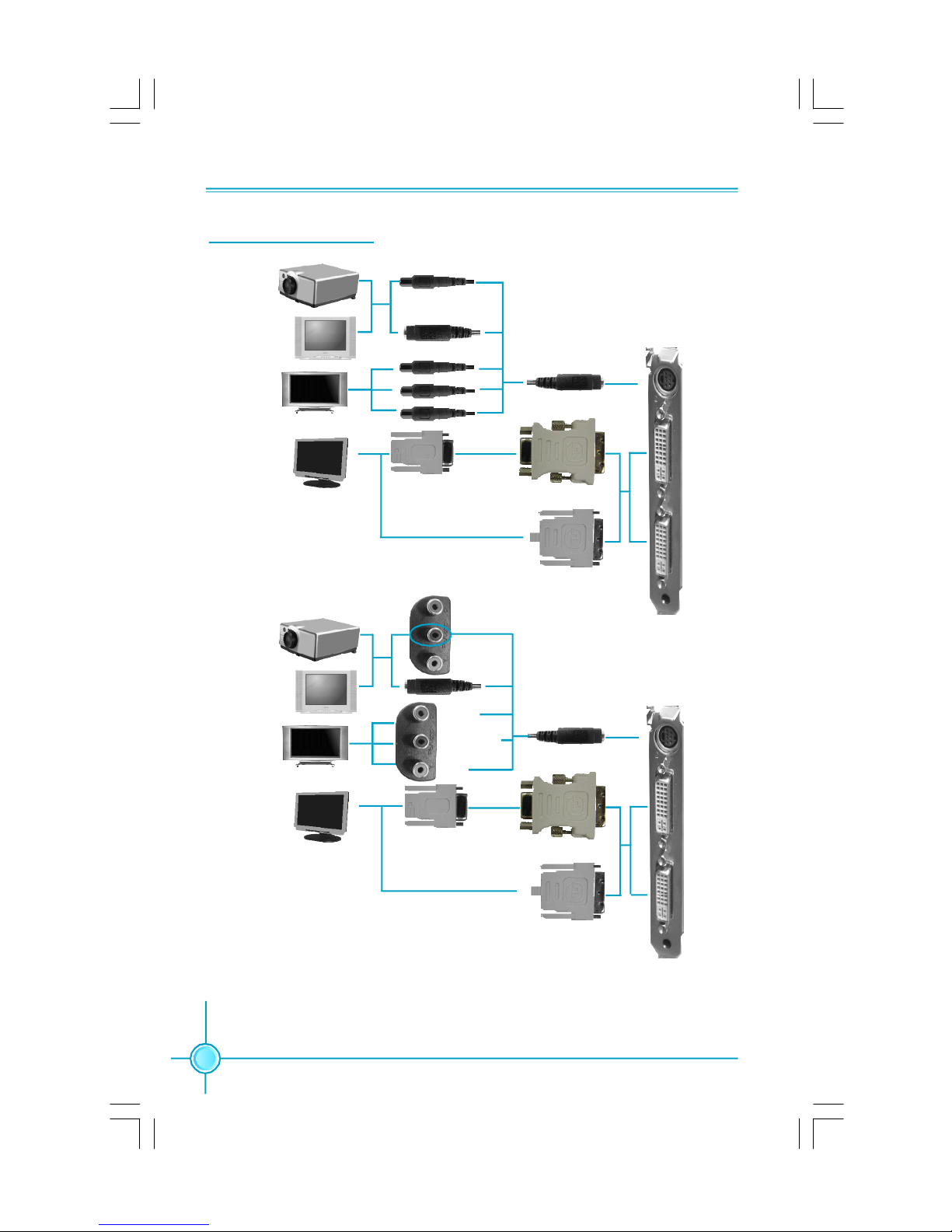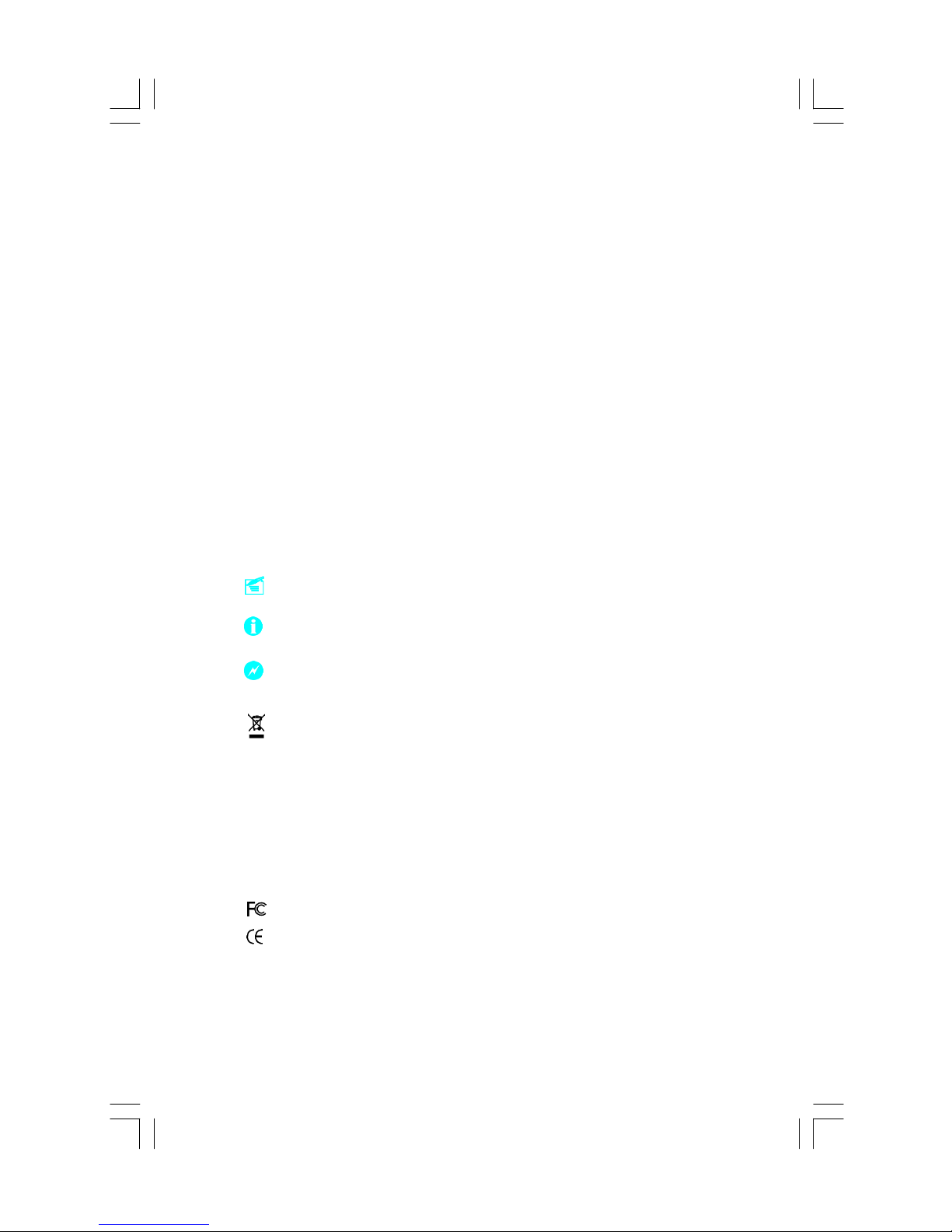
Statement:
ThismanualistheintellectualpropertyofFoxconn,Foxconnreserves
the righttomakechangesat anytimewithoutnotice.
Trademark:
Alltrademarksarethepropertyoftheir respectiveowners.
Version:
User sManualV1.0forGeForceseriesGraphics Card.
P/N: 91-181G880010-02
Symboldescription:
Note: referstoimportantinformationthat canhelpyou tousegraphics
cardbetter.
Attention: indicatesthat it maydamage hardware, andtellsyouhowto
avoidsuch problems.
Warning: meansthatapotentialriskofpropertydamage orphysical
injuryexists.
WEEE: Theuse ofthesymbol indicatesthat thisproduct maynotbe
treatedashouseholdwaste.Byensuringthisproductisdisposed of
correctly,youwillhelppreventnegative consequencesforthe environ-
mentand humanhealth,whichcouldotherwise because byinappro-
priatewastehandingofthisproduct.
For moredetailed information about recycling of thisproduct, please
contactyourlocalcityoffice,yourhouseholdwastedisposalservice or
theshopwhereyoupurchased theproduct.
FCC: Thisproduct haspassed FCCcertification.
CE: Thisproduct haspassedCEcertification.
PDFcreated withpdfFactoryProtrialversion www.pdffactory.com