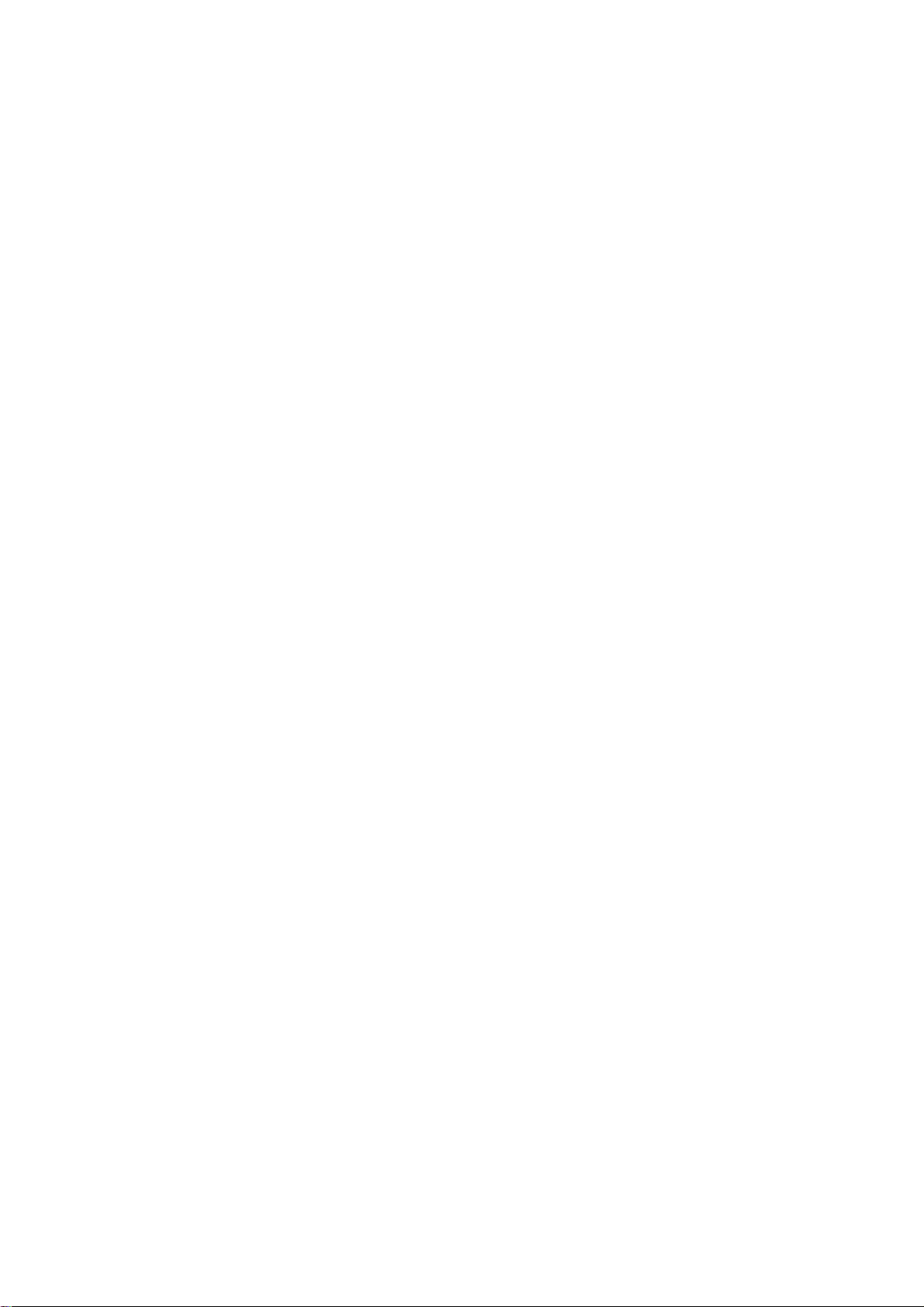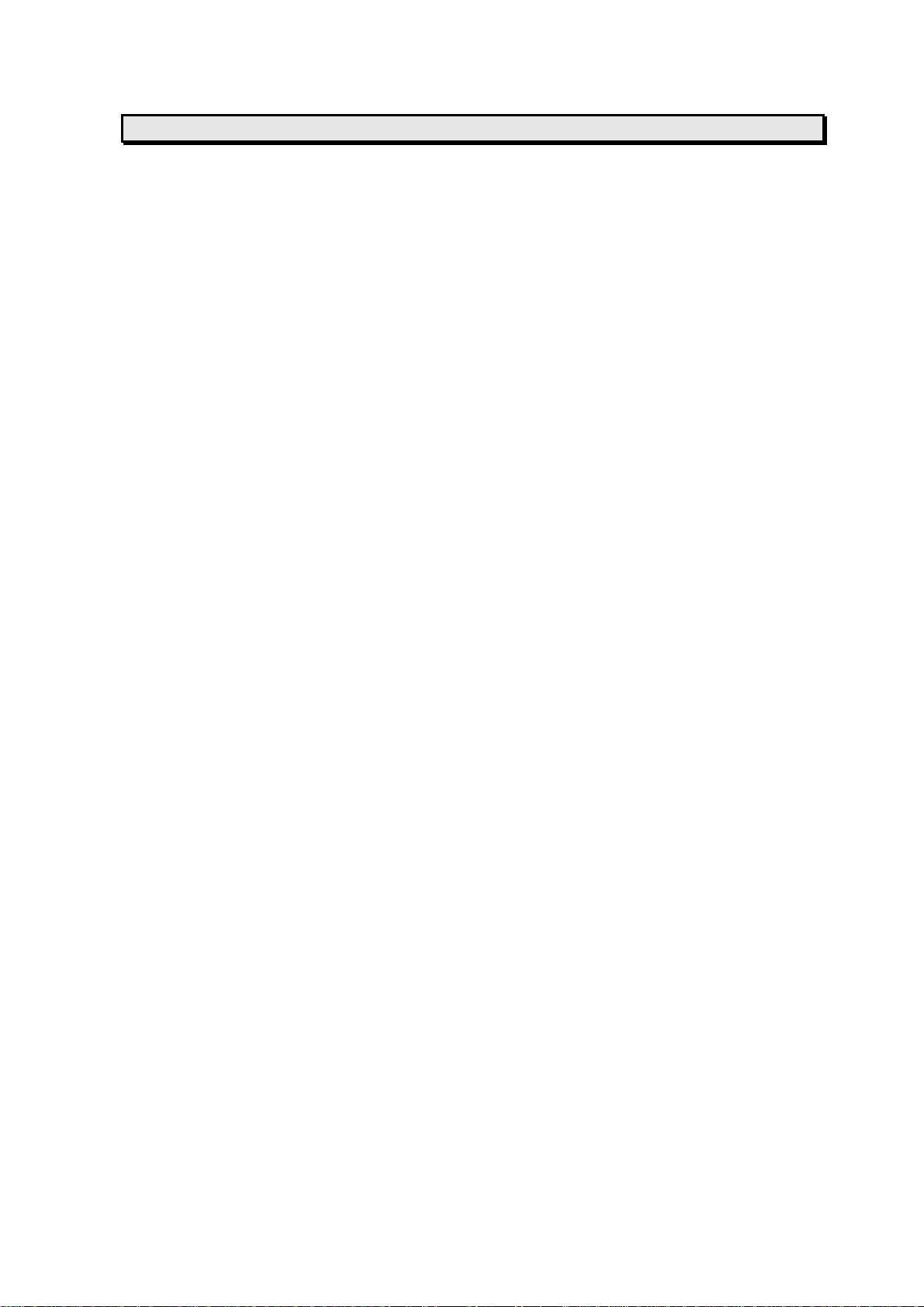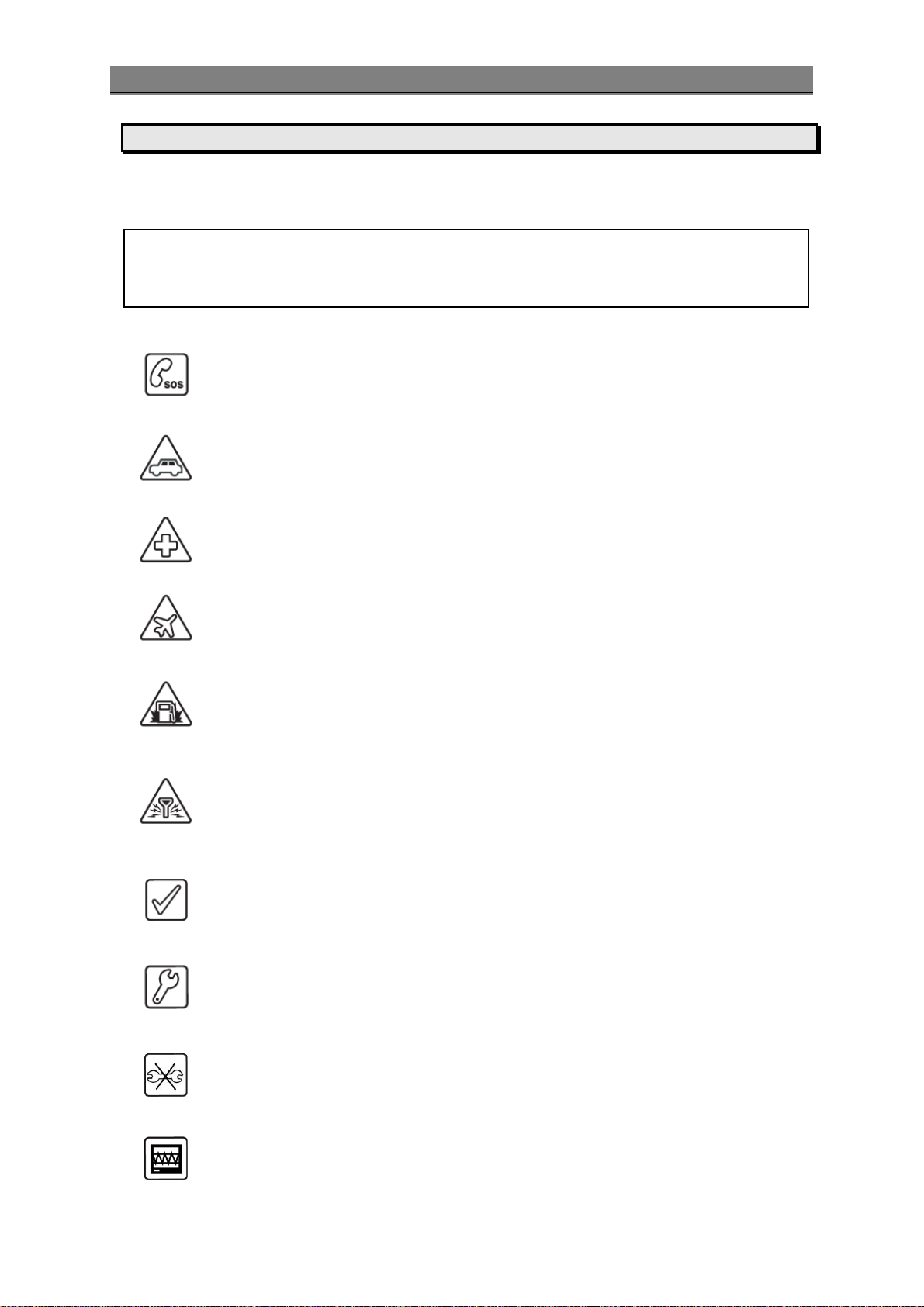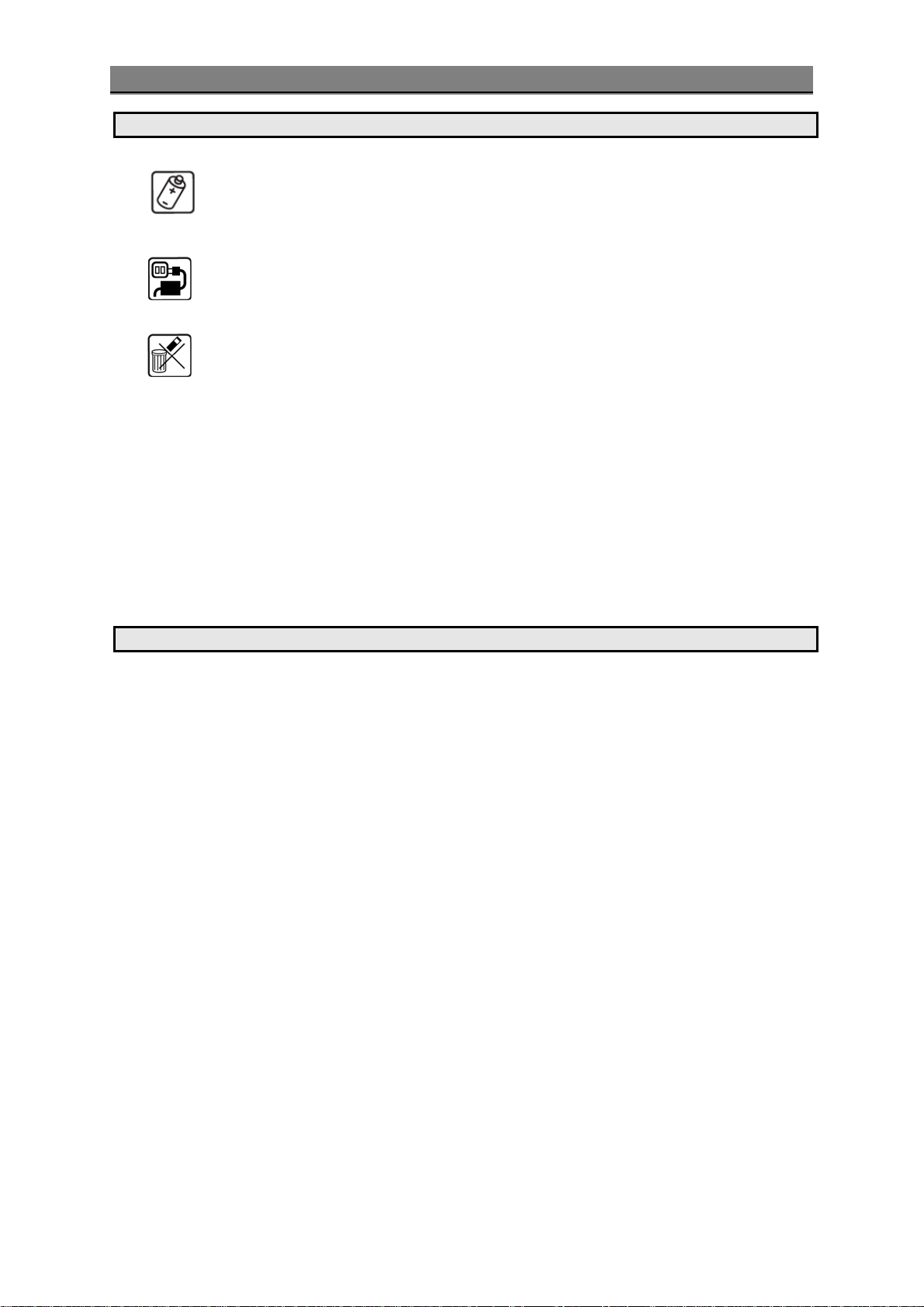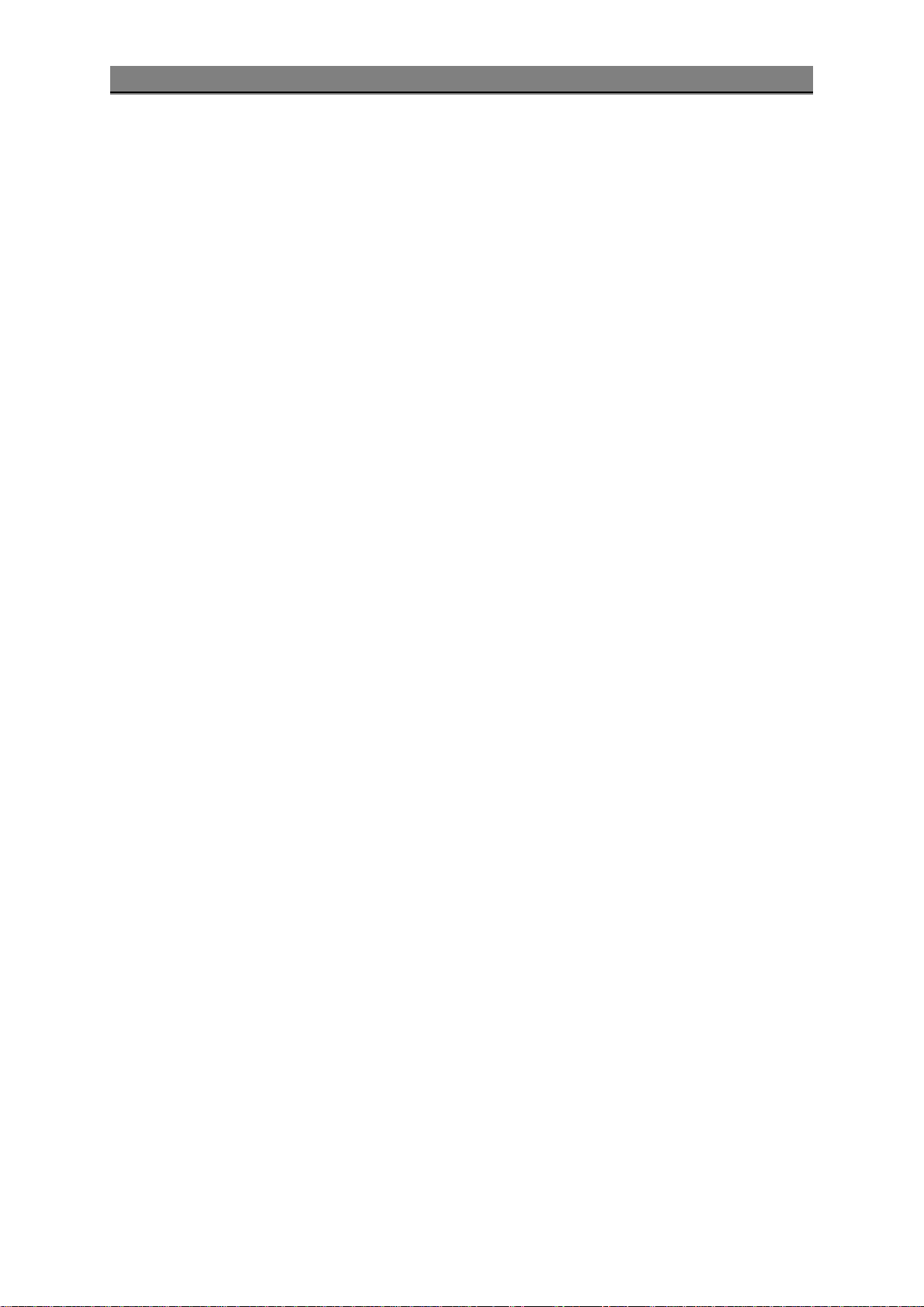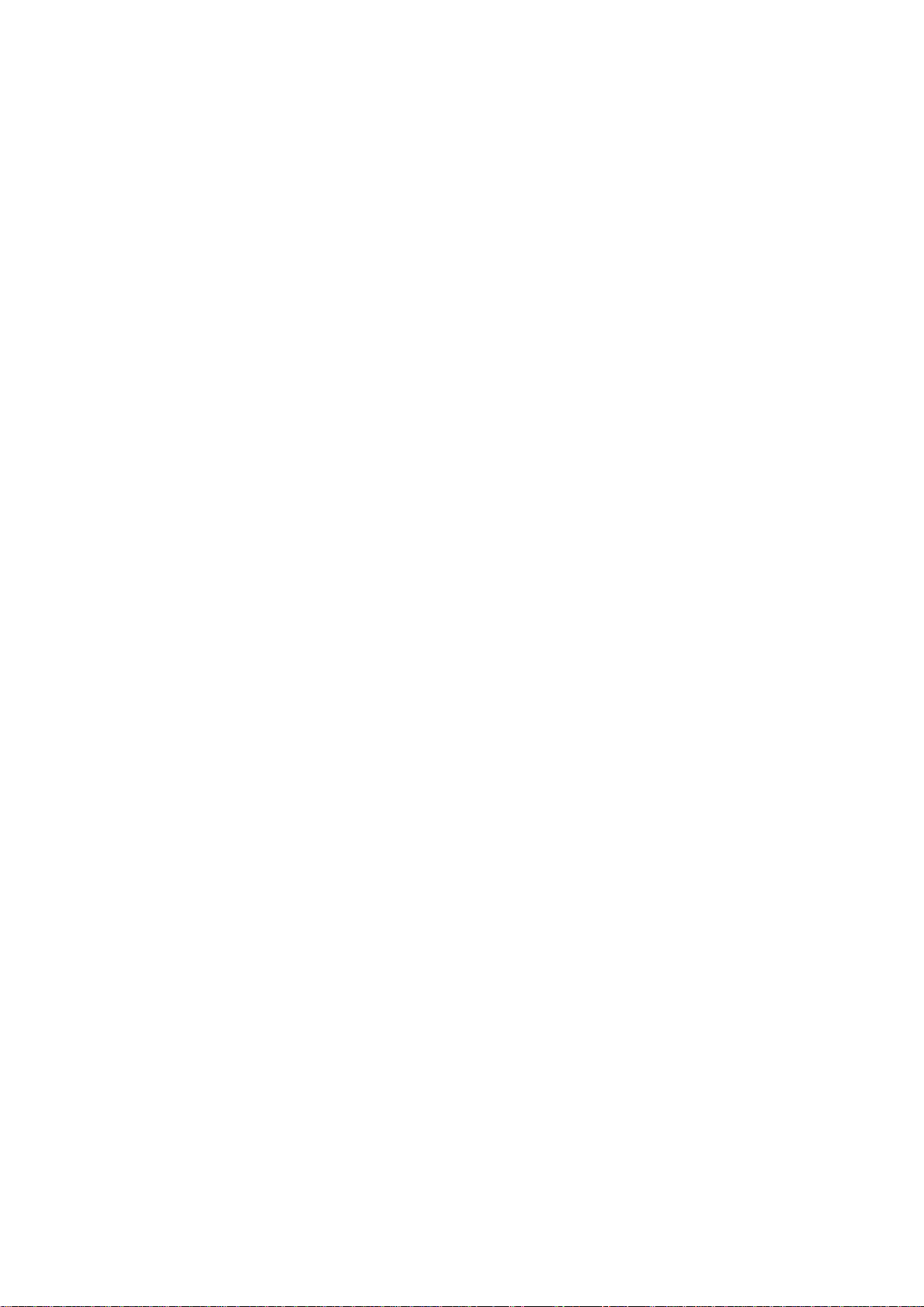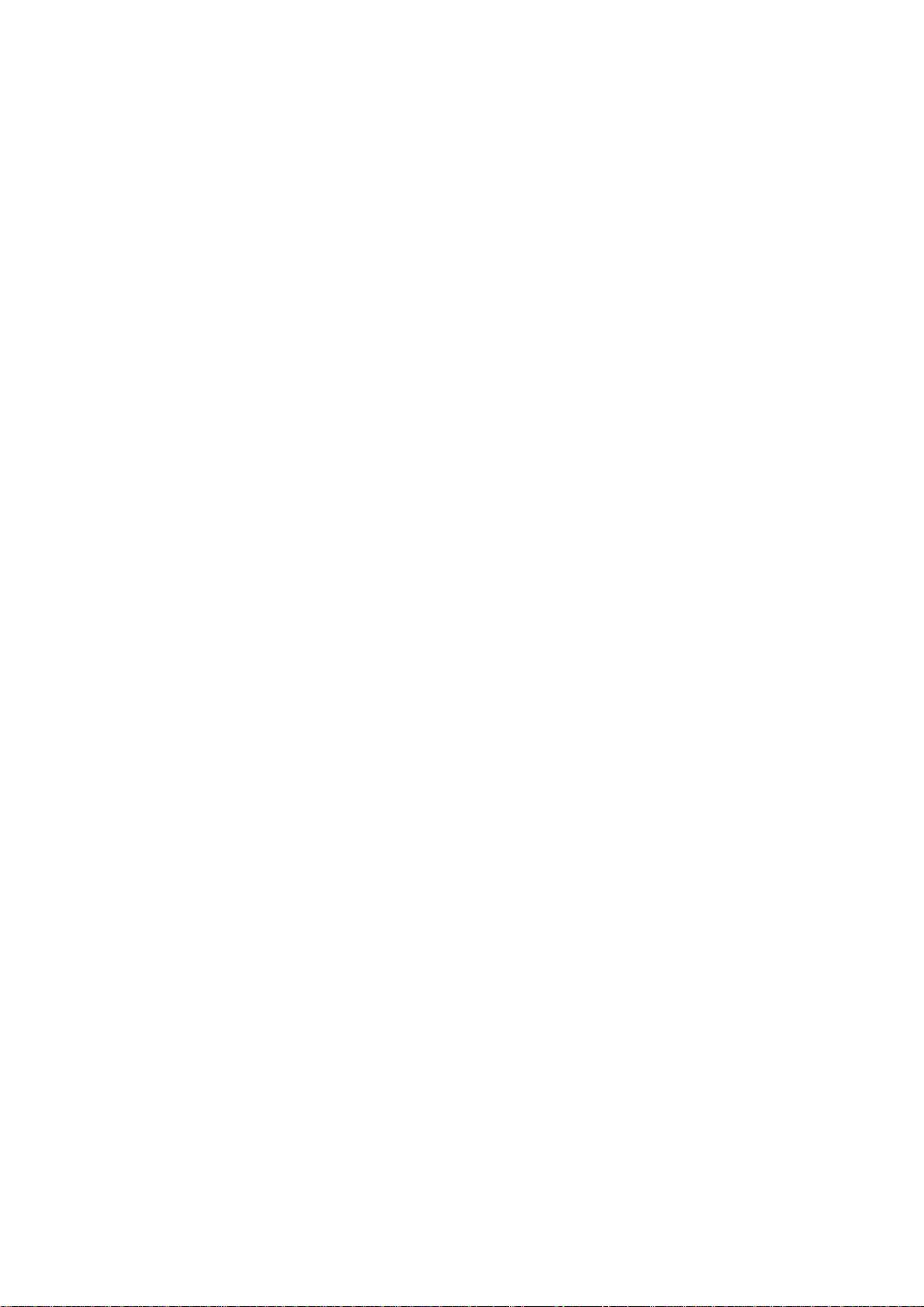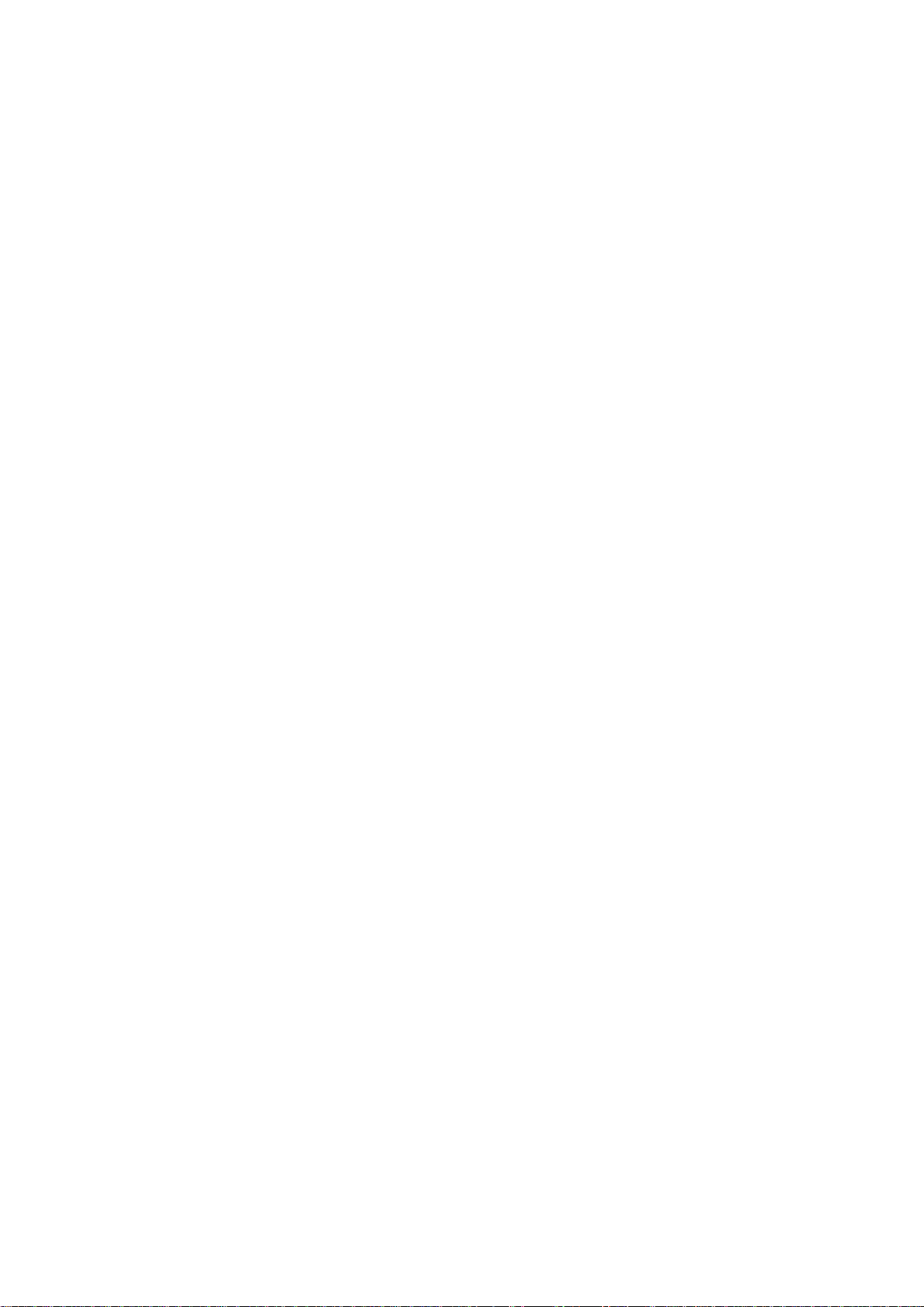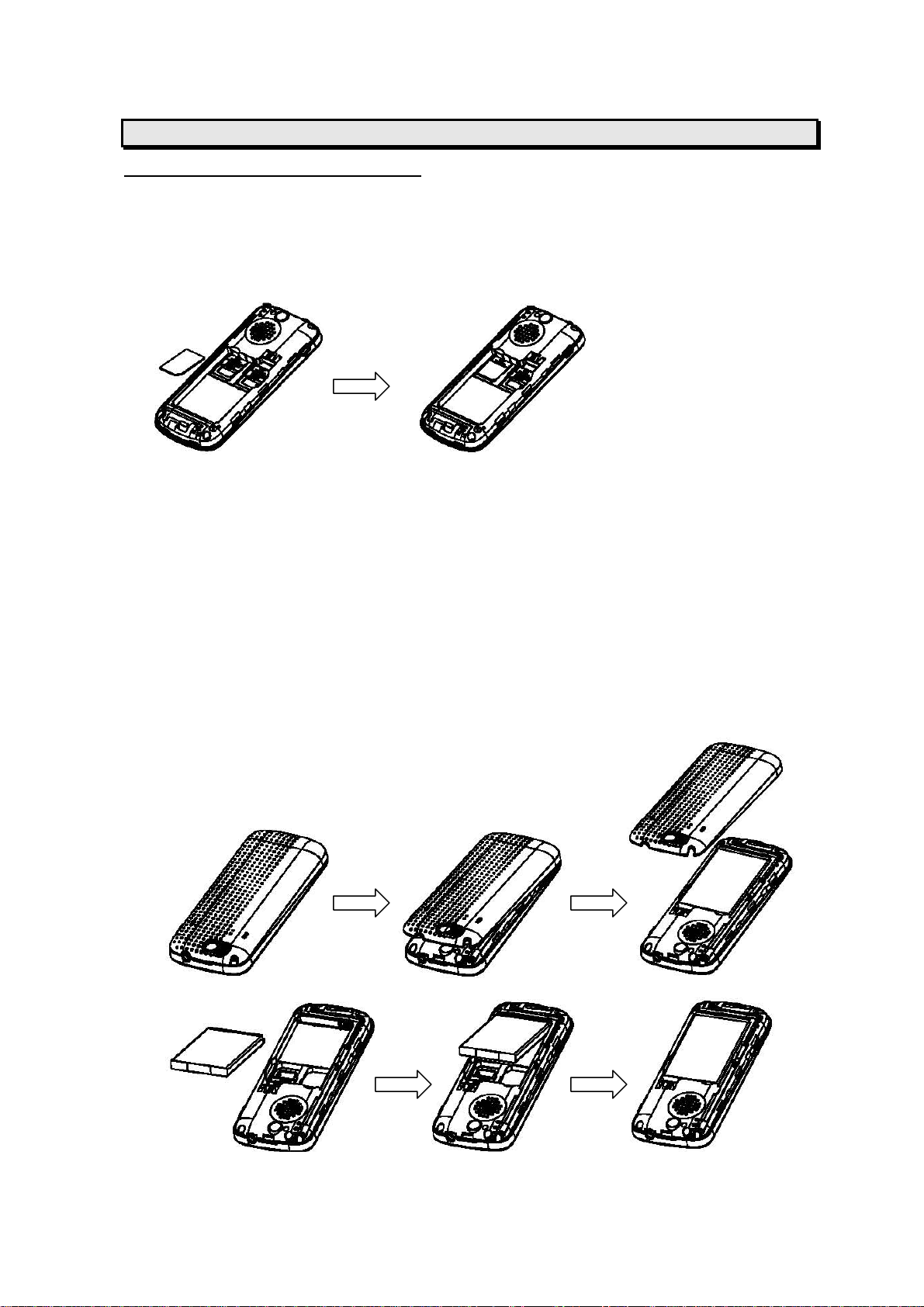6
GPRS counter............................................................................................ 20
STK............................................................................................................. 20
ENTERTAINMENT ............................................................................................... 21
MULTIMEDIA.................................................................................................... 21
Camera .................................................................................................... 21
Free air TV................................................................................................ 23
Music Player.............................................................................................. 24
Photo album.............................................................................................. 25
Java......................................................................................................... 25
Video recorder........................................................................................... 25
Video player.............................................................................................. 26
Sound Recorder......................................................................................... 27
FM radio................................................................................................... 27
FM radio recorder scheduler ........................................................................ 28
PHONEBOOK.................................................................................................... 28
Search ..................................................................................................... 28
Smart Search............................................................................................ 29
Add new entry........................................................................................... 29
Caller groups............................................................................................. 29
Speed dials............................................................................................... 30
Extra numbers........................................................................................... 30
Settings.................................................................................................... 30
Blacklist ................................................................................................... 31
MESSAGING .................................................................................................... 31
Messaging ................................................................................................ 31
Write new .............................................................................................. 31
Inbox .................................................................................................... 32
Outbox .................................................................................................. 33
Drafts.................................................................................................... 33
Delete Folder.......................................................................................... 33
Templates .............................................................................................. 33
Memory status........................................................................................ 33
Voice mail server....................................................................................... 33
Broadcast message.................................................................................... 34
EXTRA........................................................................................................... 34
Private menu............................................................................................. 34
Calendar................................................................................................... 35
To do list .................................................................................................. 35
Alarm....................................................................................................... 36
World clock............................................................................................... 36
Stopwatch ................................................................................................ 36
Calculator................................................................................................. 36
Unit converter ........................................................................................... 36
Memo....................................................................................................... 37
Heath....................................................................................................... 37
Torch ....................................................................................................... 37
MCONTENTS .................................................................................................... 37
Torch ....................................................................................................... 37
Data account............................................................................................. 39
SETTINGS....................................................................................................... 39
Phone setup.............................................................................................. 39
Sound profiles........................................................................................... 39
Display setup ............................................................................................ 40
Call setup ................................................................................................. 41
Message settings ....................................................................................... 43