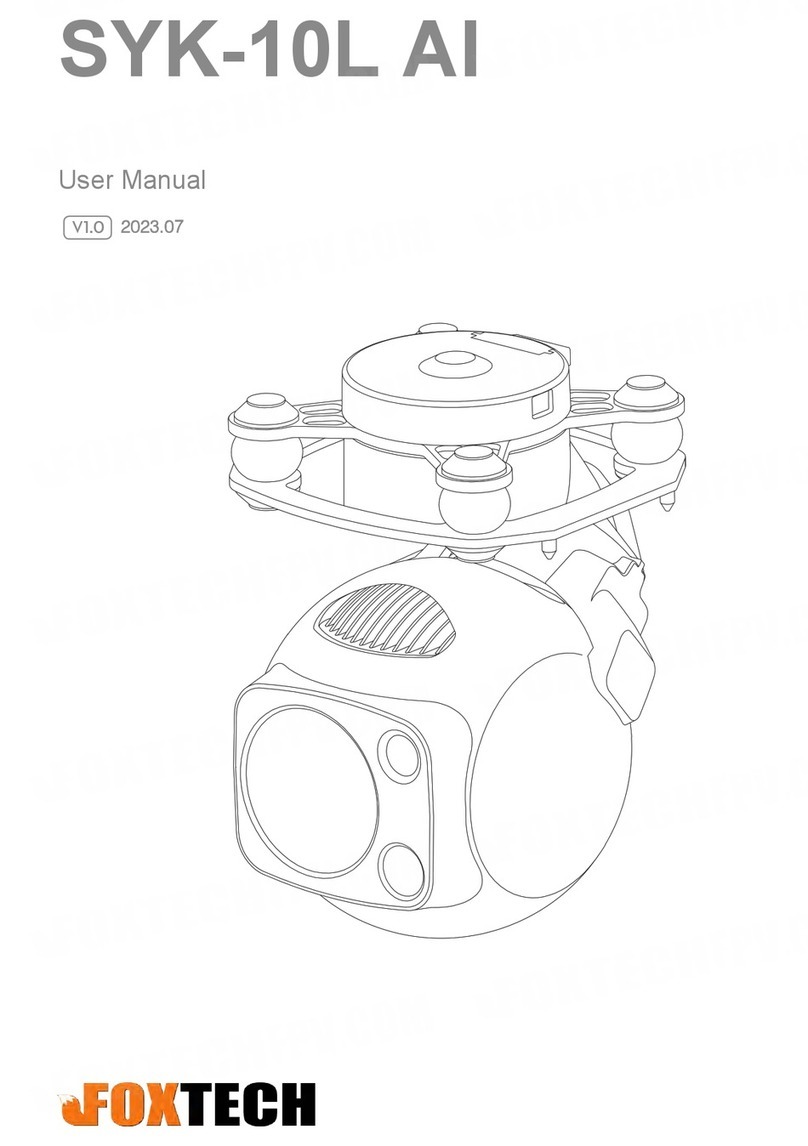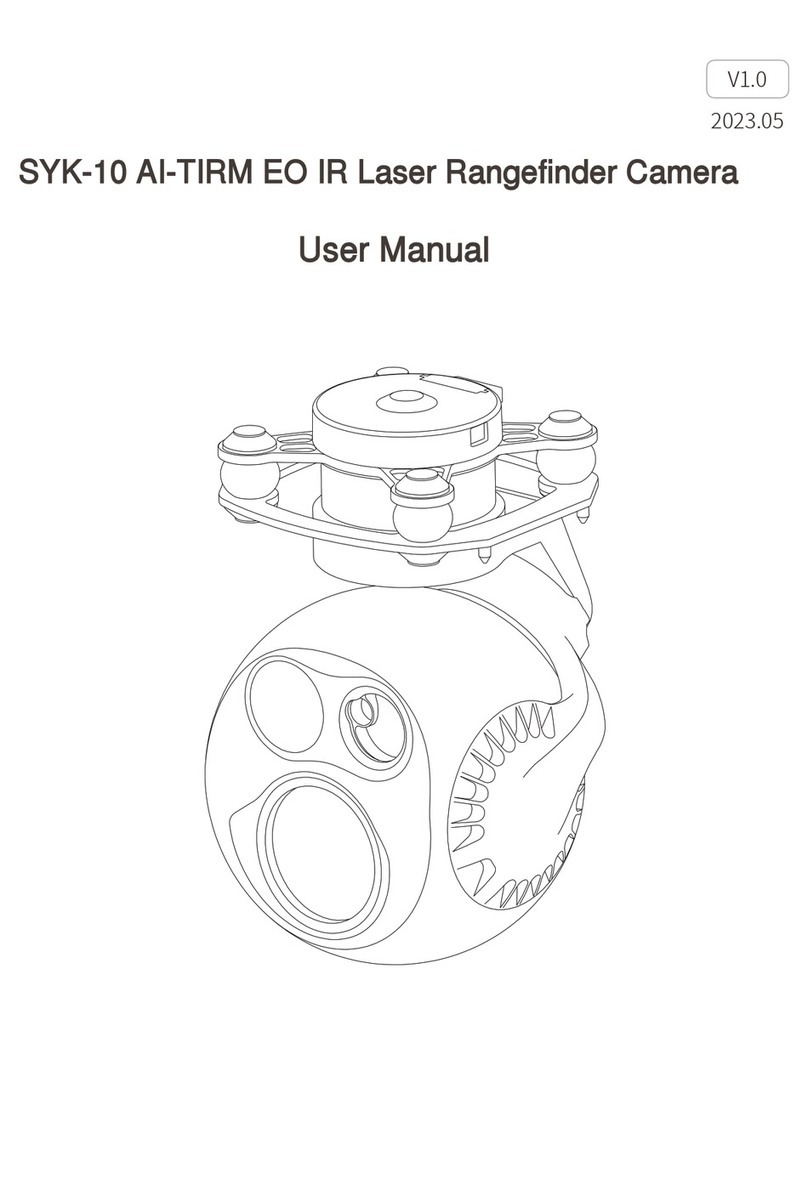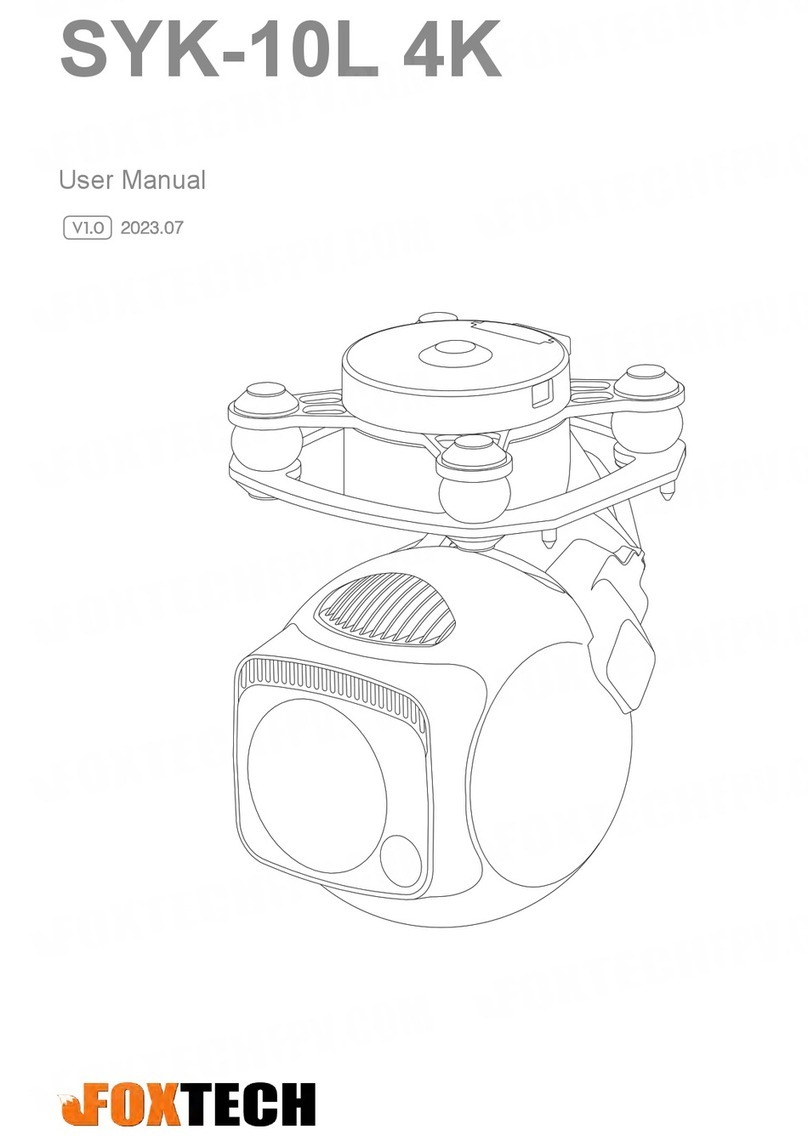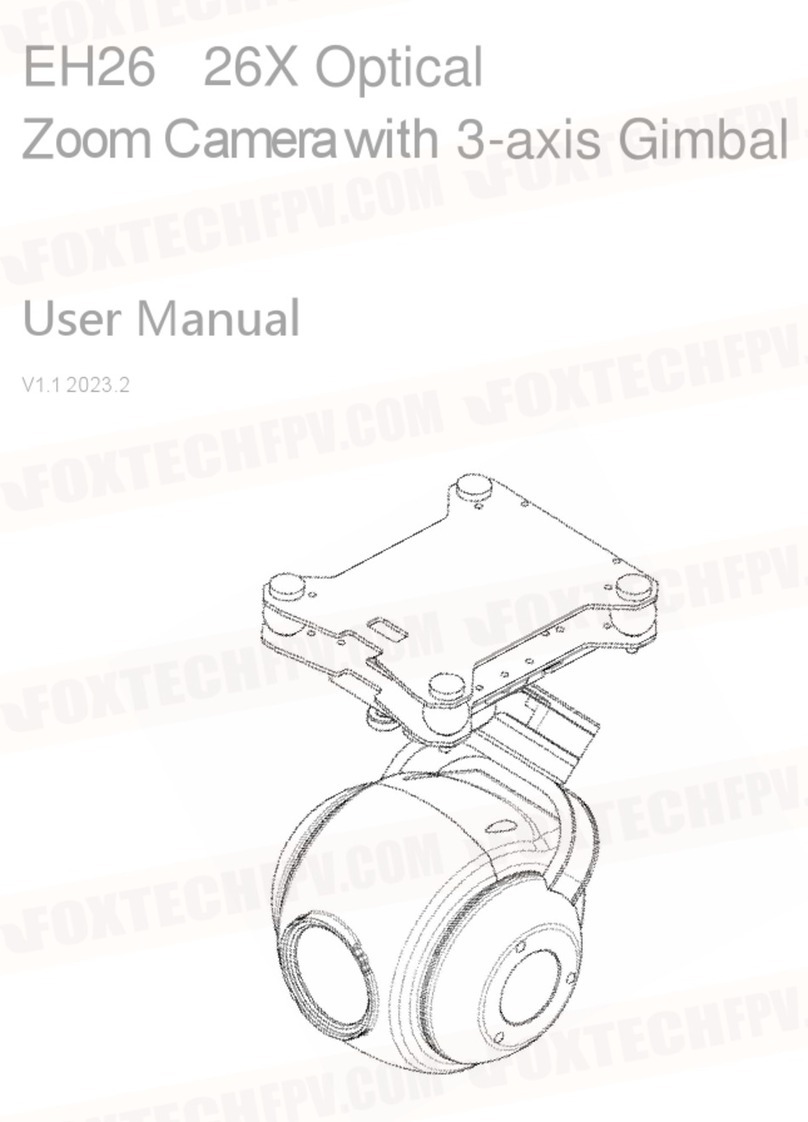FOXTECH Map-A7R Mapping Camera User Manual
©2018 FOXTECH All Rights Reserved 3
1.Format the new SD card before use.
2.Write the root directionary, insert the SD card and could take photos. Or use a HDMI cable connect to a
monitor, and format the SD card in the setting interface through buttons, and in this way the camera system
root directionary will be automatically written to the SD card.
3.Each time after the photo is taken and saved the red light next to the slot will flash for once. Do not cut off
the power until the red light goes out. If the camera suddenly loses power and you didn't save the photos,
please connect a monitor and select DATA RECOVERY, and then the camera can keep working.
Note: If the red light did not flashes when the camera is taking photos, it means that there is
something wrong with the SD card or camera is not taking photos at all.
1.How to Change Settings:
The camera can be set through the matched software by using a USB cable connecting to the computer.
Or use a HDMI cable connecting to a monitor to set it by buttons.
2.How to Save Settings:
If the camera setting is changed, please turn off the camera through on-off key, and then restart it, and then
cut off power supply,only after this step the setting can be saved.
The camera setting won't be saved only by cutting off power supply.
If you set a wrong data and don't want to save, then you can cut off power directly.
3.The default setting is suitable for most tasks,so you don't need to adjust it if you are unfamiliar with it at the
beginning.
1.The shutter release low level signal. Connect a convert module according to the output shutter signal of
flight controller.
2. Short circuit the picture cable and GND cable.
Note: Wait 5 seconds after last picture before cutting off power supply.
How to Trigger Shutter
About SD Card
About Camera Settings