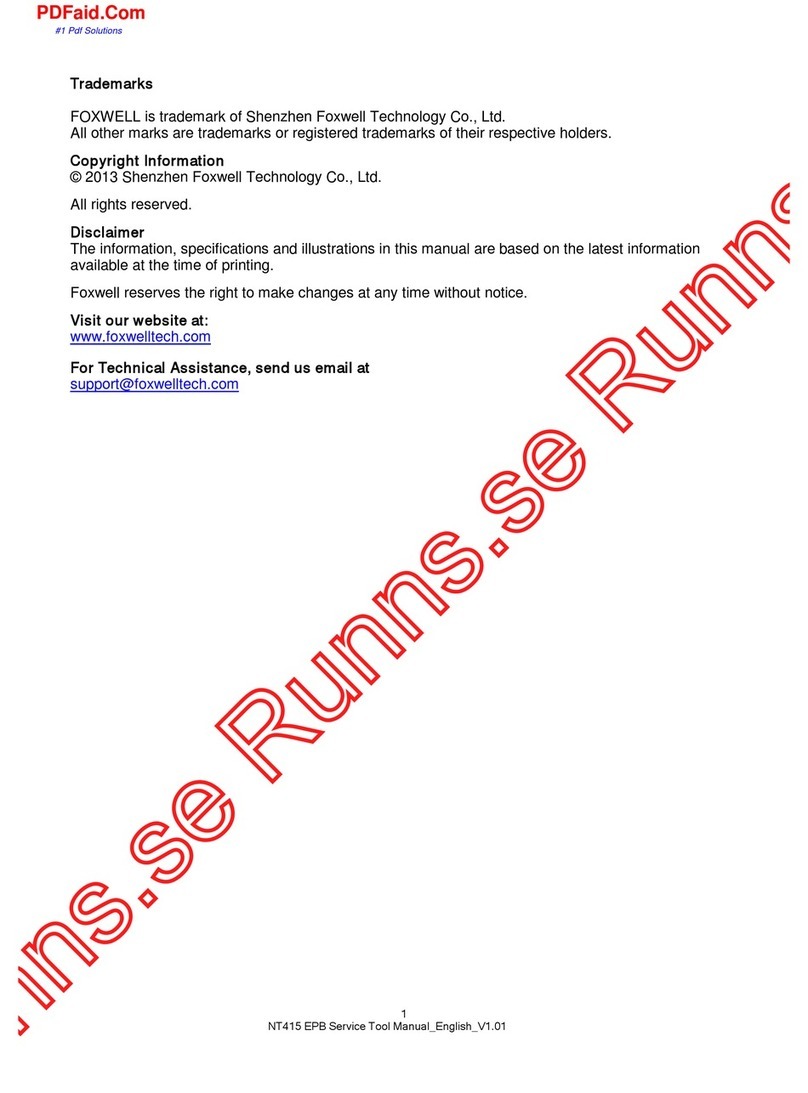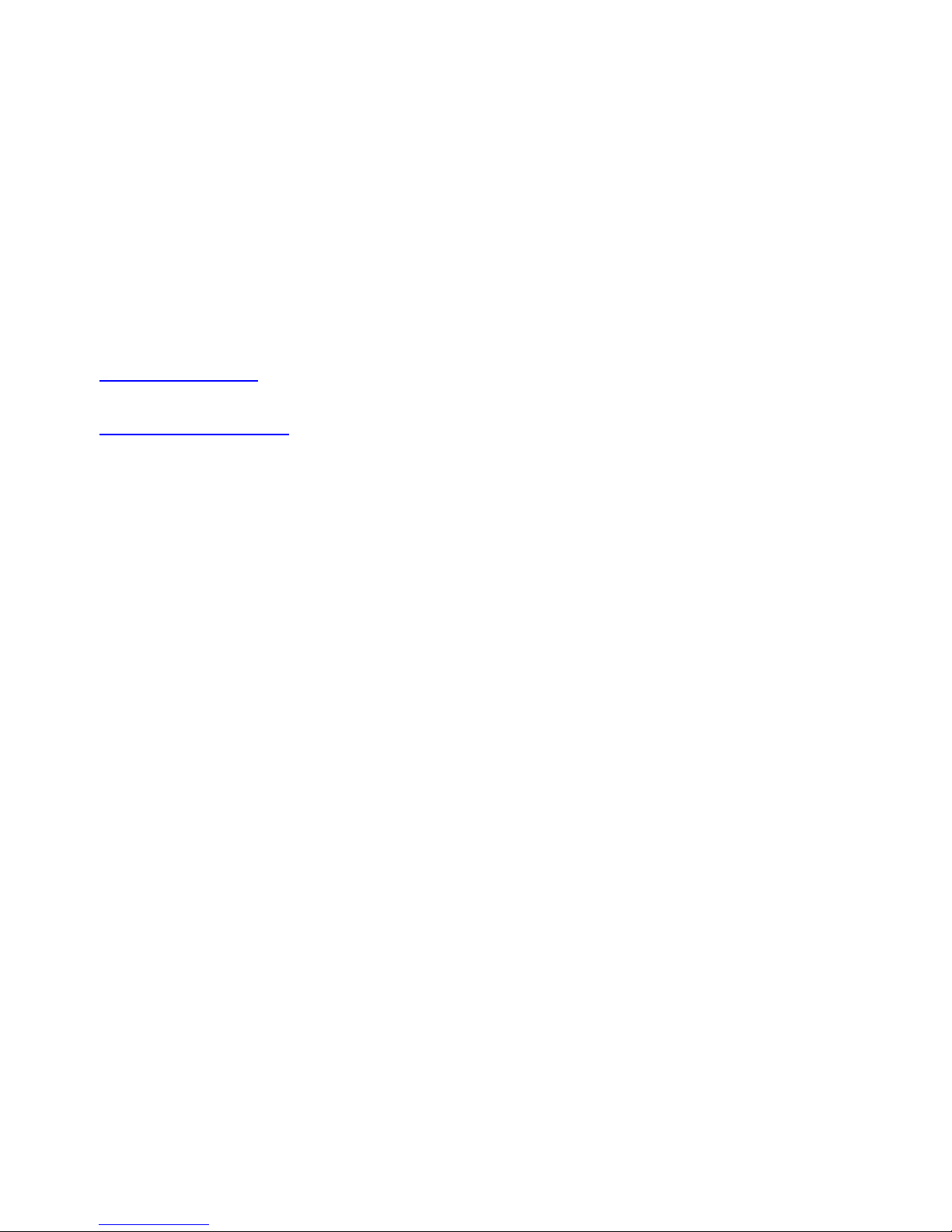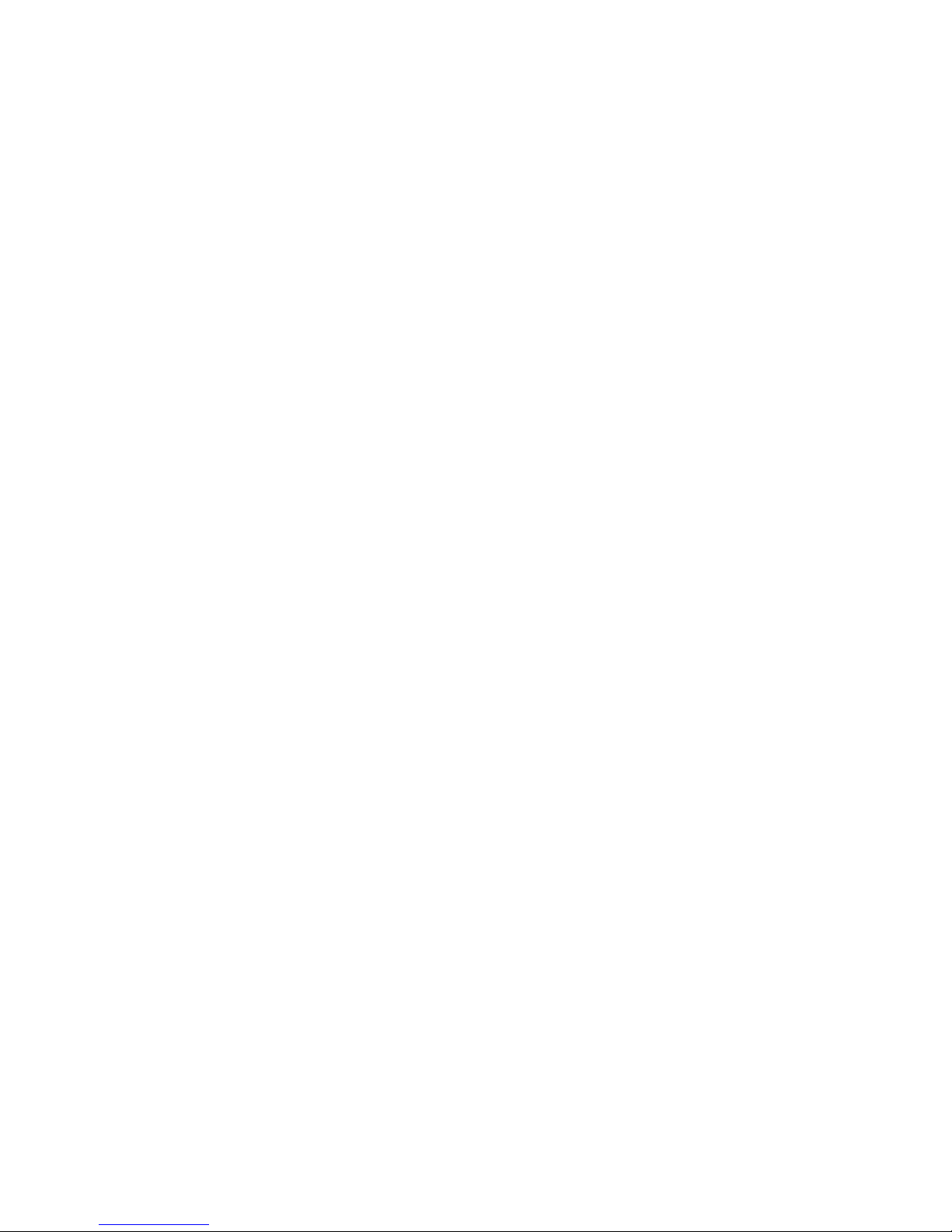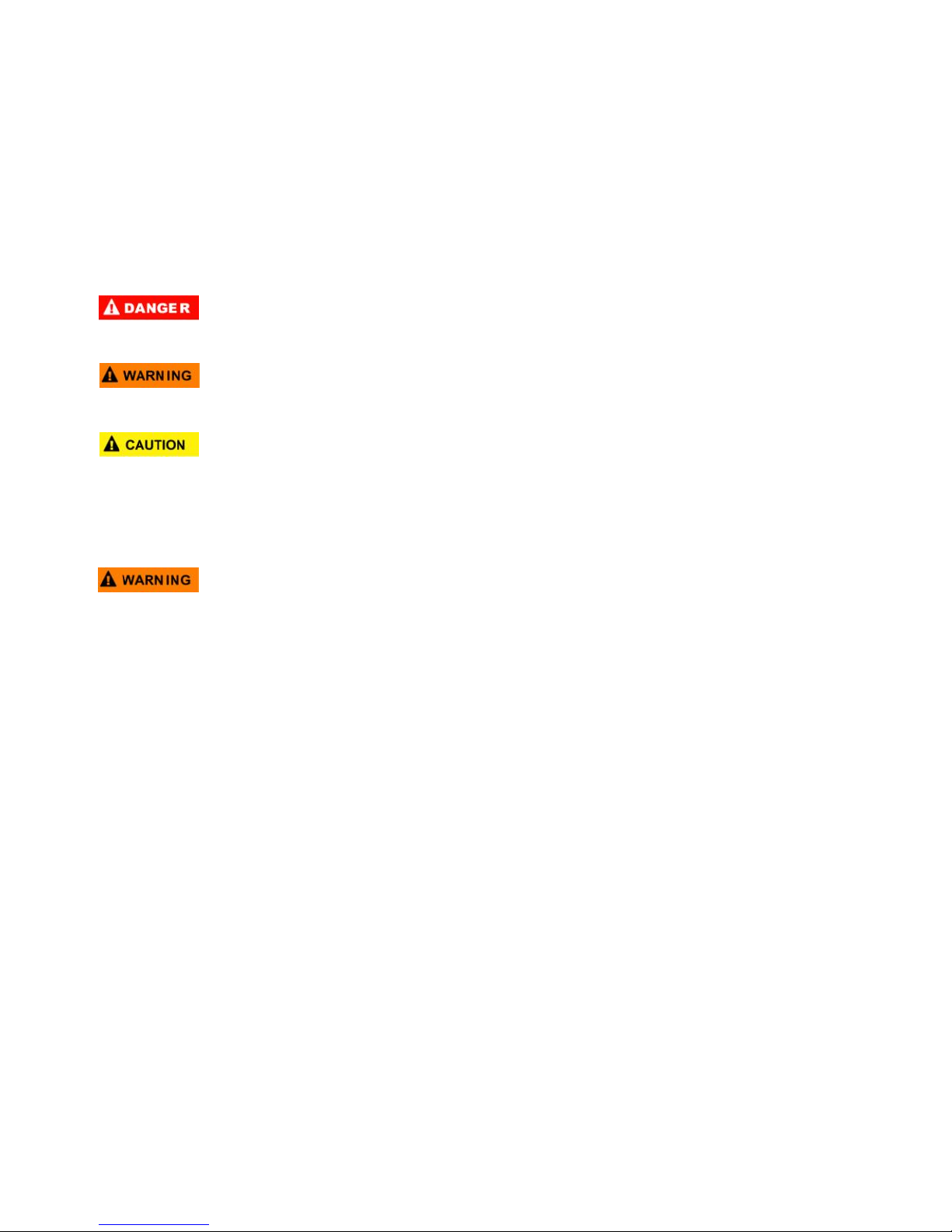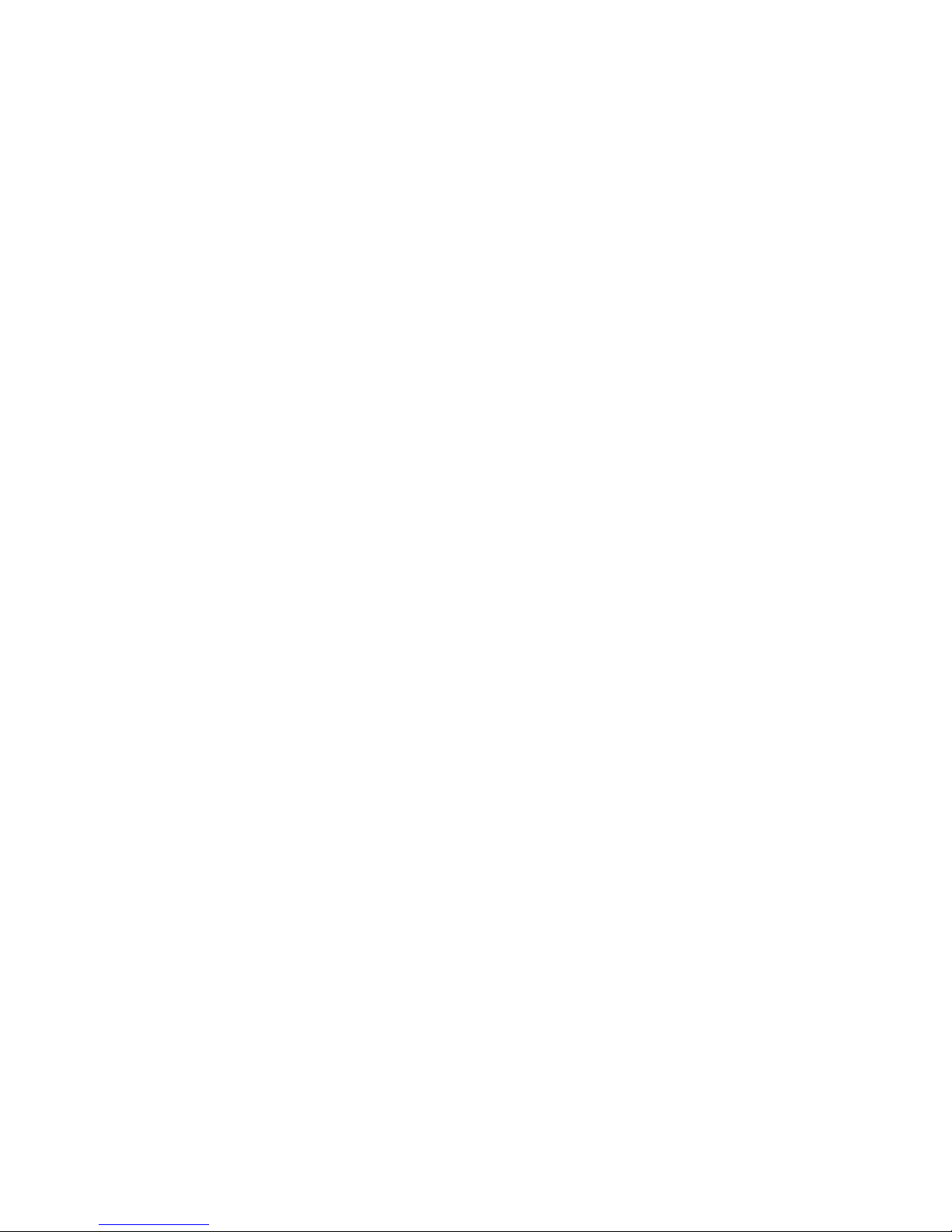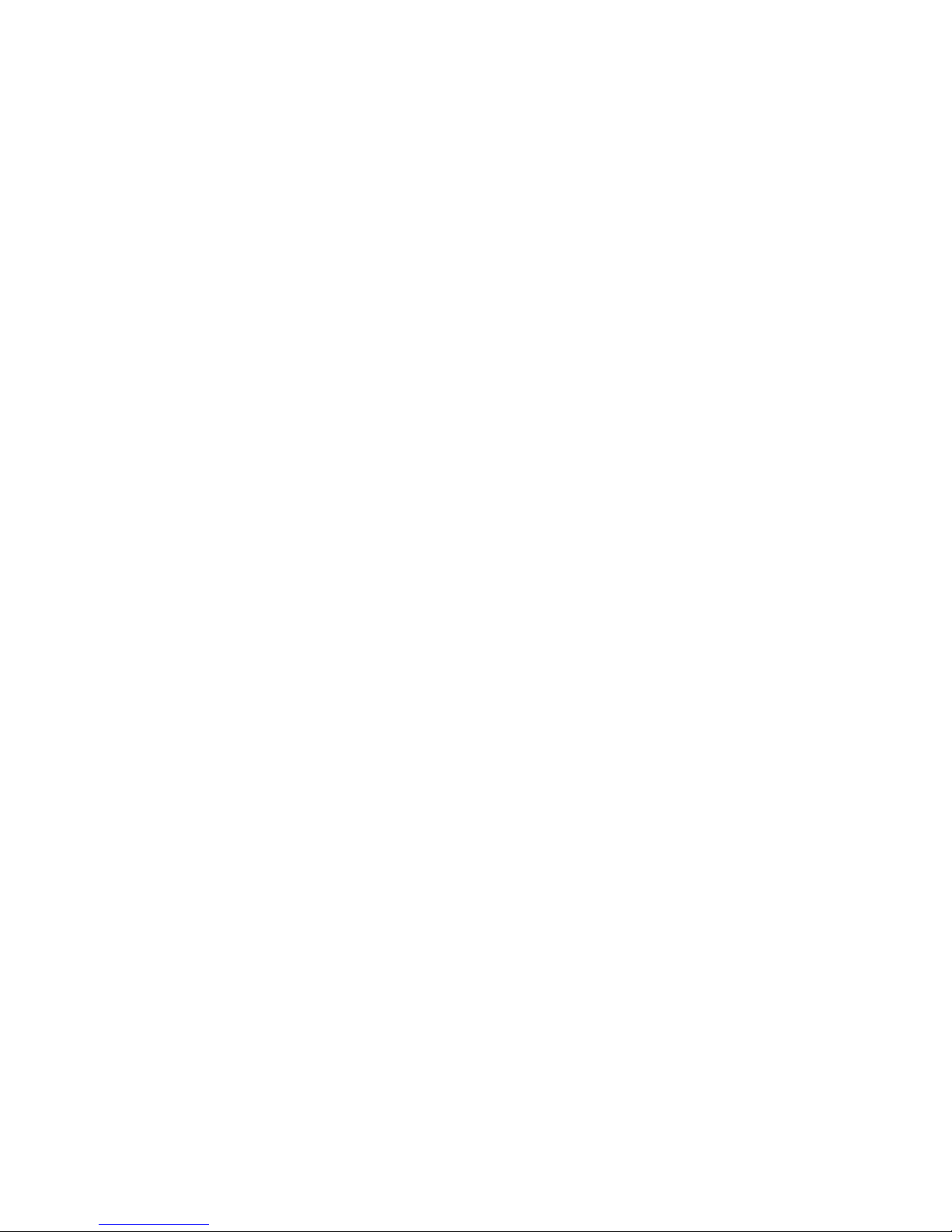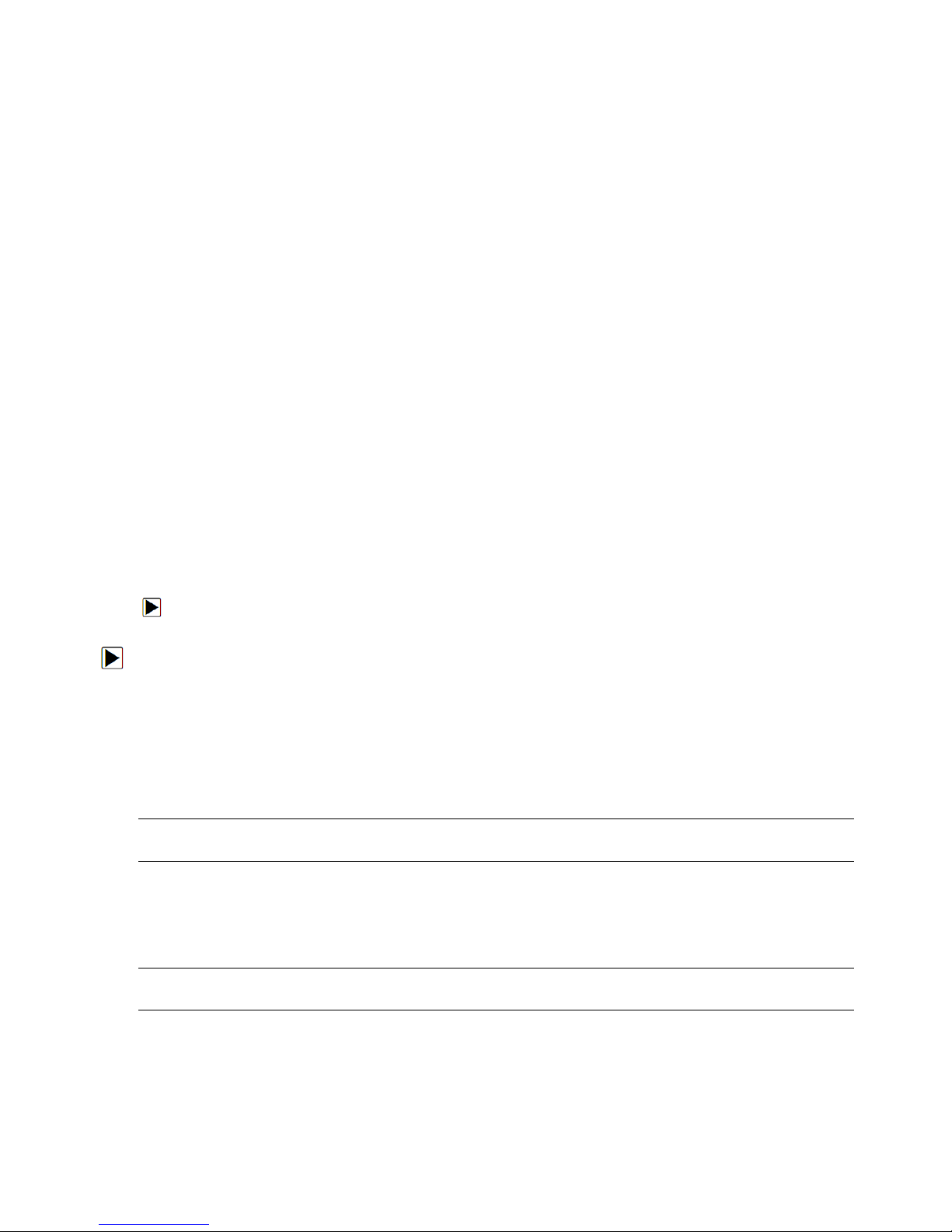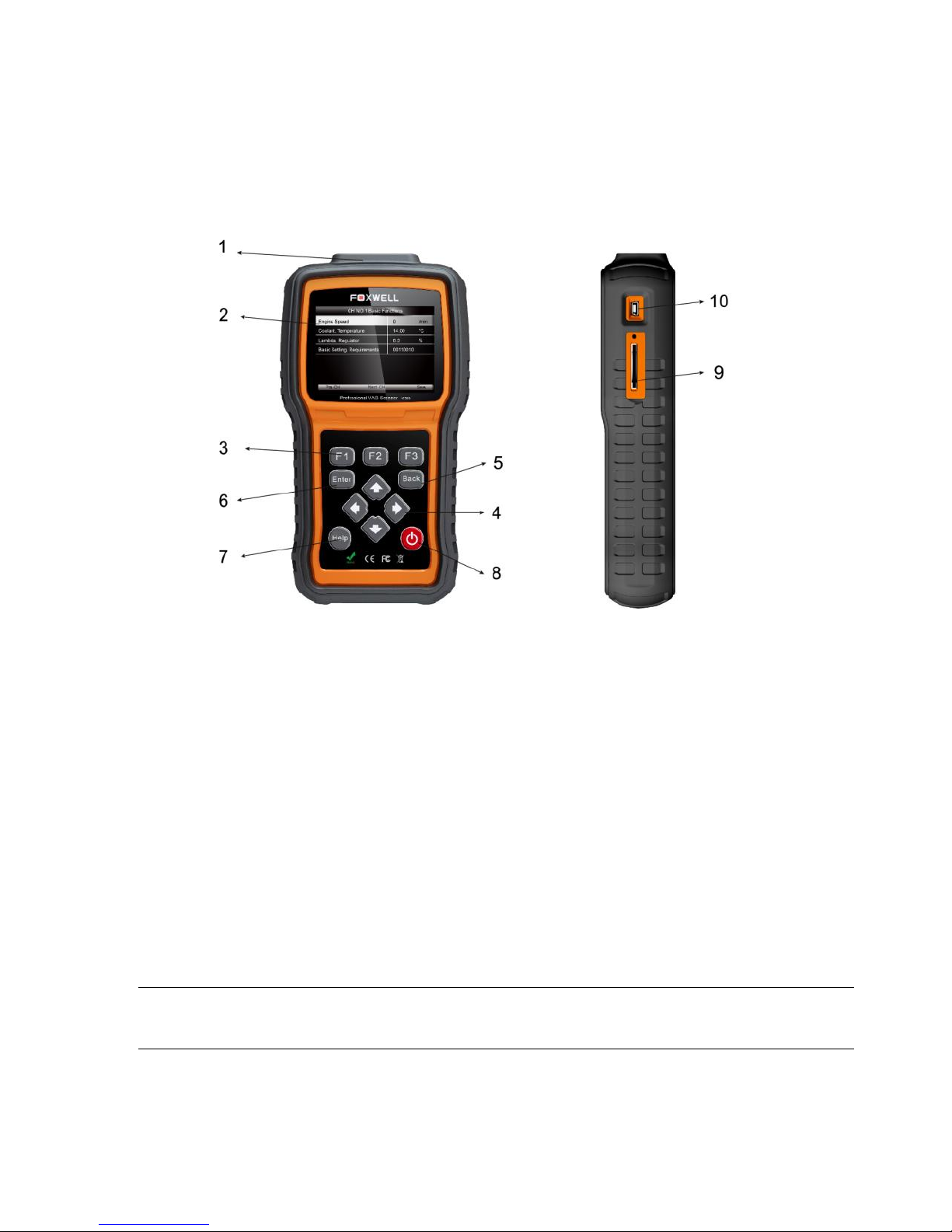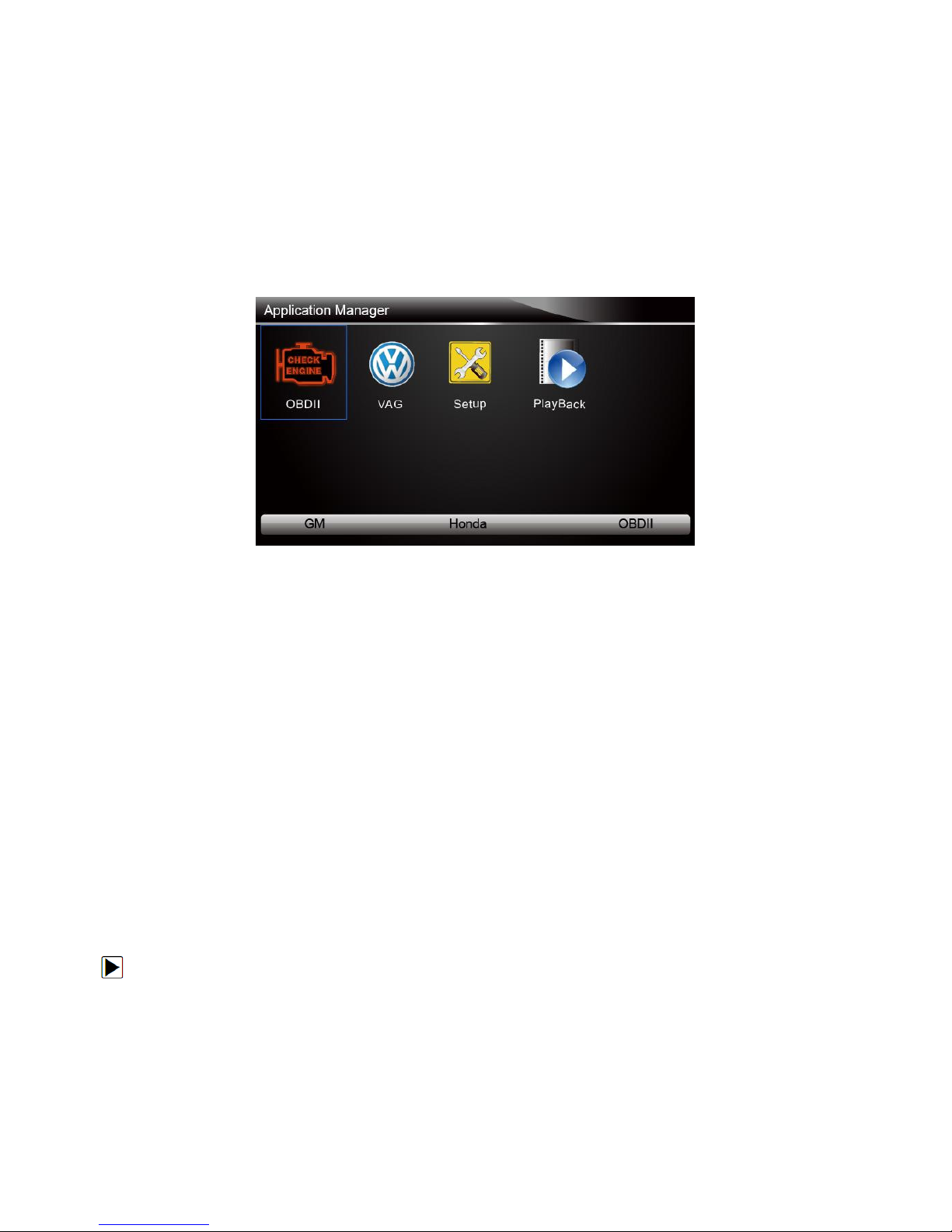One-Year Limited Warranty
Subject to the conditions of this limited warranty, Shenzhen Foxwell Technology Co., Ltd
(“FOXWELL”) warrants its customer that this product is free of defects in material and
workmanship at the time of its original purchase for a subsequent period of one (1) year.
In the event this product fails to operate under normal use, during the warranty period, due to
defects in materials and workmanship, FOXWELL will, at its sole option, either repair or replace
the product in accordance with the terms and conditions stipulated herein.
Terms and Conditions
1 If FOXWELL repairs or replaces the product, the repaired or replaced product shall be
warranted for the remaining time of the original warranty period. No charge will be made to the
customer for replacement parts or labor charges incurred by FOXWELL in repairing or replacing
the defective parts.
2 The customer shall have no coverage or benefits under this limited warranty if any of the
following conditions are applicable:
a) The product has been subjected to abnormal use, abnormal conditions, improper storage,
exposure to moisture or dampness, unauthorized modifications, unauthorized repair, misuse,
neglect, abuse, accident, alteration, improper installation, or other acts which are not the fault of
FOXWELL, including damage caused by shipping.
b) The Product has been damaged from external causes such as collision with an object, or from
fire, flooding, sand, dirt, windstorm, lightning, earthquake or damage from exposure to weather
conditions, an Act of God, or battery leakage, theft, blown fuse, improper use of any electrical
source, or the product was used in combination or connection with other product, attachments,
supplies or consumables not manufactured or distributed by FOXWELL.
3 The customer shall bear the cost of shipping the product to FOXWELL. And FOXWELL shall
bear the cost of shipping the product back to the customer after the completion of service under
this limited warranty.
4 FOXWELL does not warrant uninterrupted or error-free operation of the product. If a problem
develops during the limited warranty period, the consumer shall take the following step-by-step
procedure:
a) The customer shall return the product to the place of purchase for repair or replacement
processing, contact your local FOXWELL distributor or visit our website www.foxwelltech.com to
get further information.
b) The customer shall include a return address, daytime phone number and/or fax number,
complete description of the problem and original invoice specifying date of purchase and serial
number.
c) The customer will be billed for any parts or labor charges not covered by this limited warranty.
d) FOXWELL will repair the Product under the limited warranty within 30 days after receipt of the
product. If FOXWELL cannot perform repairs covered under this limited warranty within 30 days,
or after a reasonable number of attempts to repair the same defect, FOXWELL at its option, will
provide a replacement product or refund the purchase price of the product less a reasonable
amount for usage.
e) If the product is returned during the limited warranty period, but the problem with the product is
not covered under the terms and conditions of this limited warranty, the customer will be notified
and given an estimate of the charges the customer must pay to have the product repaired, with all
shipping charges billed to the customer. If the estimate is refused, the product will be returned
freight collect. If the product is returned after the expiration of the limited warranty period,
FOXWELL’ normal service policies shall apply and the customer will be responsible for all
shipping charges.
5 ANY IMPLIED WARRANTY OF MERCHANTABILITY, OR FITNESS FOR A PARTICULAR
PURPOSE OR USE, SHALL BE LIMITED TO THE DURATION OF THE FOREGOING LIMITED
WRITTEN WARRANTY. OTHERWISE, THE FOREGOING LIMITED WARRANTY IS THE
CONSUMER’S SOLE AND EXCLUSIVE REMEDY AND IS IN LIEU OF ALL OTHER
WARRANTIES, EXPRESS OR IMPLIED. FOXWELL SHALL NOT BE LIABLE FOR SPECIAL,
INCIDENTAL, PUNITIVE OR CONSEQUENTIAL DAMAGES, INCLUDING BUT NOT LIMITED
TO LOSS OF ANTICIPATED BENEFITS OR PROFITS, LOSS OF SAVINGS OR REVENUE,
LOSS OF DATA, PUNITIVE DAMAGES, LOSS OF USE OF THE PRODUCT OR ANY