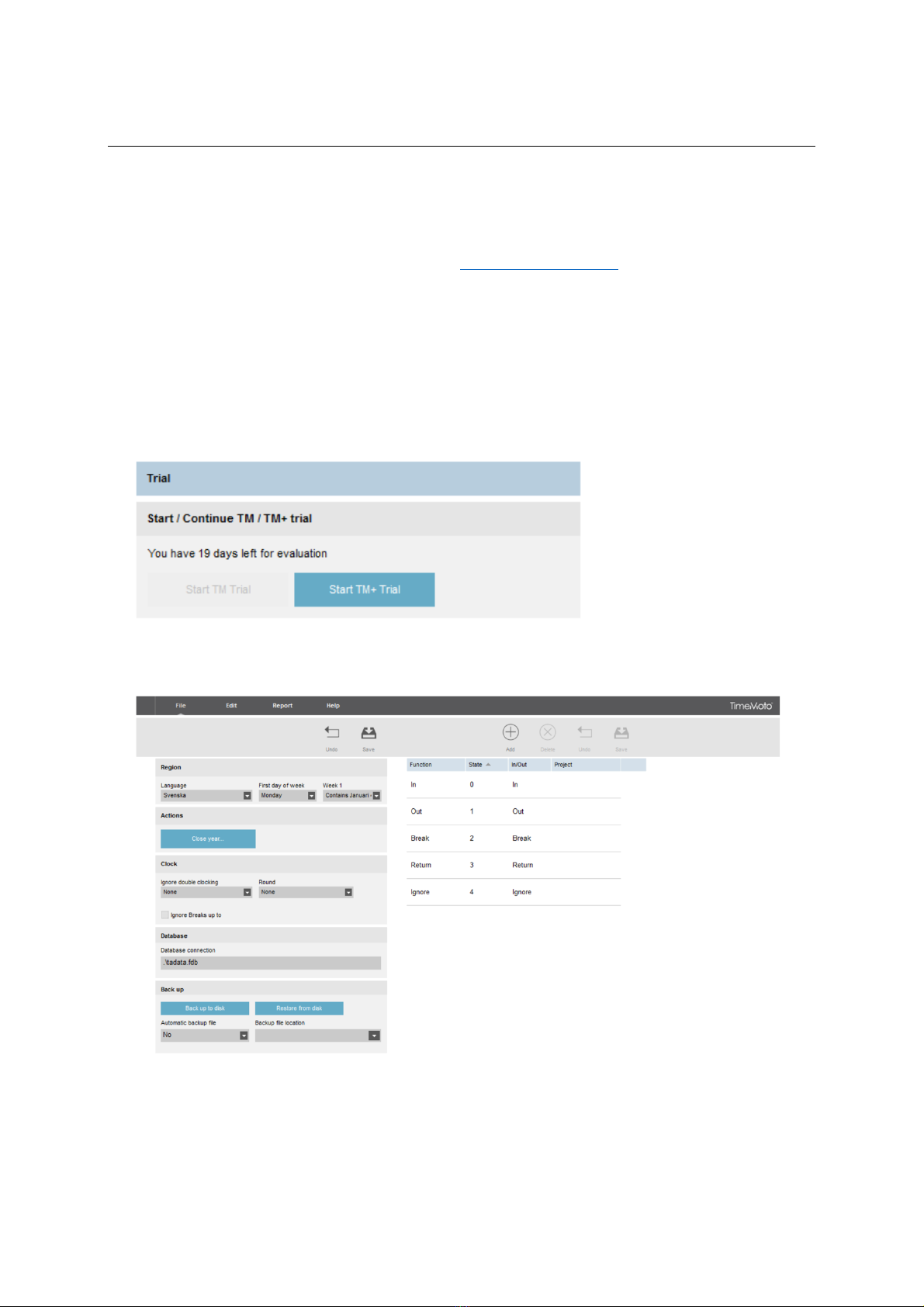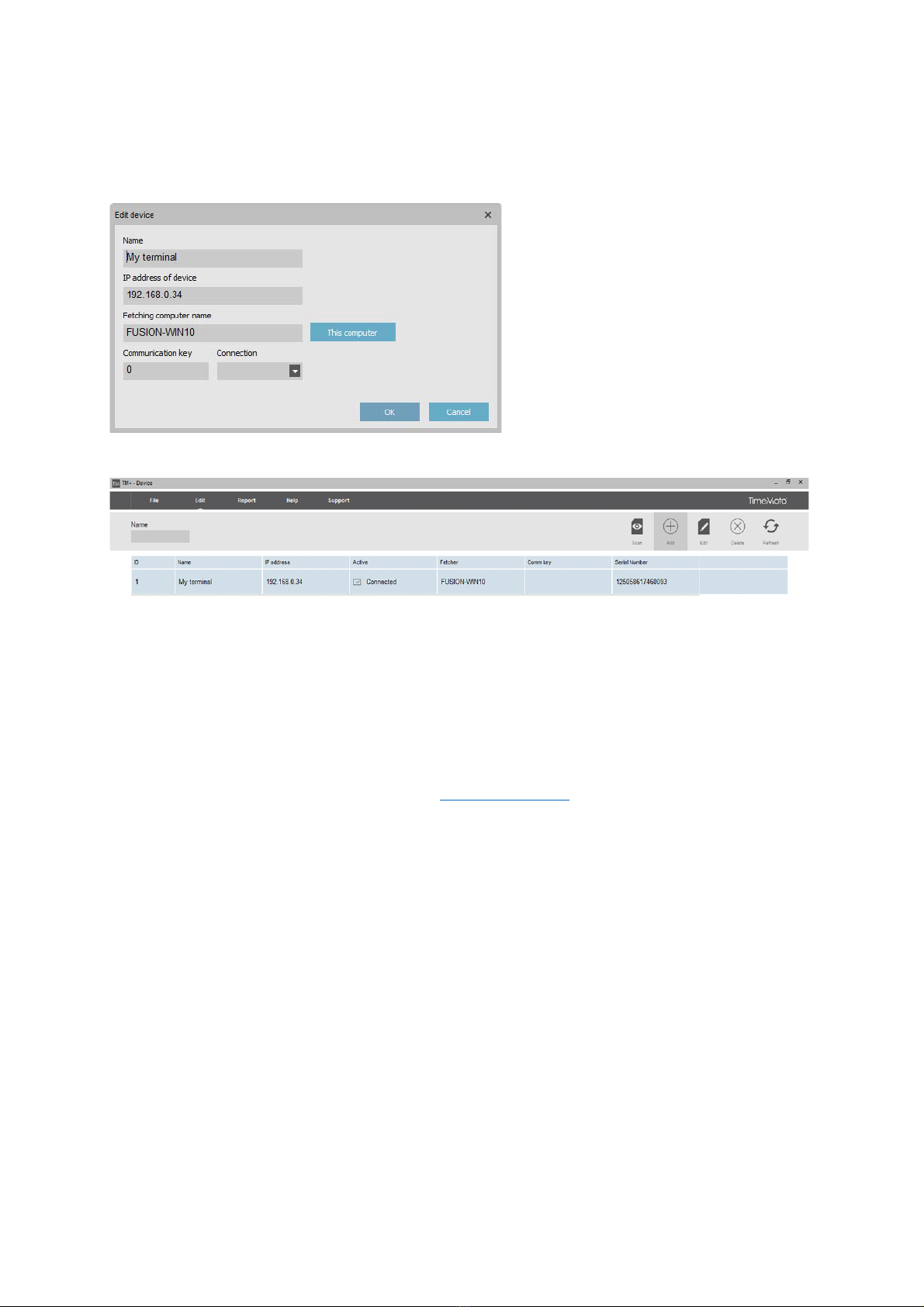Version 2.6:190307-Eng
Licensing the software
Within 30-days of your purchase, you will receive your license key by e-mail.
You enter your license, by choosing File/License in the main menu of the software. In the
grey box “Enter License Code”, you enter the provided e-mail and license key. Click “Accept
License”, to activate your key.
Notice! Save your licensing information! This might be needed in the future to reinstall the
software. The license details can also be used as login credentials to the software, if the
Supervisor has lost their login credentials.
4. CONNECT THE SOFTWARE TO THE TERMINAL
1. Open the software TM (TA).
2. Click “Edit” in the main menu and choose “Device”.
3. Click the button “Scan” in the top right corner. In most cases, the software locates your
device and connects it. In some cases, the software doesn’t the terminal and you have to
connect to it manually. This is done by adding the device using it’s IP-address. If scan the
scan fails, follow the steps below.
Manual connection of the terminal, in the software
1. Press the “MENU” button on the terminal.
2. Select “System Settings” and press “OK” (Use the up and down arrows to select).
3. Select “Communication” and press “OK”.
4. Select “Network” and press “OK”.
5. Take note of the IP-address shown.
6. Back at the computer, go to “Edit” in the main menu and select “Device”. Click “Add”.
• Name your device, so it’s easy to identify, what device it is, if you have multiple devices
now or in the future.