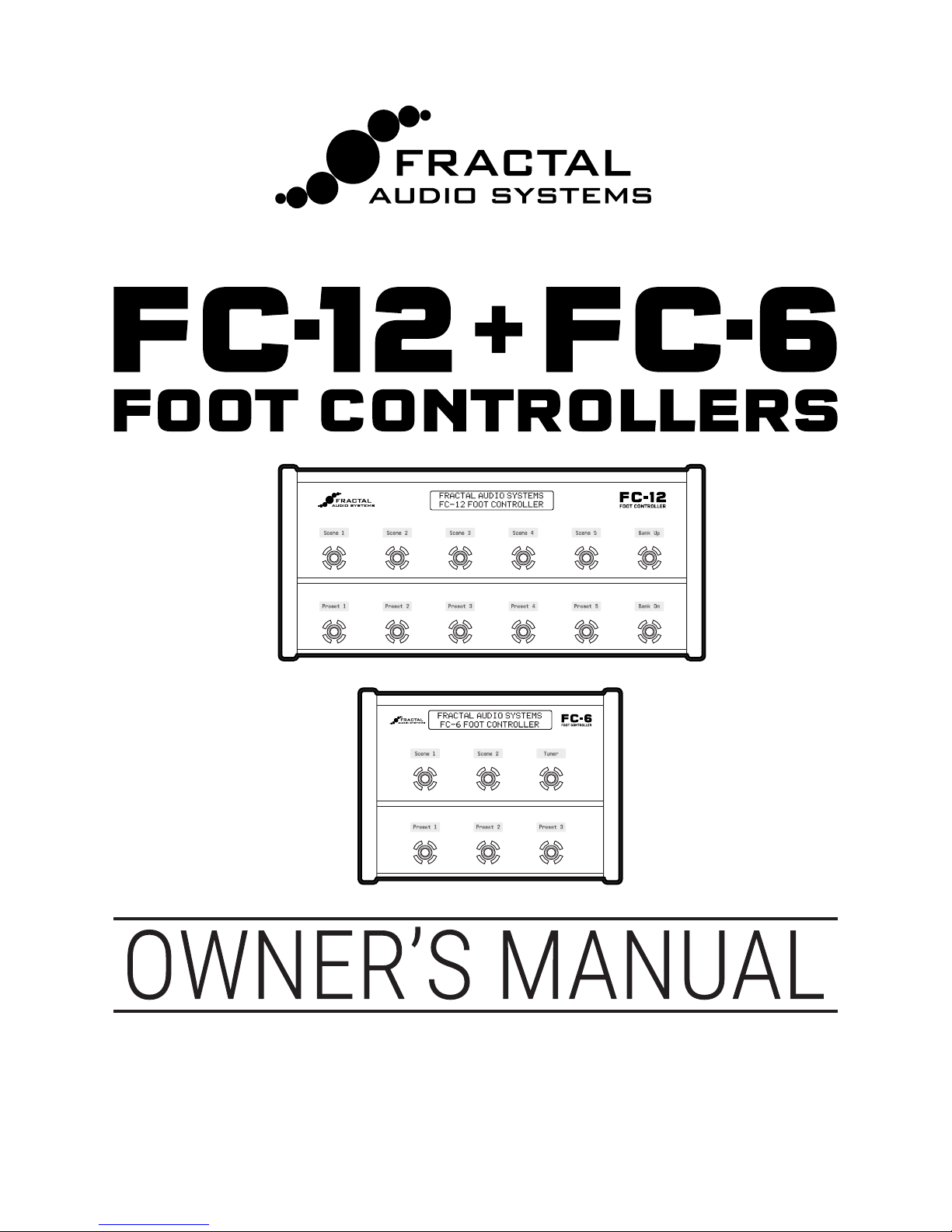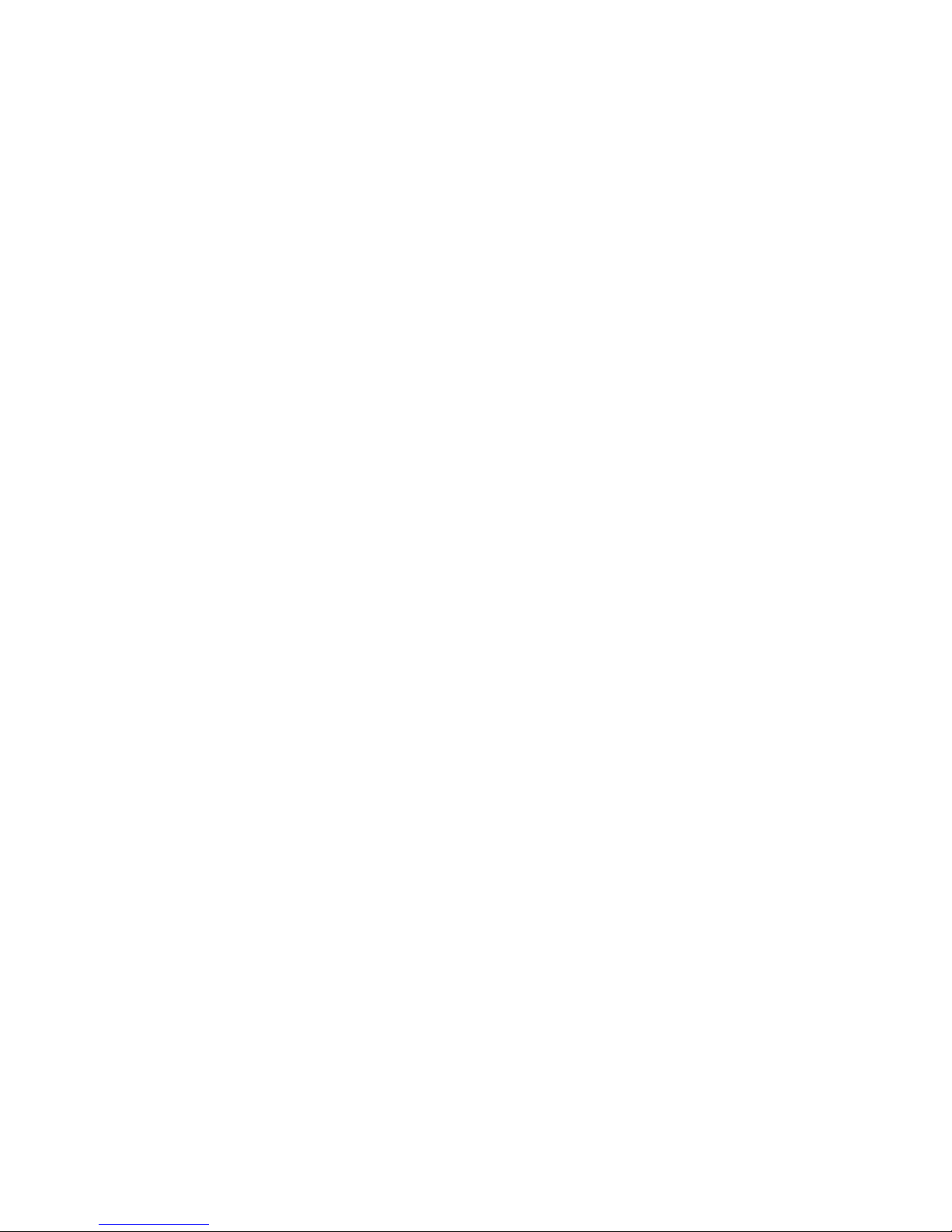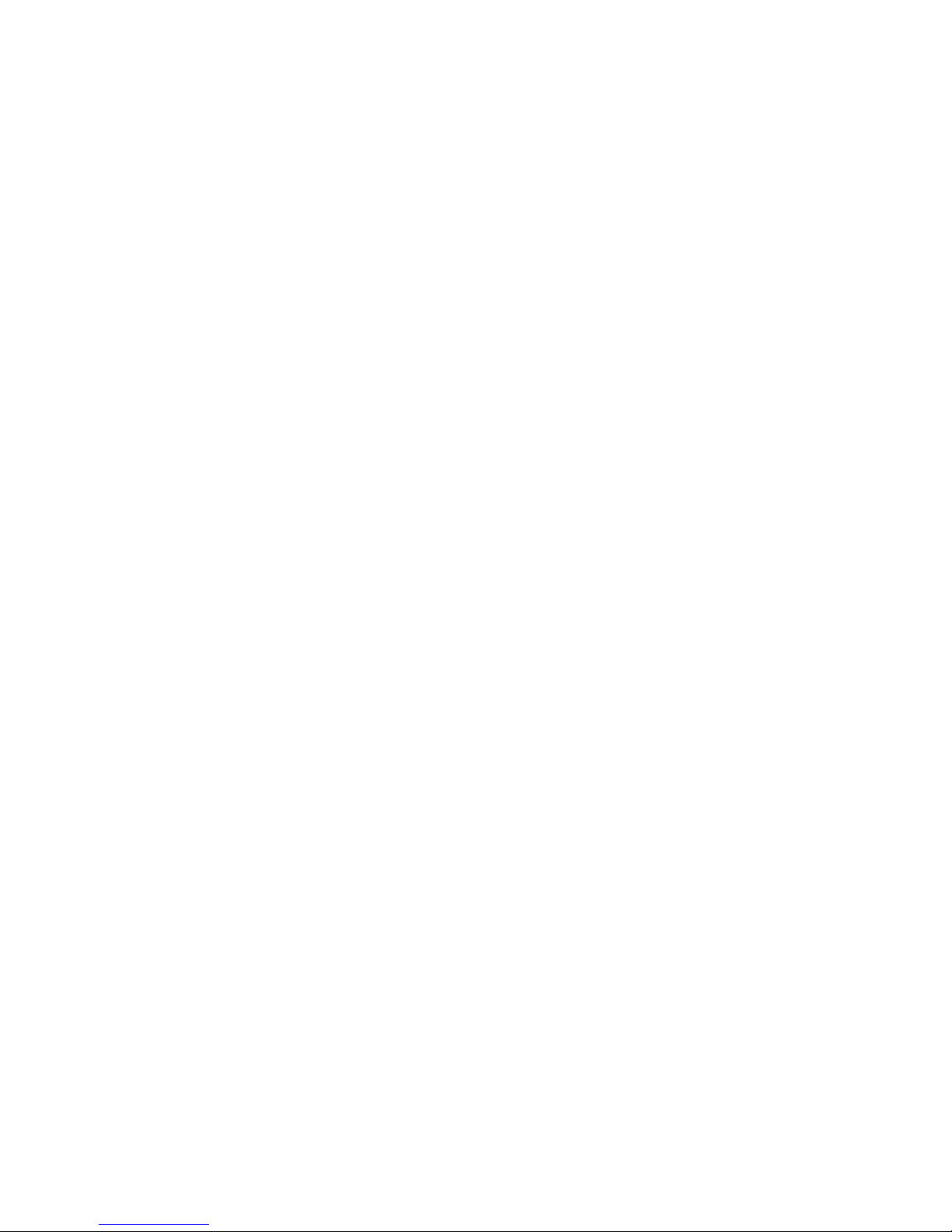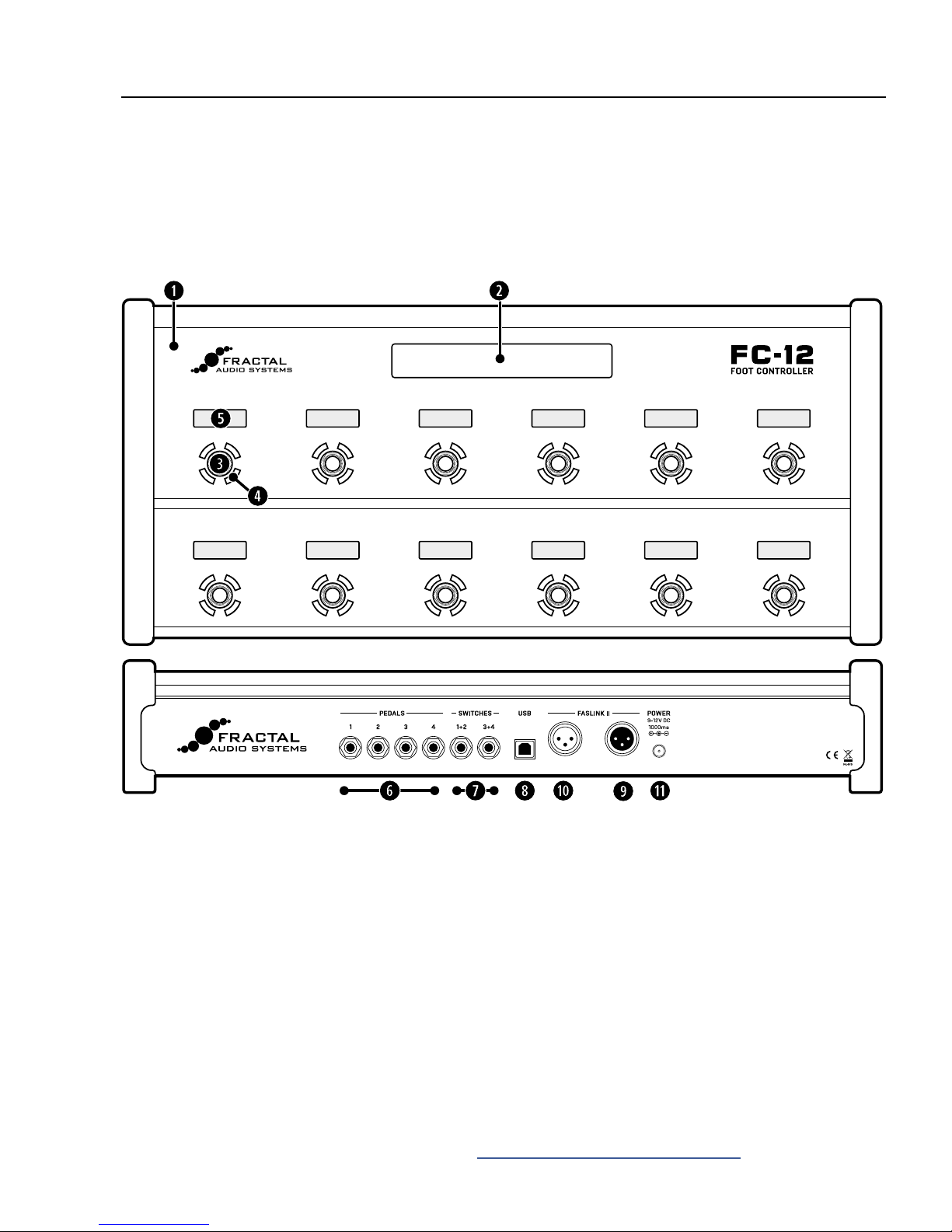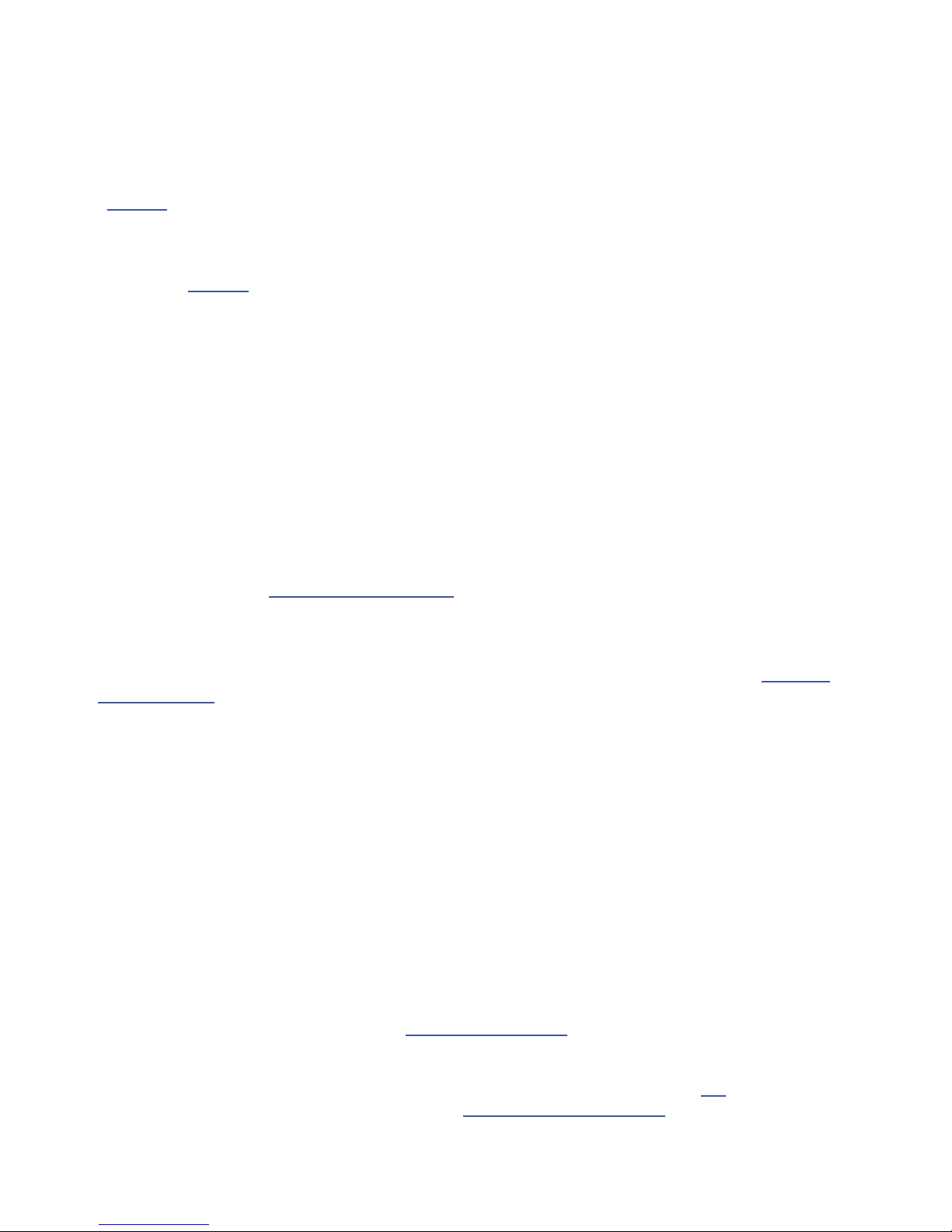4
2 HARDWARE OVERVIEW
LED Ring — An LED ring around each switch changes color and brightness to help you navigate and operate
the FC. By default, the color shows the category of the switch’s Tap function. Presets, for example, are green,
banks are yellow, effects are blue, and so on. You can change the color for any category or any individual switch
( see p.23). The LED ring also changes its brightness to show the state of a switch, and each function has
its own built-in rules for how this works. For example, a scene switch is dimmed unless that scene is selected.
An effect switch is dim when the effect is bypassed and bright when the effect is engaged (or off altogether if
that effect is not found in the current preset.) You can change ring brightness on the Setup | Foot Controllers |
page (see p.41).
LCD Mini-Display — An LCD mini-display above each footswitch provides a useful label or indicator for
the switch. For example, a preset switch will default to showing the name of the preset that will load if
you activate that switch. Scene switches show scene names. For greater flexibility, each of the different
functions has its own list of mini-display “Label” options you can choose from, and you can even enter
custom text (though why anyone would want to label a footswitch “kebab” is beyond us.)
THE REAR PANEL
PEDAL Jacks — Four PEDAL jacks allow connecting up to four expression pedals or switches. The Fractal
Audio EV series pedals are perfect for this purpose, with linear action and long smooth travel. Pedals
connected to the FC are natively integrated with the Axe-Fx III modier system, without the need to congure
any parameters other than the modier source. Connect pedals using TRS-to-TRS cables, and be sure to
calibrate before use (see “Pedals & Switches” on p. 6).
SWITCH Jacks — Two SWITCH jacks allow connecting two switches each (1+2 and 3+4). Momentary and
latching switches are supported. Switches connected to the FC are natively integrated with the Axe-Fx III
modier system, without the need to congure any parameters other than the modier source. See “Pedals &
Switches” on p. 6 for more information.
USB Port — The USB port on the FC controller is reserved for future use. It is not required for rmware
updates, which are performed via the Axe-Fx III over FASLINK II. In fact, most features of the FC controller
are part of the Axe-Fx III itself, meaning that new Axe-Fx rmware can also add features to the FC.
FASLINK II port — (XLR-Male connector) The primary FASLINK II port (right XLR jack, looking at the
rear panel) allows connecting an Axe-Fx III. The FASLINK II connector provides power and two-way
communications over a single standard male-to-female XLR cable (such as a typical Mic cable).
a
FASLINK II (Daisy Chain Connector) — (XLR-Female connector) The secondary FASLINK II port (left jack,
looking at the rear panel) allows connecting up to three additional daisy-chained FC units. Connect additional
units using a standard XLR cable, but remember that only the rst unit in a daisy chain is powered by the
Axe-Fx III; additional units require 9–12V DC at their power inlets (see below). Daisy-chaining allows you to
extend footswitch “real estate” or to mirror different FC units to each other. (In comparison to “master/slave”
controllers of the past, mirroring keeps the switches and displays of multiple units completely in sync—in
effect offering a “dual master” scenario.) See “Daisy Chaining” on p. 8 for more information.
s
Power Inlet — The rst FC unit connected to an Axe-Fx III requires no AC power; the XLR cable powers the
unit and handles all communications. Any additional FC units connected in a daisy chain (p. 8) require
power from an AC adapter. Adapters ar available from https://shop.fractalaudio.com or you can use a third-
party adapter rated at 9–12V DC, 1000 ma, negative center, 2.5mm barrel. FASLINK II will not power the FC
Controller if the AC Adapter is connected—whether or not the adapter is plugged in.