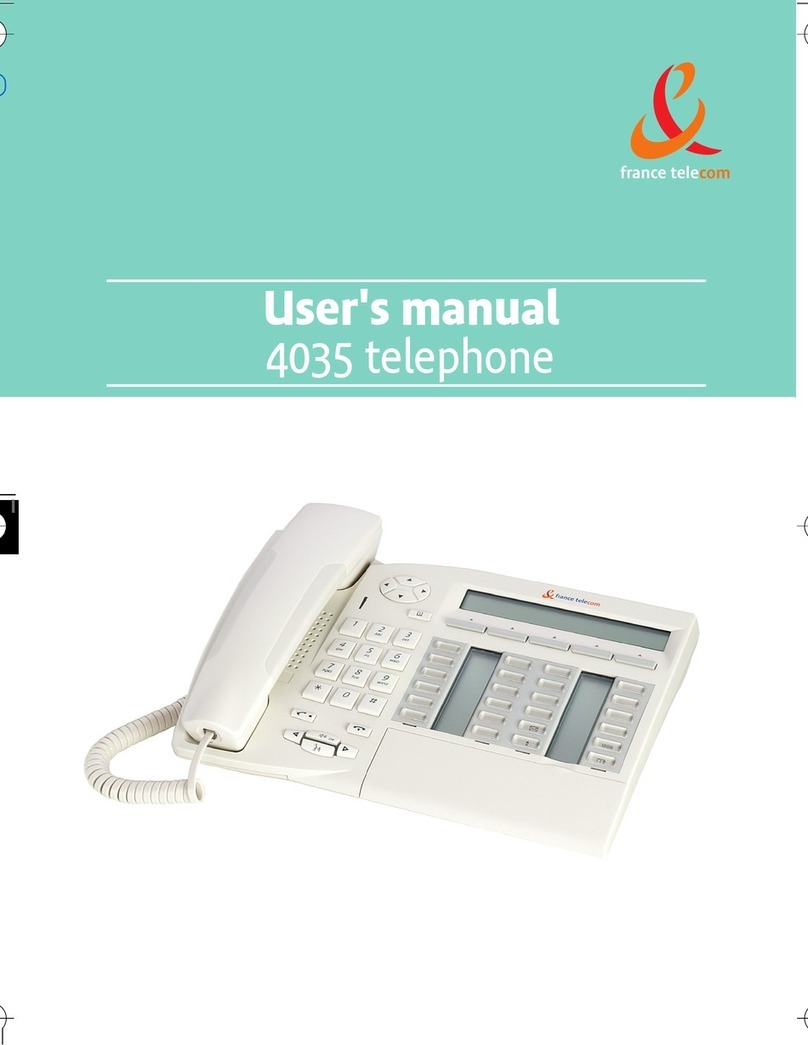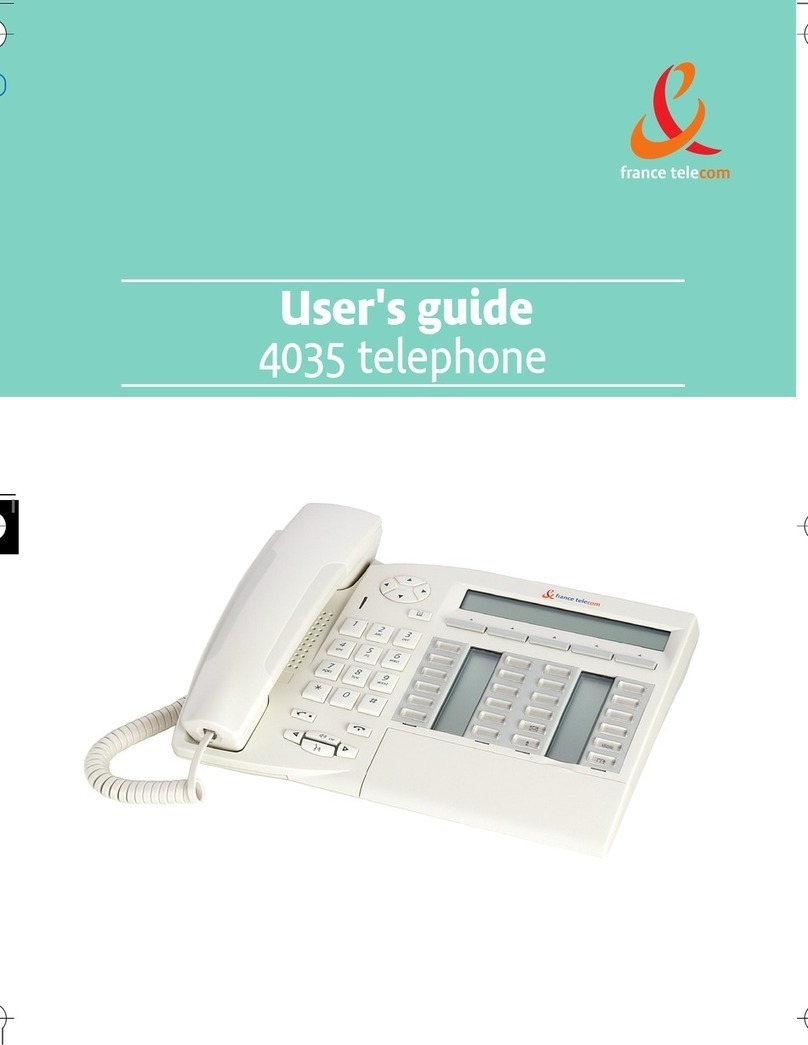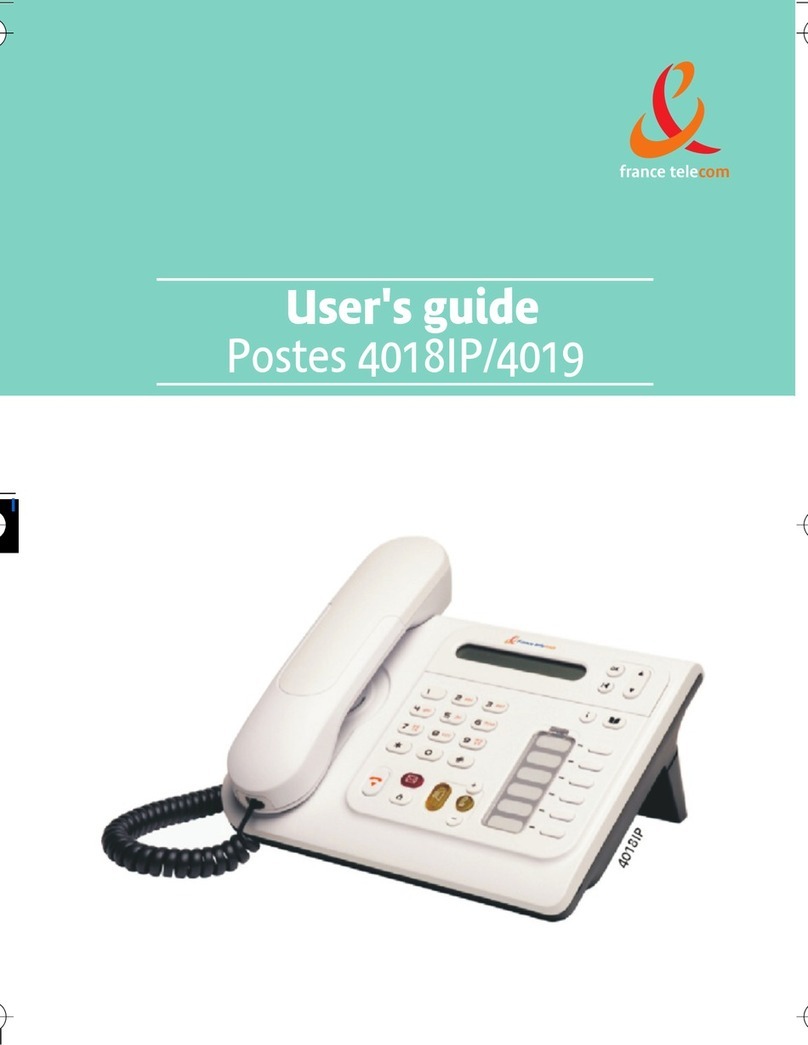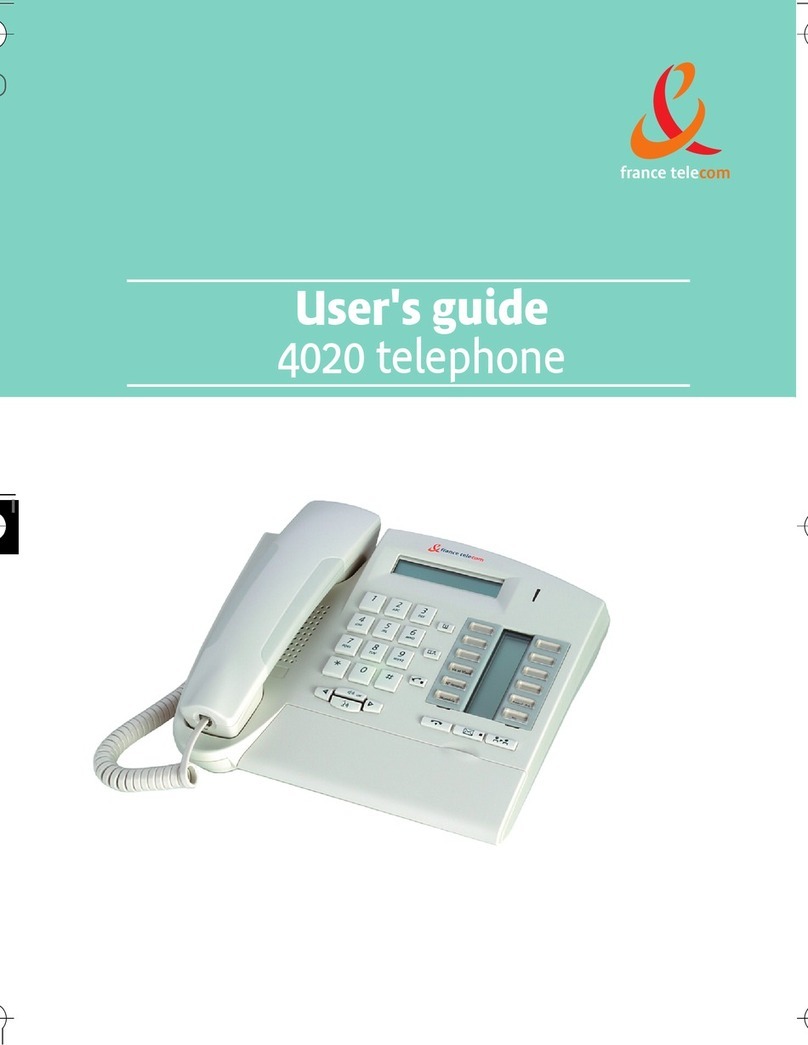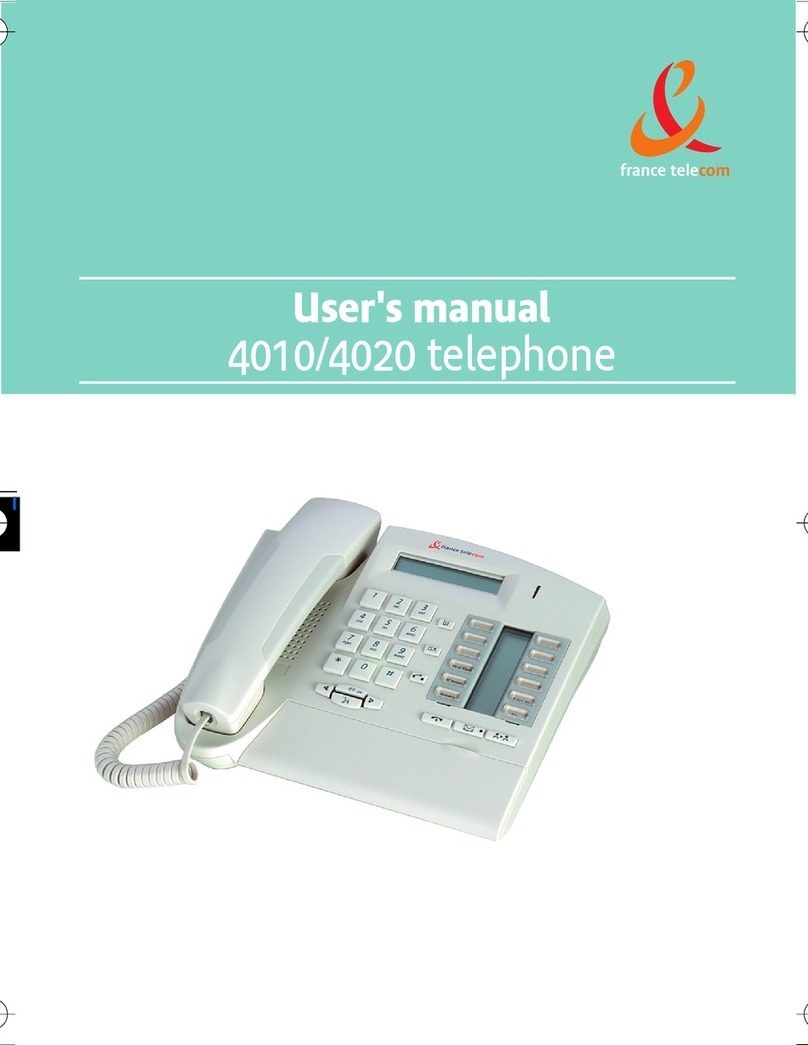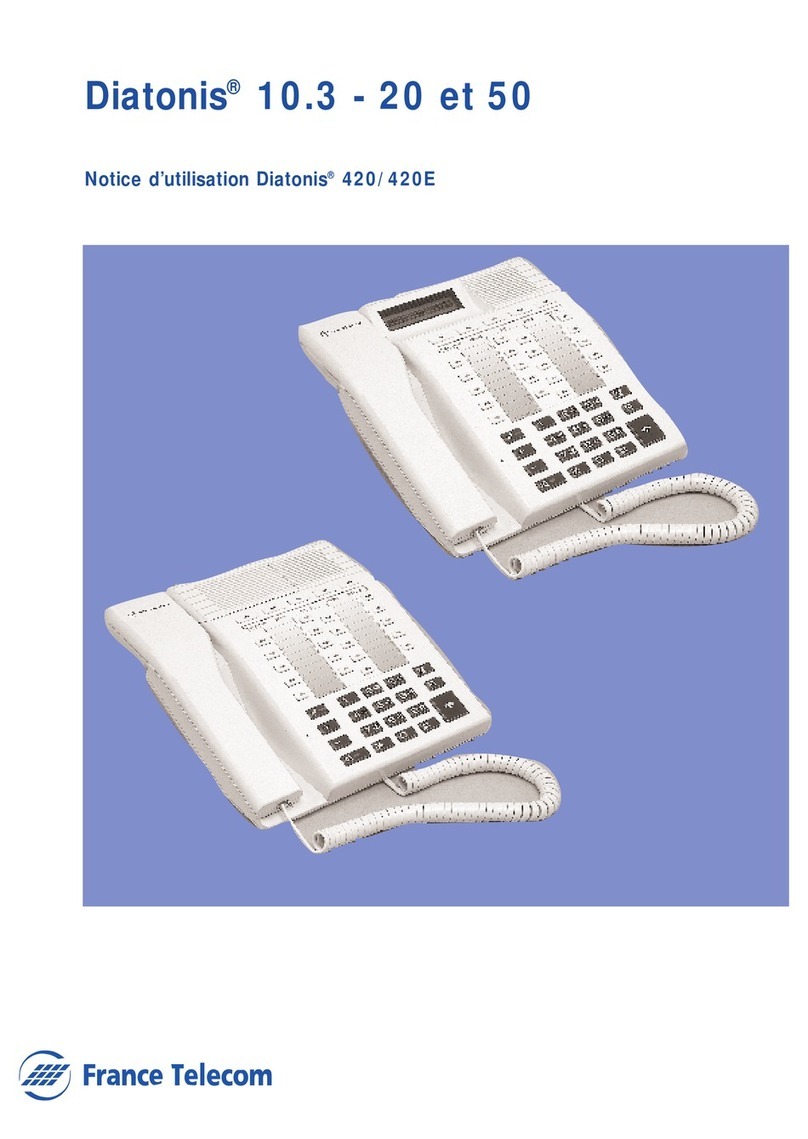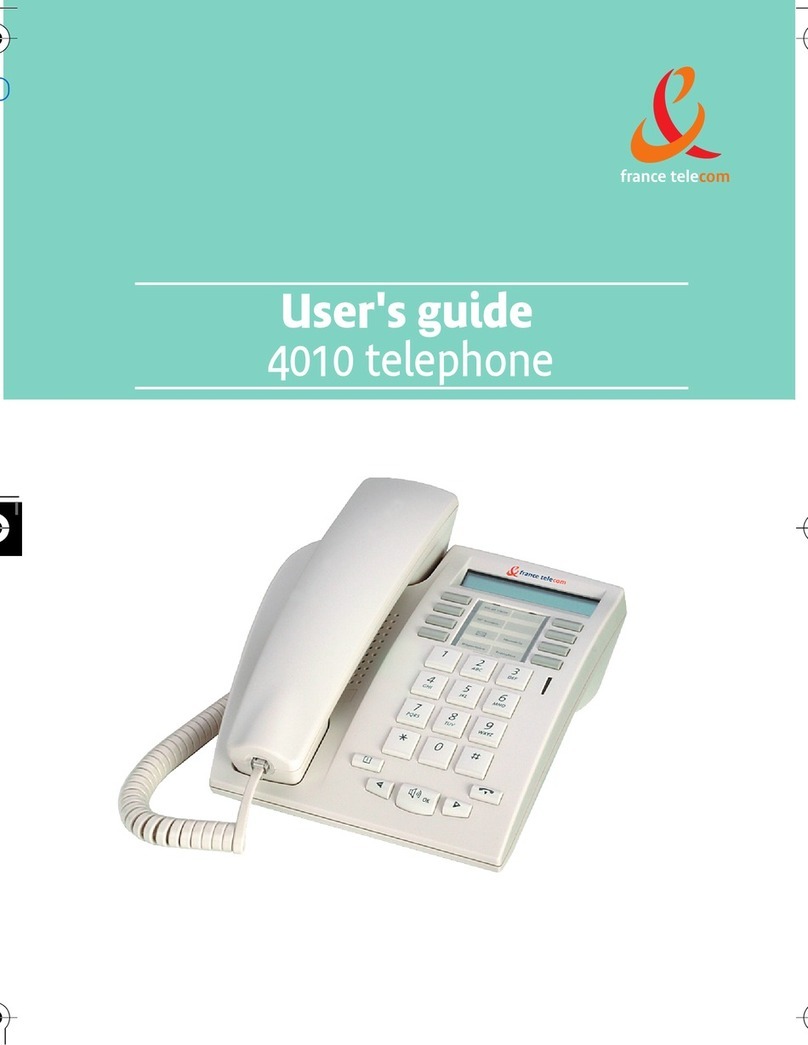5
4068IP
Telephone
es or a
ll.
:
to make or answer a call without lifting the receiver.
or headset mode(short press).
r mode(long press)
n: press this key so that your correspondent can
his key to answer calls automatically without
r.
r handset volume up or down
.
Indicator light
•flashing green: incoming call
•flashing red: alarm
Alphabetic keypad
Display and display keys
Contains several lines and pages providing information on calls and the functions acces-
sible via the 10 keys associated with the words on the screen.
Transfer icon:
pressing the key next to this icon allows you to program
or change the transfer function.
Headset connected. Appointment programmed.
Silent mode activated. Telephone locked.
Display keys:
pressing a display key activates the function shown associa-
ted with it on the screen.
Navigation
OK key:
used to validate your choices and options while programming or
configuring.
Left-right navigator:
used to move from one page to another.
Up-down navigator:
used to scroll through the content of a page.
Back/Exit key:
to return to previous menu (short press) or return to first
screen (long press) ; during a conversation, provides access to welcome
screens (Menu, Info, ...) and to return to the conversation icon screens.
Function keys and programmable keys
Guide key:
used to obtain information on functions of the 'menu' page and to
program key of the 'perso' page.
Messaging key to access various mail services:
If the key flashes, a new voice message or a new text message has been received.
'Redial' key:
toaccessthe 'Redial' function.
Programmable key (F1 and F2 keys)
Lit when the function associated with the key is activated.
creen
generated