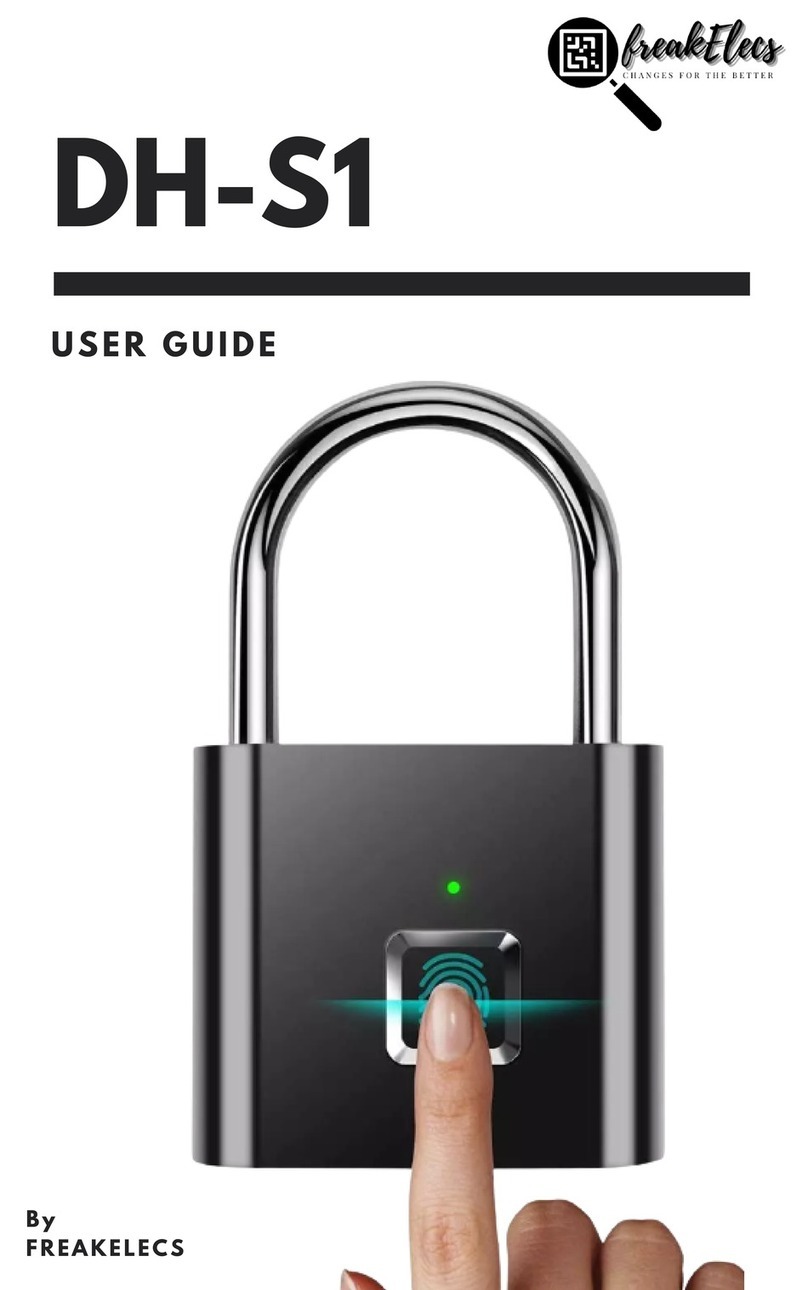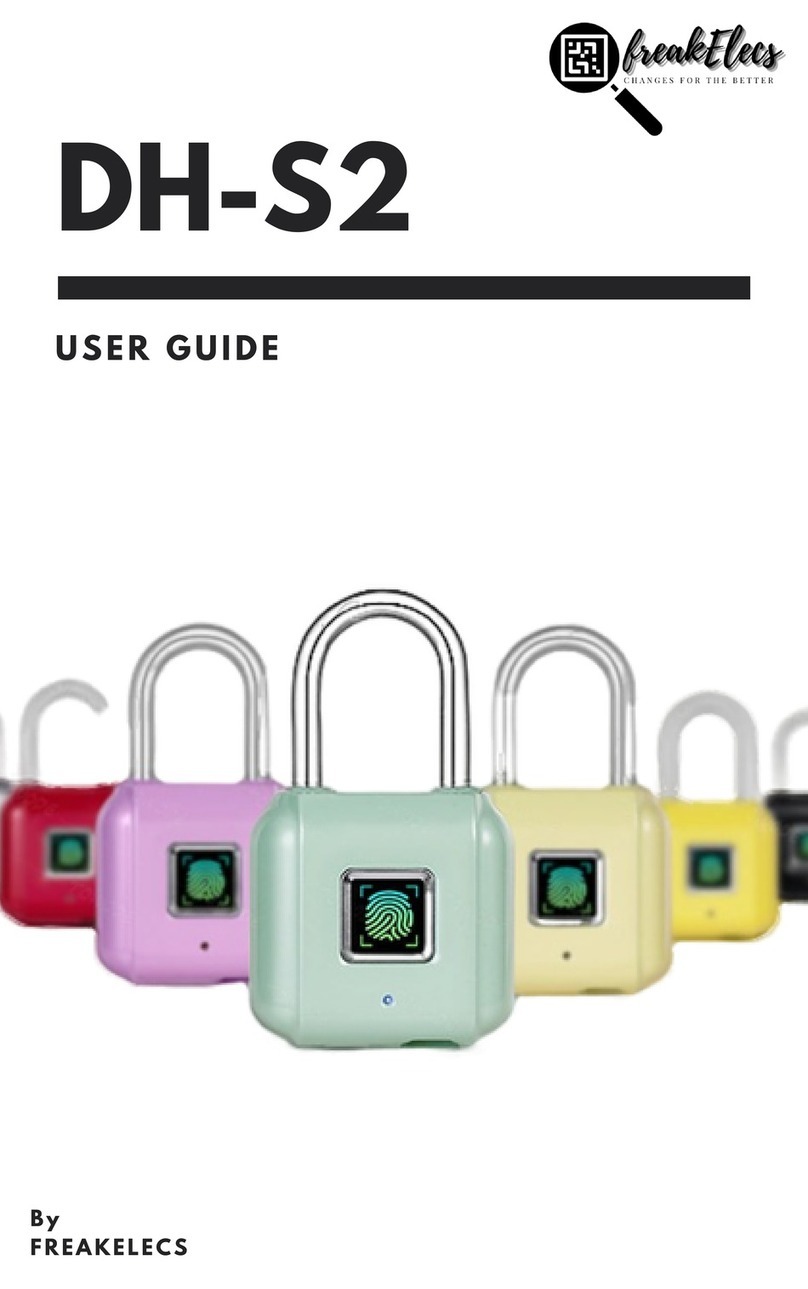Admin Fingerprint
Registration
Press and hold for 5 seconds
until the blue light flashes, then
remove.
When the steady blue light is
turned on, start registering the
fingerprint by releasing and
pressing the finger repeatedly.
Once the green light turns on the
1.
2.
3.
fingerprint registration is successful. The first 2-fingerprints
are administrator fingerprints.
4. If the red light turns on, then the fingerprint registrations is
considered unsuccessful. Register the finger again.
Standard User
Fingerprint Registration
Press the fingerprint lock panel and hold for 5 seconds
until the blue light flashes, then remove the finger.
Start the fingerprint verification of the first
administrator.
After the administrator's fingerprint is verified, the blue
light begins to flash indicating the beginning of the
registration of the new user.
Release and press the new finger repeatedly for 5-
times until the green light flashes.
The green light is on indicating the successful
registration of the fingerprint; the red light indicates
the failure of the fingerprint registration.
1.
2.
3.
4.
5.