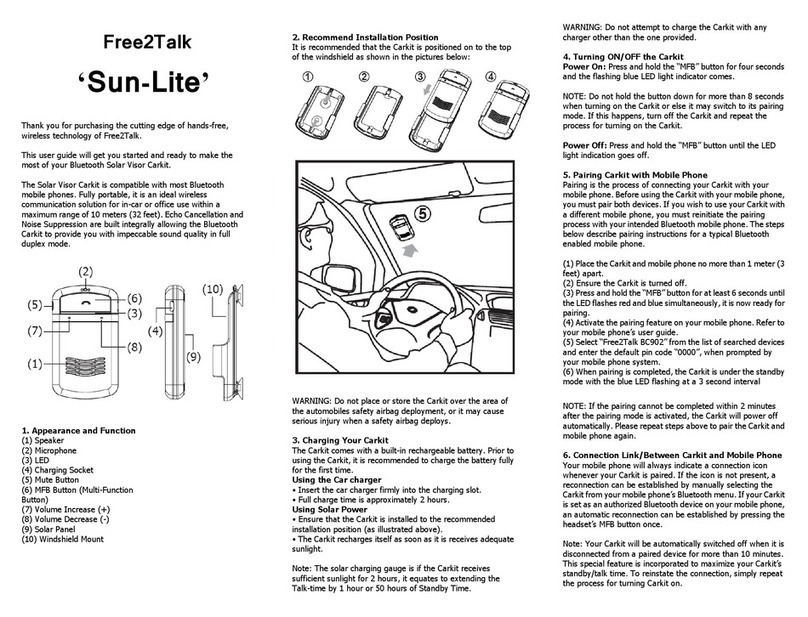7. Using the Carkit (Most functions will be audibly
announced)
(1) Answering a Call
To answer an incoming call, press the “MFB” button once.
(2) Ending a Call
To end an active call, press the “MFB” button once to end the
call.
(3) Reject a Call
Hold the “MFB” button for 3 seconds and the incoming call will
be rejected.
(4) Voice Dial (*Handset Dependent)
In standby mode, press the “MFB“ button once and call out
the name of the person for the call to be placed.
(5) Redial Last Outgoing Number
Press the “MFB” button twice for last number redial.
(6) Privacy Mode
In the middle of a conversation, press the “MODE” button once
and the speaker volumes are automatically decreased to
minimal level where you can use the Carkit in the same manner
as using any handheld phone.
(7) Mute & Un-mute the Microphone
a. Mute: During a call, press and hold the “MODE” button for 3
seconds to mute the Carkit’s microphone.
b. Un-Mute: Press and hold the “MODE” button for 3 seconds
again.
(8) Transferring Calls Between Carkit and Mobile Phone
a. Carkit to Mobile Phone: During a call, press the “MODE”
button twice, and the call is routed to your mobile phone.
b. Mobile Phone to Carkit: Press the “MFB” button once to
route the call to Carkit.
(9) Adjusting the Volume
During a call, press the “+” and “-” buttons repeatedly until
you reach the desired volume level.
8. Text-To-Speech Feature
The TTS (Text-To-Text) feature of this handsfree device will
operate differently on different handsets. TTS will announce
the number or name of the incoming caller. Some handsets
may only allow for one number entry per contact to be
vocalized and others may allow for several numbers per
contact. The software that we use in this Free 2 Talk device is
the most up to date available at the time of manufacturing
however we cannot guarantee the TTS operation with any
particular handset. To View a compatibility list for handsets or
for more information regarding TTS please visit our website
www.free2talk.com.au
To toggle the TTS function On or Off, simply hold the “+” for 6
seconds in standby mode (“Voice Prompt On” or “Voice Prompt
Off” is announced to denote its current status).
(1) Text-To-Speech Language Options
Hold the “+” button for 3 seconds and the Carkit announces
“Select Language”. Repeat this process to select the desired
language in the following order of English, French, Italian,
German and Spanish.
(2) Transferring Mobile Phone’s Phonebook to Carkit
(*Handset Dependent)
1. In the connected status, press the “MODE” button for 3
seconds and the Blue LED light indicator comes on. This
process automatically extracts the mobile phone’s phonebook
memory.
2. When the process is completed, the Carkit announces
“Contacts Saved”. The process may take a few minutes
depending on the amount of contacts that is being stored in
the mobile phone’s memory.
(3) Removing Phonebook Entries
During standby mode, hold on to both “+” and “-” buttons for
3 seconds (“Phonebook Deleted” is announced) and the entire
phonebook memory in the Carkit will be erased.
NOTE: The phonebook data saved in the Carkit will be erased
automatically when it is paired with another mobile phone.
Please repeat the procedures for Phonebook transfer
whenever a new mobile phone is connected.
9. Restore to Default Settings
To restore your Carkit to its original settings, press and hold
both “+” and “-” buttons for 10 seconds until the blue LED light
indication flashes rapidly. Press and hold both “V+” and “V-”
buttons for a further 3 seconds and the Carkit will power off
automatically. This process is completed when Carkit
announces “Set Factory Default Completed”.
10. Care and Maintenance
(1) Do not expose the Carkit to liquid, moisture or humidity, as
it is not waterproof.
(2) Do not use abrasive cleaning solvents to clean the Carkit.
(3) Do not expose the Carkit to extreme temperatures.
(4) Do not expose the Carkit to contact with sharp objects as
this will cause scratch/damage the surface.
(5) Do not attempt to disassemble the Carkit, as it does not
contain serviceable components.
(6) If you do not use the Carkit for long periods of time, be sure
to store it in a dry place, free from extreme temperatures,
humidity and dust.
11. Product Specifications
•Bluetooth Compliance: Bluetooth 2.0 + EDR specifications
• Operating Frequency Band: 2.4GHz ~ 2.48GHz unlicensed
ISM band
• Output Power: Class 2 Power Output, up to 10 meters
• Support Profiles: Headset and Handsfree 1.5 Profiles
• Text-To-Speech Supported Languages: English, French,
Italian, German & Spanish
• Integrated Text-To-Speech Phonebook support: up to 1000
contacts (*Handset Dependent)
• Integrated with echo cancellation
•-Full Duplex Audio Quality with echo cancellation
• Standby Time: Up to 600 hours
• Talk time: Up to 10 hours
• Battery Charging Time: 2 hours (car charger) , +- 12 hours
(on solar cell)
• Charging Voltage: DC5.0V 400mA
• Battery Type: 550mA (Rechargeable Lithium Battery)
• Dimensions: 92.5 x 54 x 15.5 mm
• Weight: 60g (without windshield mount) , 69g (with
windshield mount)
12. Safety Information
(1) Check local laws regarding use of a mobile phone and
Carkit while driving.
If you use the Carkit while diving, ensure your attention and
focus remain on your responsibility of driving safely.
(2) Never allow children to play with the Carkit. Small parts
may be a choking hazard.
(3) Observe all signs that require an electrical device or RF
radio product to be switched off in the designated areas. These
could include hospitals, blasting areas, and potentially
explosive atmospheres.
(4) Do not use your Carkit in an aircraft.
(5) We recommend that if the car will be stationary for a long
period, the Visor unit should be removed to avoid theft.
13. Troubleshooting
(1) The Hands Free has locked up (frozen): In the case of this
unit locking up rendering all of the buttons inoperable simply
plug the device into the charger supplied and the unit will
unlock and operate as per normal.
(2) The device does not announce the name of the incoming
caller: Please see point 8.2 – You must firstly transfer the
contact list from you handset to the hands free device for this
feature to work. For a compatibility list of handsets or further
details as to how this feature works please visit
www.free2talk.com.au
(3) I have further unanswered questions regarding this device.
You have 2 choices:
a. Log onto the support forum on our website
www.free2talk.com.au/support where we will be more than
happy to assist you in troubleshooting your Free 2 Talk
product.
b. Call the Free 2 Talk help desk on 1300 365 047
14. Product Warranty Policies
Free2Talk warrants the product to be free from defects in
materials and workmanship for a period of two years from the
date of shipping. In the event that any of Free2Talk's Products
are proved to Free2Talk's satisfaction to have been defective,
Free2Talk will repair or replace (at Free2Talk’s discretion) this
product or any defective parts Specifically exempt from
warranty are limited-life consumable components subject to
normal wear and tear, such as microphone windscreens, ear
cushions, modular plugs, suction pads, decorative finishes,
batteries, and other accessories.
15. Disclaimer
Whilst every effort has been made to ensure that the
information in this manual is accurate and complete, no
liability will be accepted for any errors and/or omissions made.
Free2Talk reserves the right to make changes and
improvements to the specifications and features of the
hardware and firmware of the products described in this
document without prior notice. Reproduction, transfer,
distribution or storage of part or all of the contents in this
document in any form is prohibited without prior permission of
Free2Talk. All trademarks acknowledged.