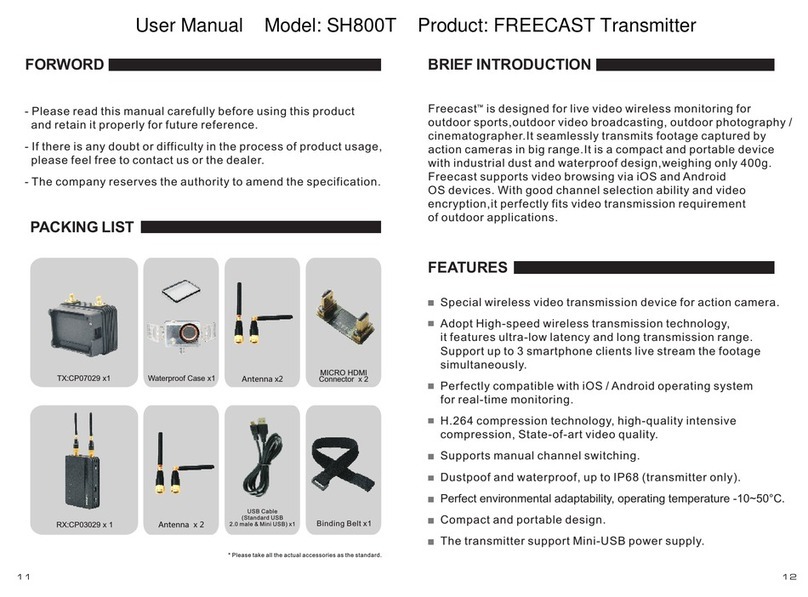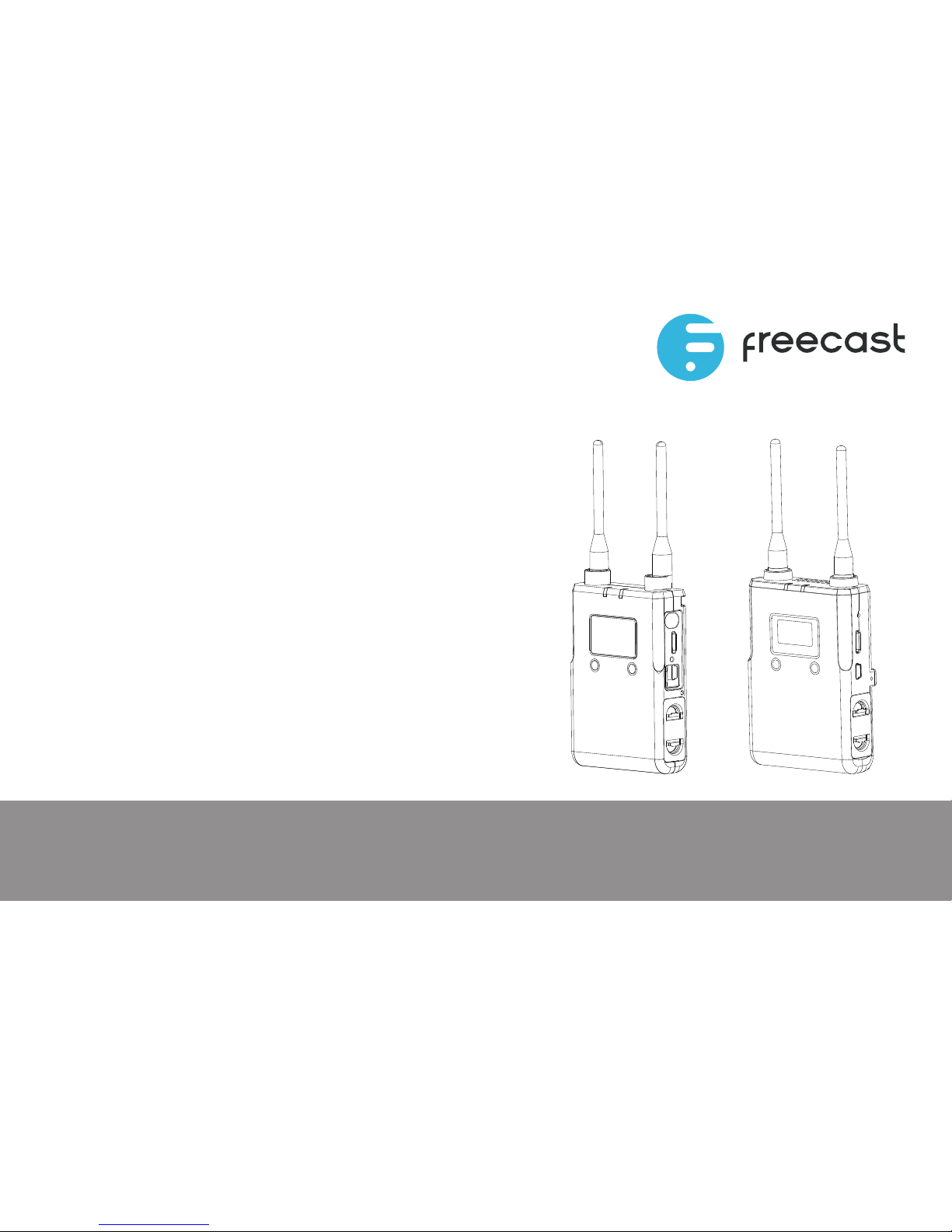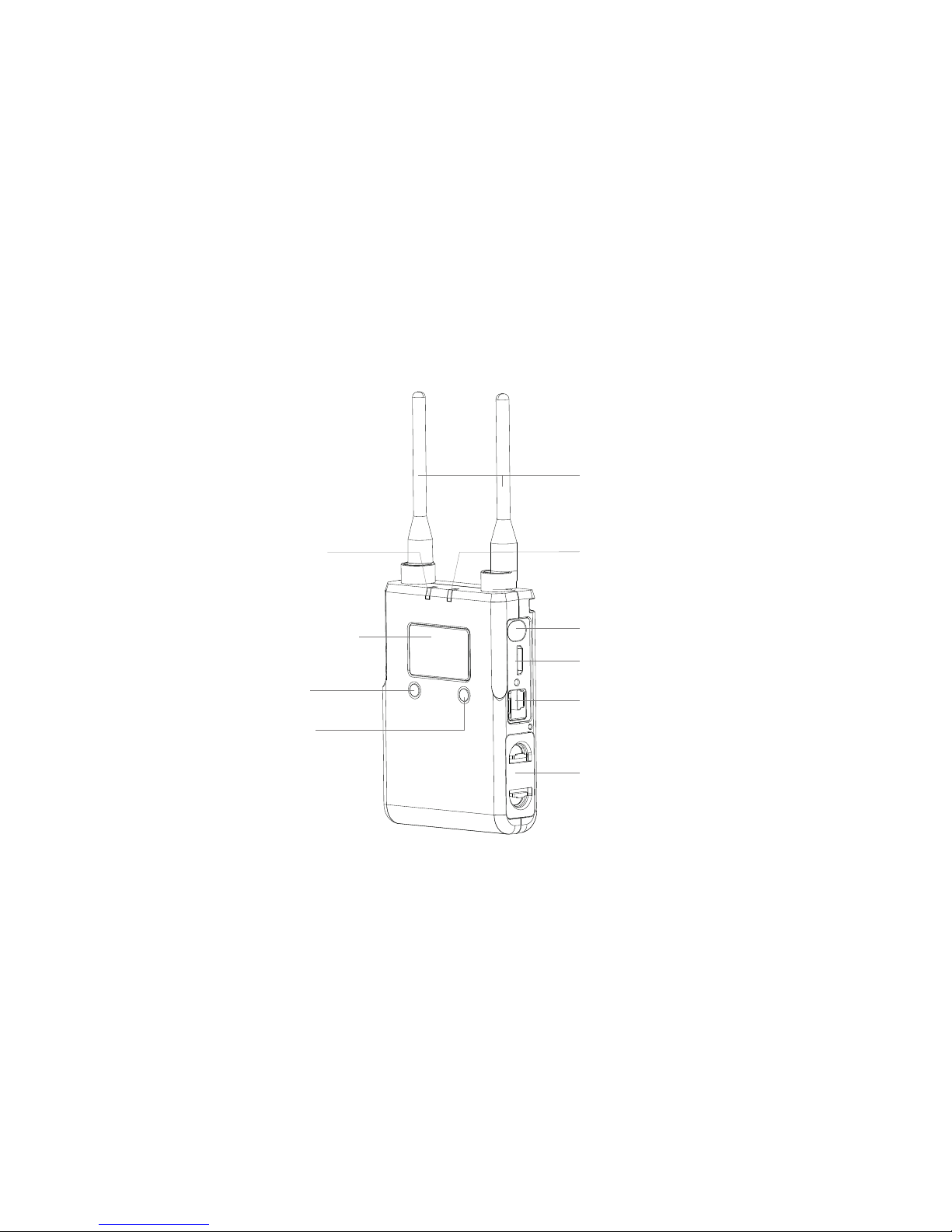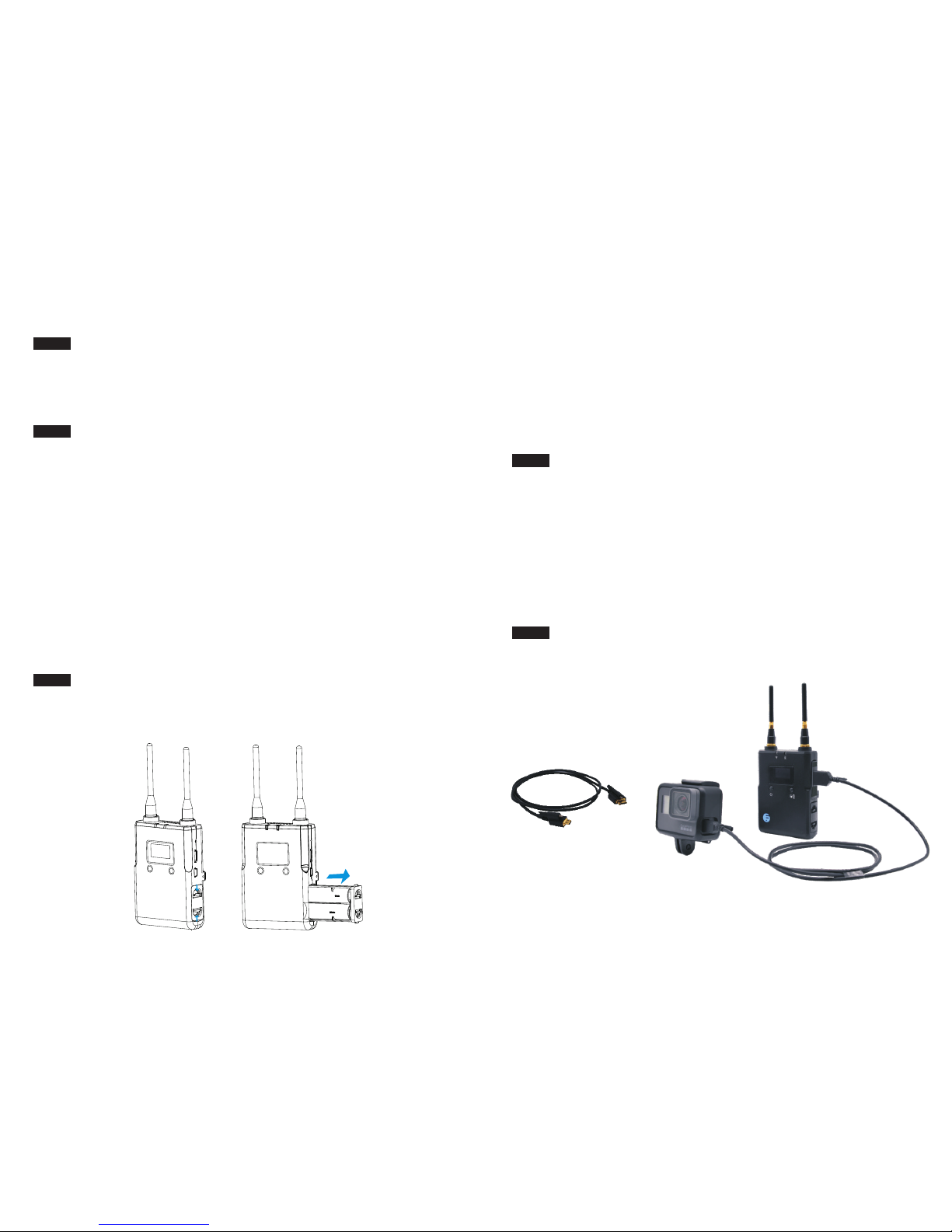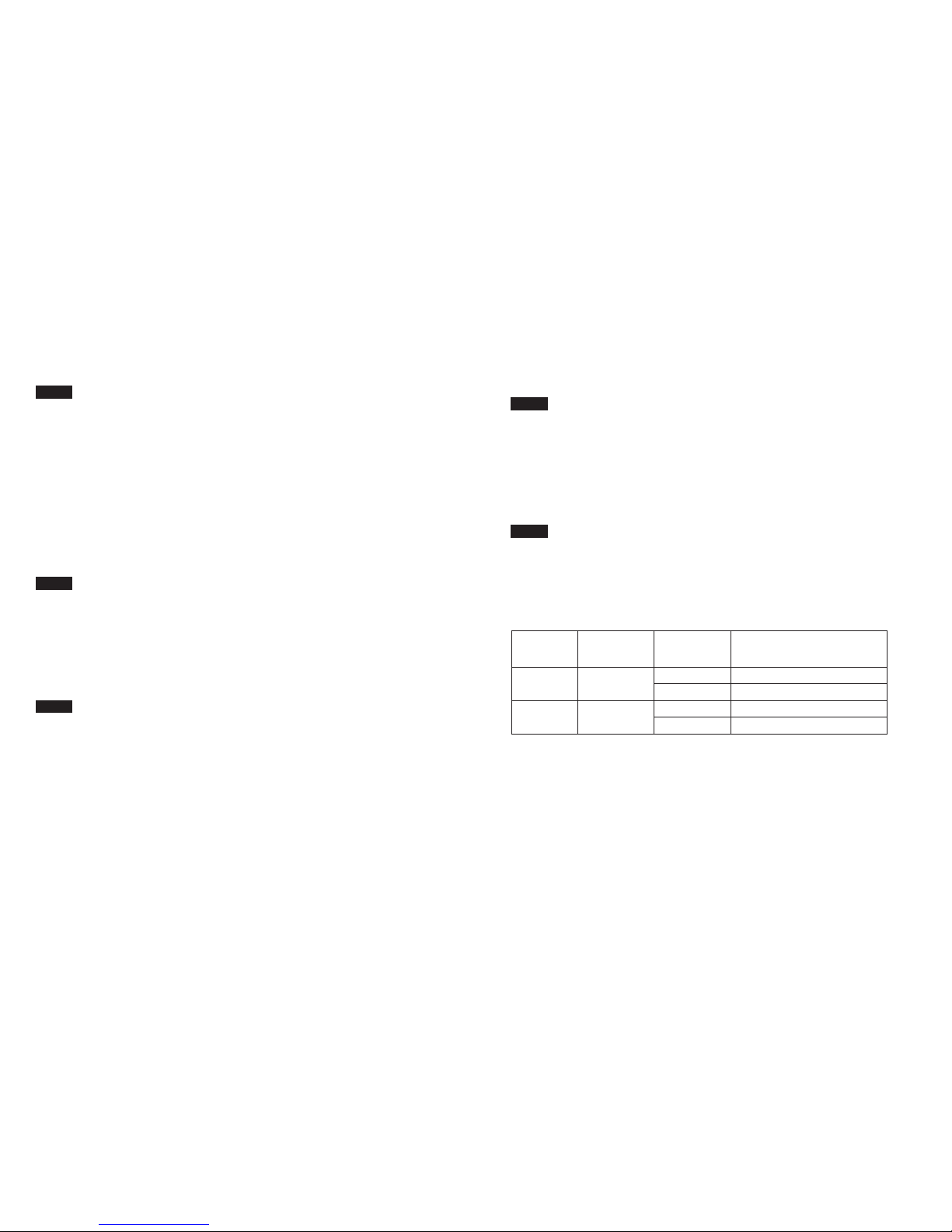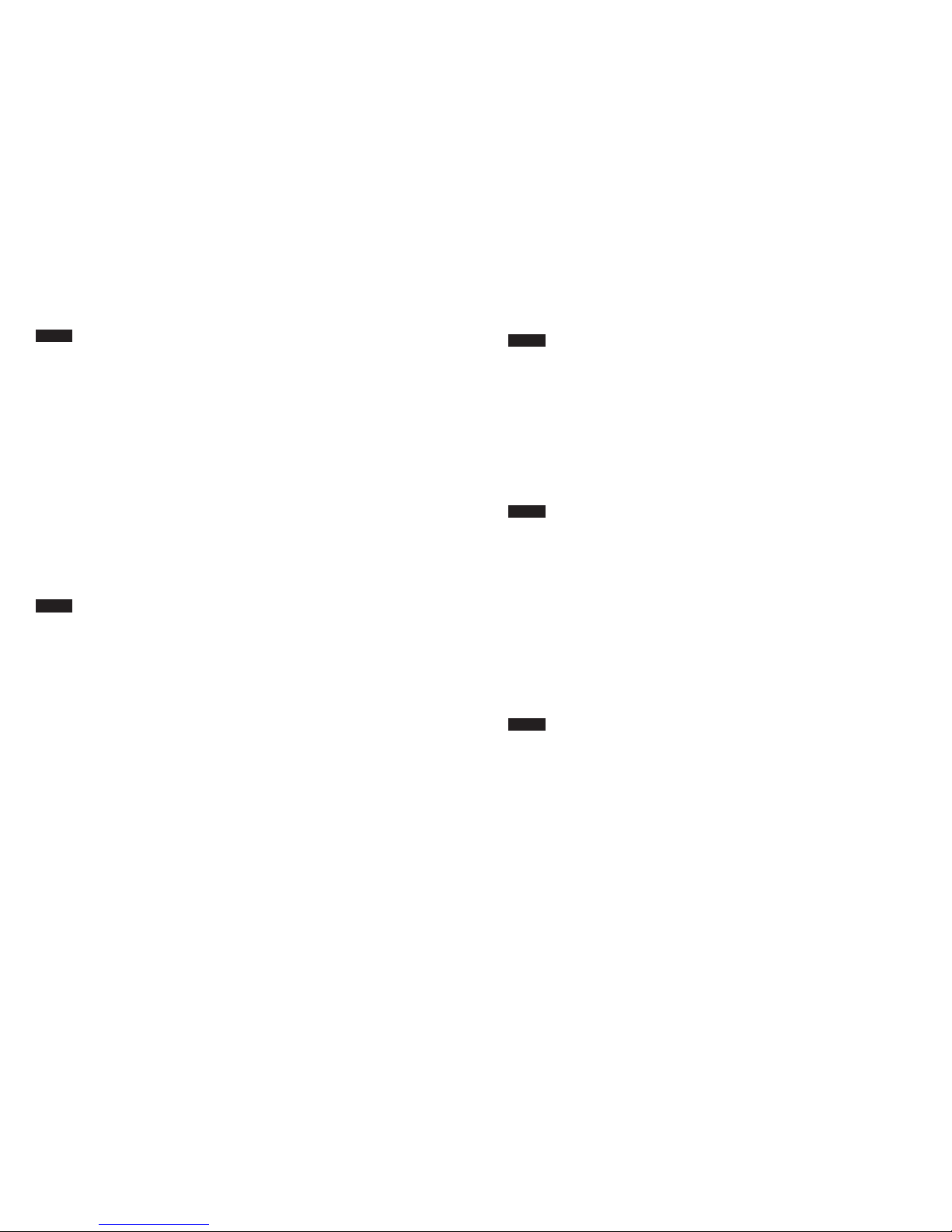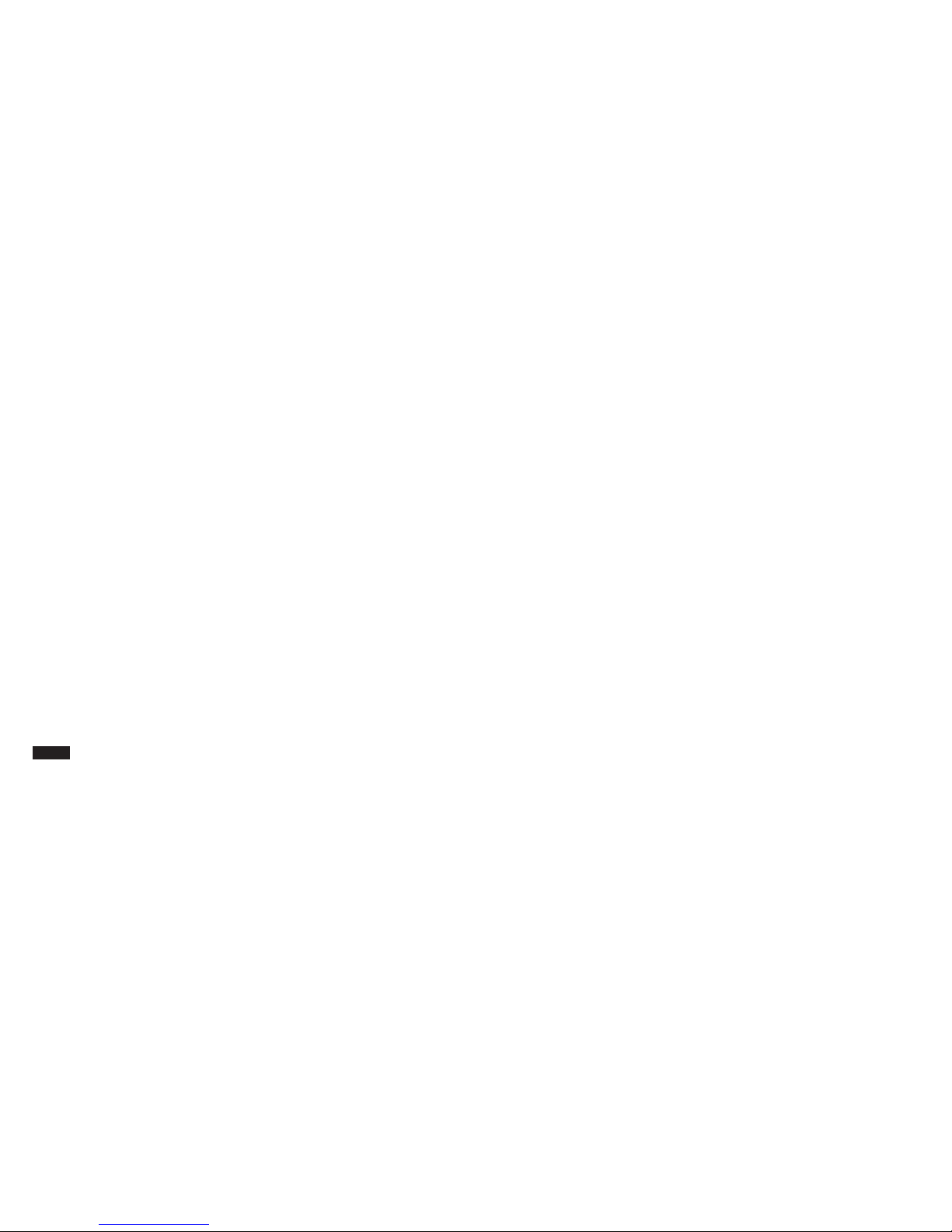Case 2:
When the receiver needs to be restored the default Wi-Fi password,
it needs to be re-paired with the transmitter (as to the detailed operation instruction,
please see above).
Case 3:
The transmitter and the receiver need to be re-paired if anyone is replaced in case
of loss or damage.
The following is the operation of the transmitter
and receiver pairing:
1. Please long press the Pairing Key of the receiver and the transmitter for more
than 3 seconds separately, and then the blue WiFi lights of the transmitter and the
receiver will flash rapidly which indicates that the transmitter and the receiver are
into the pairing status; and this process lasts about 10 seconds. when the blue WiFi
indicators both the transmitter and receiver keep on, it is indicating that the
transmitter and the receiver have completed the pairing process and implemented
the Wi-Fi connection.
2. If the blue WiFi indicators both the transmitter and the receiver are still flashing
rapidly for a long time, it is indicating that the pairing process is not successful.
Please reboot thetransmitter and the receiver separately, and then repeat the
above pairing process.
Do not long press the Pairing Key of the transmitter under normal use of the product,
since it will cause the Wi-Fi reconnecting between the transmitter and the receiver.
Notification!
Restore default Wi-Fi password of receiver
The Wi-Fi password of receiver can be customized by the Free-cast App. If you forget
the password, long press the Reset Key on the right side of the receiver for more than 3
seconds to restart the receiver, then pair the transmitter and the receiver. when the
blue WiFi indicators both the transmitter and receiver keep on, it is indicating that the
transmitter and the receiver have completed the pairing process and implemented
the Wi-Fi connection, and then the Wi-Fi password of the receiver has been restored
to the default value as 12345678.
FCC Statement
Changes or modifications not expressly approved by the party
responsible for compliance could void the user's authority to
operate the equipment.
This equipment has been tested and found to comply with the limits
for a Class B digital device, pursuant to Part 15 of the FCC
Rules. These limits are designed to provide reasonable protection
against harmful interference in a residential installation.
This equipment generates uses and can radiate radio frequency
energy and, if not installed and used in accordance with the
instructions, may cause harmful interference to radio communications
. However, there is no guarantee that interference will
not occur in a particular installation. If this equipment does cause
harmful interference to radio or television reception, which
can be determined by turning the equipment off and on, the
user is encouraged to try to correct the interference by one or
more of the following measures:
-- Reorient or relocate the receiving antenna.
-- Increase the separation between the equipment and receiver.
-- Connect the equipment into an outlet on a circuit different
from that to which the receiver is connected.
-- Consult the dealer or an experienced radio/TV technician for help
This device complies with part 15 of the FCC rules. Operation is
subject to the following two conditions (1)this device may not
cause harmful interference, and (2) this device must accept any
interference received, including interference that may cause
undesired operation.