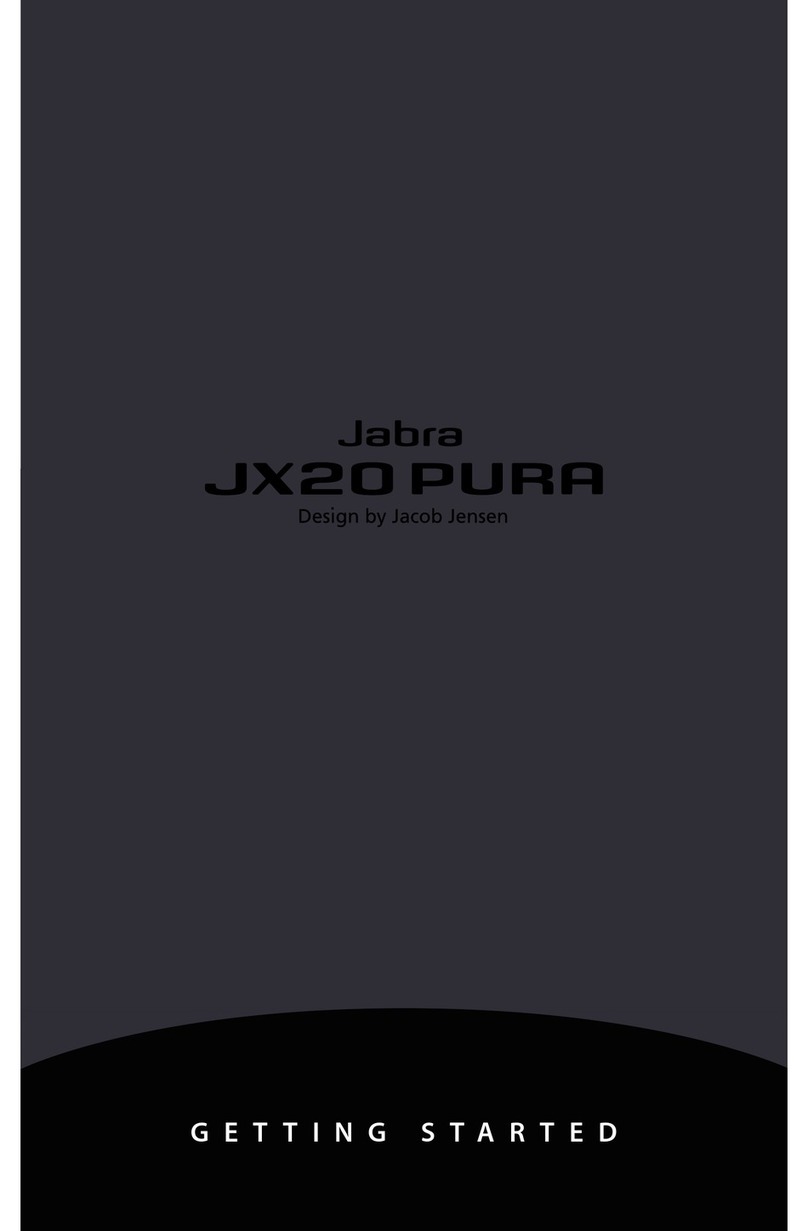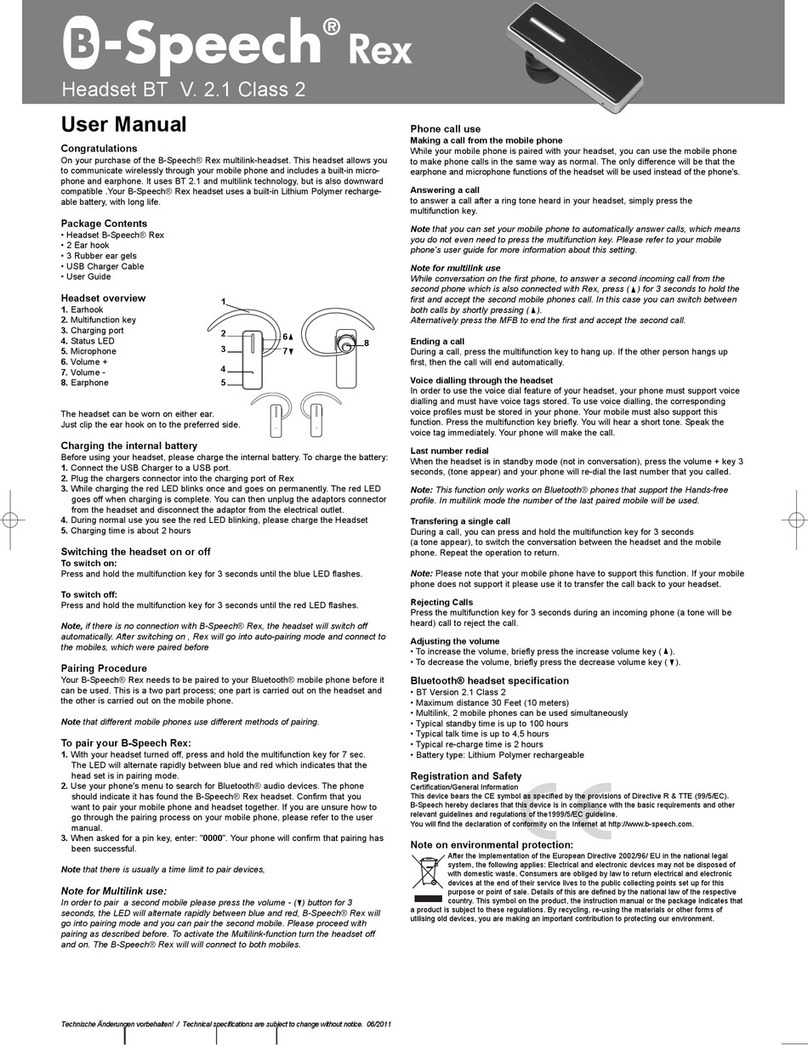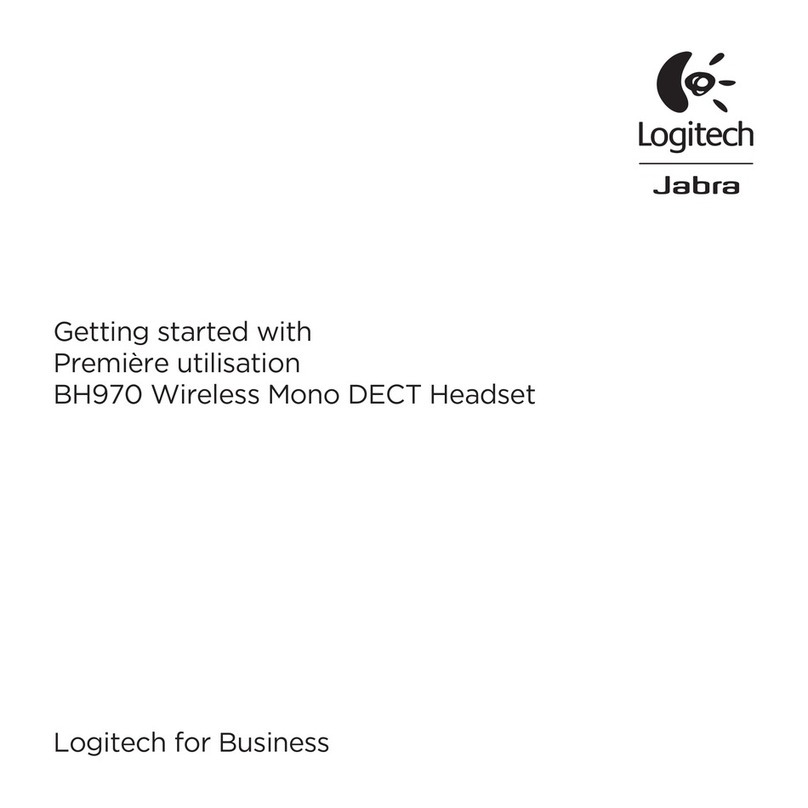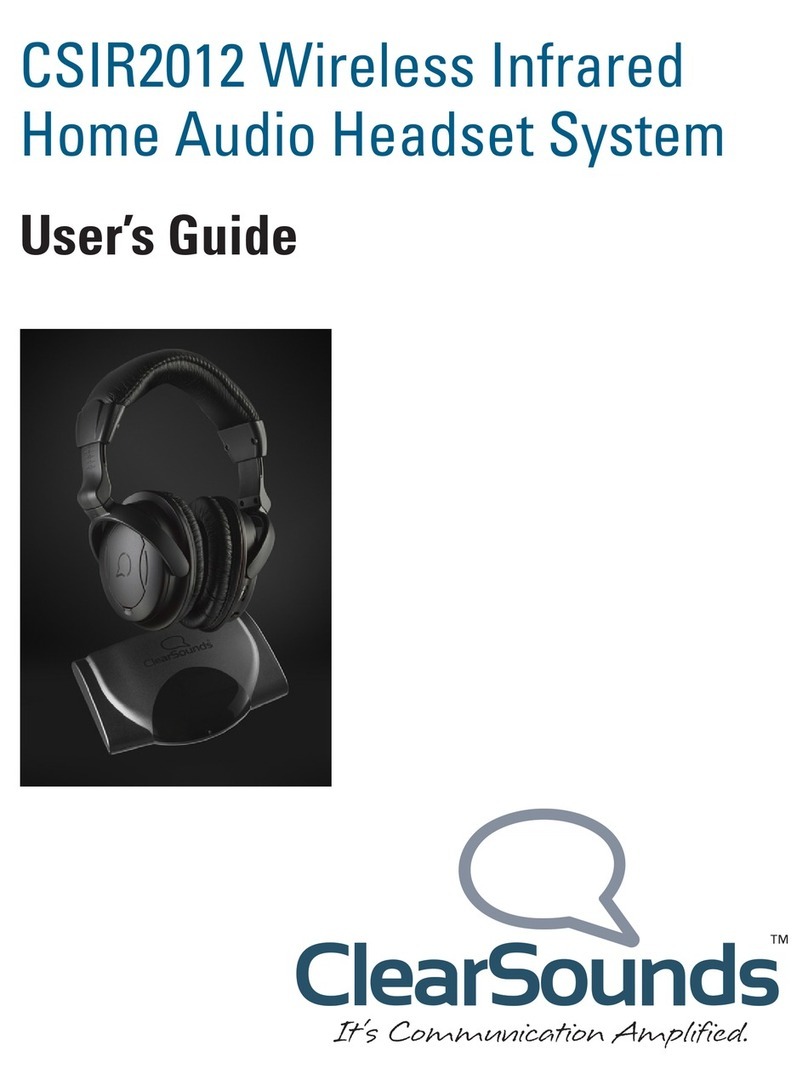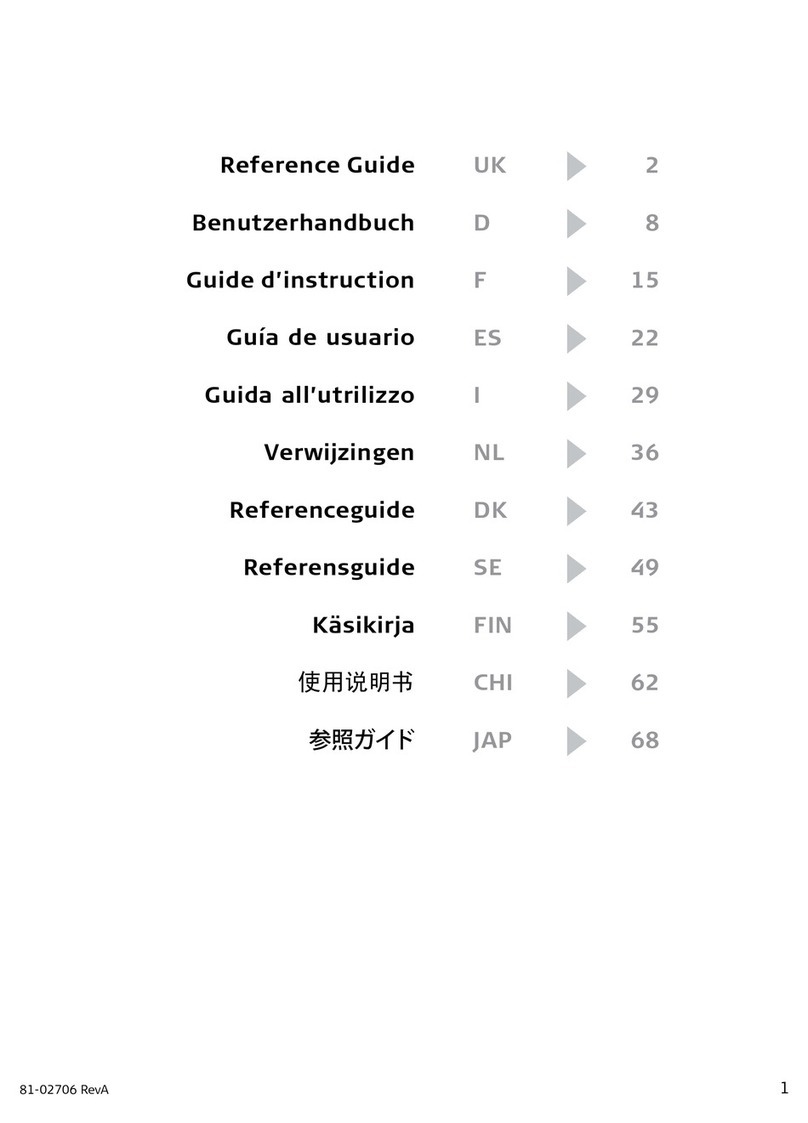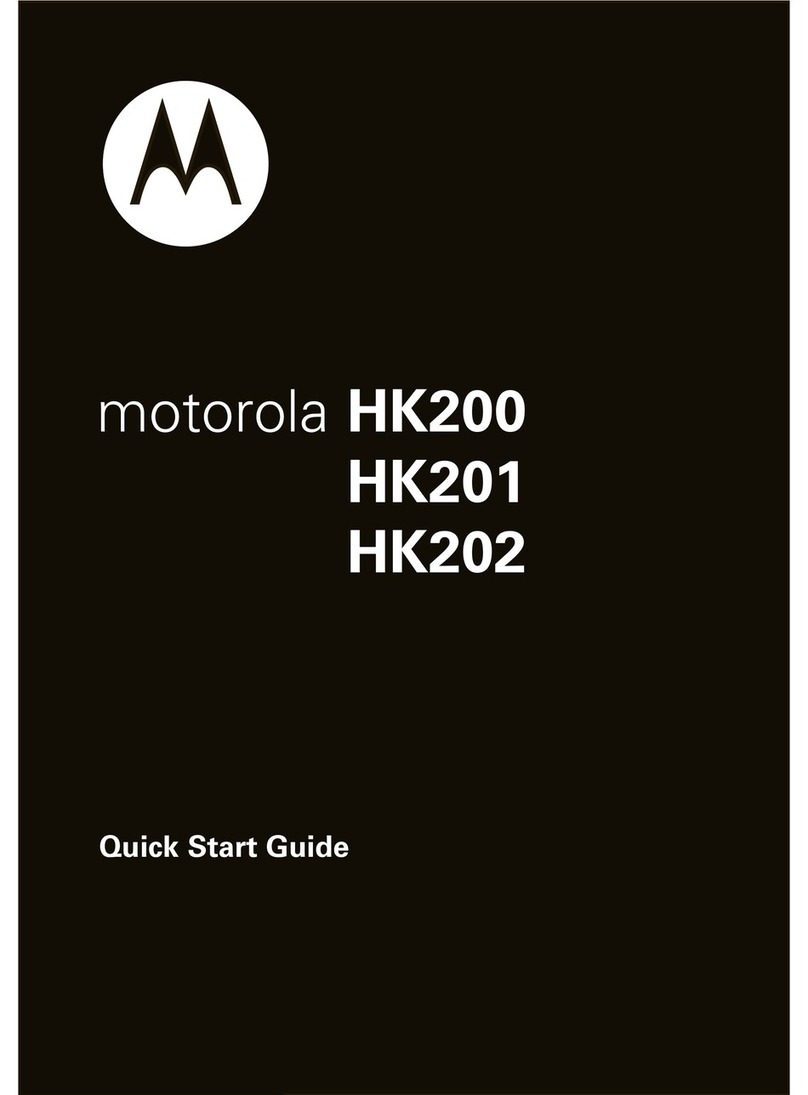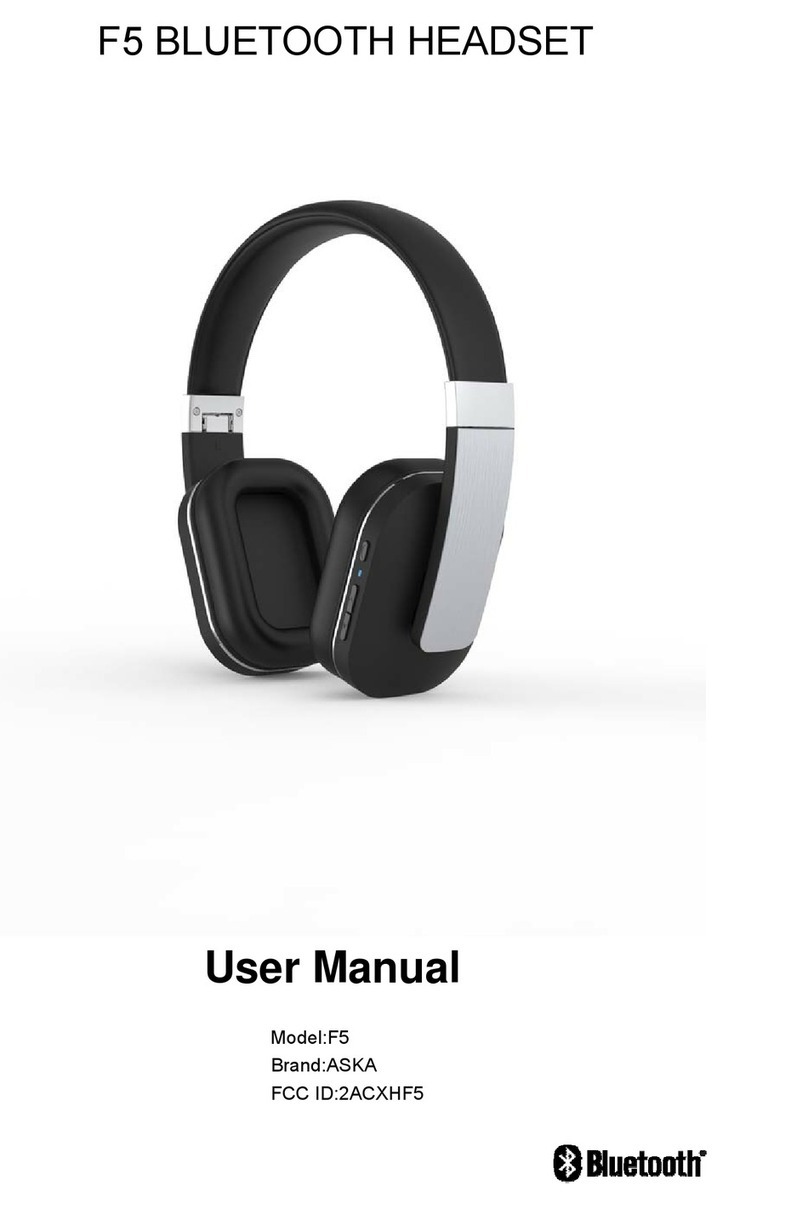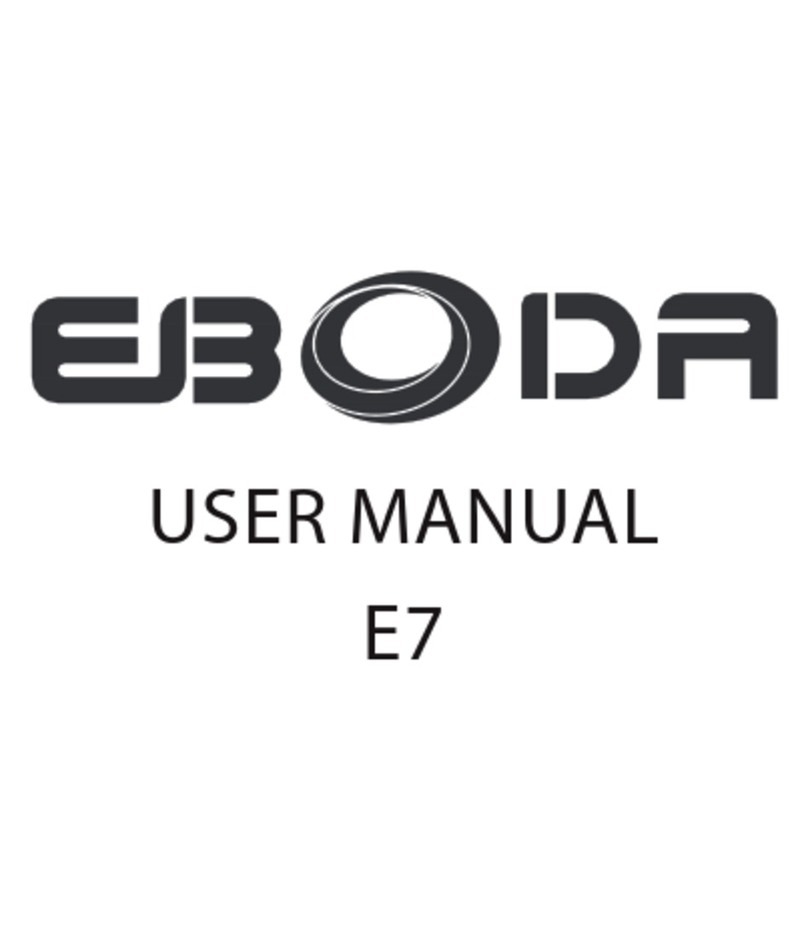Freelinc FDM300 User manual

1
FreeLinc
FDM300
DualMuff Headset
User Guide
®

Introduction
. .
. . . . . . . . . . . . . . . . . . . .
– Welcome and Product Overview
DualMu Headset Diagram. . . . . . .
Operating Concepts and Terms... .
– Adjusting the Headband
– Charging
– Headset Tones
– Terms
Getting Started. . . . . . . . . . . . . . . . . .
– Using Your Headset for the First Time
Additional Information. . . . . . . . . . .
– Pairing Your Headset with Other Adapters
– Specications
– Frequently Asked Questions
Safety Information. . . . . . . . . . . . . . .
Warranty and FCC Compliance. . . .
Table of Contents
1
3
5
10
13
18
20
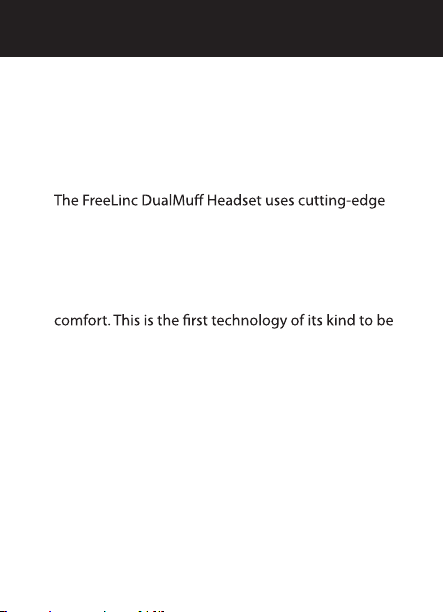
1
Welcome
Congratulations, and thank you for choosing
FreeLinc products to enhance your two-way radio
communications.
Near Field Magnetic Induction (NFMI) wireless
technology. NFMI supports mobility, freedom-of-
motion, exceptional battery life, audio integrity,
ease of use, durability, secure communications and
implemented into practical voice and audio
solutions for two-way radios.
Introduction
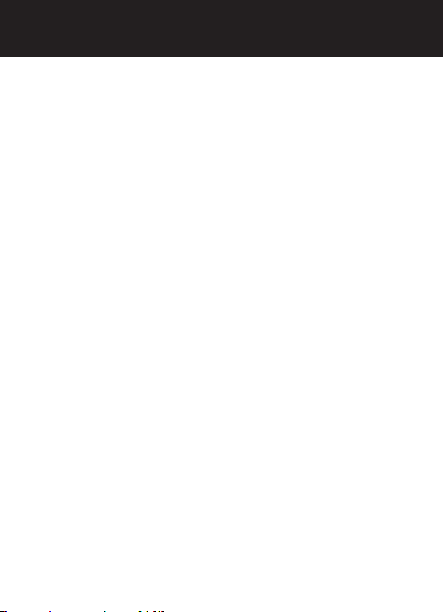
2
Introduction
Product Overview
The FreeLinc DualMu Headset works within a
small area surrounding the user. The size of the
area is determined by the distance between your
headset and the adapter. If your headset and
adapter are close together, the area shrinks in
diameter – just large enough to accommodate the
range of communication between your headset
and adapter. As you increase the distance between
your headset and adapter, the size of the area
surrounding the user expands accordingly, up to
approximately ve feet in diameter.
Package Contents
FreeLinc FDM300 DualMu Headset
Wall charger
Charging cable
Tote bag
Windsock

3
DualMu Headset Diagram
elling
icrophone
Replaceable Silicon Ear Pads
Push-to-Talk Button
Pairing button/
Charging Indicator Light
Status Indicator Light

4
DualMu Headset Diagram
Noise cancelling
Microphone
Adjustable Headband
Push-to-Talk Button
Charge Jack
Volume on/o Control
Pairing button/
Charging Indicator Light
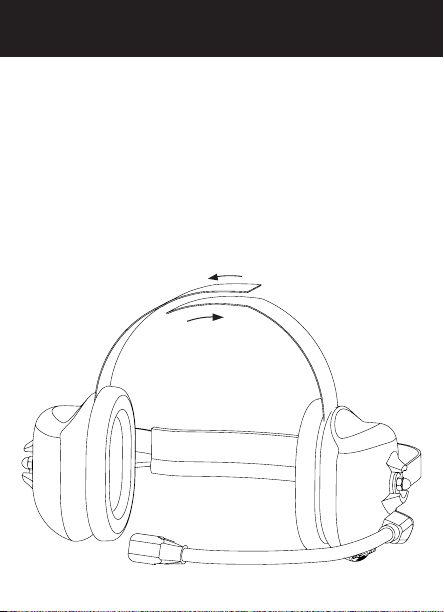
5
Operating Concepts and Terms
Adjusting the Headband
Velcro Strap
Use the velcro strap to adjust the t of your Headset.
If you are in a noisy environment, to insure optimal
sound quality, pull your hair away from your ears so
the cushions t directly against your head. If you
wear glasses, they too should t closely against your
head to accommodate a good headset t.
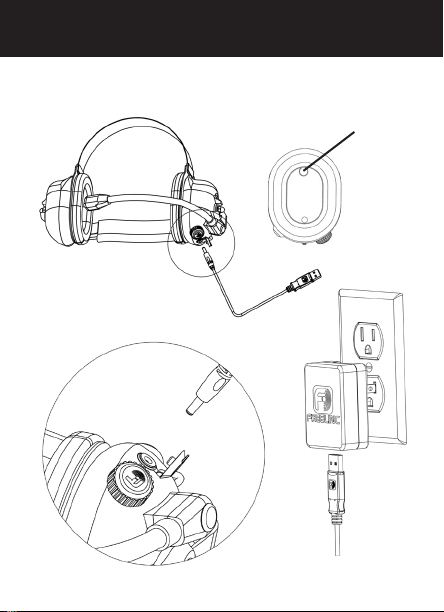
6
Charging
Operating Concepts and Terms
Red/Green
Charge Status
Indicator Light

7
Headset Alert Tones
When the link between the FreeLinc DualMu
Headset and the adapter is broken, you will hear the
following alert tones:
Headset Indicator Tones
During operation you will hear the following tones
from your headset:
TONE INDICATION
Three double beeps Link is broken
Continuous series
of beeps
Push-to-Talk button
pressed while the link
is broken
TONE INDICATION
Repeating short tone Low battery
Single tone Pairing achieved
Operating Concepts and Terms
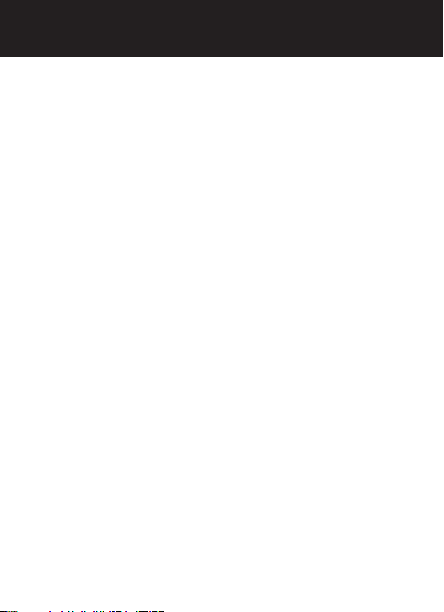
8
Operating Concepts and Terms
Pairing
Before your headset can communicate with an
adapter, it must establish a link. To establish a link,
your headset and adapter must exchange a unique
software ID code, which is stored in each device. This
process is called“pairing.” Your headset and adapter
remain paired until you initiate the manual pairing
sequence with a dierent adapter (see Step Four: Pair
Headset to Adapter under Using Your Headset for the
First Time). pg11
Seek Mode
When your headset is trying to establish a link by
searching for an adapter, it will enter “Seek Mode.”
If it does not detect the adapter with which it has
been paired, the headset will remain in Seek Mode
for 60 minutes before powering down.
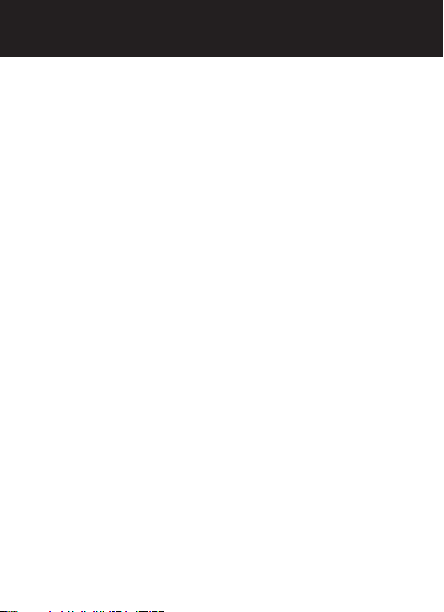
9
Linking
After entering Seek Mode and nding the
adapter with which it is paired, your headset will
establish a link, and communication can occur. This
link will remain active until you turn o the adapter
or radio, at which point the headset will return to
Seek Mode.
Turn On/O Your Headset
To turn on/o your headset, turn volume knob
clockwise until you feel a click. The Status Indicator
light on the inside of the cup will light Green or Red
when powered on.
Low Battery
When the rechargeable battery is low, your headset
will sound a repeating short tone every 5 minutes
after each transmission is sent, indicating that the
battery should be charged soon.
(10-30hrs of talk time remaining). Your headset
will automatically turn o when the battery is fully
discharged.
Operating Concepts and Terms

10
Getting Started
Using Your Headset for the
First Time
Step One: Attach Adapter
Attach your FreeLinc adapter to the accessory
interface of your portable radio (see your portable
radio’s user manual if you need assistance locating
the accessory interface). If your adapter has a
mounting clip on top, use the clip and locking
screw to secure the adapter to your radio. If your
adapter does not have a mounting clip, use the
thumb screw to secure it to your radio. When
properly attached, the spring-loaded pins will align
with the contacts on the accessory interface of your
portable radio and the adapter should t securely.
Step Two: Turn On Adapter
Turn on your portable radio and set the toggle
switch to“ON.” This will automatically silence the
speaker on your portable radio and route all
communications to your headset.
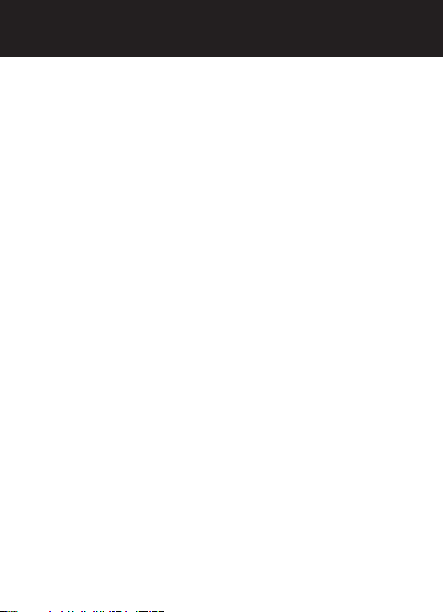
11
Getting Started
Step Three: Turn On Your Headset
To turn on your headset turn the On/O Volume
Knob clockwise until you feel a click. The On/O
Indicator light will illuminate red indicating your
headset has powered up. Once you turn on your
headset, it automatically enters Seek Mode (see Seek
Mode under Operating Concepts and Terms). pg8
Step Four: Pair Headset to Adapter
When you take your headset out of the box the
rst time, it may be necessary to manually pair it
with an adapter. To initiate manual pairing, turn
on your headset and hold it within 10 inches of
the adapter and press the Pairing button located
inside the cup for three seconds. When you have
successfully paired your headset to the adapter, the
adapter indicator light will ash green, indicating a
successful pairing.
NOTE:When pairing, make sure that there are no
other FreeLinc products within 6 feet of the devices
being paired.
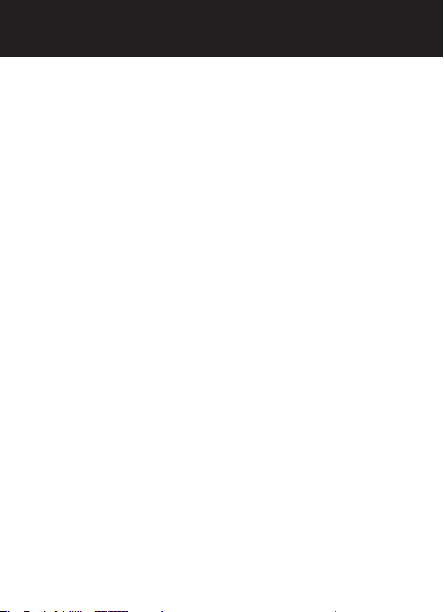
12
Getting Started
Step Five: Establish Link (Automatic)
Once you pair your headset to an adapter, the
two devices establish a communication link. This
occurs automatically after pairing, and the link
persists as long as your headset remains within the
communication area. If you move your headset
outside the dened area, the link is lost and the unit
returns to Seek Mode. While in Seek Mode, your
headset attempts to locate the adapter to which it
is paired. The adapter indicator light will ash red
and will persist until the unit exits Seek Mode by
either:
• Re-establishing the link with the adapter with
which it is paired - when this occurs the adapter
indicator light will ash green.
OR
• Powering down - this occurs when no link is
established for 60 minutes.

13
Additional Information
Pairing Your Headset with
Other Adapters
Manually Initiating the Pairing Process
To initiate manual pairing, hold your headset
close to the adapter and press the paring button
in the ear cup of your headset for three seconds.
The adapter indicator light will ash solid green
indicating a successful pairing. You can repeat this
process at any time to break the existing pairing
and establish a new pairing with any other adapter.
Keep in mind that your headset can only be paired
with one adapter at a time.
NOTE: When pairing, make sure that there are no
other FreeLinc products within 6 feet of the devices
being paired.
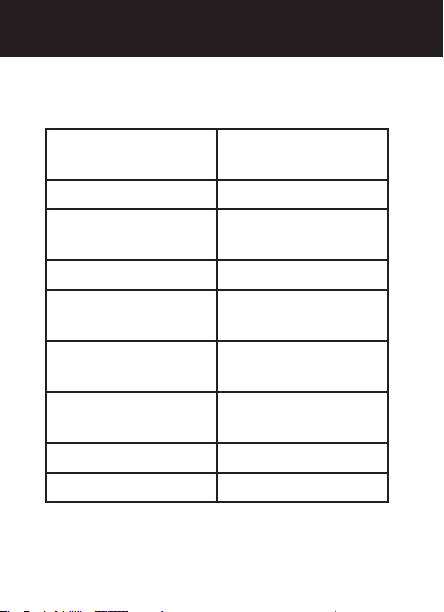
14
Specications
Wireless Technology Near-Field Magnetic
Induction
Battery Type Li-Po 3.7v 2200mAh
Battery Life Up to 150 hours
talk time
Range Up to 5 feet 1.25m
Operating
Temperature
Humidity 95% @ 8 hours
(non-condensing)
Noise Reduction
Rating (NRR) -25db\SPL
Microphone Noise Canceling
Weight 18.5 oz
Additional Information
-20 C to +60 C
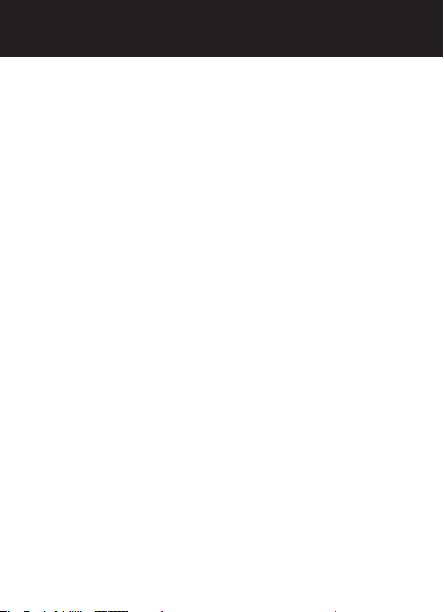
15
Additional Information
Frequently Asked Questions
What happens if I go out of range and lose the
link between my headset and my adapter?
When your headset is out of range of the adapter,
the headset will beep and the indicator light on
the adapter will blink red. To re-establish the link,
move your headset within range of the adapter. The
adapter indicator light will resume ashing green.
Will my headset communicate with more
than one adapter at a time? No. When your
headset and adapter are paired they exchange a
unique and individual ID. This exchange ensures
that communication occurs only between the
linked headset and adapter.
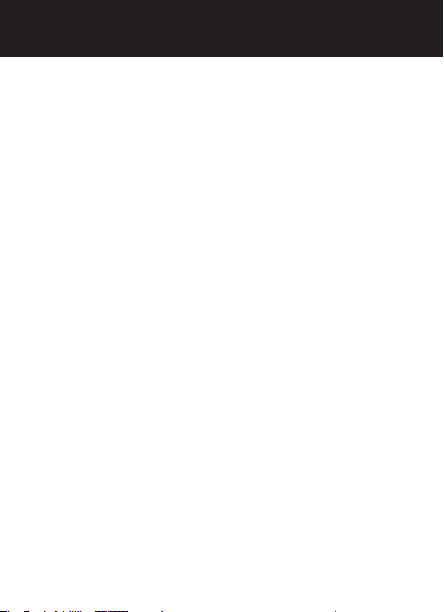
16
Frequently Asked Questions
Do I need to modify my radio in any way
for my headset or adapter to work? No. The
only requirement is that the FreeLinc adapter is
compatible with your radio model. For a complete
list of the radio models FreeLinc supports, please
refer to the FreeLinc website at www.freelinc.com.
What happens if I lose my headset and need
to use my radio to communicate with others?
Turn the adapter switch to“OFF”. With the adapter
o, your radio functions as if the adapter were not
attached. You have complete functionality of the
radio without having to remove the adapter.
Additional Information

17
Additional Information
Tips and Suggestions
For up-to-date troubleshooting information, or to
get help with a specic problem, or to contact a
customer service representative, please visit
www.freelinc.com, and click the “support” link or
call 1-866-467-1199.
Accessories
FreeLinc continually releases new accessories for its
products. Please refer to:
www.freelinc.com to see the latest oerings.

18
Safety Information
Caution: To reduce the risk of re or
injury, please read and follow the
instructions below.
• Do not dispose of product in a re; the battery
cells may explode. Check with local codes for
possible battery disposal instructions.
• Never submerge your product in water or
other liquids.
• Protect your product from spills, excessive rain,
and wet locations.
• Do not use liquid cleaners or aerosol cleaners
as they may damage the product or nish of the
product. Use a dry cloth to clean the external
portions of the product.
Table of contents
Other Freelinc Headset manuals