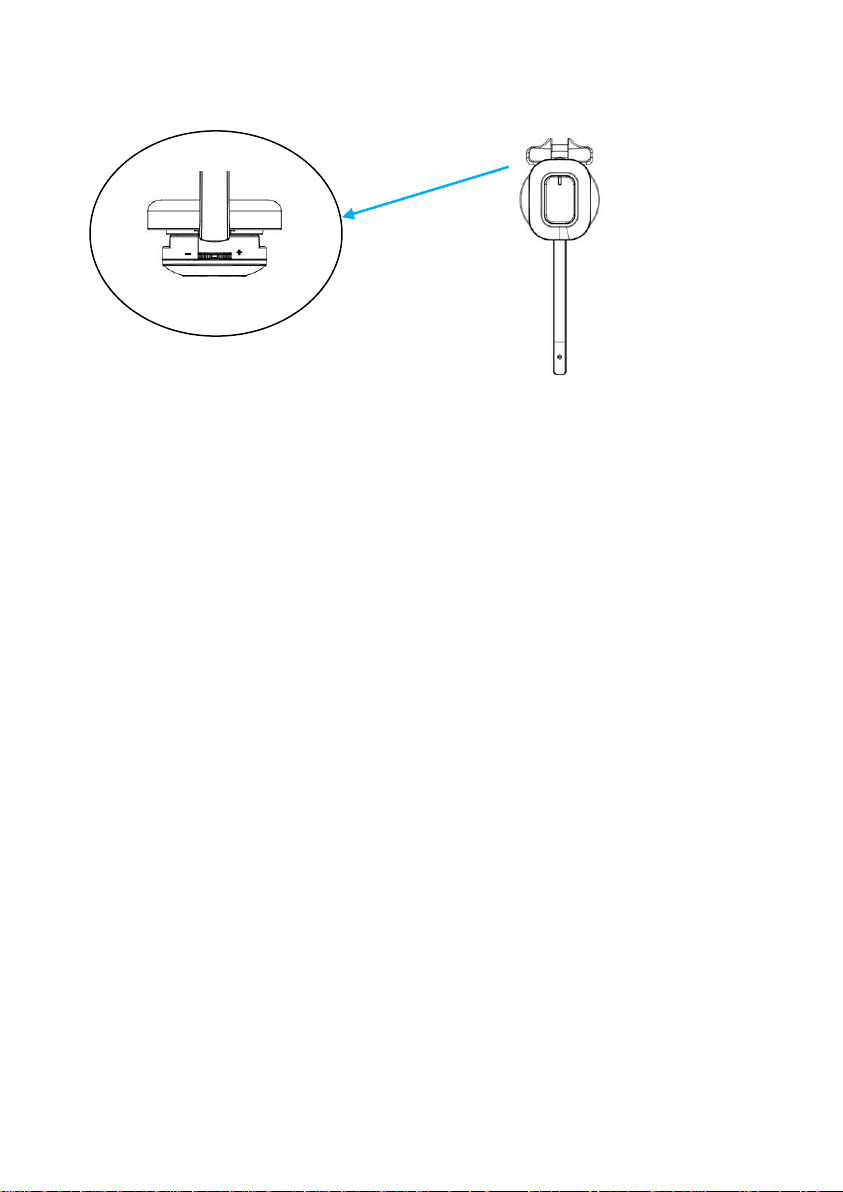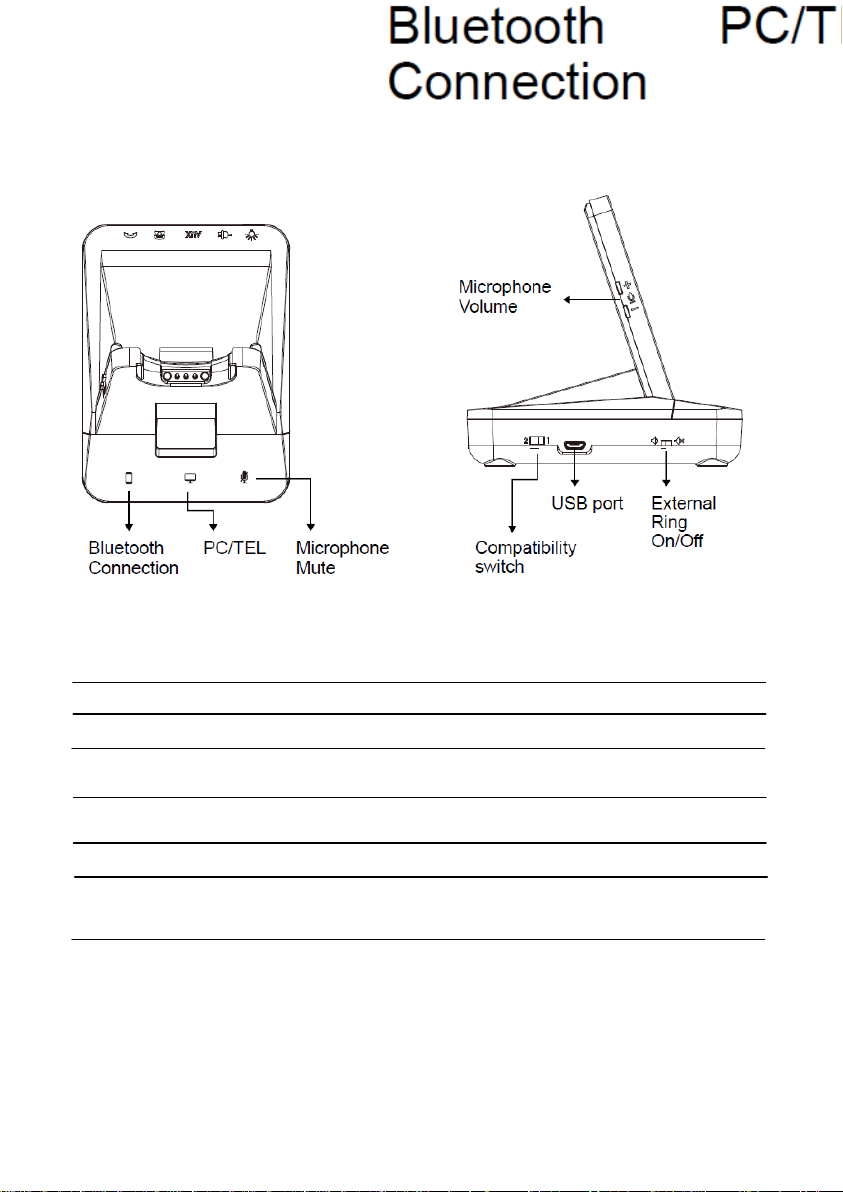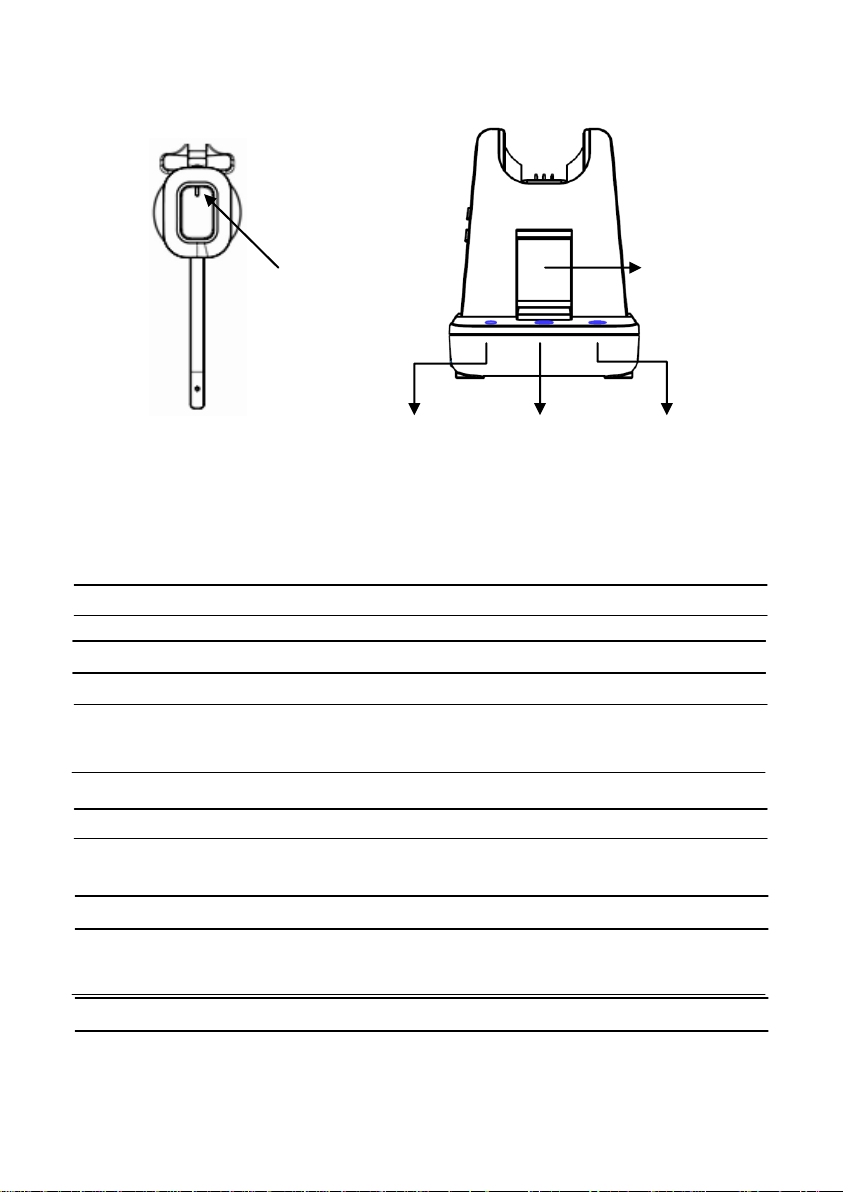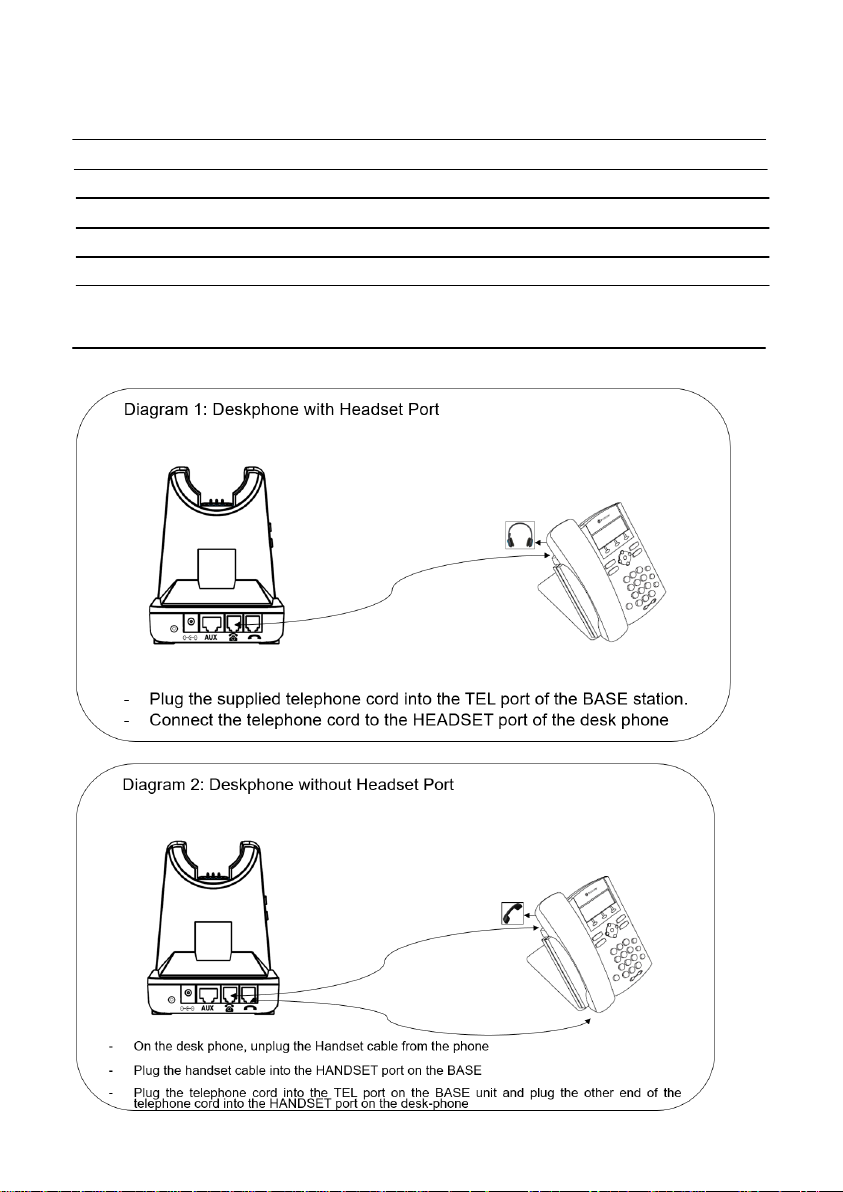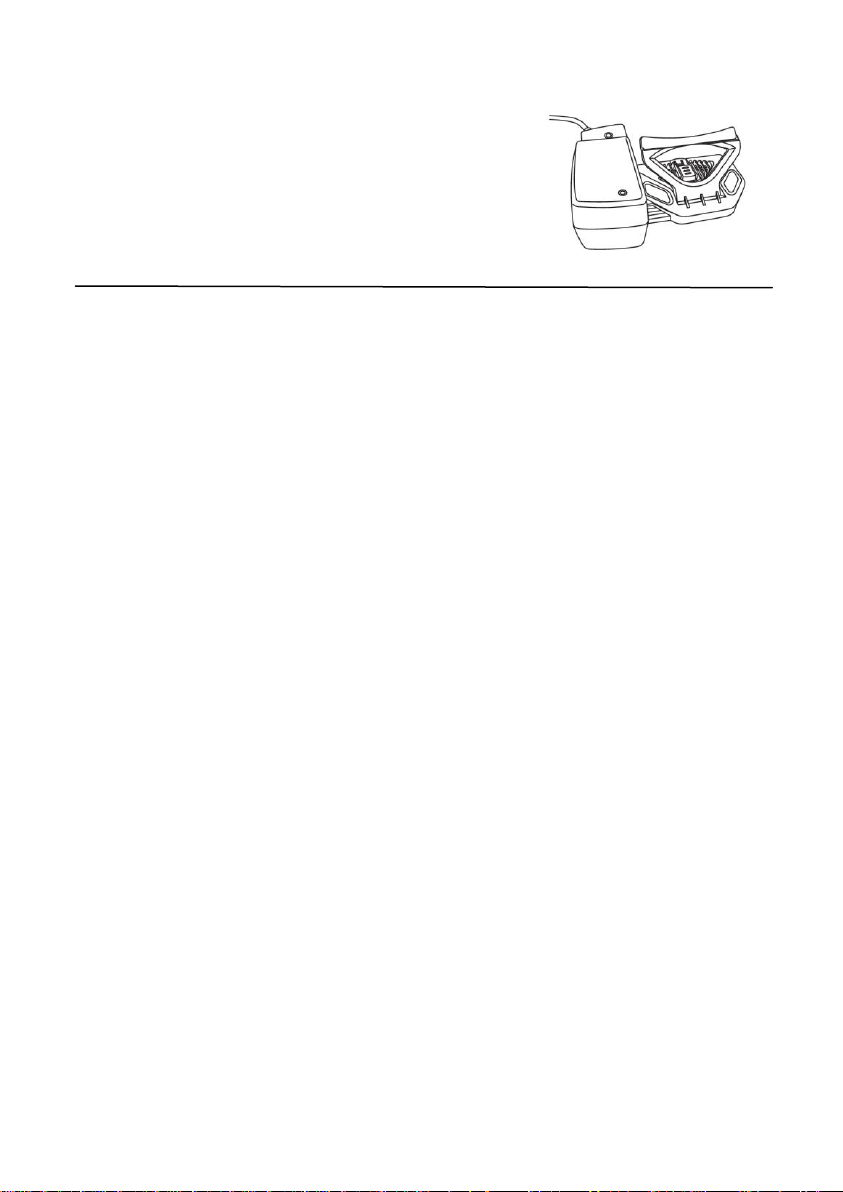Additional Accessories
DL-570 LIFTER
The DL-570 LIFTER remotely lifts the desk phone handset
To make or answer a call.
Electronic Hook Switch (EHS) Adapter
EHS Adapter enables an incoming call to be answered or ended by using the On/Off
EHS is only compatible with designated telephone systems. To determine which
telephones are compatible with the EHS, please refer to EHS guide or contact your
local distributor. Please also refer to your telephone‟s user manual for clarification.
Operating Instructions
- Plug the PowerAdapter DC Jack into the back of the Base Station.
(See Note 1 below)
- Press the Hook On/Off button to make a call
- Select compatibility switch „1‟or „2‟position until you can hear the dial tone
- Adjust earpiece speaker and microphone volume to match your required sound level.
- Press the Hook On/Off button to end a call
Note 1 : Factory default setup : Pairing between Base station and Headset
- Place the headset on the cradle
- Plug the power adapter into the base unit
i. Pairing process is automatically started.
ii. Tel icon is blinking: Now, Base station is on pairing mode.
- Press the „mute button‟ of the headset until LED of the headset is blinking.
: Headset enters to pairing mode