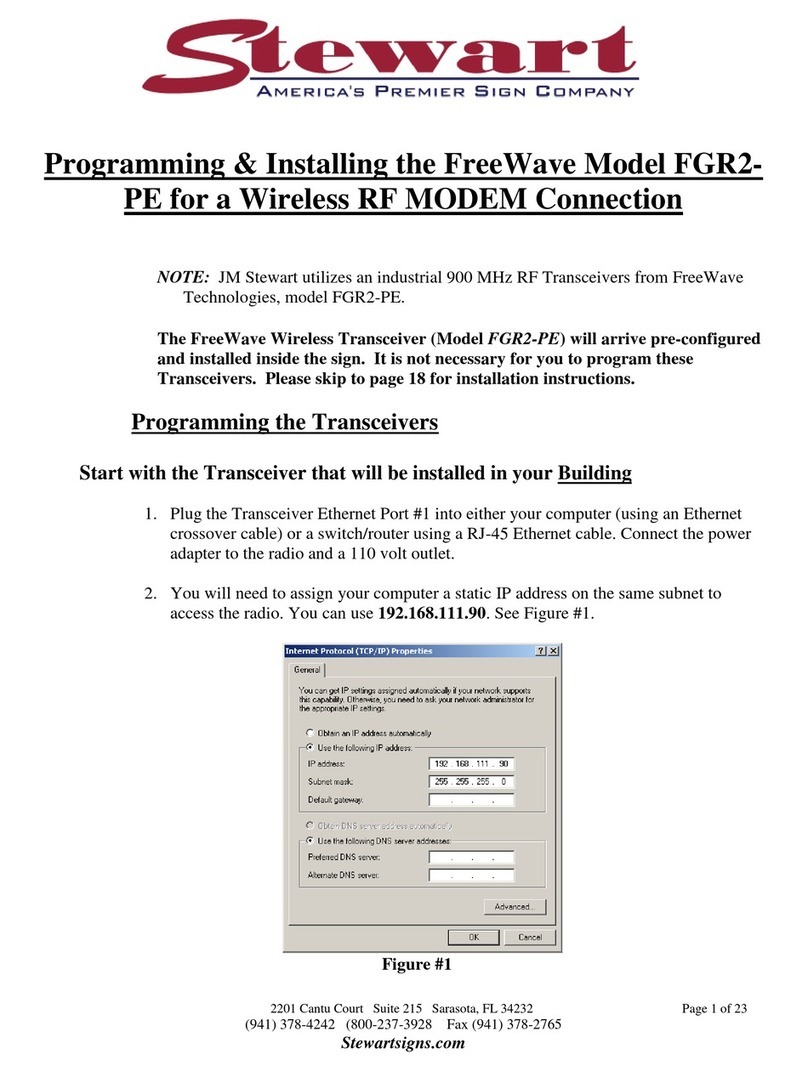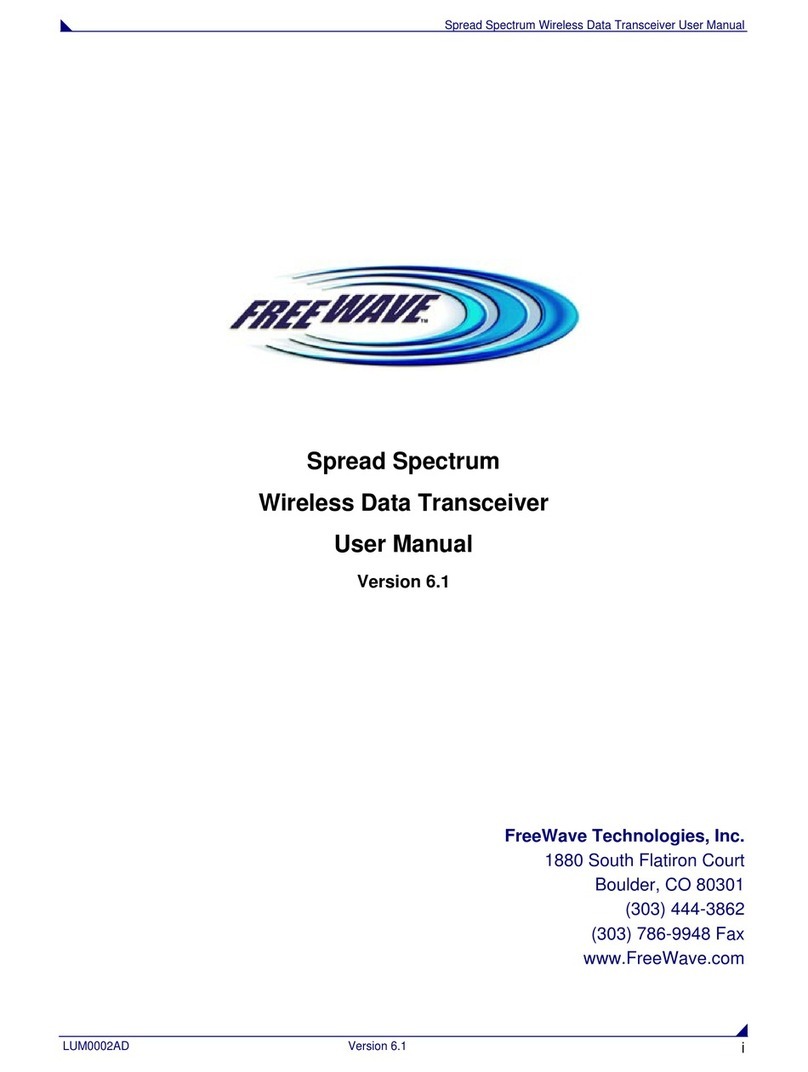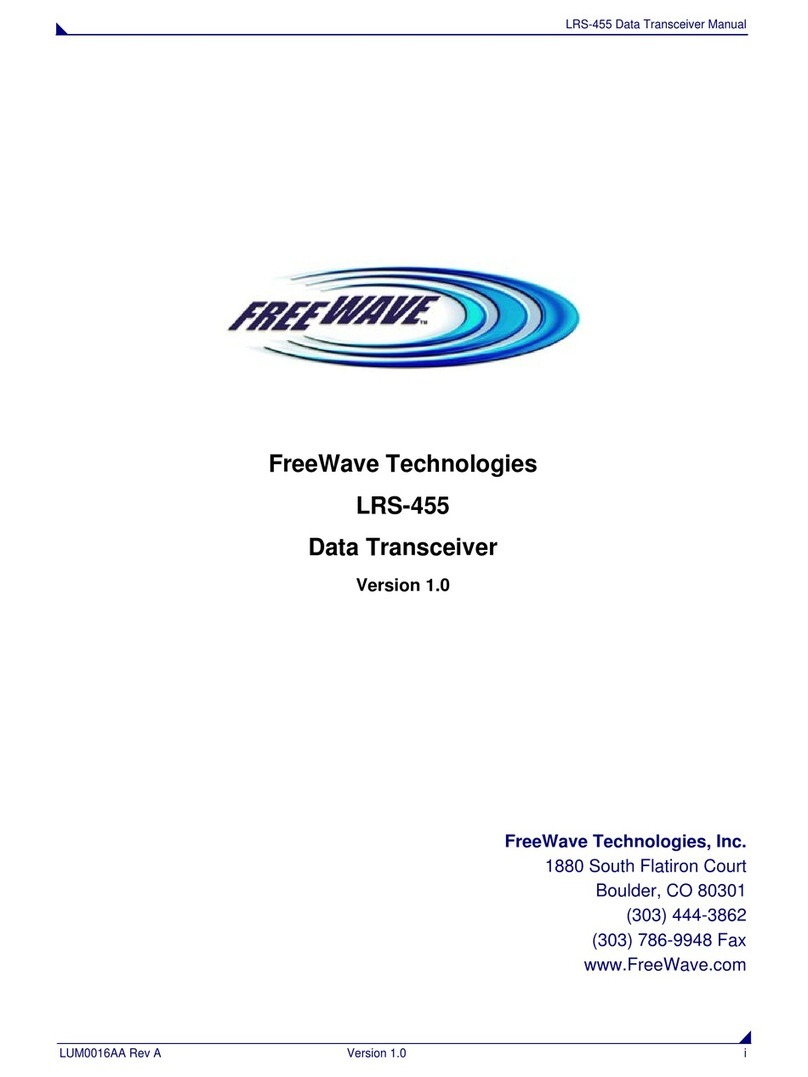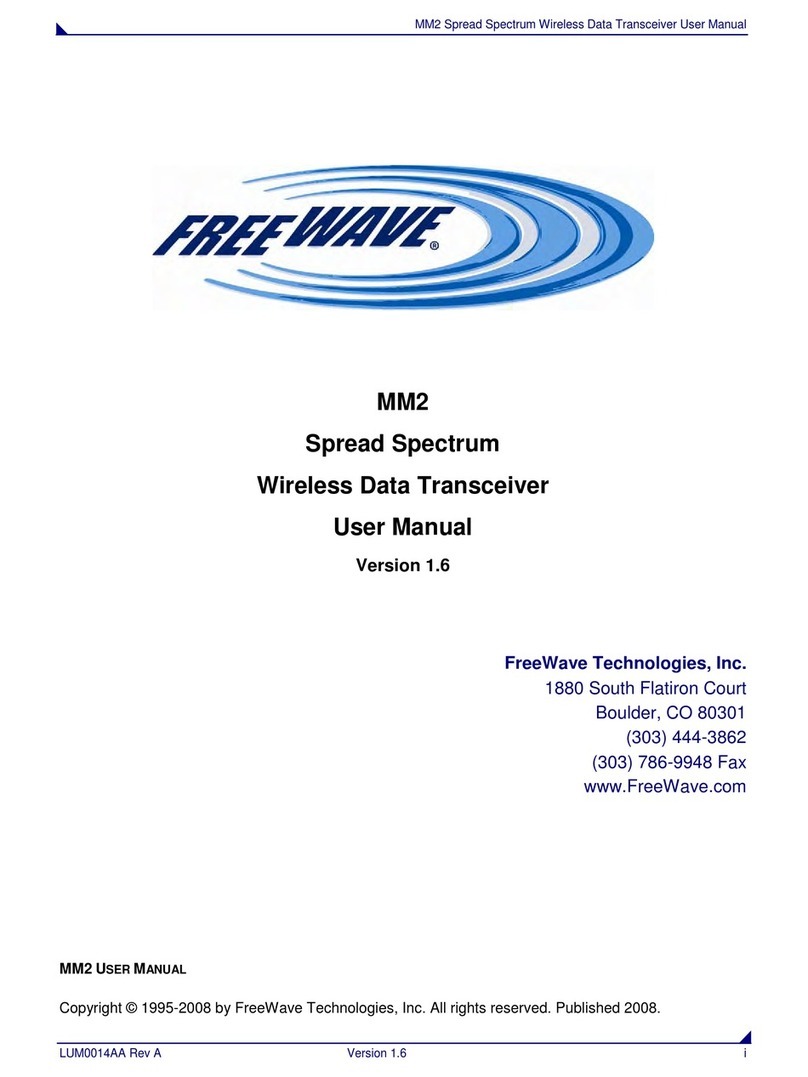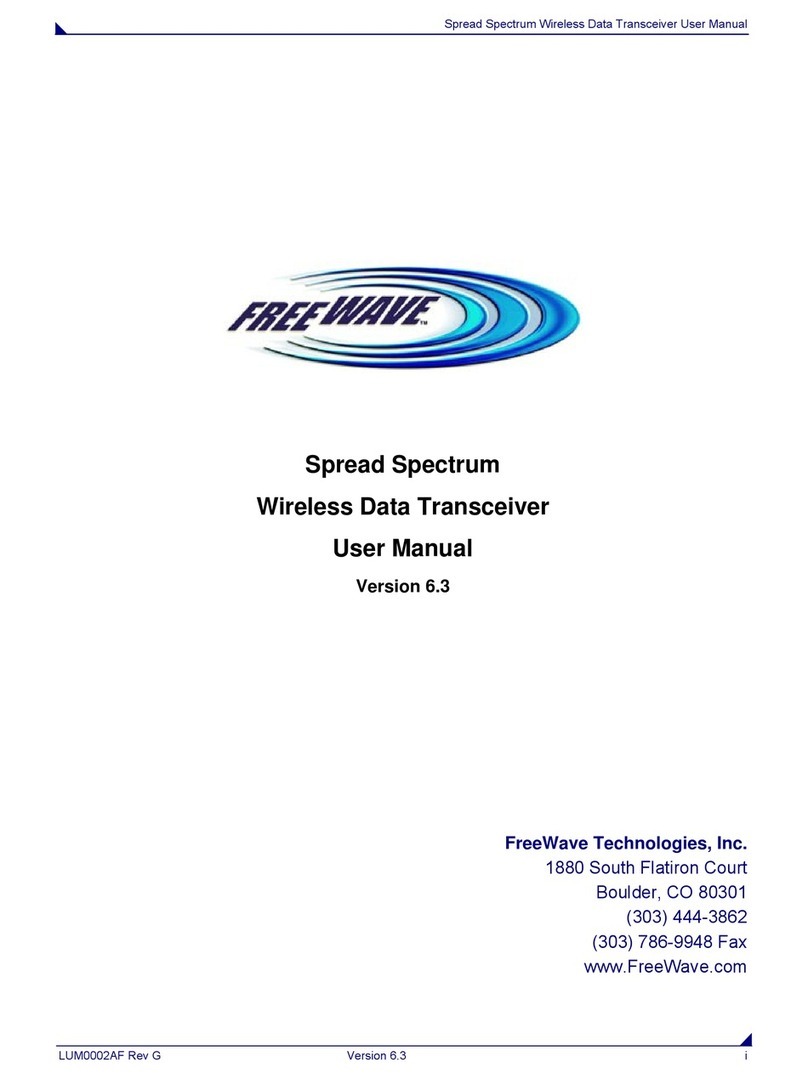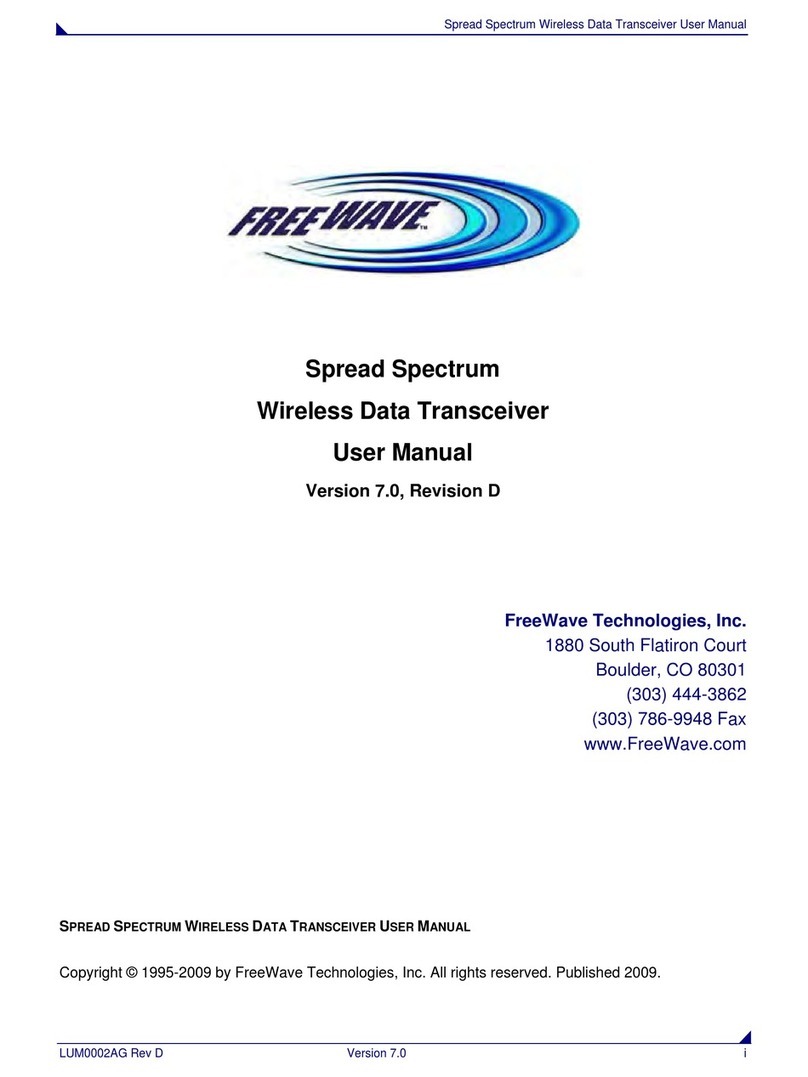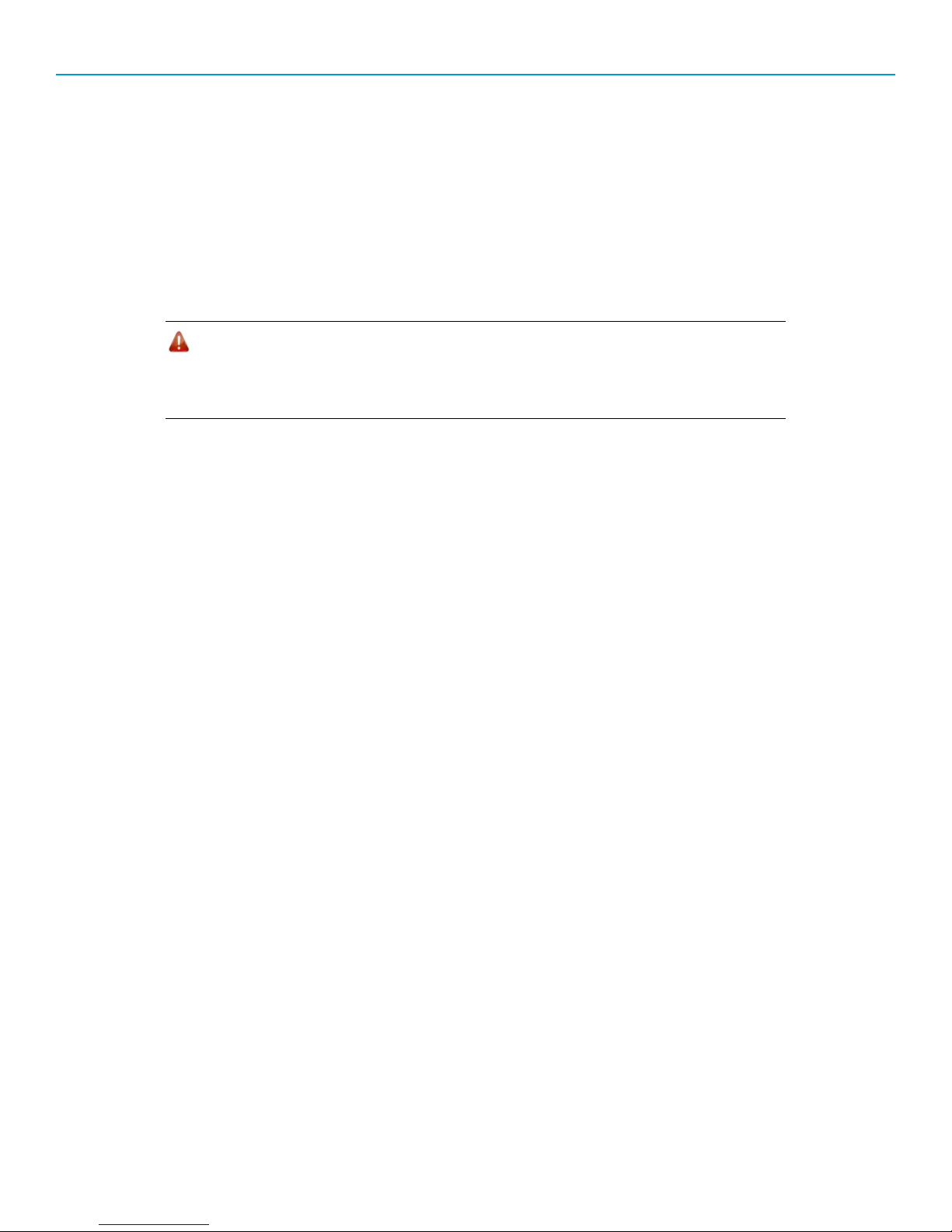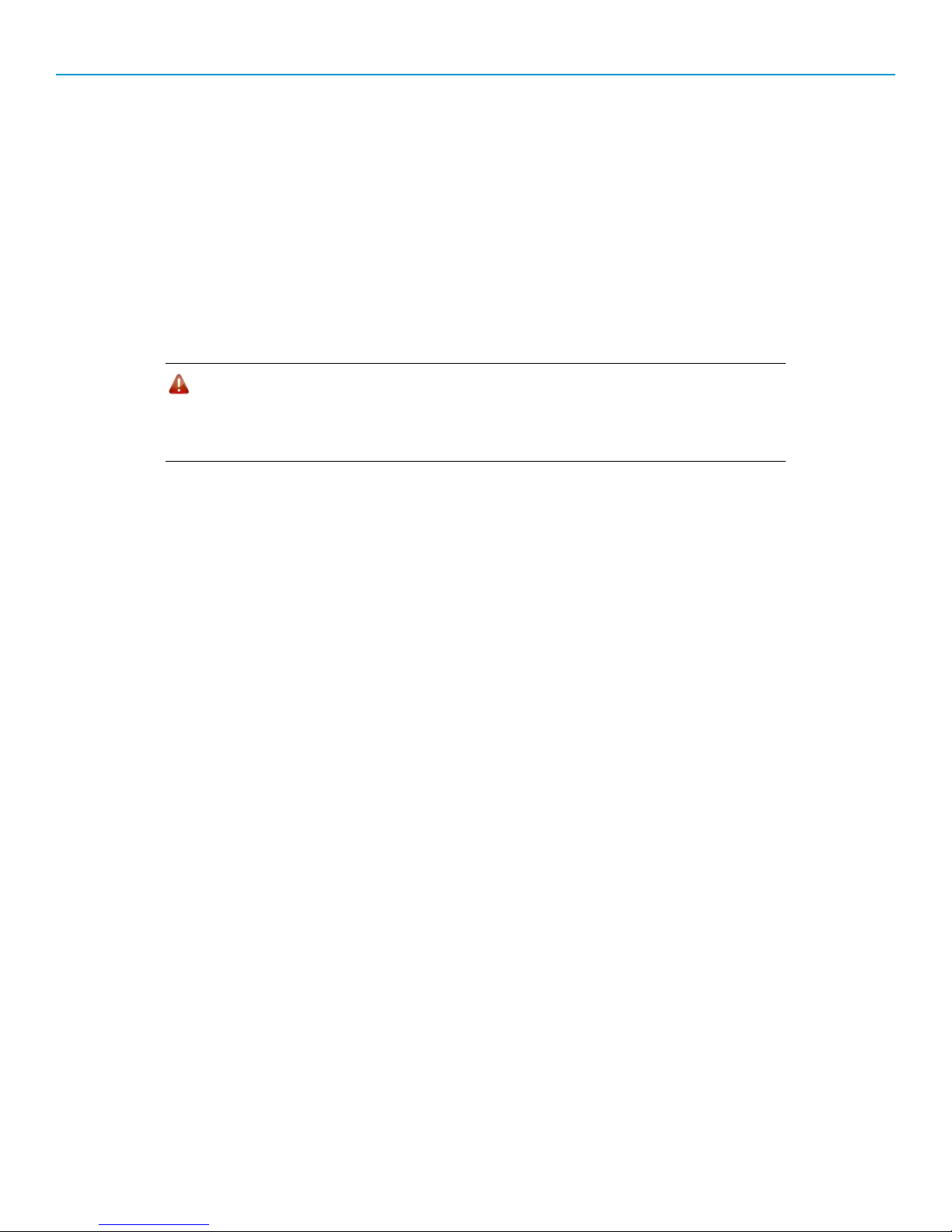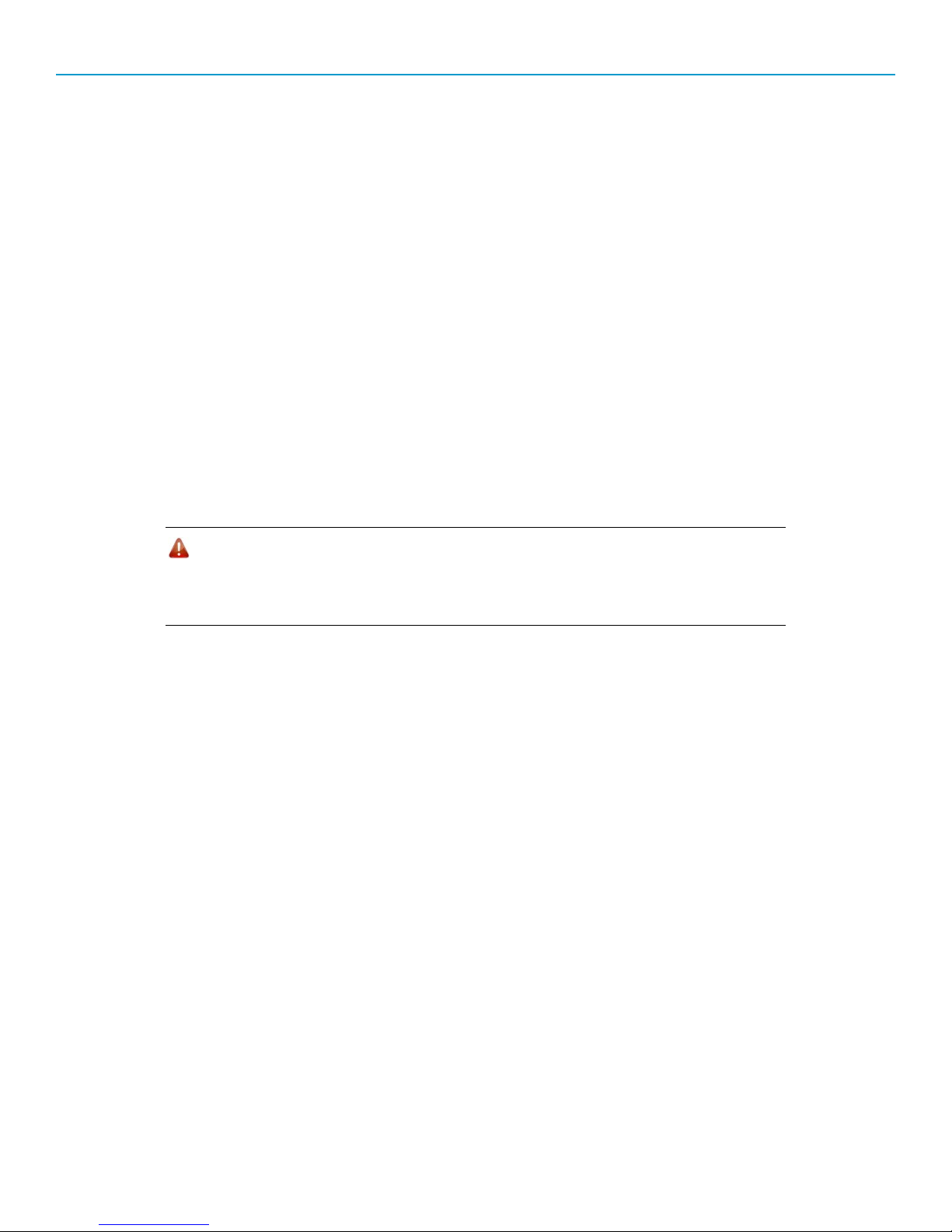LRS455 Wireless Data Transceiver Quick Start Guide
QSG0016AA Rev B 5
Point-to-Point Network Quick Start
To establish communications between a pair of transceivers just received from the factory, complete the
steps described below for each transceiver. Refer to the LRS455 Wireless Data Transceiver User and
Reference Manual if you plan to use Repeaters in your network.
Point-to-Point Network Quick Start (Tool Suite):
1. Connect antennas to the transceivers.
2. Connect the transceiver to the serial port of a computer either through a serial cable or using the
diagnostics cable. Make sure to connect the radio to a power source (+6.0 to +27.0 VDC).
Warning! Do not connect the LRS-455 series radios to DC power without terminating
the antenna port to a suitable load, such as a 50 ohm antenna, or an
attenuator with a power rating greater than or equal to 2 W. Powering up
without a load attached will damage your radio and void your warranty.
3. Open a Tool Suite session, select the Configuration application, and ensure the correct port is
selected in the Com Port field in the Configuration ribbon.
4. From the Networks section of the Configuration ribbon, select the network in which the radio
resides or click Add Network to create a new network in Tool Suite.
5. Click Read Radio in the Configuration ribbon to read the radio's current settings.
•If you are using a diagnostics cable to connect to the radio, the radio automatically goes into
Setup mode.
•If you are using a data cable to connect to the radio, you are prompted to press the radio's
Setup button to put the radio in Setup mode. If you are using a board-level radio, use the
interrupt line to short pins 2 and 4.
•When in Setup mode, all three LEDs on the radio display solid green.
6. Select the Operation Mode tab.
In the Modem Mode field, select to set the transceiver in Point-to-Point mode. For example, set
one transceiver as a Point-to-Point Master (Mode 0) and the other as a Point-to-Point Slave
(Mode 1).
Note: A network can have only one Master.
7. Select the Baud Rate tab.
Change the Baud Rate, Data Parity, and Modbus RTU to match the device that the radio is to
be attached to.
8. Select the Transmission Characteristics tab.
•Set the following parameters so they are identical on both radios in the network:
oTxFrequency
oRx Frequency
oMax Packet Size