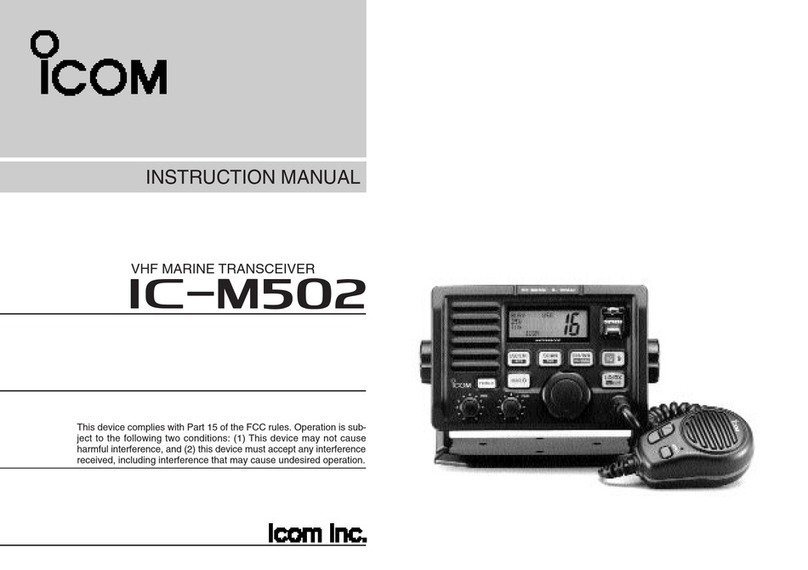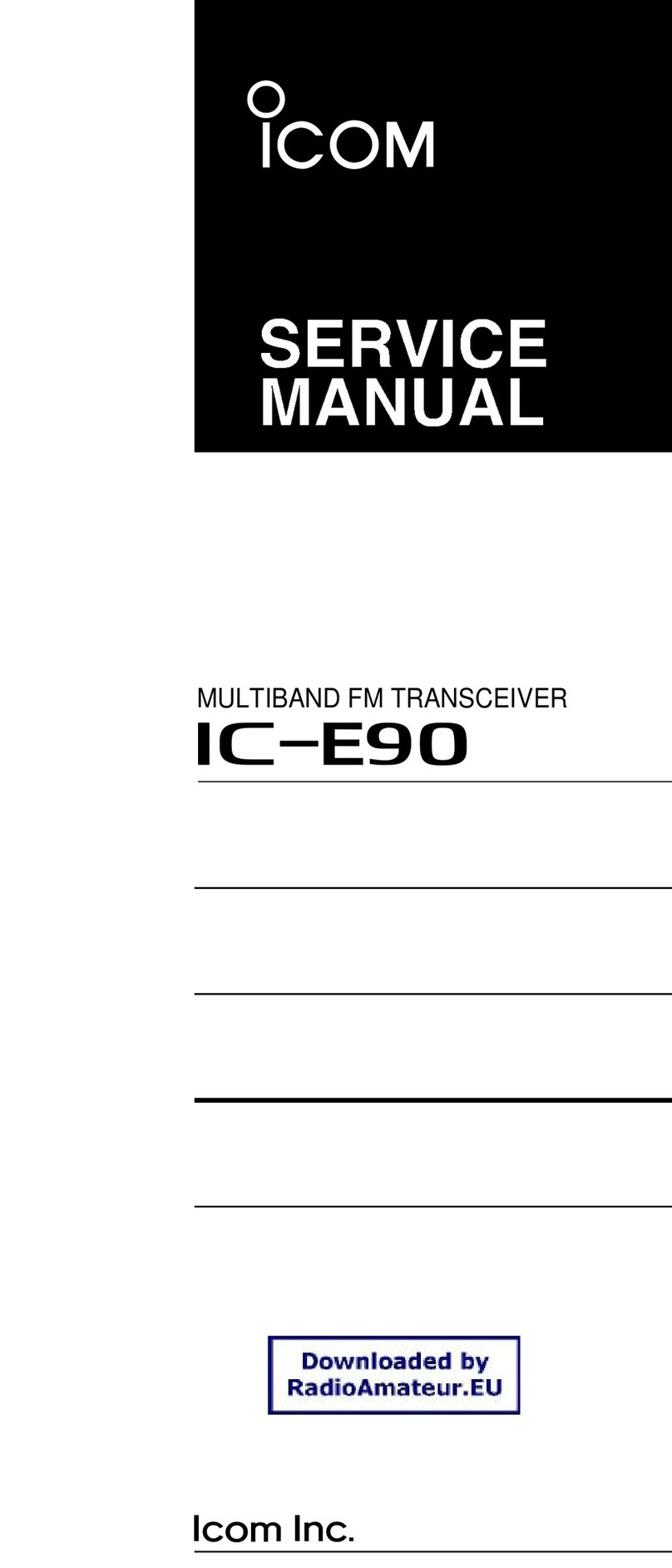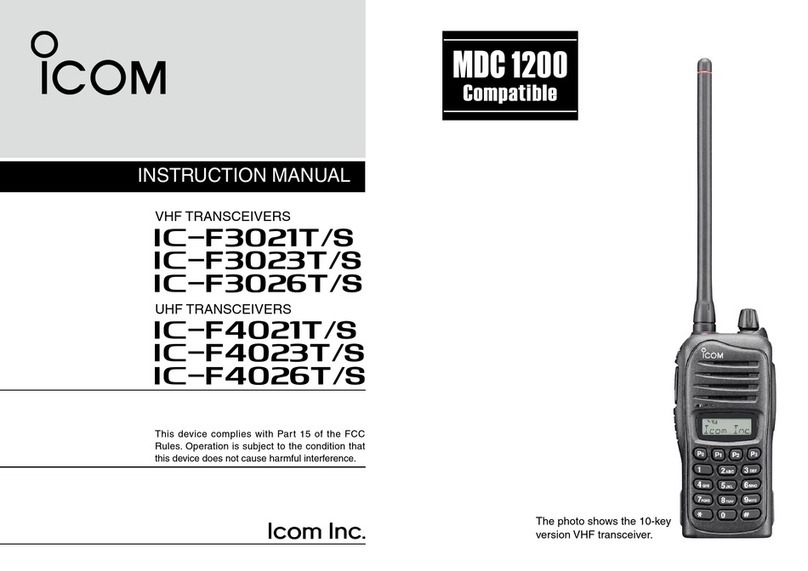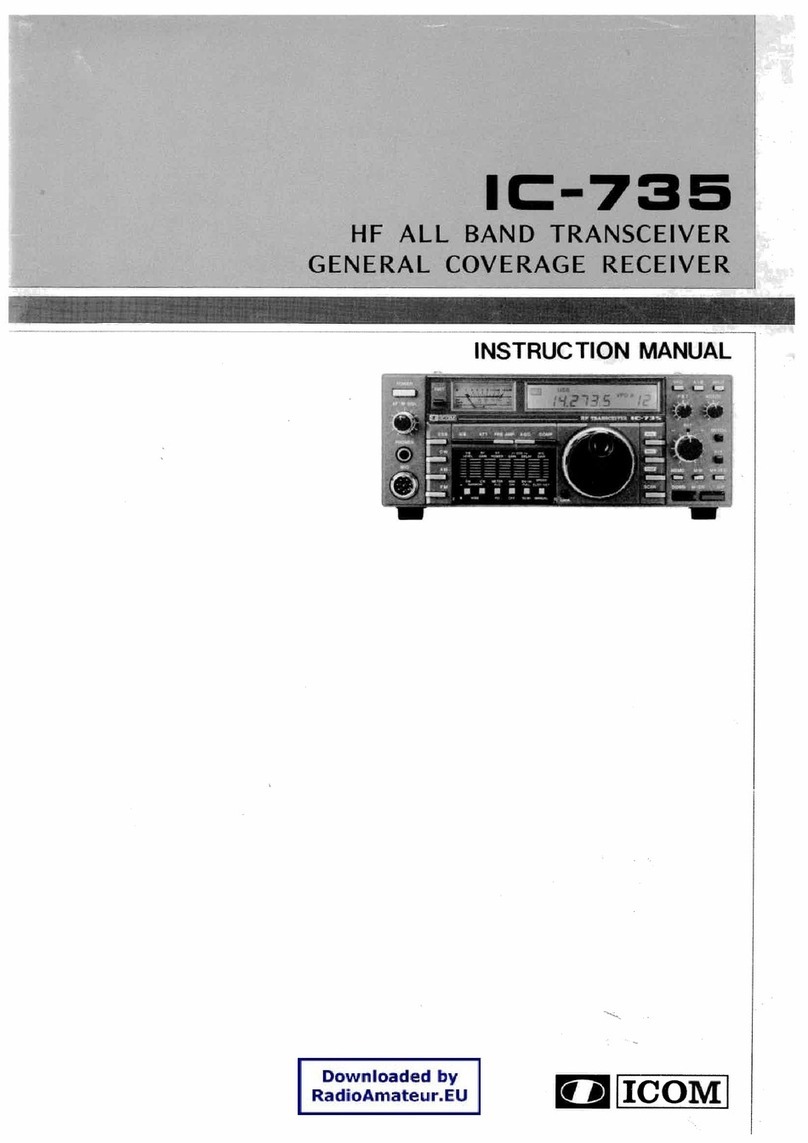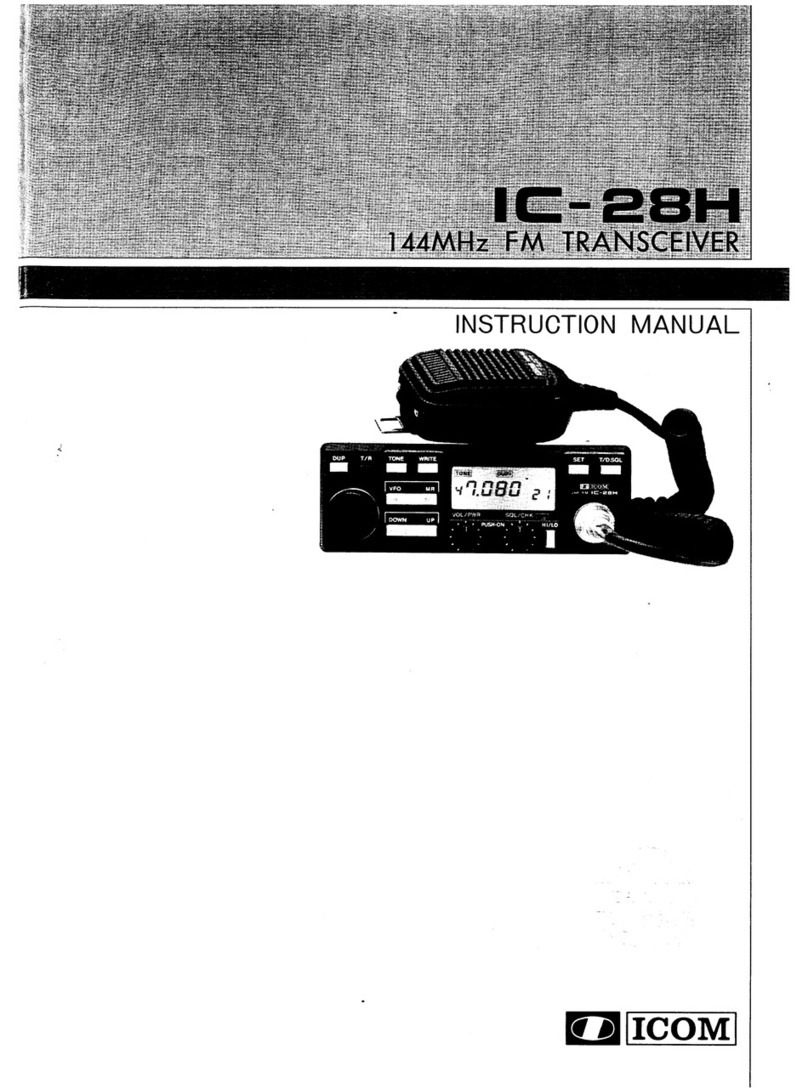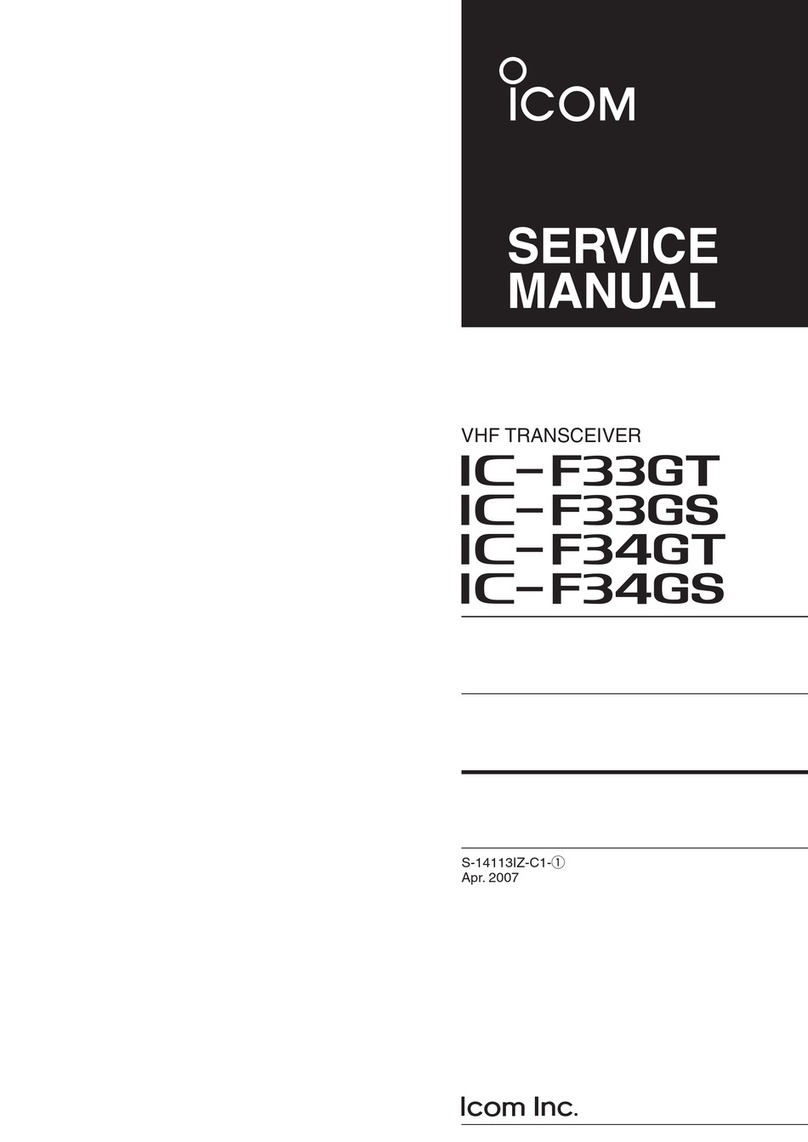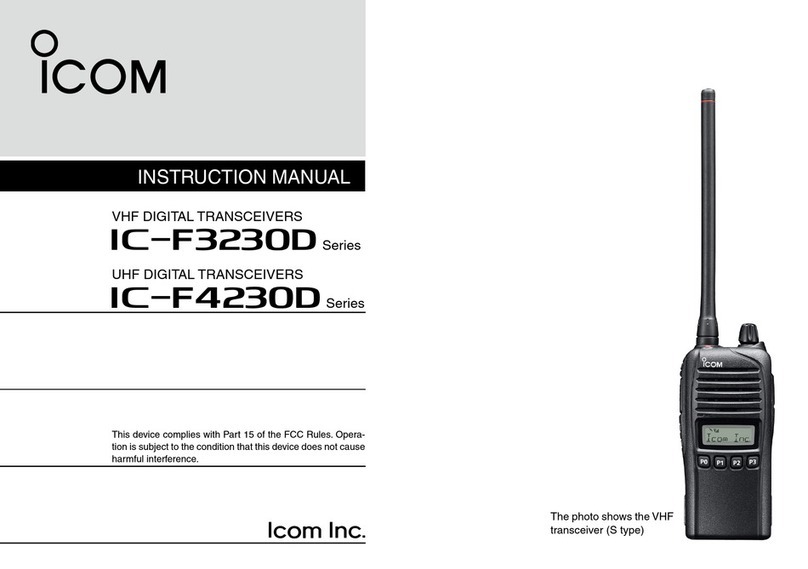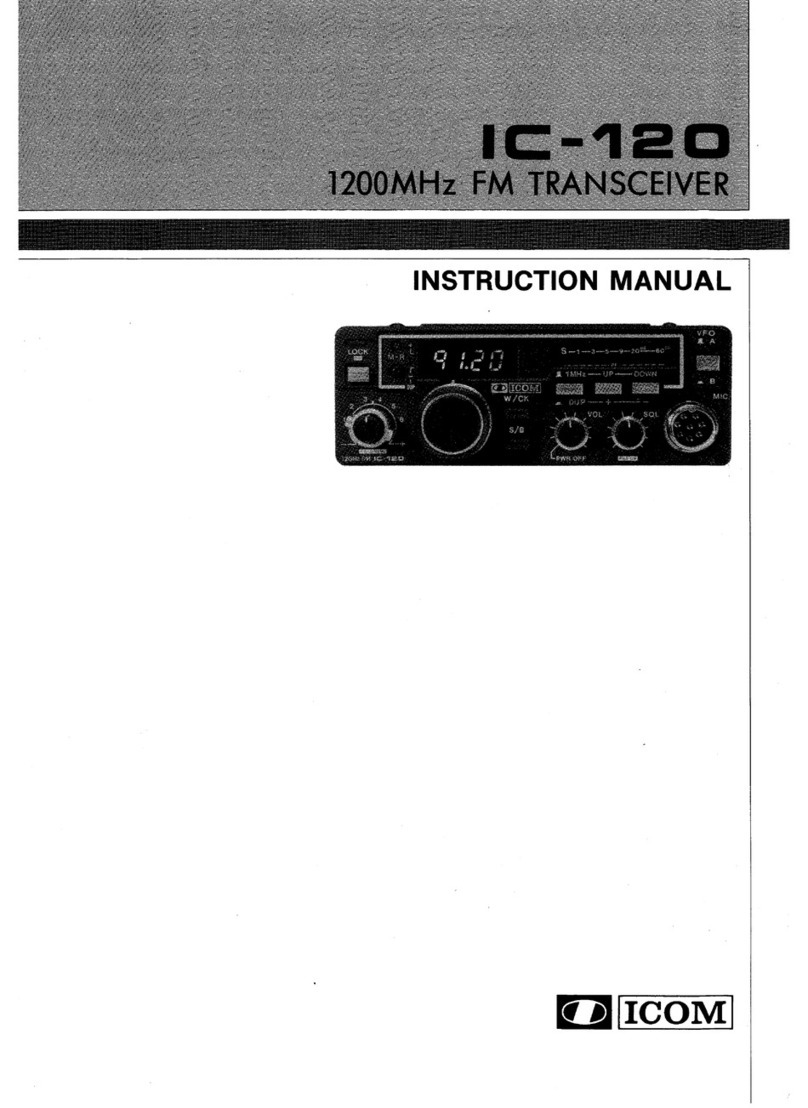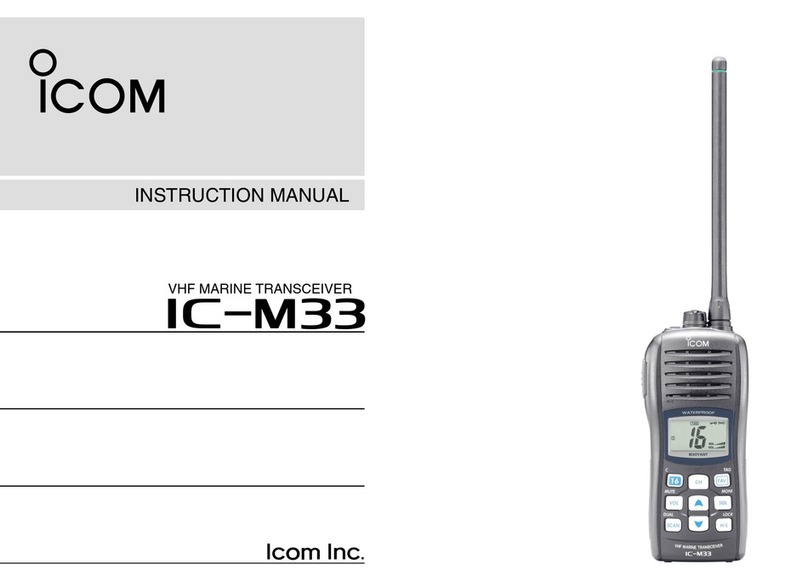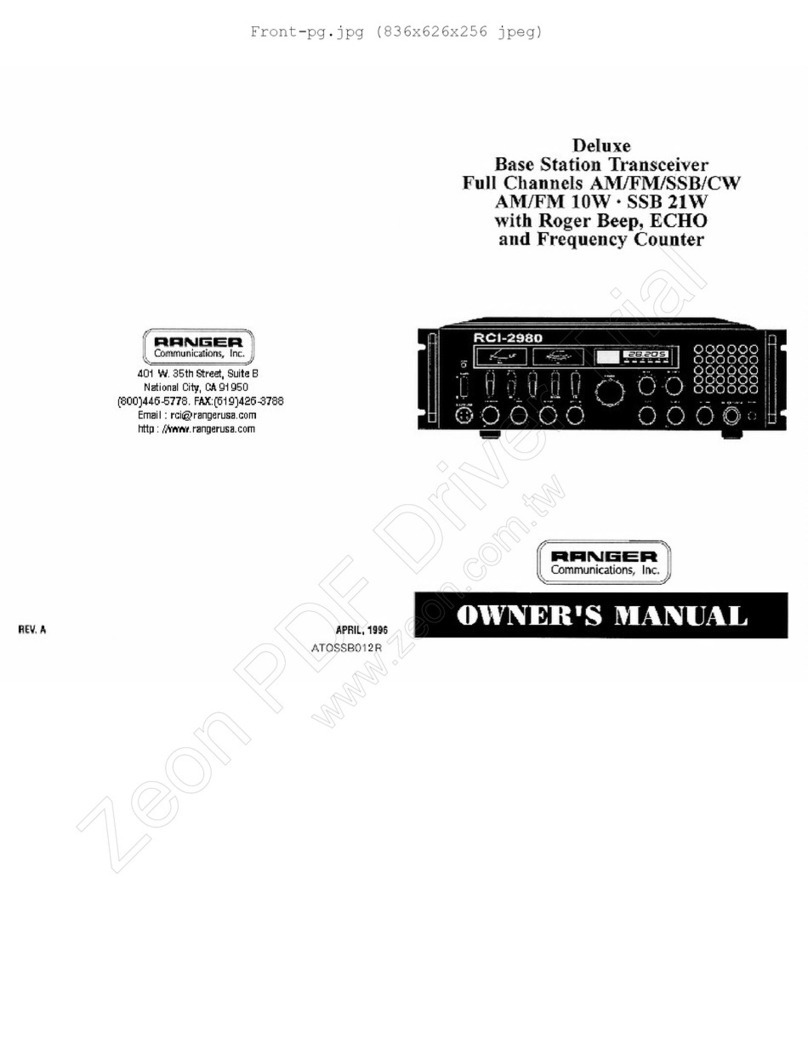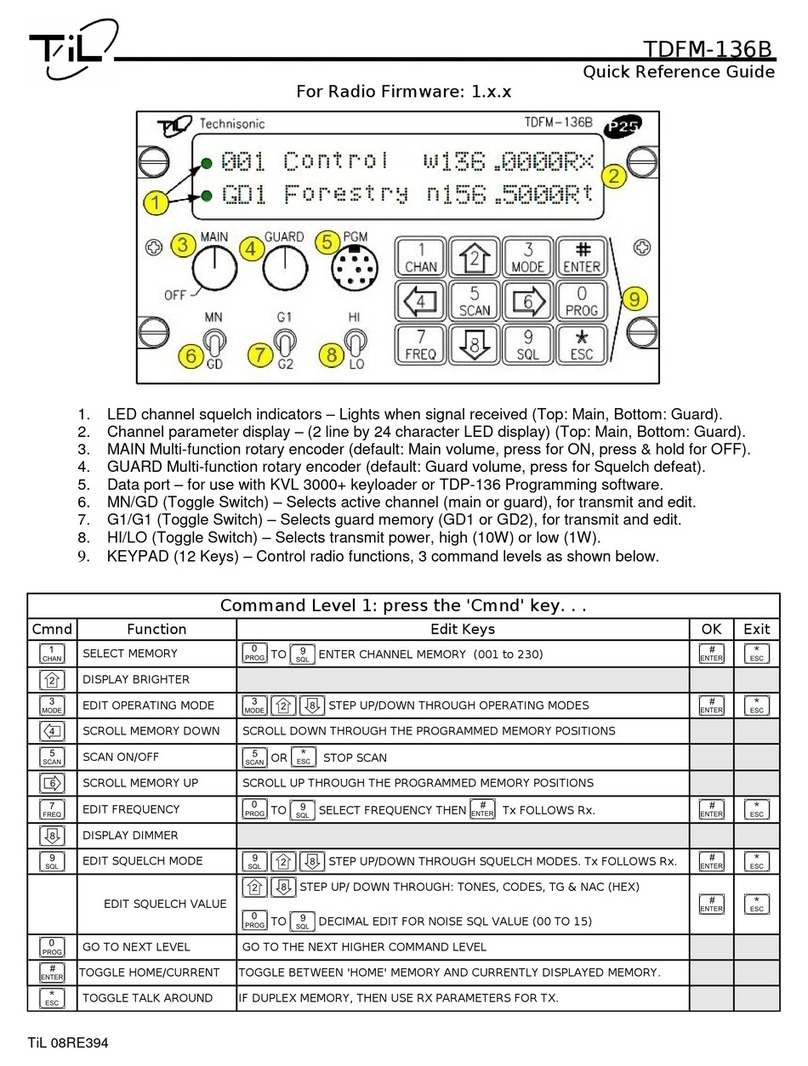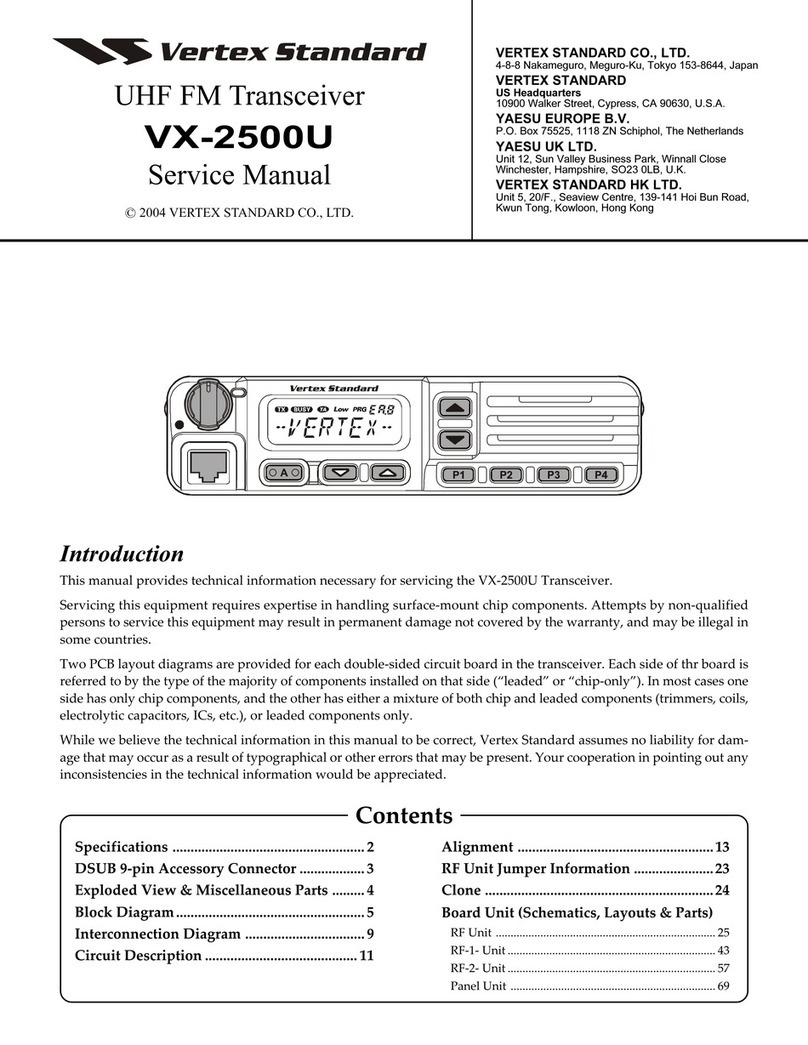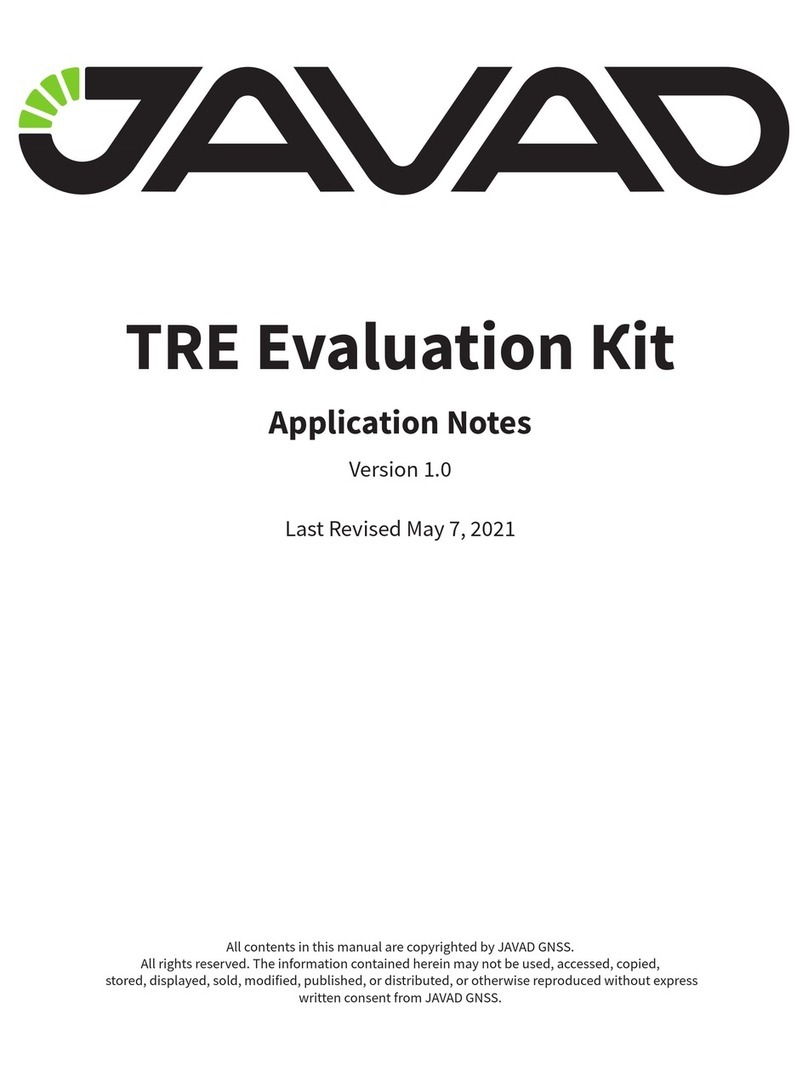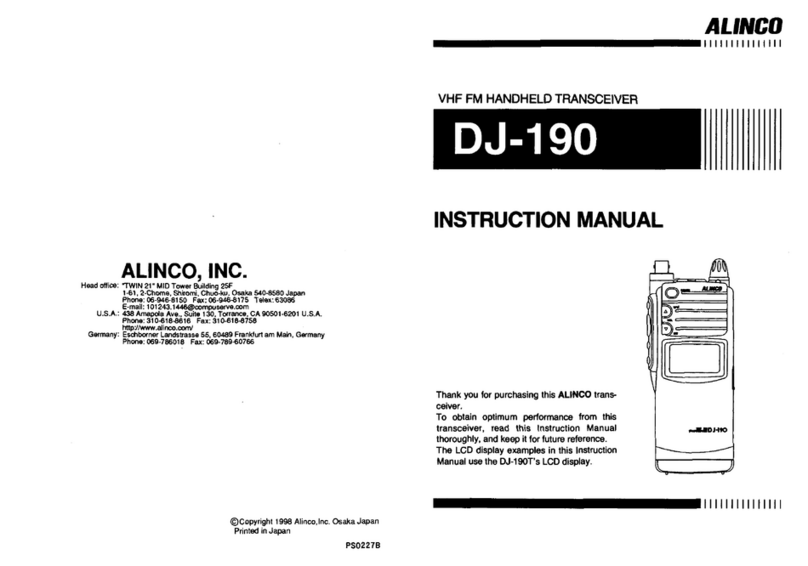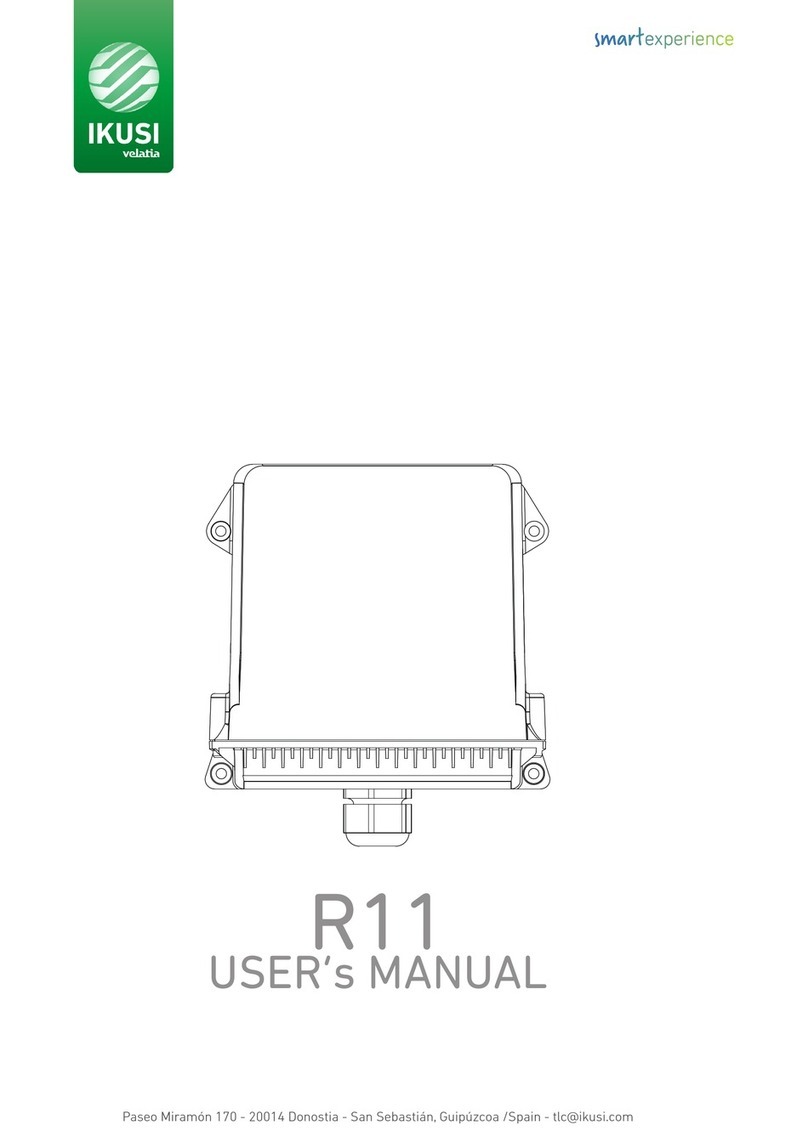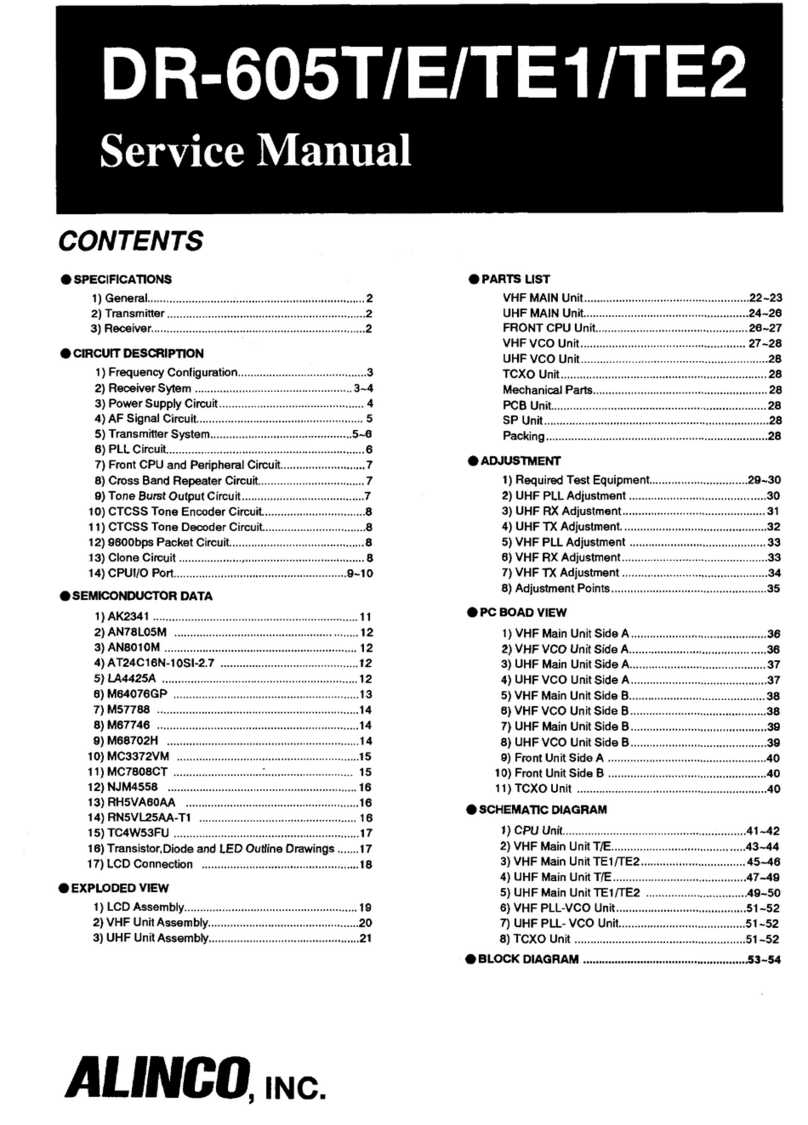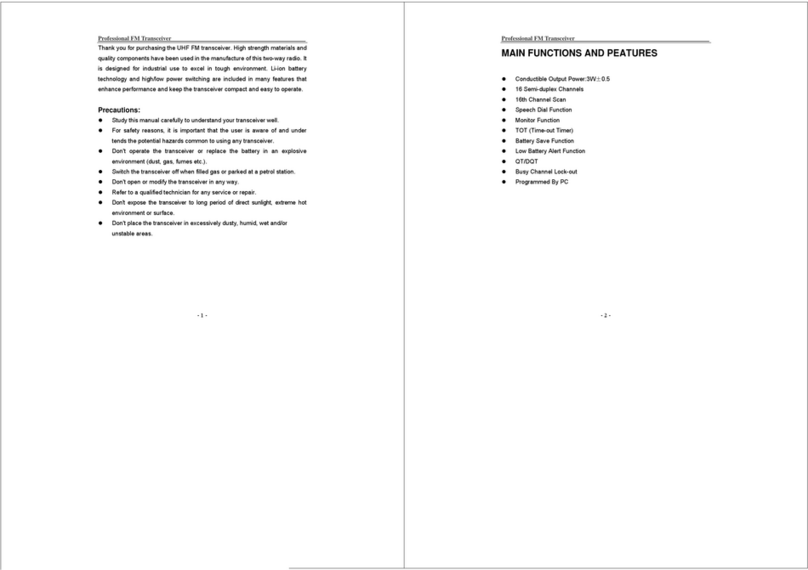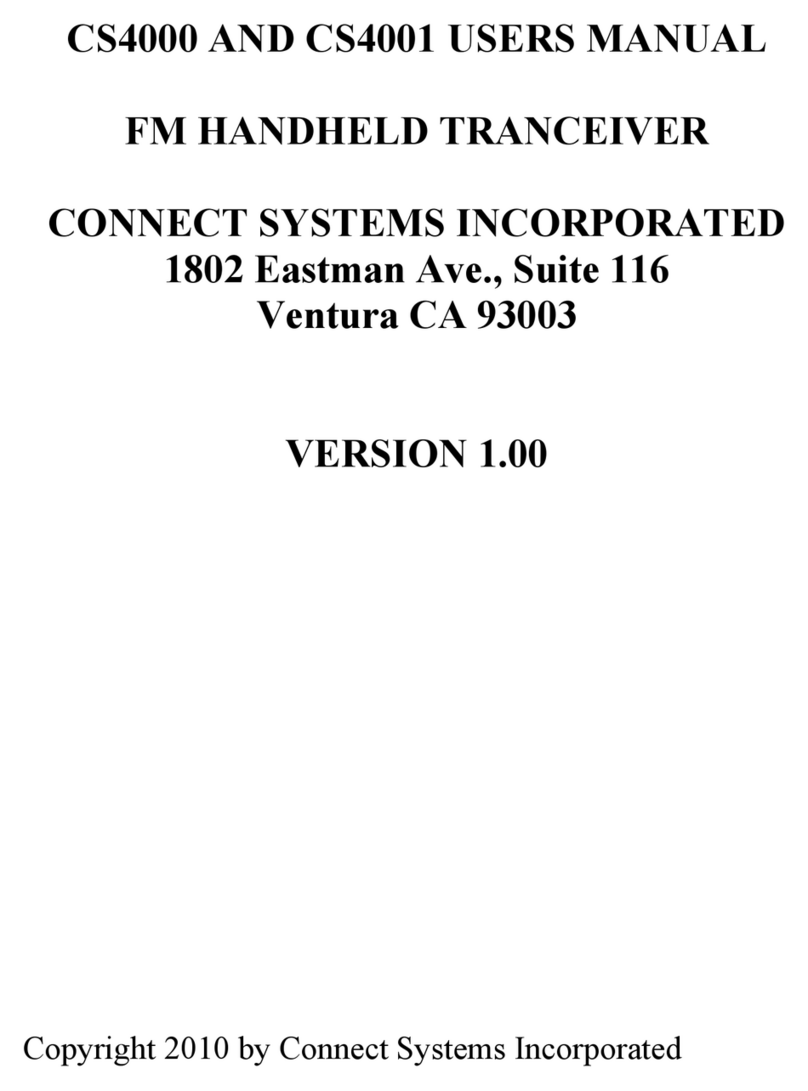Icom IC-M801E User manual
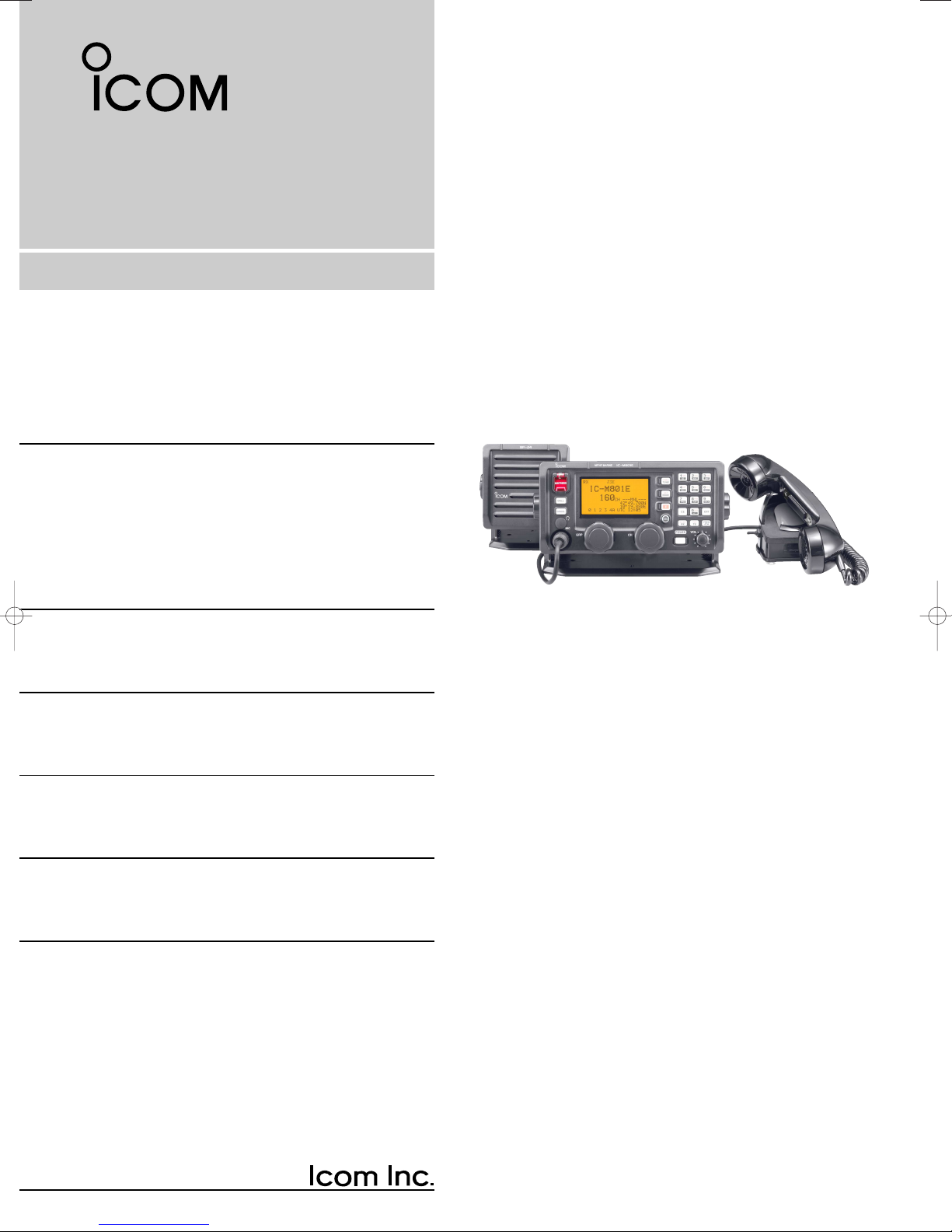
2001 NEW
MF/HF MARINE TRANSCEIVER
iM801E
INSTRUCTION MANUAL
IC-M801E_0.qxd 05.12.2 16:32 Page a
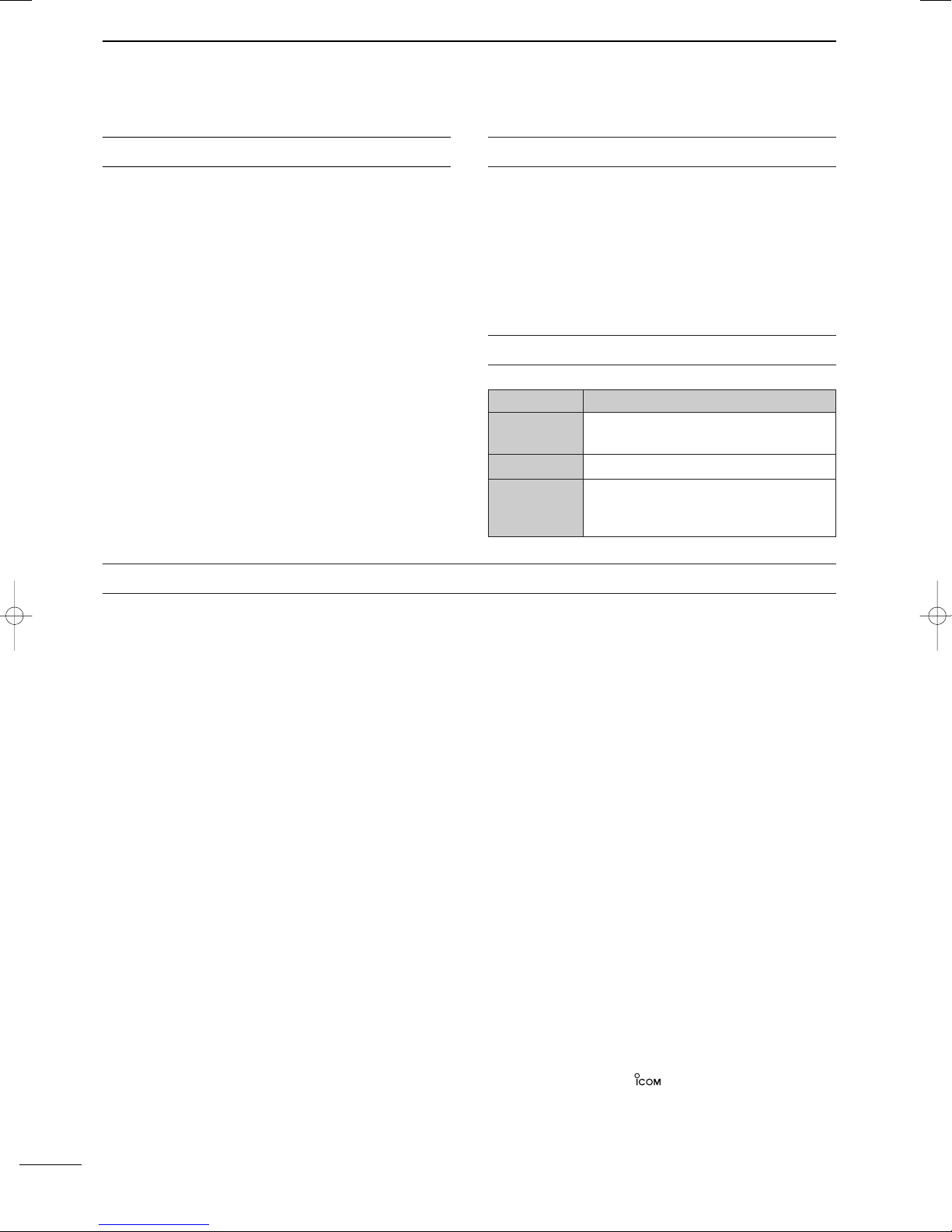
i
2001 NEW 2001 NEW
FOREWORD
Thank you for purchasing this Icom product. The IC-
M801E
MF
/
HF MARINE TRANSCEIVER
is designed and
built with Icom’s superior technology and craftsman-
ship. With proper care, this product should provide you
with years of trouble-free operation.
We want to take a couple of moments of your time to
thank you for making the IC-M801E your radio of
choice, and hope you agree with Icom’s philosophy of
“technology first.” Many hours of research and devel-
opment went into the design of your IC-M801E.
D
FEATURES
❍Standard 4
×
8
″
remote controller
❍
Built-in DSC meets ITU Class E requirement
❍12 and 24 V DC versions are available
❍PC connection capability for remote control
IMPORTANT
READ THIS INSTRUCTION MANUAL
CAREFULLY before attempting to operate the
transceiver.
SAVE THIS INSTRUCTION MANUAL. This
manual contains important safety and operating in-
structions for the IC-M801E.
EXPLICIT DEFINITIONS
RWARNING HIGH VOLTAGE! NEVER at-
tach an antenna or internal antenna connector during
transmission. This may result in an electrical shock or
burn.
RWARNING! NEVER connect the transceiver to
an AC outlet directly. This may pose a fire hazard or
result in an electric shock.
RWARNING! NEVER mount the transceiver
main unit overhead. The weight of the unit is approxi-
mately 8.5 kg, but its apparent weight will increase
several fold due to wave shocks or vibration. The unit
must be mounted on a flat hard surface only.
RNEVER connect a power source of more than
15.6 V DC or 31.2 V DC (depending on the transceiver
version). This connection could cause a fire or ruin the
transceiver.
RNEVER place the transceiver where normal oper-
ation of the ship or vehicle may be hindered or where it
could cause bodily injury.
RNEVER let metal, wire or other objects touch any
internal part or connectors on the rear panel of the
transceiver. This may result in an electric shock.
DO NOT use chemical agents such as benzine or al-
cohol when cleaning, as they can damage the trans-
ceiver surface.
During maritime mobile operation, KEEP the trans-
ceiver and handset or microphone as far away as pos-
sible (at least 1 m) from the magnetic navigation com-
pass to prevent erroneous indications.
Use Icom handset or microphones only (supplied or op-
tional). Other manufacturer’s handset or microphones
have different pin assignments, and connection to the
IC-M801E may damage the transceiver.
AVOID using or placing the transceiver in areas with
temperatures below –15°C or above +55°C.
AVOID placing the transceiver in excessively dusty en-
vironments or in direct sunlight.
AVOID placing the transceiver against walls or putting
anything on top of the transceiver. This will obstruct
heat dissipation.
Place the unit in a secure place to avoid inadvertent
use by children.
BE CAREFUL! The transceiver main unit will become
hot when operating the transceiver continuously for
long periods.
PRECAUTIONS
WORD DEFINITION
RRWARNING Personal injury, fire hazard or electric
shock may occur.
CAUTION Equipment damage may occur.
NOTE
If disregarded, inconvenience only. No
risk or personal injury, fire or electric
shock.
Icom, Icom Inc. and the are registered trademarks of
Icom Incorporated (Japan) in the United States, the United
Kingdom, Germany, France, Spain, Russia and/or other
countries.
IBM is a registered trademark of International Business Ma-
chines.
IC-M801E_0.qxd 05.12.2 16:32 Page b

2001 NEW
ii
When your ship requires assistance, contact other ships and the Coast Guard by sending a distress call using dig-
ital selective calling on an emergency frequency.
IN CASE OF EMERGENCY
When immediate help is needed
qPush and hold [DISTRESS] for 5 sec. until the
short beeps become one long beep, to send the
distress call.
wAfter 8291 kHz is automatically selected (after an
acknowledgement call is received), push and hold
the PTT switch on the handset or microphone and
send the following information.
1. “MAY DAY, MAY DAY, MAY DAY.”
2. “THIS IS……………” (name of ship)
3. “LOCATED AT ……” (ship’s position)
4. Give the reason for the distress call.
5. Explain what assistance you need.
6. Give additional information:
• Ship type
• Ship length
• Ship color
• Number of people on-board
When potential problems exist
qPush [DSC] to select DSC watch mode, if neces-
sary.
wPush [MODE
SET
] to select DSC menu, rotate [CH]
to select “Geographical” then push [ENT].
eFollow the guidance displayed on the LCD (bottom
line), to set up the category, area, traffic and call-
ing frequencies with [CH], [ENT] and keypad.
rPush and hold [CALL] for 1 sec. until the short
beeps become one long beep.
tTransmit the appropriate information using voice.
• DSC equipped ships may monitor your transmission.
FOREWORD................................................i
IMPORTANT .............................................. i
EXPLICIT DEFINITIONS ........................... i
PRECAUTIONS ......................................... i
IN CASE OF EMERGENCY ......................ii
TABLE OF CONTENTS ............................ ii
QUICK REFERENCE............................. I–V
■How to set a Channel/Group .............. I
■Audio output/squelch adjustment ...... II
■Basic voice transmission and
reception ........................................... III
■Receiving a DSC............................... IV
■Transmitting a distress call................ IV
1 OPERATING RULES AND
GUIDELINES......................................... 1
2 PANEL DESCRIPTION .................... 2–7
■Controller (RC-25E) ........................... 2
■Main unit............................................. 4
■Handset (HS-98) ............................... 5
■LCD screen ....................................... 6
3 SELECTING A CHANNEL/FREQUENCY
........................................................... 8–9
■Selecting a channel ........................... 8
4 RECEIVE AND TRANSMIT .......... 10–12
■Basic voice transmit and receive .... 10
■Function for transmit ........................ 10
■Functions for receive ....................... 11
■FSK operation ................................. 12
5 CHANNEL NAME PROGRAMMING . 13
6 DSC PREPARATION ................... 14–15
■MMSI code programming ................ 14
■Position and time programming ....... 15
7 CALL PROCEDURE .................... 16–28
■Distress call ..................................... 16
■Individual call ................................... 20
■Group call ........................................ 23
■Geographical call ............................. 24
■Semi/Auto (telephone) call .............. 26
■Test call ........................................... 28
8 WHEN RECEIVING A CALL ........ 29–36
■To receive a DSC call ...................... 29
■Received information ....................... 30
■Deleting a memory .......................... 30
■Distress call ..................................... 31
■Distress relay call ............................ 33
■Semi/Auto (telephone) call .............. 34
■Group call ........................................ 35
■Geographical area call .................... 35
■Individual call ................................... 36
9 MEMORY OPERATION ..................... 37
■Memory description ......................... 37
■Memory writing ................................ 37
■Memory reading/transmitting/deleting
......................................................... 37
10 DSC MENU OPERATION ............ 38–41
■General ............................................ 38
■ID input ............................................ 38
■Frequency input ............................... 39
■Verifying self-ID ............................... 40
■Self testing ....................................... 40
■Telephone number input .................. 40
■Memory reading/deleting ................. 41
■Printing out the DSC memory contents
......................................................... 41
11 SET MODE ................................... 42–47
■Quick set mode ............................... 42
■Initial set mode ................................ 43
12 CONNECTION AND INSTALLATION
....................................................... 48–60
■Supplied accessories ...................... 48
■Basic connections ............................49
■Advanced connections .................... 50
■Ground connection .......................... 51
■Power source .................................. 52
■Antenna ........................................... 52
■Mounting .......................................... 53
■Using the optional MB-108 .............. 55
■Using the optional MB-75 ................ 56
■Transceiver dimensions ................... 57
■Fuse replacement ............................ 58
■Connector information ..................... 59
13 FREQUENCY PROGRAMMING .. 61–62
■Frequency selection ........................ 61
■Programming a frequency ............... 62
14 SPECIFICATIONS .............................. 63
15 OPTIONS ........................................... 64
16 TEMPLATE .................................. 65–68
■Remote controller (RC-25E) ............ 65
■Speaker (SP-24E) ........................... 67
ABOUT CE ............................................. 69
TABLE OF CONTENTS
1
2
3
4
5
6
7
8
9
10
11
12
13
14
15
16
Quick Reference
IC-M801E_0.qxd 05.12.2 16:32 Page c
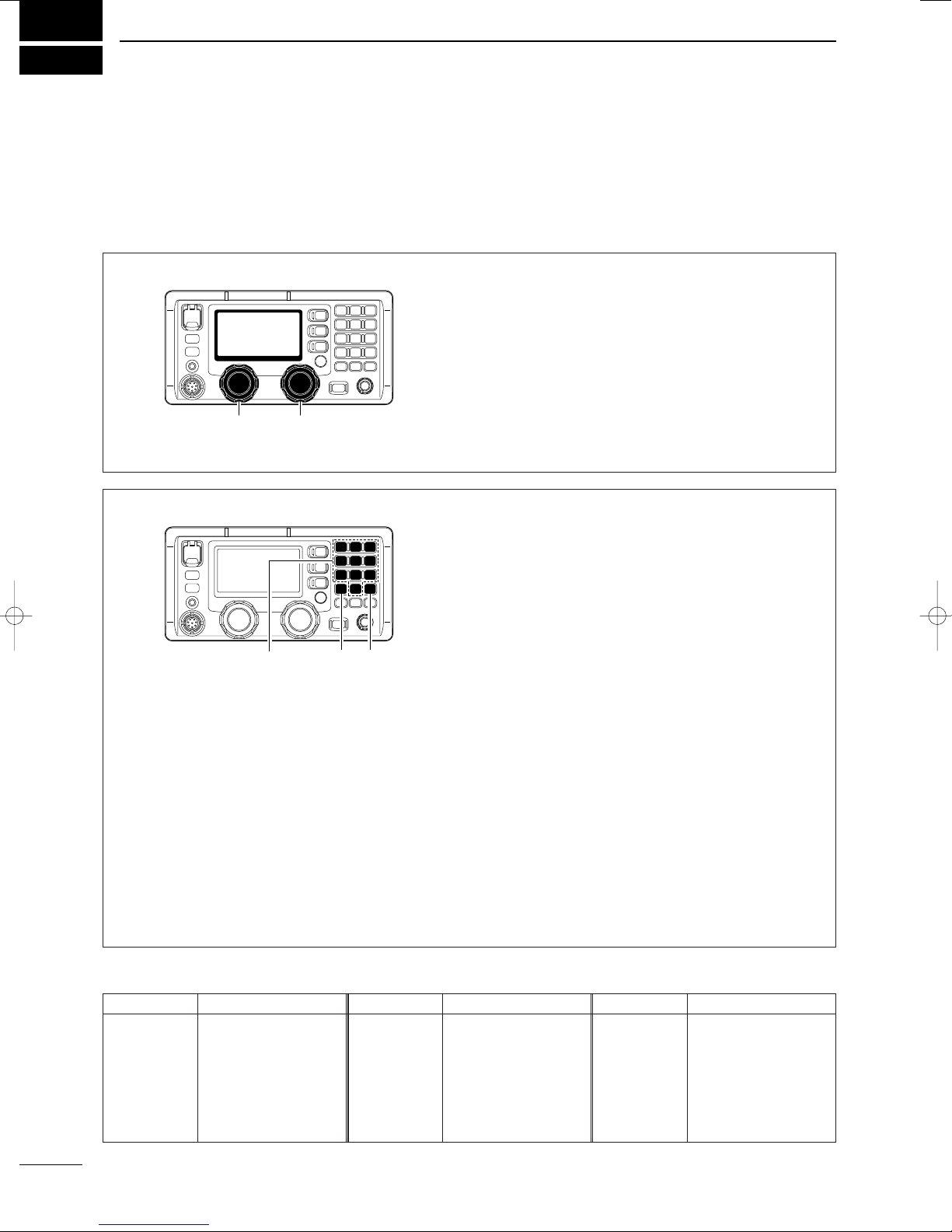
• Available channel groups and channels
*1[GRP] changes in 20 channels steps. *2SITOR use— no group separation.
I
QUICK REFERENCE
2001 NEW
■How to set a Channel/Group
The IC-M801E has up to 160 user-programmable, 249
ITU SSB duplex, 124 ITU SSB simplex and 662 ITU
FSK duplex channels.
DDUsing the group and channel selectors
qRotate [GRP] to select the desired group.
• Available groups are shown in the list below.
•During user-programmable channel group use, the
channels change in 20-channel steps. See details on
p. 8.
Example; When starting the user-programmable Ch. 1.
1⇔21⇔41…141⇔401⇔4-1⇔601……C2-1…1
wRotate [CH] to select the desired channel.
• Available channels are shown in the list below.
• Pushing [Y]/[Z] on the optional hand microphone, HM-
135, also selects a channel.
[CH][GRP]
Channel No. Description Channel No. Description Channel No. Description
1 to 160 User Ch.*11201 to 1241 12 MHz ITU duplex Ch. 22-1 to 22-9 22 MHz ITU simplex Ch.
401 to 427 4 MHz ITU duplex Ch. 12-1 to 12-9 12 MHz ITU simplex Ch. 2501 to 2510 25 MHz ITU duplex Ch.
4-1 to 4-9 4 MHz ITU simplex Ch. 1601 to 1656 16 MHz ITU duplex Ch. 25-1 to 25-9 25 MHz ITU simplex Ch.
601 to 608 6 MHz ITU duplex Ch. 16-1 to 16-9 16 MHz ITU simplex Ch. C1-1 to C1-21 C1 channels
6-1 to 6-9 6 MHz ITU simplex Ch. 1801 to 1815 18 MHz ITU duplex Ch. C2-1 to C2-31 C2 channels
801 to 832 8 MHz ITU duplex Ch. 18-1 to 18-9 18 MHz ITU simplex Ch. 4001 to 25040 ITU FSK duplex Ch.*2
8-1 to 8-9 8 MHz ITU simplex Ch. 2201 to 2253 22 MHz ITU duplex Ch.
DDUsing the keypad
• When selecting an user-programmable channel
➥Push the appropriate numeral keys to set the 1,
2 or 3-digit channel number, then push [ENT].
•Pushing [CE] clears input digits and retrieves the
channel.
Example; When selecting Ch. 1.
Push [1
NB
] then push [ENT].
Example; When selecting Ch. 35.
Push [3
SCAN
], [5
AGC
×] then push [ENT].
Example; When selecting Ch. 128.
Push [1
NB
], [2
SQL
], [8 PRN] then push [ENT].
• When selecting an ITU duplex channel
➥Push the appropriate numeral keys to set the 3,
4 or 5-digit channel number, then push [ENT].
•Pushing [CE] clears input digits and retrieves the
channel.
Example; When selecting Ch. 401.
Push [4
SP
×], [0
DIM
], [1
NB
] then push [ENT].
Example; When selecting Ch. 2505.
Push [2
SQL
], [5
AGC
×], [0
DIM
], [5
AGC
×] then push
[ENT].
• When selecting an ITU simplex channel
➥Push the appropriate numeral keys to set the 5
or 6-digit channel number, then push [ENT].
• Push [0
DIM
] 3 times to enter “– (dash).”
•Pushing [CE] clears input digits and retrieves the
channel.
Example; When selecting Ch. 4-1.
Push [4
SP
×], [0
DIM
], [0
DIM
], [0
DIM
], [1
NB
] then
push [ENT].
- After pushing [0
DIM
] 3 times, “–” appears.
Example; When selecting Ch. 25-2.
Push [2
SQL
], [5
AGC
×], [0
DIM
], [0
DIM
], [0
DIM
],
[2
SQL
] then push [ENT].
- After pushing [0
DIM
] 3 times, “–” appears.
Numeral keys [ENT][CE]
IC-M801E_0.qxd 05.12.2 16:32 Page I

Quick Reference
II
QUICK REFERENCE
■Audio output/squelch adjustment
DDAudio output level
➥Rotate [VOL] to adjust audio output level.
NOTE: Connect the handset/microphone and
make sure that no “ ” and “SQL” indicators are
displayed during audio level adjustment, otherwise,
audio may not be output.
When either or both indicators are displayed, per-
form the following operations;
- When “ ” is displayed, push [F] then [4
SP
×].
- When “SQL” is displayed, push [F] then [2
SQL
].
[VOL]
[2 SQL][4 SP×]
[F]
SP
SP
DDSquelch function
➥Push [F] then [2
SQL
] to turn the squelch function
ON and OFF.
“SQL” appears when the squelch function is ON.
SQL
0
1
2
3
4A
CH
---GPS---
Lat
45
59'N
Lon134
44'E
16:23
J3E SIMP
[2 SQL][F]
• Squelch level adjustment
qPush [F] then [2
SQL
] to turn the squelch function
ON.
• Select the desired frequency/channel in advance, if de-
sired.
wPush [F] then [MODE
SET
] to enter quick set
mode.
eRotate [GRP] to select the “S-SQL LEVEL” item.
rRotate [CH] to adjust the squelch level.
• Adjust the level within 1–100 range.
tPush [MODE
SET
] to exit quick set mode.
ITEM SEL
[MODE SET]
[2 SQL]
[CH]
[GRP]
[F]
• Voice squelch function
The voice squelch function detects voice components
in the received signal and opens the squelch only
when voice components are included in the signal.
qWhile pushing [MODE
SET
] turn the power ON to
enter initial set mode.
wRotate [GRP] to select the “VOICE SQL” item.
eRotate [CH] to select the voice squelch function
ON and OFF.
rTurn the power OFF then ON again to exit initial
set mode.
***
SET
M DE
***
FF
N
ÇÇ
ITEM SEL
[MODE SET]
[POWER]
[GRP]
[CH]
IC-M801E_0.qxd 05.12.2 16:32 Page II
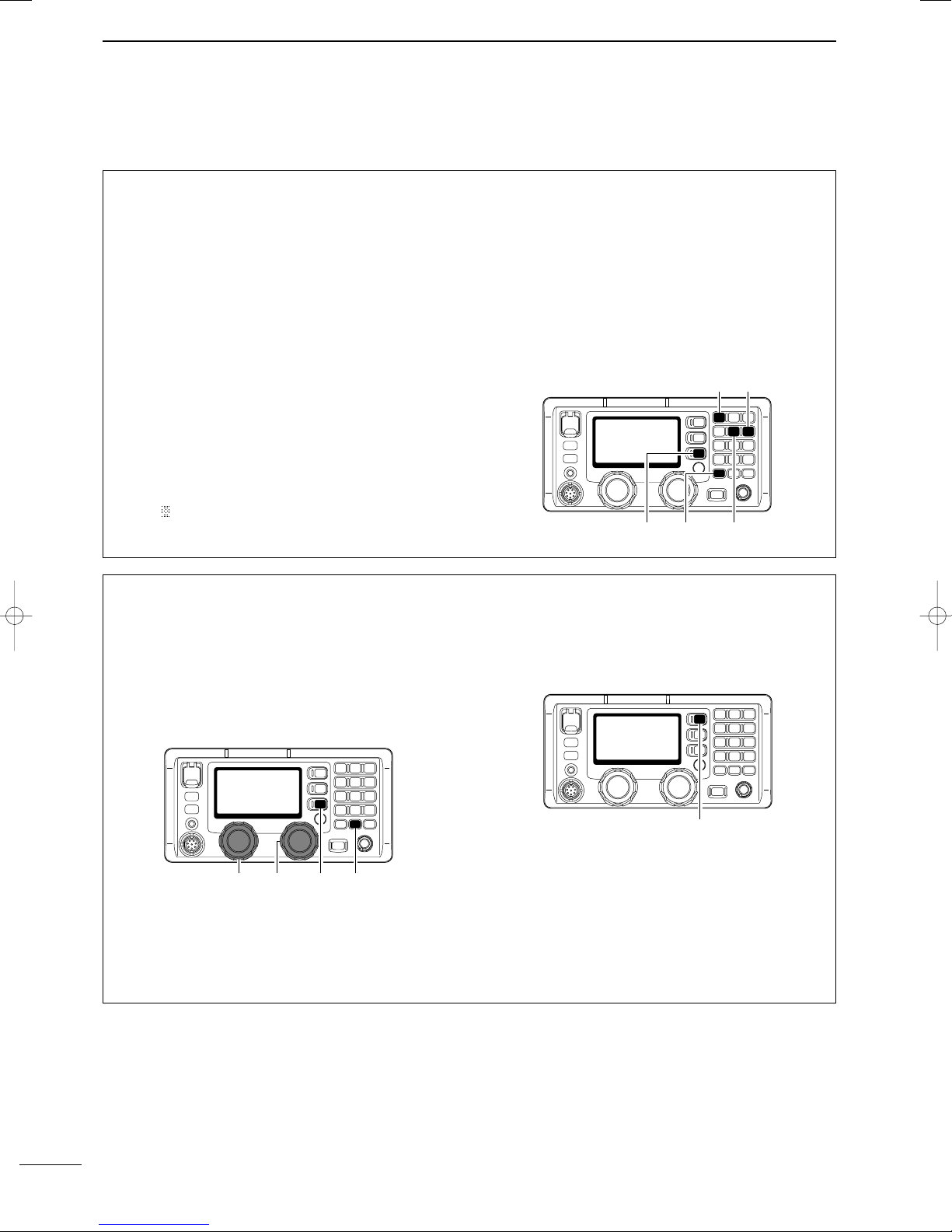
III
QUICK REFERENCE
2001 NEW 2001 NEW
■Basic voice transmission and reception
DDReceiving a signal
qSelect the desired channel via [GRP] and [CH], or
keypad.
•Turn ON/OFF the squelch function or adjust the
squelch level as desired.
wWhen a signal is received, “RX” indicator appears
and audio is output from the connected speaker.
•Rotating [VOL] to adjust the audio output level at this
moment is recommended.
• S-meter shows the received signal strength.
eUse the following functions, if desired:
• Noise blanker
Push [F] then [1
NB
] to turn the noise blanker
ON and OFF.
•“NB” appears when the noise blanker is activated.
•See page 42 for the noise blanker level adjustment.
• AGC (Automatic Gain Control) OFF function
Push [F] then [5
AGC
×] to turn the AGC OFF
function ON and OFF.
•“ ” appears when the AGC-OFF function is
activated (deactivating AGC).
• RF gain level
Push [F], [6
RF
-
G
] to enter the RF gain adjust-
ment mode, then rotate [CH] to adjust the gain.
•Adjust the gain within 0 (low sensitivity) to 9 (maxi-
mum sensitivity) range.
• Push [MODE
SET
] to exit the adjustment mode.
• Clarity
Push [F], [RX
CLAR
] to switch the clarity func-
tion ON and OFF, then rotate [CH] for critical
tuning.
[5 AGC×]
[1 NB]
[F] [RX CLAR]
[6 RF-G]
AGC
DDTransmitting in voice
qSelect the desired channel via [GRP] and [CH], or
keypad.
wPush [F], then push and hold [TX
TXF
] for a while
to monitor the transmit frequency of the selected
channel.
• The transmit frequency is displayed and “TX” blinks.
• When the channel is busy, wait until it becomes clear,
or change the channel.
eWhen the optional AT-141 is connected, push
[TUNE
THRU
] to start manual tuning.
•“TUNE” appears when the antenna is tuned.
•“TUNE” blinks when a tuning error has occurred.
• Automatic tuning function is also available.
rPush and hold [PTT] on the handset or micro-
phone to transmit.
•“TX” appears.
• If “SWR” appears during transmit, check your antenna
system.
tSpeak into the handset or microphone at your nor-
mal voice level.
yRelease [PTT] to return to receive.
•“TX” disappears.
[TUNE THRU]
[TX TXF][GRP] [CH] [F]
IC-M801E_0.qxd 05.12.2 16:32 Page III
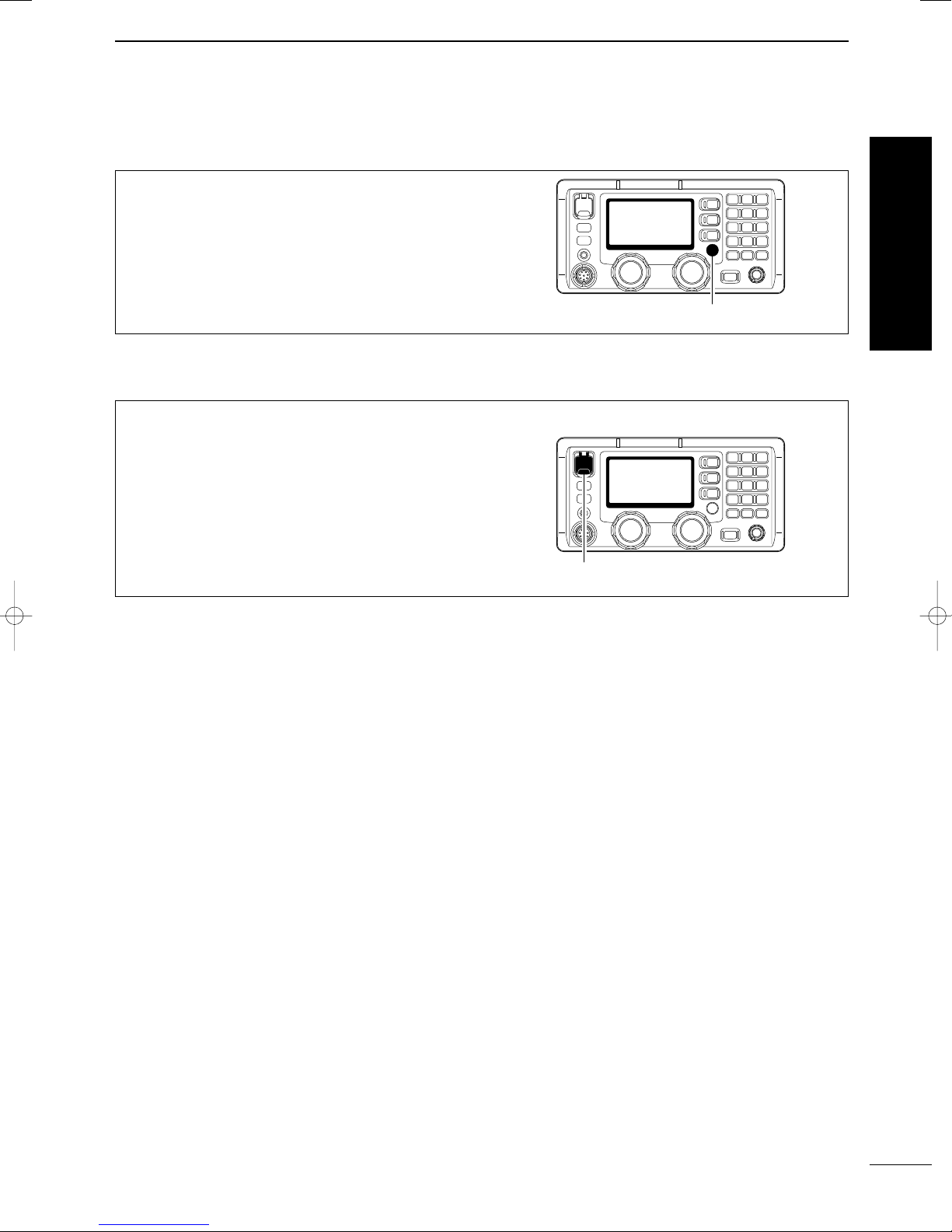
Quick Reference
IV
QUICK REFERENCE
2001 NEW
■Receiving a DSC
➥For waiting for a DSC call, such as an individual or
group call on the desired frequencies, push [DSC]
to enter DSC watching mode.
•Monitoring the frequencies, 2187.5, 4207.5, 6312.0,
8414.5, 12577.0 and 16804.5 kHz, for distress, ur-
gency, etc., no operation is necessary with the trans-
ceiver. These frequencies are monitored at all times.
[DSC]
DDSimple distress call
➥Lift up the distress switch cover, then push and
hold [DISTRESS] for 5 sec.
• After 5 sec., a distress call is sent.
[DISTRESS]
■Transmitting a distress call
IC-M801E_0.qxd 05.12.2 16:32 Page IV
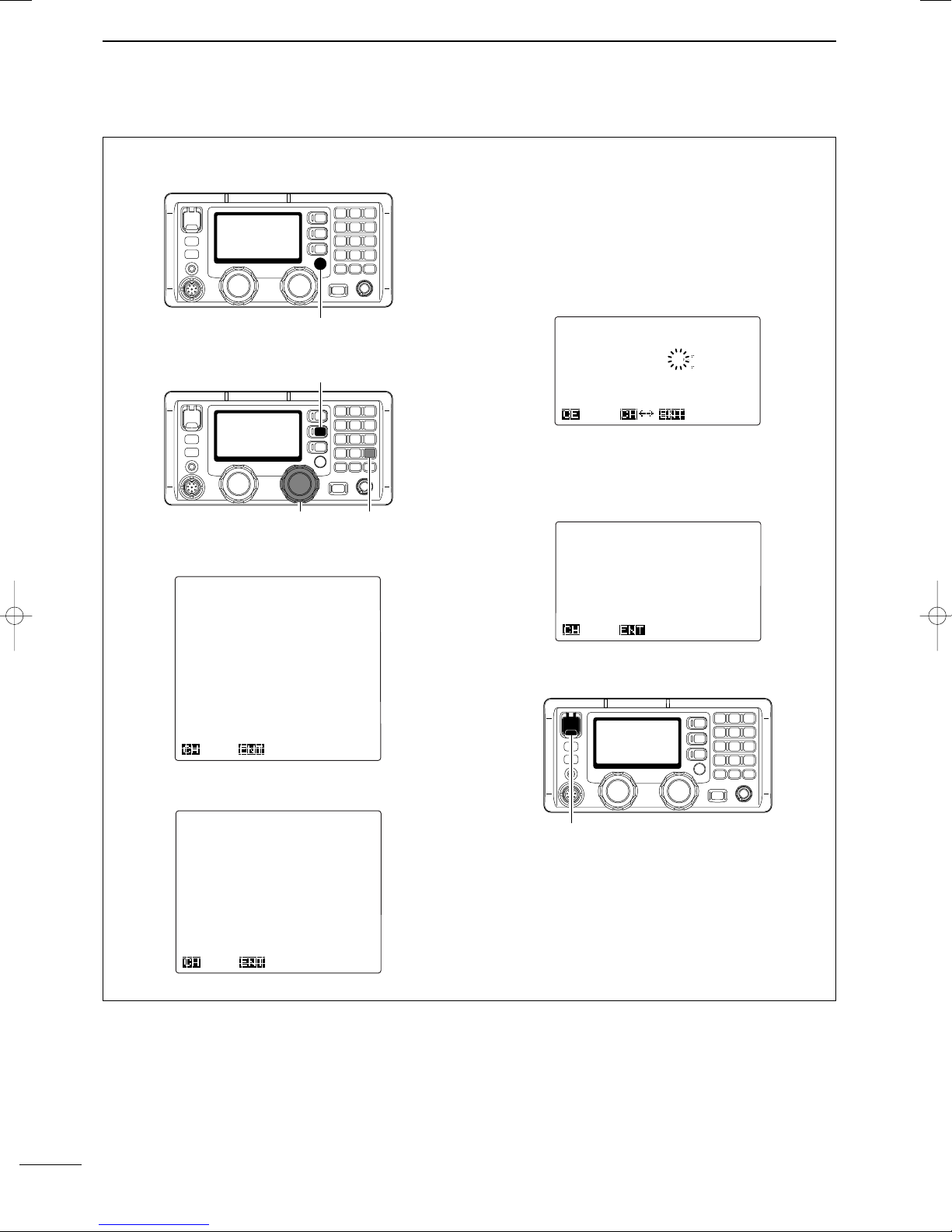
V
QUICK REFERENCE
2001 NEW
DDRegular distress call
qPush [DSC] to enter DSC watch mode.
wPush [MODE
SET
] to enter DSC menu.
eRotate [CH] to select “Distress” then push
[ENT].
rRotate [CH] to select the desired nature then push
[ENT].
tVerify your position and the UTC time, then push
[ENT].
• When no NMEA0183 ver. 3.01 data is applied to [GPS],
your position and UTC time should be input in this step.
-Use the keypad and [CH] when changing your posi-
tion or the time.
- Move the cursor with [CH] rotation.
-[3
SCAN
], [6
RF
-
G
], [7] and [9] is used for the ‘East,’
‘North,’ ‘South’ and ‘West’ selection.
yRotate [CH] to select the DSC calling frequencies,
then push [ENT].
• After pushing [ENT], return to DSC menu as shown in
step e.
uLift up the distress switch cover, then push and
hold [DISTRESS] for 5 sec.
[DISTRESS]
*******
Distress
*******
--------
Attempt
-------
Single;six
frequency
Single;
2187.5kHz
Single;
4207.5kHz
Single;
6312.0kHz
Single;
8414.5kHz
Single;12577.0kHz
Single;16804.5kHz
KSEL
Ç
*******
Distress
*******
---
Position
&
time
----
Latitude
Longitude
UTC
†
4
34.343N
135
34.343E
12:34
KNull
*******
Distress
*******
--------
Nature
--------
Undesignated
Fire,Explosion
Flooding
Collision
Grounding
Capsizing
Sinking
Disable
adrift
Abandoning
ship
Piracy
attack
Man
overboard
Ç
KSEL
*******
DSC
MENU
*******
--------
Select
--------
Position
Individual
Group
Geographical
Distress
Distress
RLY
Semi/Auto
Test
RX
memory
TX
memory
Set
up
Self
test
Exit
Ç
KSEL
[MODE SET]
[ENT][CH]
[DSC]
IC-M801E_0.qxd 05.12.2 16:32 Page V

1
1
OPERATING RULES AND GUIDELINES
2001 NEW
1
Quick Reference
Before transmitting, monitor the channel you wish to
use so as to avoid interrupting transmissions al-
ready in progress.
• CALL PROCEDURE
Calls must be properly identified and the time limit
must be respected.
qGive your call sign each time you call another ship
or coast guard station. If you have no call sign,
identify the station by giving your ship name and the
name of the licensee.
wGive your call sign at the end of each transmission
that lasts more than 3 min.
eYou must break and give your call sign at least once
every 15 min. during long ship-to-shore calls.
rKeep your unanswered calls short, less than
30 sec. Do not repeat a call for 2 min.
tUnnecessary transmissions are not allowed.
• PRIORITIES
qRead all rules and regulations pertaining to priori-
ties and keep an up-to-date copy handy. Safety and
distress calls take priority over all others.
wFalse or fraudulent distress signals are prohibited
and punishable by law.
• PRIVACY
qInformation overheard but not intended for you, can-
not lawfully be used in any way.
wIndecent or profane language is prohibited.
• LOGS
qAll distress, emergency and safety calls must be
recorded in complete details. Log data activity is
usually recorded in 24 hour time. Universal Time
Coordinated (UTC) is frequently used.
wAdjustments, repairs, channel frequency changes
and authorized modifications affecting electrical op-
eration of the equipment must be kept in the main-
tenance log; entries must be signed by the autho-
rized licensed technician performing or supervising
the work.
• RADIO LICENSES
(1) SHIP STATION LICENSE
You must have a current radio station license before
using the transceiver. It is unlawful to operate a ship
station which is not licensed.
Inquire through your dealer or the appropriate govern-
ment agency for a Ship-Radiotelephone license appli-
cation. This government-issued license states the call
sign which is your craft’s identification for radio pur-
poses.
(2) OPERATOR’S LICENSE
A Restricted Radiotelephone Operator Permit is the li-
cense most often held by small ship radio operators
when a radio is not required for safety purposes.
The Restricted Radiotelephone Operator Permit must
be posted or kept with the operator. Only a licensed
radio operator may operate the transceiver.
However, non-licensed individuals may talk over a
transceiver if a licensed operator starts, supervises,
and ends the call and makes the necessary log en-
tries.
Keep a copy of the current government rules and reg-
ulation handy.
IC-M801E_0.qxd 05.12.2 16:32 Page 1
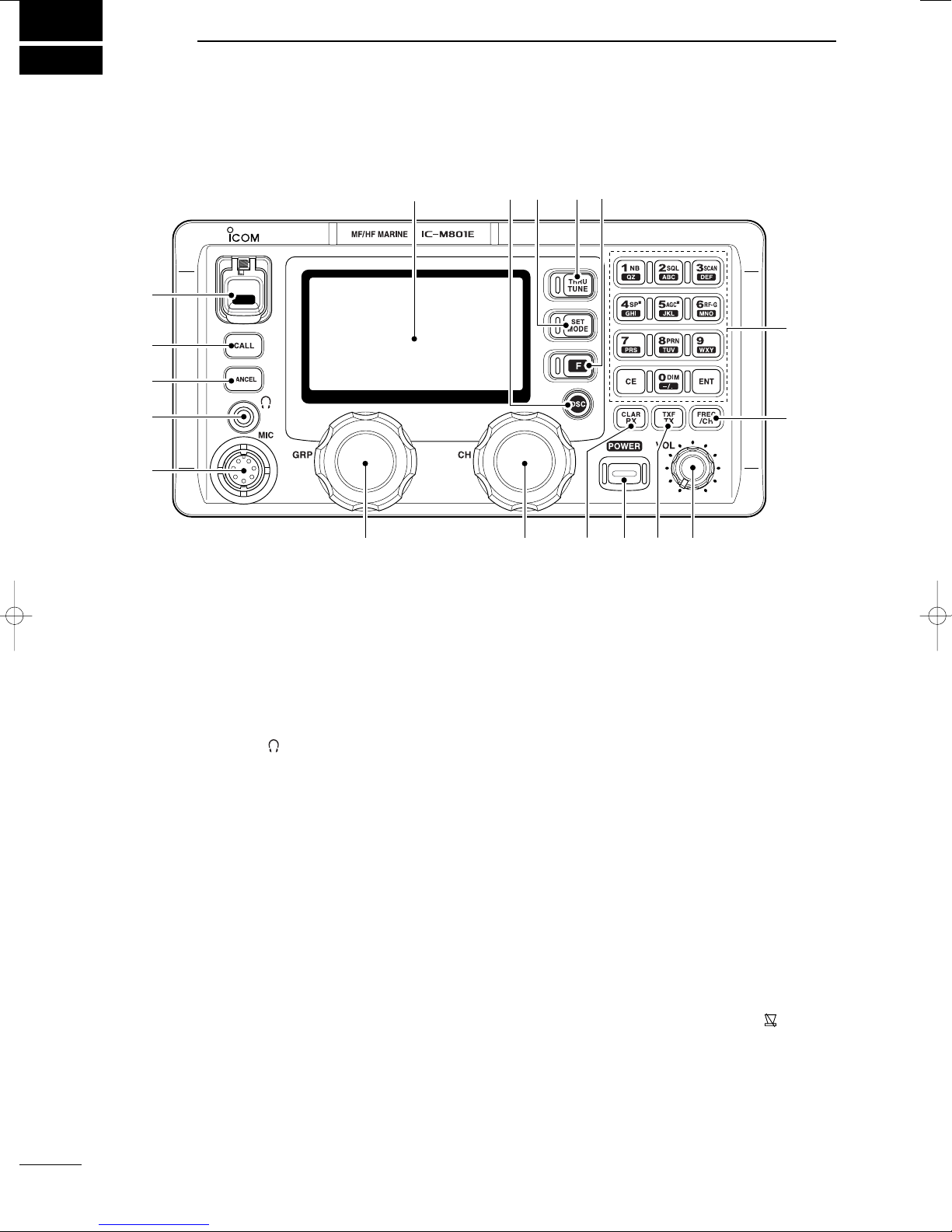
2
2
PANEL DESCRIPTION
2001 NEW
■Controller (RC-25E)
qDISTRESS SWITCH [DISTRESS] (p. 17)
Push for 5 sec. (approx.) to make a distress call.
wCALL SWITCH [CALL]
Push for 1 sec. to start calling after DSC contents
are setup.
eCANCEL SWITCH [CANCEL]
Cancels a distress or DSC repeat call.
rHEADPHONE JACK [ ]
Accepts headphones.
• Output power: 2.5 mW with a 16 Ωload
(stereo/monaural)
tMICROPHONE CONNECTOR [MIC]
Accepts the supplied or optional microphone.
• See p. 64 for appropriate microphones.
• See p. 59 for microphone connector information.
yGROUP SELECTOR [GRP]
➥
Selects groups in 20 channel steps and ITU ma-
rine channel groups.
(p. 8)
➥Selects items during quick/initial set mode, etc.
uCHANNEL SELECTOR [CH]
➥Selects an operating channel within the selected
channel group such as ITU channels. (p. 8)
•User channels can be selected from 1 to 160 (max.)
in sequence regardless of the channel group.
➥Changes setting or value of the selected item
during quick/initial set mode, etc.
iRX/CLARITY SWITCH [RX
CLAR
]
➥After pushing [F], turns the clarity function ON
and OFF. (p. 12)
• [CH] is used for clarity control.
➥During DSC watch mode, enters RX memory se-
lect screen. (p. 30)
• [CH] is used for distress and other call selection.
oPOWER SWITCH [POWER]
➥Push to turn the power ON.
➥Push for 1 sec. to turn the power OFF.
!0 TX/TRANSMIT FREQUENCY SWITCH [TX
TXF
]
➥
After pushing [F], displays the transmit fre-
quency, and opens the squelch. Checks and mon-
itors the transmit frequency while holding. (p. 10)
➥During DSC watch mode, enters TX memory se-
lect screen. (p. 37)
• [CH] is used for memory selection.
!1 VOLUME CONTROL [VOL]
Adjusts the audio output level.
• Audio does not come from the speaker when:
- The speaker OFF switch is turned ON.
- The squelch function is turned ON and no signal is
being received.
-Pick the handset up with speaker switch “ ” position.
(p. 5)
- During DSC watch mode.
DISTRESS
q
w
e
r
t
yuio!0 !1
!2
!3
!4!5!6!7Function display (pgs. 6, 7)
IC-M801E_0.qxd 05.12.2 16:32 Page 2

3
2
PANEL DESCRIPTION
2
!2 FREQUENCY/CHANNEL SWITCH [FREQ/CH]
➥Selects indication type: (p. 8)
When channel comment indication is ON;
switches channel comment indication ON and
OFF.
When channel comment indication is OFF;
switches transmit frequency indication ON and
OFF.
➥After pushing [F], enters channel name pro-
gramming mode, when channel comment indica-
tion is ON. (p. 13)
!3 KEYPAD
➥Inputs numeral “1” for channel number
input, etc.
➥Inputs “1,” “Q,” “Z,” “q,” “z” or space for
channel comment input.
➥After pushing [F], turns the noise
blanker function ON and OFF. (p. 11)
➥Inputs numeral “2” for channel number
input, etc.
➥Inputs “2,” “A,” “B,” “C,” “a,” “b” or “c” for
channel comment input.
➥After pushing [F], turns the squelch
function ON and OFF. (p. 11)
➥Inputs numeral “3” for channel number
input, etc.
➥Inputs “3,” “D,” “E,” “F,” “d,” “e” or “f” for
channel comment input.
➥After pushing [F], starts and stops the
scan function. (p. 9)
➥Inputs numeral “4” for channel number
input, etc.
➥Inputs “4,” “G,” “H,” “I,” “g,” “h” or “i” for
channel comment input.
➥After pushing [F], turns the external
speaker output ON and OFF. (p. 10)
➥Inputs numeral “5” for channel number
input, etc.
➥Inputs “5,” “J,” “K,” “L,” “j,” “k” or “l” for
channel comment input.
➥After pushing [F], turns the AGC OFF
function ON and OFF. (p. 11)
➥Inputs numeral “6” for channel number
input, etc.
➥Inputs “6,” “M,” “N,” “O,” “m,” “n” or “o” for
channel comment input.
➥After pushing [F], enters the RF gain ad-
justment mode. (p. 11)
➥Inputs numeral “7” for channel number
input, etc.
➥Inputs “7,” “P,” “R,” “S,” “p,” “r” or “s” for
channel comment input.
➥Inputs numeral “8” for channel number
input, etc.
➥Inputs “8,” “T,” “U,” “V,” “t,” “u” or “v” for
channel comment input.
➥After pushing [F], push for 1 sec. to print
out the DSC contents, etc. (p. 41)
➥Inputs numeral “9” for channel number
input, etc.
➥Inputs “9,” “W,” “X,” “Y,” “w,” “x” or “y” for
channel comment input.
➥Inputs numeral “0” for channel number
input, etc.
➥Inputs “0” and symbols (.,()*+-
/<=>@) for channel comment input.
➥After pushing [F], selects LCD backlight
brightness.
➥Fixes input of channel number and chan-
nel comment, etc.
➥When pushed for 1 sec., stores pro-
grammed frequency, operating mode and
memory comment into a channel.
➥Clears entered digits and retrieves the
previous frequency, channel or channel
names during setting.
!4 FUNCTION SWITCH [F]
After pushing, activates the secondary functions.
•“ ” appears when a secondary function can be ac-
cessed.
!5 TUNE/THROUGH SWITCH [TUNE
THRU
]
➥Starts tuning when the optional AT-141
HF AUTO
-
MATIC ANTENNA TUNER
is connected.
•“TUNE” appears when tuned.
•When the tuner cannot tune the antenna, the tuning
circuit is bypassed automatically after 15 sec.
➥After pushing [F], bypasses the connected an-
tenna tuner. (p. 12)
•“THRU” appears instead of “TUNE” indication.
!6 MODE/SET SWITCH [MODE
SET
]
➥Push to select an operating mode.
•J3E (USB), H3E (AM), LSB, J2B (AFSK), F1B (FSK),
and A1A (CW) modes are available, depending on
version or countries.
➥After pushing [F], enters quick set mode. (p. 42)
➥During DSC watch mode, enters DSC menu.
!7 DSC SWITCH [DSC] (p. 29)
Switches DSC watch mode and voice communica-
tion mode when pushed.
IC-M801E_0.qxd 05.12.2 16:32 Page 3

■Main unit
q
GROUND TERMINAL
IMPORTANT! Connects a ship’s ground. See
page 51 for details.
wDC POWER TERMINALS (pgs. 49, 52)
Accepts 12 V DC or 24 V DC through the supplied
DC power cables.
Red terminal is for positive and black terminal is for
negative connection.
eDC ISOLATE SWITCH [DC ISOLATE] (p. 49)
Turns the transceiver’s main power ON and OFF.
rTUNER CONTROL SOCKET (pgs. 49, 52)
Connects a control cable to an optional antenna
tuner.
A female connector kit is supplied for external an-
tenna tuner connection.
tANTENNA CONNECTOR 1 (pgs. 49, 52)
Connects a 50 ΩHF band antenna via a 50 Ω
matched coaxial cable with a PL-259 plug for both
transmit and receive operation.
yPRINTER CONNECTOR (pgs. 50, 60)
Connects an IBM®centronics or compatible printer
to print out received DSC information automatically
or manually.
uREMOTE CONNECTOR [REMOTE] (pgs. 50, 59)
Connects to a PC via an RS-232C cable (D-sub 9-
pin) for remote control in the NMEA or RS-232C for-
mat.
iMODEM CONNECTOR [AF/MOD] (pgs. 50, 59)
Connects to an NBDP (Narrow Band Direct Print-
ing) or FAX system via a D-sub 9-pin cable.
oCONTROLLER CONNECTOR [CONTROLLER]
(p. 49)
Connects the supplied remote controller, RC-25E.
!0 GPS CONNECTOR [GPS] (p. 50)
Input position and UTC data (NMEA0183 ver. 3.01
format), such as from a GPS receiver, etc., for set-
ting your positioning and time data automatically
without manual input for DSC operation.
!1 SPEAKER JACK [SP] (p. 49)
Connects the supplied external speaker, SP-24E.
!2 ANTENNA CONNECTOR 2 (p. 49)
Connects a 50 ΩHF band antenna via a 50 Ω
matched coaxial cable with a PL-259 plug for DSC
receiver.
NMEA IN (+)
RCA
NMEA IN (–)
4
2PANEL DESCRIPTION
2001 NEW 2001 NEW
qwe
rtyuio
!0!1
!2
IC-M801E_0.qxd 05.12.2 16:32 Page 4
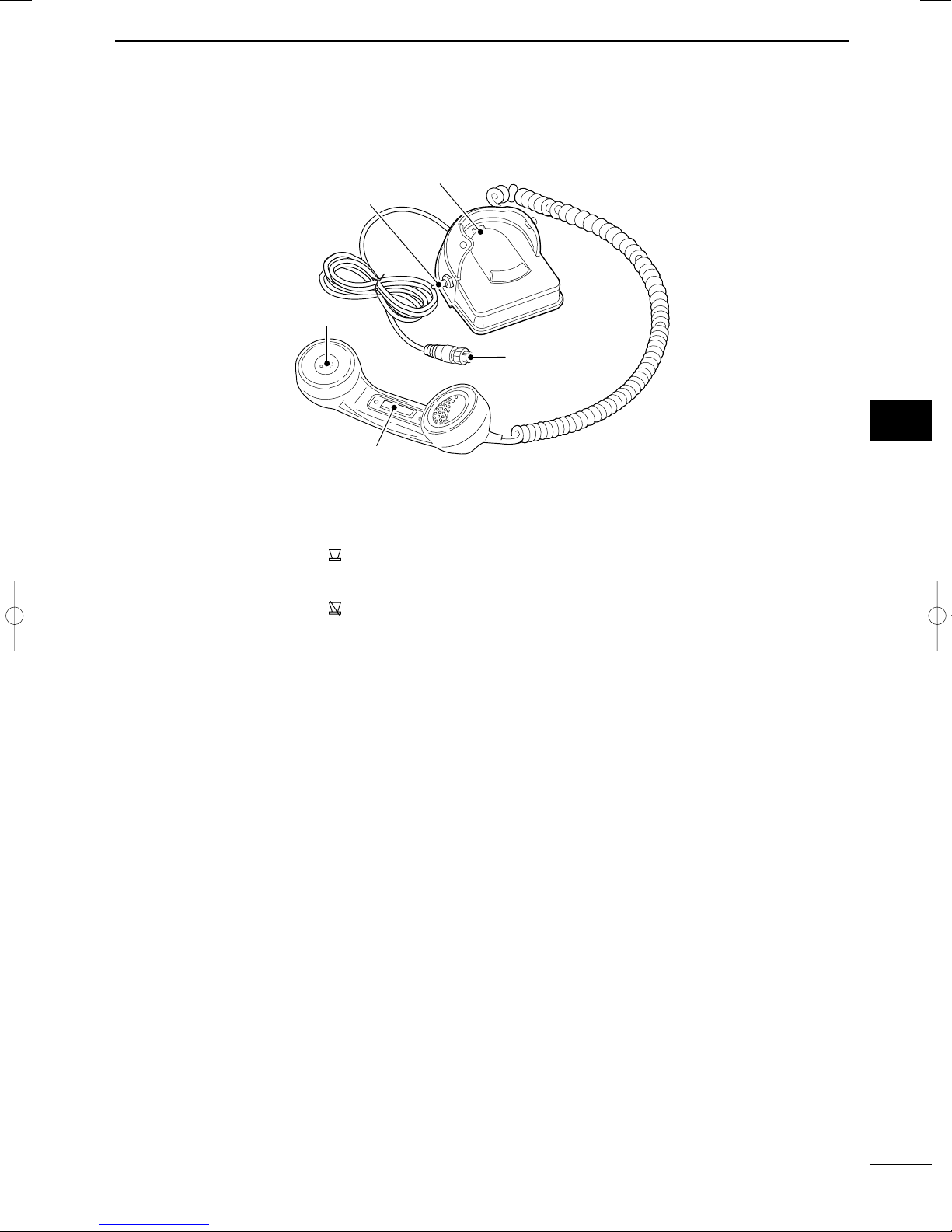
5
2
PANEL DESCRIPTION
2
2001 NEW
■Handset (HS-98)
qSPEAKER SWITCH
Toggle the connected external speaker output ON
and OFF when pick the handset up.
• When the switch is set to “ ” position
- Emits the receiving audio from the connected ex-
ternal speaker.
• When the switch is set to “ ” position
- Mutes the connected external speaker output.
•The receiving audio can be heard from the earpiece
of the handset.
- Replace the handset into the cradle to emits the
receiving audio from the connected external
speaker.
wHANDSET CONNECTOR
Connects to [MIC] connector on the remote con-
troller. (p. 49)
ePTT SWITCH [PTT]
Push and hold to transmit; release to receive.
Handset
q
Cradle
w
e
IC-M801E_0.qxd 05.12.2 16:32 Page 5
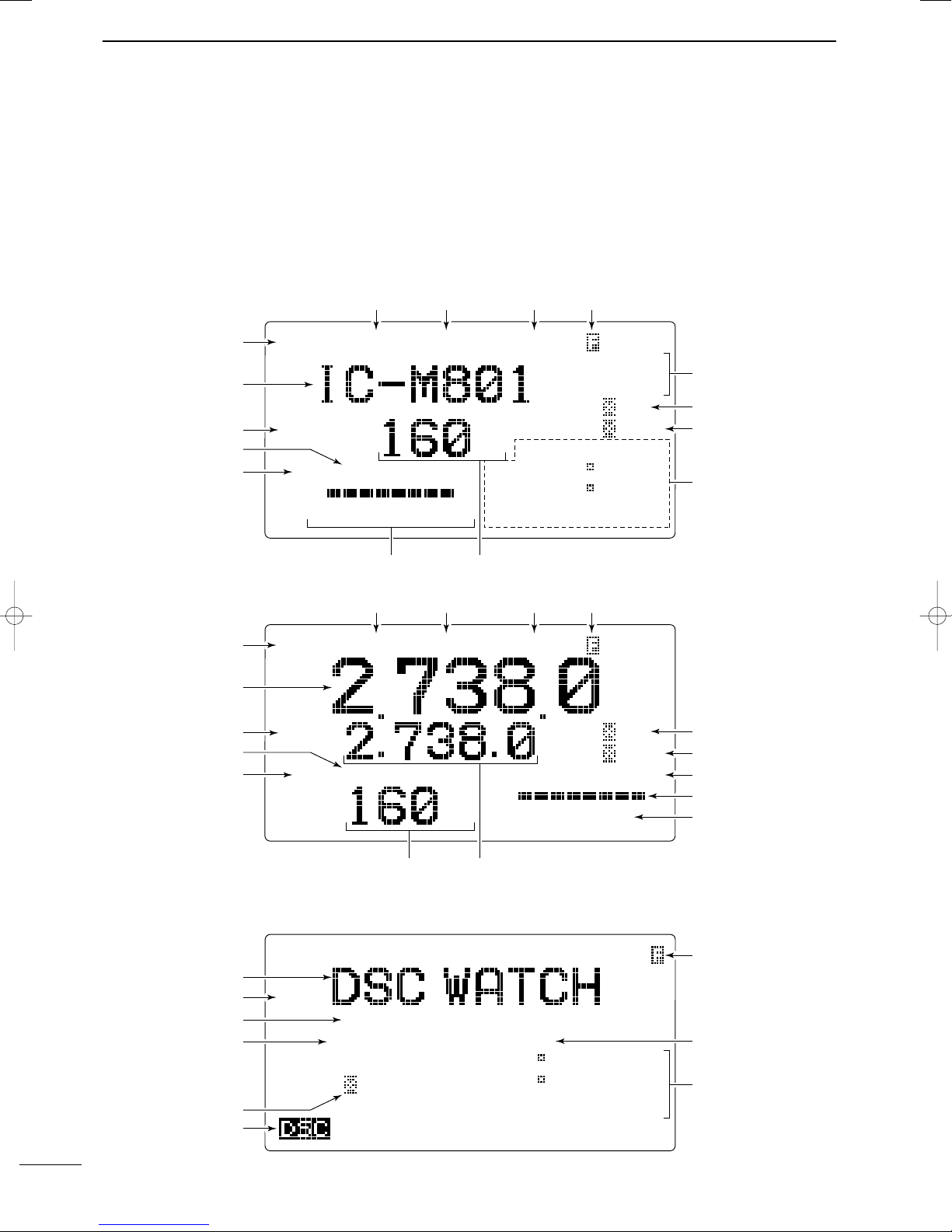
6
2PANEL DESCRIPTION
2001 NEW 2001 NEW
■LCD screen
The IC-M801E has 2 indication types, one is channel
name indication and the other is frequency indication.
These indication types can be switched with a push of
a button, depending on set mode’s setting. See
pages 8 and 44 for display type settings.
NB
SQL
01234A
CH
CLAR
0
SP
AGC
---GPS---
Lat
45
59'N
Lon134
44'E
16:23
RX
TX
TX
TUNE J3E SIMP
Exit
SP
34
34.000N
134
34.000E
12:34
RX
12.345.5 F1B
GPS
NB
SQL
CH
CLAR
0
SP
AGC
UTC
16:23
RX TUNE J3E SIMP
MMSI
123456789
•Channel name indication
•Frequency indication
•DSC watch mode indication
q
we rt
y
u
i
o
!0
!1
!2
!3
!4
!5
q
we rt
y
u
i
o
!0
!1
!2
!3
!4
!5
q
e
t
u
o
!7
!8
!9
!5
!6
IC-M801E_0.qxd 05.12.2 16:32 Page 6

7
2
PANEL DESCRIPTION
2
qRECEIVE INDICATOR
“RX” appears when signals are received or the
squelch is open.
wTUNE INDICATOR
“TUNE” blinks while tuning, if an optional external
antenna tuner is connected. (p. 10)
•“TUNE” appears after tuning is completed with AT-141.
•“THRU” appears when the tuner through function is ac-
tivated.
•“SWR” appears when the antenna SWR worsens during
transmit, depending on the transmit output power. If it
appears, check your antenna system.
e
OPERATING MODE INDICATOR
Shows the selected operating mode.
•“J3E,” “USB,” “H3E,” “AM,” “LSB,” “J2B,” “AFS,”
“F1B,” “FSK,” “A1A” or “CW” appears depending on
operating mode and setting.
rSIMPLEX/DUPLEX INDICATOR
“SIMP” appears when a simplex channel is se-
lected.
“DUP” appears when a duplex channel is selected.
tFUNCTION INDICATOR
“ ” appears when a secondary function can be ac-
cessed.
yCLARITY INDICATOR (p. 12)
“CLAR” appears when the clarity function is acti-
vated and shows shifting frequency in “Hz.”
uSPEAKER OFF INDICATOR (p. 10)
“ ” appears when the speaker output is turned
OFF.
iAGC OFF INDICATOR (p. 11)
“ ” appears when the AGC OFF function is
turned ON.
oPOSITION/UTC TIME INDICATOR (p. 15)
Shows position and/or UTC (or local) time. When
an NMEA0183 ver. 3.01 data is applied to [GPS],
the indication is up dated automatically.
•When no NMEA data is applied, the position and UTC
time must be set in advance.
•“GPS” appears when an NMEA0183 ver. 3.01 data is
applied to [GPS], “MNL” appears when the position is
manually set.
•“UTC” appears when the offset time has not been pro-
grammed. (No “UTC” indication when offset time is pro-
grammed and shows local time.)
!0 CHANNEL NUMBER INDICATION
Shows the selected channel number.
!1 S/ANTENNA CURRENT INDICATOR
Shows relative driving antenna current levels dur-
ing transmit and receiving signal strength during re-
ceive.
!2 NOISE BLANKER INDICATOR (p. 11)
“NB” appears when the noise blanker function is ac-
tivated.
!3 SQUELCH INDICATOR (p. 11)
“SQL” appears when the squelch is ON.
!4 TRANSMIT INDICATOR
➥“TX” appears during transmit.
➥“TX” blinks while monitoring a transmit frequency.
(p. 10)
!5 CHANNEL NAME/RECEIVE FREQUENCY
READOUT
➥Shows the programmed channel names.
➥Shows receive frequency when no channel name
is programmed, or during frequency indication.
➥
During DSC watch mode, displays “DSC WATCH.”
!6 TRANSMIT FREQUENCY READOUT
Shows transmit frequency.
!7 OPERATING GUIDE INDICATION
During DSC watch mode operation, shows several
types of guidance, according to the selected condi-
tion.
!8 SCANNING FREQUENCY READOUT
During DSC watch mode operation, shows the pro-
grammed scan frequency.
• Decimal points blink.
!9 MMSI CODE INDICATION
During DSC watch mode operation, shows the pro-
grammed MMSI code.
yIF FILTER WIDTH INDICATOR
Shows the selected IF filter passband width during
e-mail operation mode.
AGC
SP
2001 NEW
IC-M801E_0.qxd 05.12.2 16:32 Page 7

3
8
SELECTING A CHANNEL/FREQUENCY
2001 NEW
CHANNEL GROUPS *1[GRP] changes in 20 channels steps. *2SITOR use— no group separation.
■Selecting a channel
The transceiver has 160 user channels and ITU chan-
nels. However, the number of user channels can be
optionally restricted.
DDDisplay selection
NOTE: Channel name (alphanumeric) may not ap-
pear during frequency indication depending on ini-
tial set mode setting. (p. 44)
FREQUENCY indication CHANNEL indication
16:23
RX J3E SIMP
CH
CH
---GPS---
Lat
45
59'N
Lon134
44'E
16:23
RX J3E SIMP
0
1
2
3
4A
DDUsing the channel selector
The transceiver has two large controls for group se-
lection and channel selection. The [GRP] changes
channels in 20 channel increments and selects ITU
channel groups; and the [CH] selects each channel.
qRotate [GRP] to select the desired channel group
as shown at right and/or below.
wRotate [CH] to select the desired channel.
[EXAMPLE]: Selection with the [GRP]
ITU SSB channels
CH
---GPS---
Lat
45
59'N
Lon134
44'E
16:23
RX J3E SIMP
CH
---GPS---
Lat
45
59'N
Lon134
44'E
16:23
RX J3E SIMP
CH
---GPS---
Lat
45
59'N
Lon134
44'E
16:23
RX J3E SIMP
CH
---GPS---
Lat
45
59'N
Lon134
44'E
16:23
RX J3E SIMP
CH
---GPS---
Lat
45
59'N
Lon134
44'E
16:23
RX J3E SIMP
CH
---GPS---
Lat
45
59'N
Lon134
44'E
16:23
RX J3E DUP
CH
---GPS---
Lat
45
59'N
Lon134
44'E
16:23
RX J3E SIMP
CH
---GPS---
Lat
45
59'N
Lon134
44'E
16:23
RX J3E DUP
CH
---GPS---
Lat
45
59'N
Lon134
44'E
16:23
RX J3E SIMP
å
0
1
2
3
4A
0
1
2
3
4A
0
1
2
3
4A
0
1
2
3
4A
0
1
2
3
4A
0
1
2
3
4A
0
1
2
3
4A
0
1
2
3
4A
0
1
2
3
4A
[CH][GRP]
Channel No. Description Channel No. Description Channel No. Description
1 to 160 User Ch.*11201 to 1241 12 MHz ITU duplex Ch. 22-1 to 22-9 22 MHz ITU simplex Ch.
401 to 427 4 MHz ITU duplex Ch. 12-1 to 12-9 12 MHz ITU simplex Ch. 2501 to 2510 25 MHz ITU duplex Ch.
4-1 to 4-9 4 MHz ITU simplex Ch. 1601 to 1656 16 MHz ITU duplex Ch. 25-1 to 25-9 25 MHz ITU simplex Ch.
601 to 608 6 MHz ITU duplex Ch. 16-1 to 16-9 16 MHz ITU simplex Ch. C1-1 to C1-21 C1 channels
6-1 to 6-9 6 MHz ITU simplex Ch. 1801 to 1815 18 MHz ITU duplex Ch. C2-1 to C2-31 C2 channels
801 to 832 8 MHz ITU duplex Ch. 18-1 to 18-9 18 MHz ITU simplex Ch. 4001 to 25040 ITU FSK duplex Ch.*2
8-1 to 8-9 8 MHz ITU simplex Ch. 2201 to 2253 22 MHz ITU duplex Ch.
IC-M801E_0.qxd 05.12.2 16:32 Page 8

3
3
9
SELECTING A CHANNEL/FREQUENCY
DDUsing the keypad
Direct channel selection via the keypad is available
for quick channel selection.
qEnter the desired channel number via the keypad.
• Pushing [CE] clears input digits and retrieves the chan-
nel.
•A user channel is selected when channel 1–160 is
input (max. number may be optionally restricted).
•An ITU SSB channel is selected when channel num-
bers higher than 401 are input.
• When selecting an ITU simplex channel, push [0
DIM
]
three times to input “– (dash).”
(e.g. When selecting the channel 4-1;
— push [4
SP
××], [0
DIM
], [0
DIM
], [0
DIM
] then [1
NB
].)
wPush [ENT] to select the channel.
[EXAMPLE]: Selecting channel 158
LH
CH
---GPS---
Lat
45
59'N
Lon134
44'E
16:23
RX J3E
CH
---GPS---
Lat
45
59'N
Lon134
44'E
16:23
RX J3E
LH
CH
---GPS---
Lat
45
59'N
Lon134
44'E
16:23
RX J3E
LH
CH
---GPS---
Lat
45
59'N
RX J3E SIMP
DDUsing scan function
The transceiver has automatic channel or frequency
change capability (scan function). There are 3 types
of scan functions available to suit your needs.
Channel scan and channel resume scan increase
channels within a 20 channel range, such as Ch 1 to
Ch 20, Ch 141 to Ch 160, etc., in user channels; or
all channels in the group of ITU channels.
Programmed scan scans frequencies within the fre-
quency range between user channels 159 and 160.
Scan type selection is available in initial set mode.
See p. 43 for the selection.
SCAN OPERATION
qRotate [GRP] and [CH], or use the keypad to se-
lect your desired channel group.
• This operation is not necessary for programmed scan.
wPush [F] then [2
SQL
] to turn OFF the squelch
function, if programmed scan is selected.
ePush [F] then [3
SCAN
] to start the scan.
rTo stop the scan, repeat step eagain.
•[CH] rotation or pushing some other switches also
stops the scan.
Channel scan/Channel resume scan
Ch 1
Ch 2 Ch 3
Ch 4
Ch 20
When resume OFF;
scan does not pause even
if a signal is received.
When resume ON;
scan pauses for 10 sec.,
then resumes, or resumes
after 2 sec. from when the
signal disappears.
Programmed scan
Ch 159 Ch 160
Scans the frequency range
between the programmed
frequencies on channels
159 and 160.
Scans fast when squelch is
closed and slowly when
squelch is open.
IC-M801E_0.qxd 05.12.2 16:32 Page 9
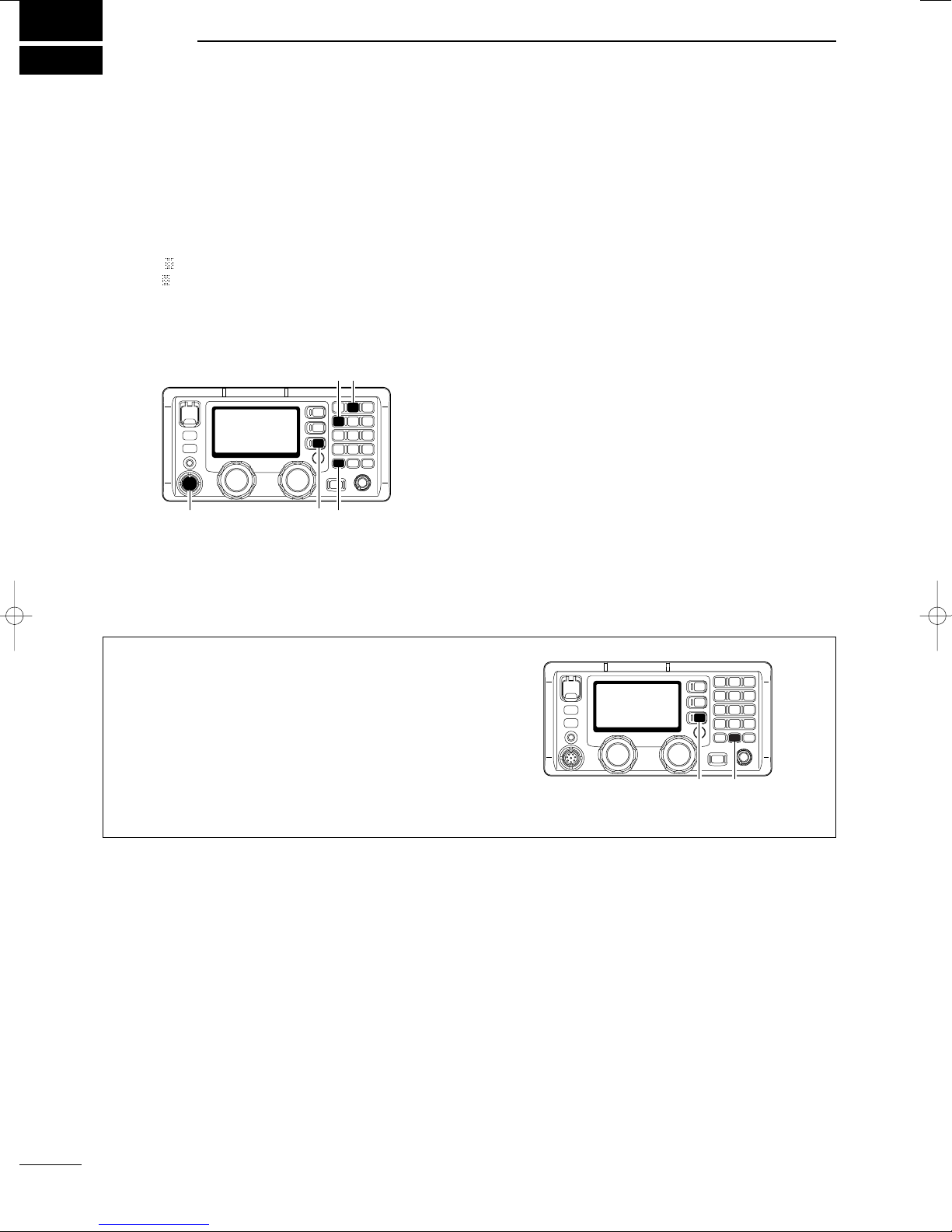
4
10
RECEIVE AND TRANSMIT
2001 NEW
■Basic voice transmit and receive
qCheck the following in advance.
➥Handset or microphone is connected.
➥No “SQL” indication.
•If “SQL” appears, push [F] then [2
SQL
] to turn the
squelch OFF.
➥No “ ” indication.
•If “ ” appears, push [F] then [4
SP
××] to activate
the speaker.
➥The clarity function is not activated.
•If the clarity function is activated, push [F] then
[RX
CLAR
] to turn the function OFF.
wRotate [GRP] and [CH] to select the desired chan-
nel to be received.
• When receiving a signal, the S-meter shows the signal
strength.
eAdjust [VOL] to the desired audio level when re-
ceiving a signal.
rPush [MODE
SET
] to select the desired operating
mode.
tPush [TUNE
THRU
] to tune the antenna tuner, if con-
nected.
• Skip this operation when the “AUTO TUNE” is set to ON
in initial set mode (p. 43).
yTo transmit on the channel, push and hold the PTT
switch on the handset or microphone.
•“TUNE” blinks for 1 to 2 sec. for the first transmission
on a channel when the automatic tuning function is acti-
vated.
uSpeak into the handset or microphone at your nor-
mal voice level.
• The RF meter shows the output power according to your
voice level.
• If “SWR” appears, check your antenna system.
iRelease the PTT switch to return to receive.
[RX CLAR]Microphone
connector
[4 SP×] [2 SQL]
[F]
SP
SP
■Function for transmit
DDTransmit frequency check
When “DUP” appears in the display such as for a
ship-to-ship channel, the transmit frequency differs
from the receive frequency.
In such cases, the transmit frequency should be mon-
itored before transmitting to prevent interference to
other stations.
➥Push [F] then push and hold [TX
TXF
] to monitor
the transmit frequency. •“TX” blinks and the display shows the transmit frequency.
[TX TXF][F]
IC-M801E_0.qxd 05.12.2 16:32 Page 10

11
4
RECEIVE AND TRANSMIT
4
■Functions for receive
DDSquelch function
The squelch function detects signals with voice com-
ponents and squelches (mutes) unwanted signals
such as unmodulated beat signals. This provides
quiet stand-by.
When you need to receive weak signals, the squelch
should be turned OFF.
➥Push [F] then [2
SQL
] to switch the function ON
and OFF.
• See page 42 for the squelch level adjustment. •“SQL” appears when the squelch function is turned ON.
[2 SQL][F]
DDNoise blanker
The noise blanker function reduces pulse type noise
such as that coming from engine ignitions, etc.
The noise blanker may distort reception of strong sig-
nals. In such cases, the noise blanker should be
turned OFF.
➥Push [F] then [1
NB
] to switch the function ON and
OFF.
• See page 42 for the noise blanker level adjustment. •“NB” appears when the NB function is turned ON.
[1 NB][F]
DDAGC OFF function
The receive gain is automatically adjusted according
to received signal strength with the AGC (Automatic
Gain Control) function to prevent distortion from
strong signals and to obtain a constant output level.
When receiving weak signals with adjacent strong
signals or noise, the AGC function may reduce the
sensitivity. In this situation, the AGC function should
be deactivated.
➥Push [F] then [5
AGC
××] to switch the function ON
and OFF.
• “ ” appears when the AGC function is turned OFF.
AGC
[5 AGC×][F]
DDRF gain setting
The receiver gain can be reduced with the RF gain
setting. This may help to remove undesired weak sig-
nals while monitoring strong signals.
Usually, the AGC function reduces the RF gain ac-
cording to the receive signal strength and these weak
signals are removed. However, during no signal re-
ception, these weak signals may not be heard.
In such cases, the RF gain may be useful for setting a
minimum level at which to hear signals.
qPush [F] then [6
RF
-
G
] to select the RF gain set
mode, as shown below.
wRotate [CH] to set the desired minimum cutting
level.
•
“0 (low sensitivity)” to “9 (max. sensitivity)” are available.
• S-meter shows the minimum permitted level.
ePush any key to exit the RF gain set mode.
IC-M801E_0.qxd 05.12.2 16:32 Page 11

■Functions for receive (continued)
DDClarity control
Voice signals received from other stations may be diffi-
cult to receive. This may sometimes happen if a sta-
tion is transmitting slightly off frequency. In such cases,
you can compensate by using the clarity control.
qPush [F] then [RX
CLAR
] to switch the function ON
and OFF.
•“CLAR” and shifting value with direction appear.
wRotate [CH] to improve the audio readability.
• Adjustable between ±150 Hz in 10 Hz steps.
[RX CLAR][CH] [F]
12
4RECEIVE AND TRANSMIT
2001 NEW
■FSK operation
The transceiver has FSK and J2B modes for FSK op-
eration— use F1B when using the built-in oscillator;
use J2B when using an AFSK terminal unit.
qConnect an FSK terminal unit to the [AF/MOD]
socket as shown at right.
wSelect the desired channel to operate FSK mode.
• FSK ITU channel group, Ch 4001 to Ch 25040, are only
available when SITOR CH setting is set to ON. (p. 43)
ePush [MODE
SET
] several times to select F1B
(FSK) or J2B (AFSK).
rOperate the FSK terminal unit.
NOTE:
➥FSK tone, shift frequency and FSK polarity can
be adjusted in initial set mode (p. 45)
➥Some transceivers may operate 1.7 kHz higher
than the IC-M801E’s J2B mode even when the
same displayed frequencies are in use.
FSK terminal unit connection
15
69
To pin 6
To pin 9
To pin 5
FSK keying
AF input
FSK terminal unit
AF ground
Tx/Rx control
Ground
To pins 3, 4
DDTuner through function
In the combination with IC-M801E and optional AT-
141, the tuner through function can be used.
By bypassing the tuner unit, the receiver gain in par-
ticular frequency band may be improved depending
on your antenna element length.
➥While “TUNE” is displayed, push [F] then
[TUNE
THRU
] to tuner through function ON.
•“THRU” appears instead of “TUNE” indicator.
• Push [TUNE
THRU
] to turn the function OFF.
[TUNE THRU] [F]
IC-M801E_0.qxd 05.12.2 16:32 Page 12
Table of contents
Other Icom Transceiver manuals