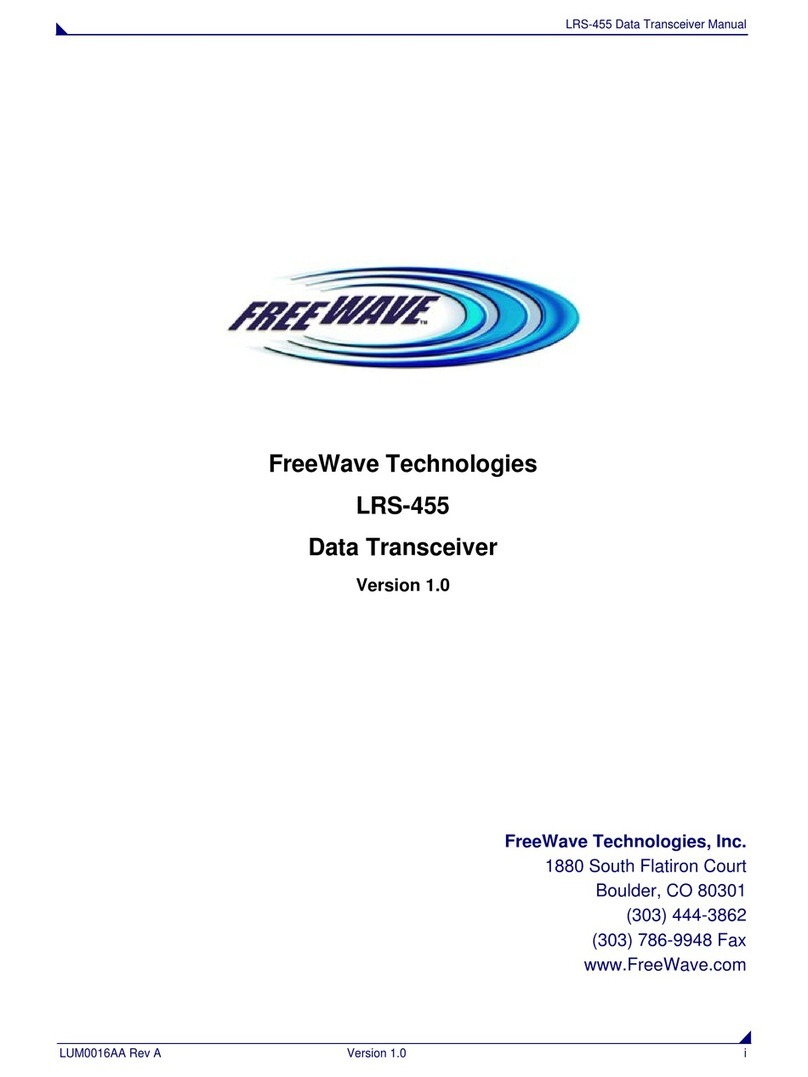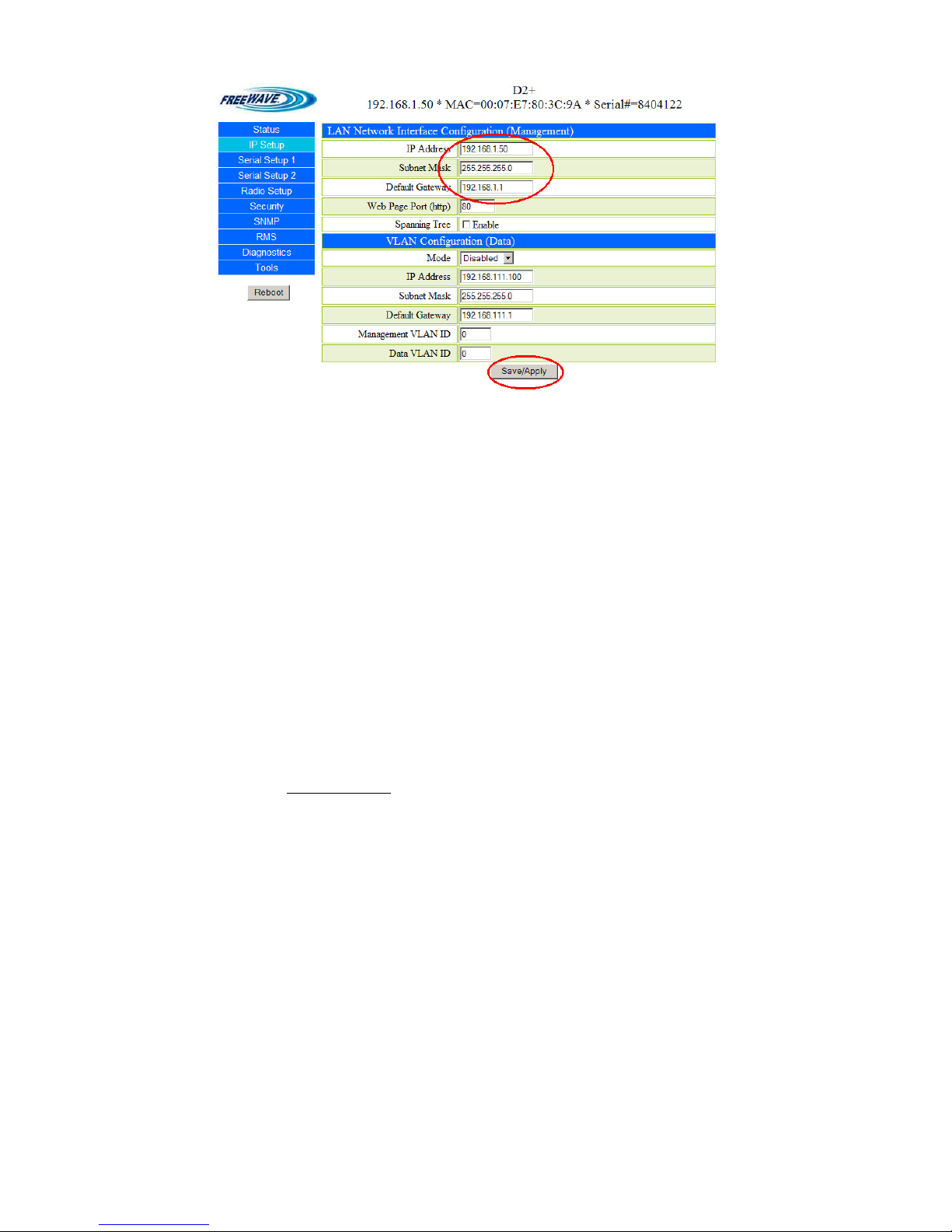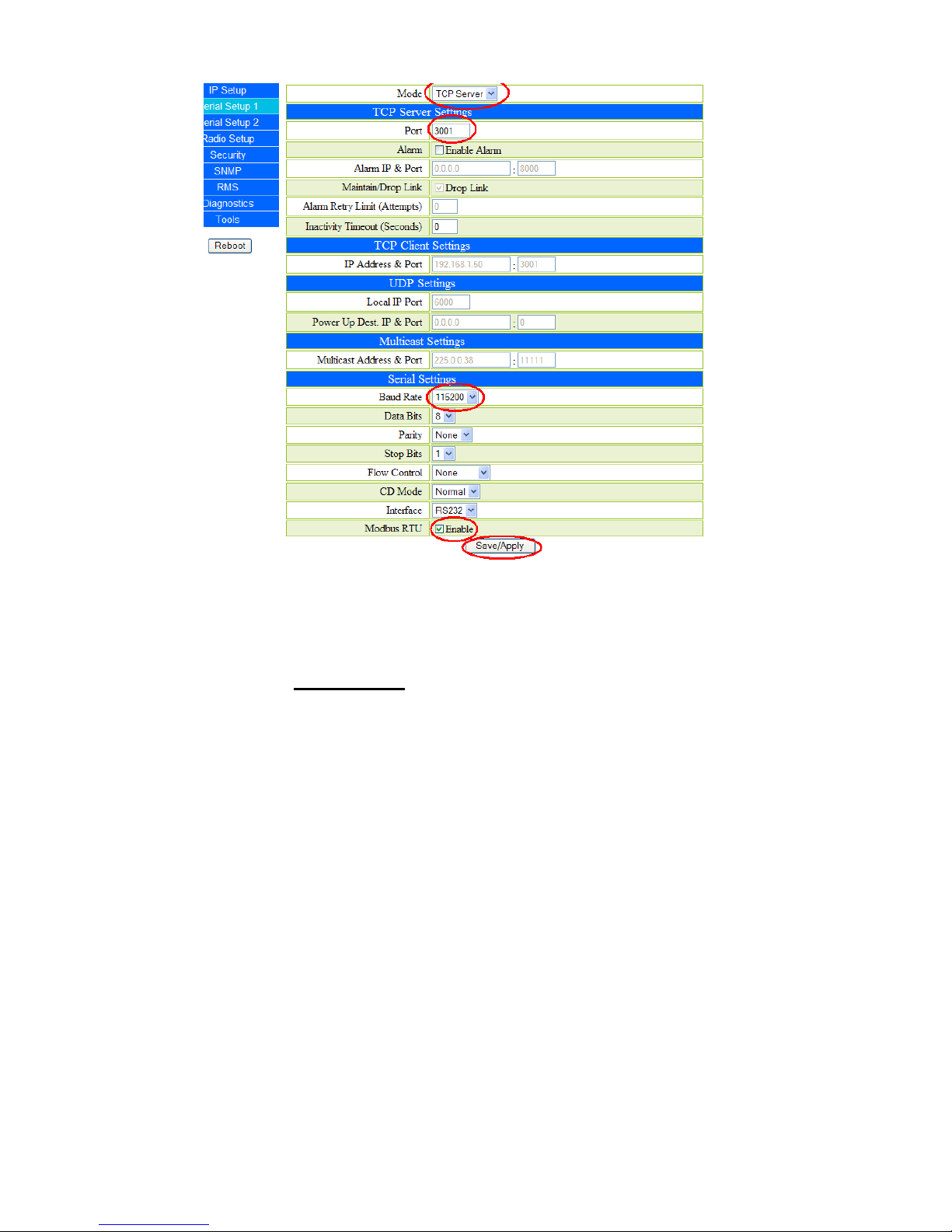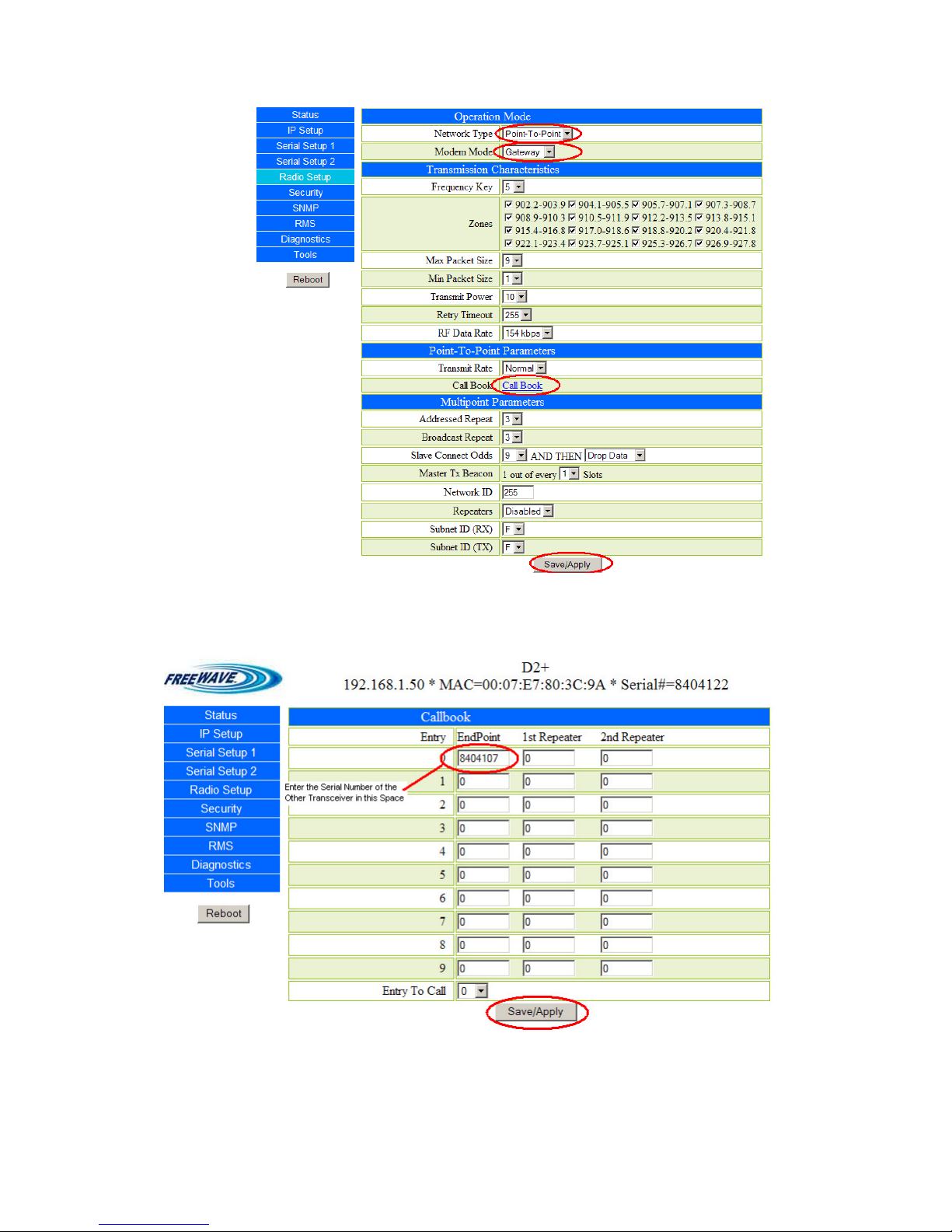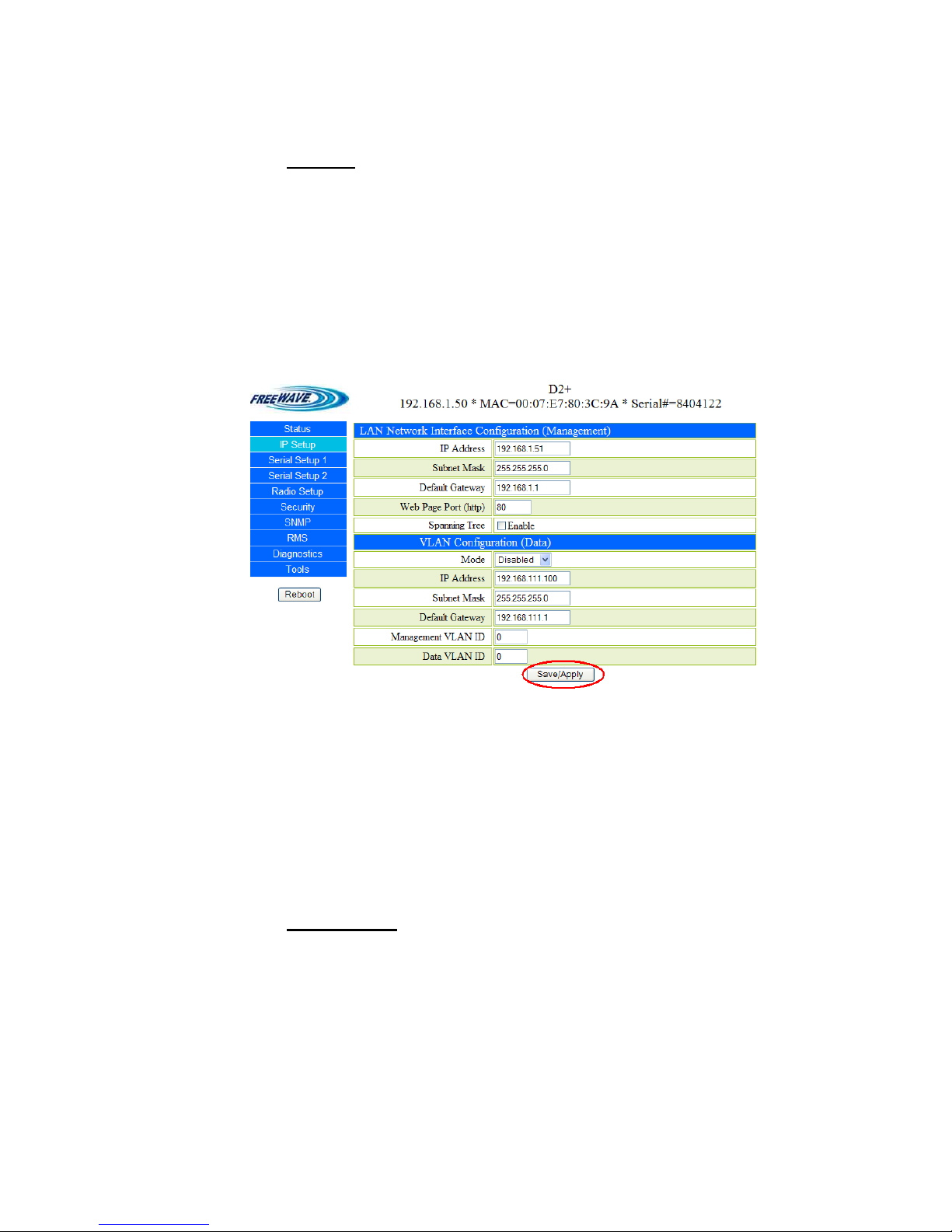FreeWave FGR2-PE User manual
Other FreeWave Transceiver manuals
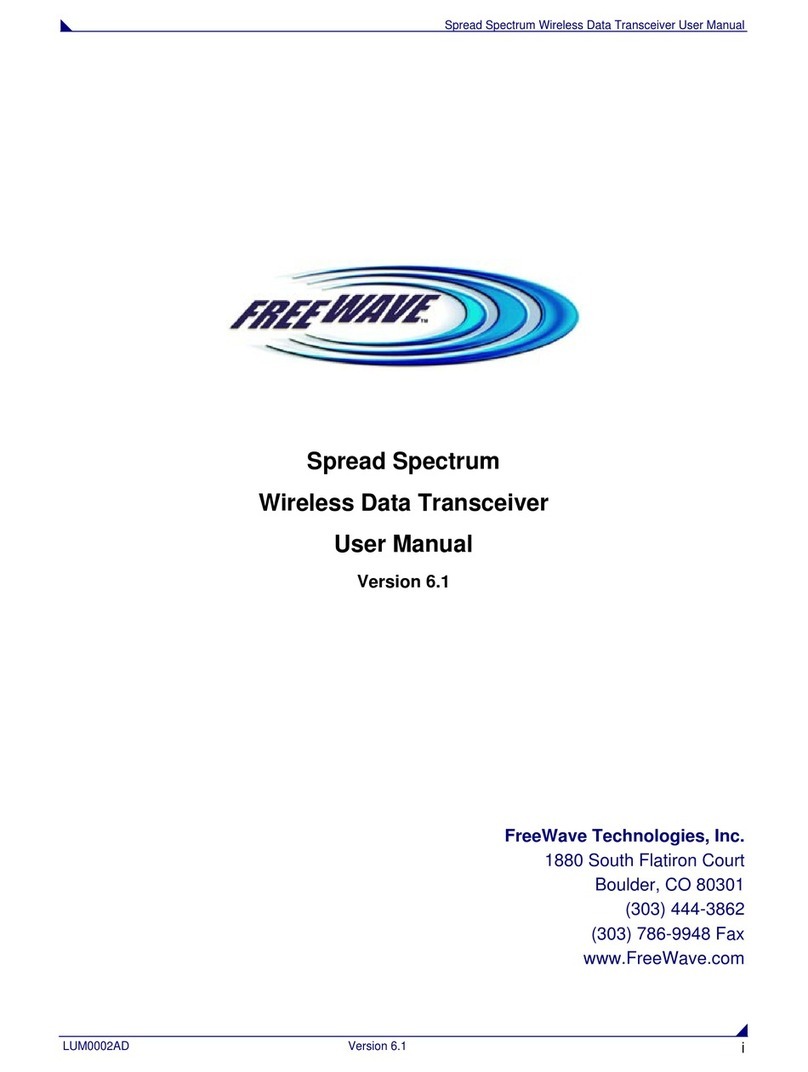
FreeWave
FreeWave FGRO9CSU User manual
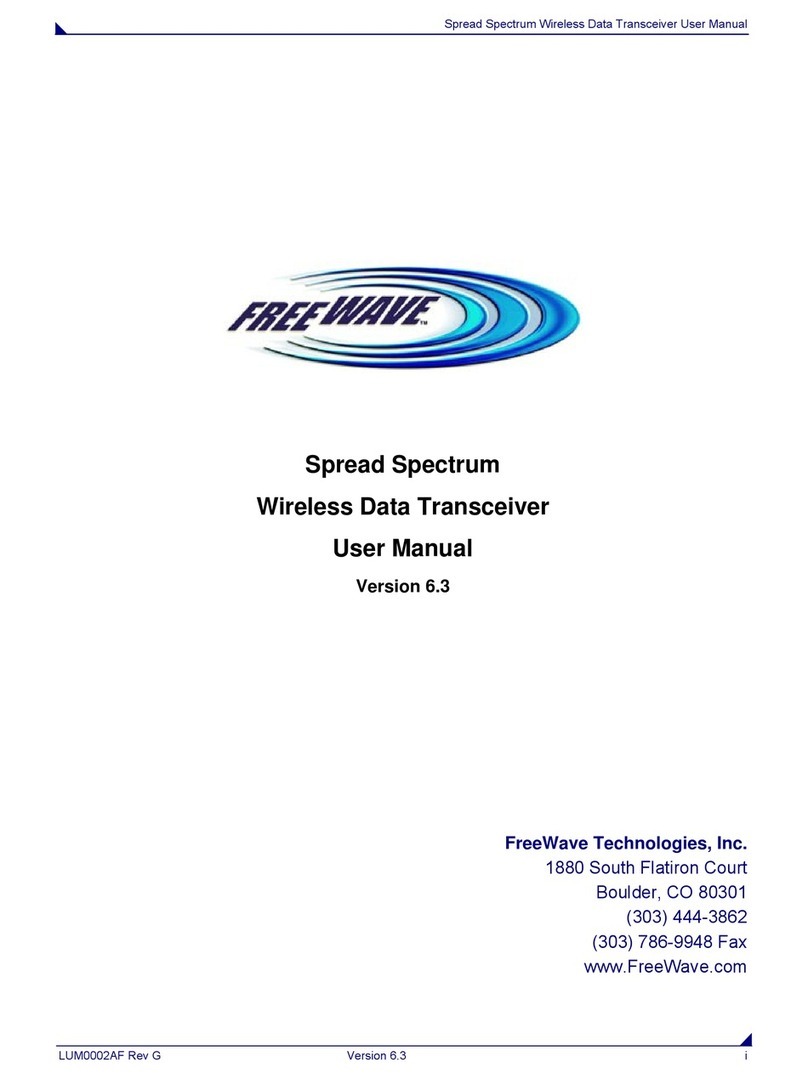
FreeWave
FreeWave Spread Spectrum User manual

FreeWave
FreeWave LRS455-C-U User manual
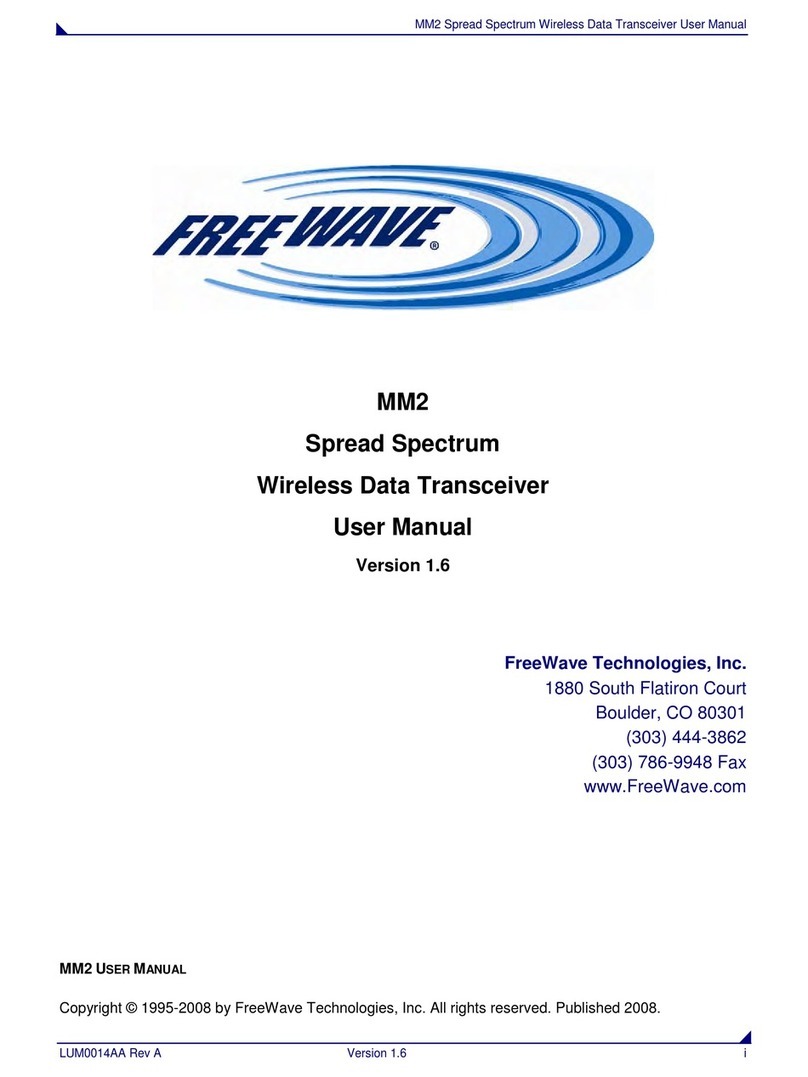
FreeWave
FreeWave MM2 User manual

FreeWave
FreeWave FGR09 Series User manual
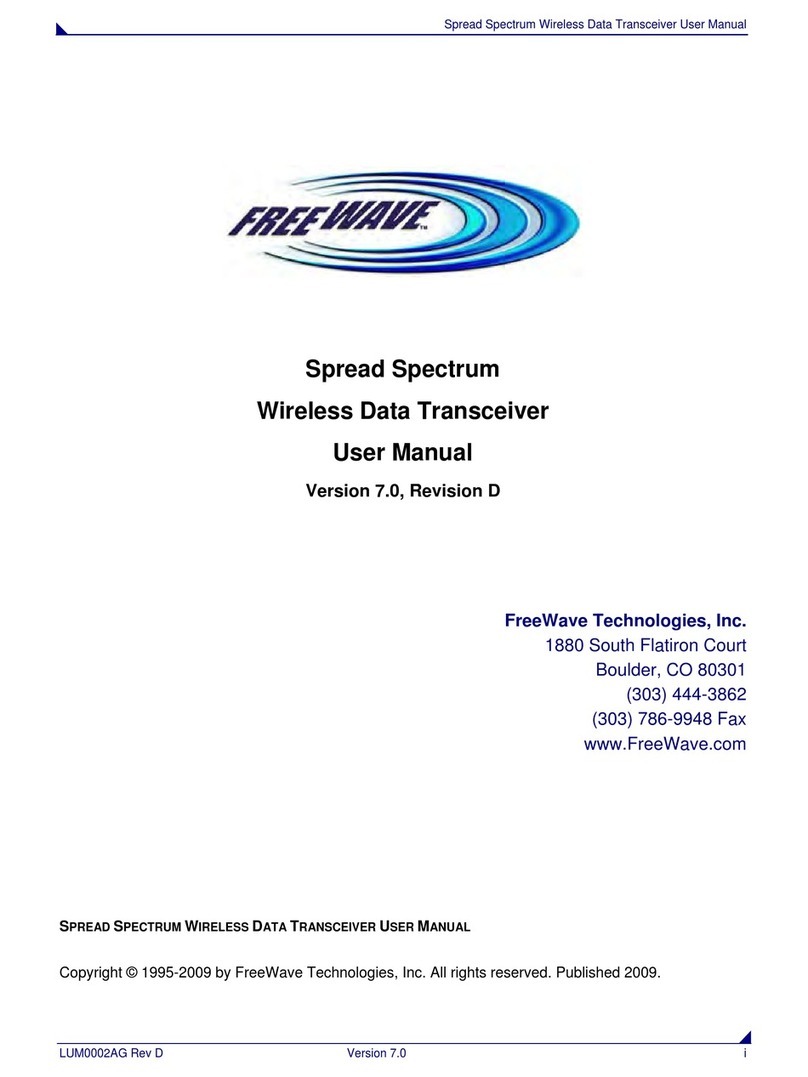
FreeWave
FreeWave Spread Spectrum User manual

FreeWave
FreeWave Spread Spectrum User manual

FreeWave
FreeWave FGR2 Use and care manual

FreeWave
FreeWave FGR2-PE User manual

FreeWave
FreeWave LRS-455-EU User manual
Popular Transceiver manuals by other brands

Kenwood
Kenwood ProTalk TK-3201 instruction manual

City Theatrical
City Theatrical SHoW DMX SHoW Baby user manual

Standart Horizont
Standart Horizont HX407 owner's manual

B&G
B&G V90S quick start guide

VictelGlobal
VictelGlobal ALK300 series Operation manual

Cactus
Cactus Wireless Flash Transceiver V6 user manual