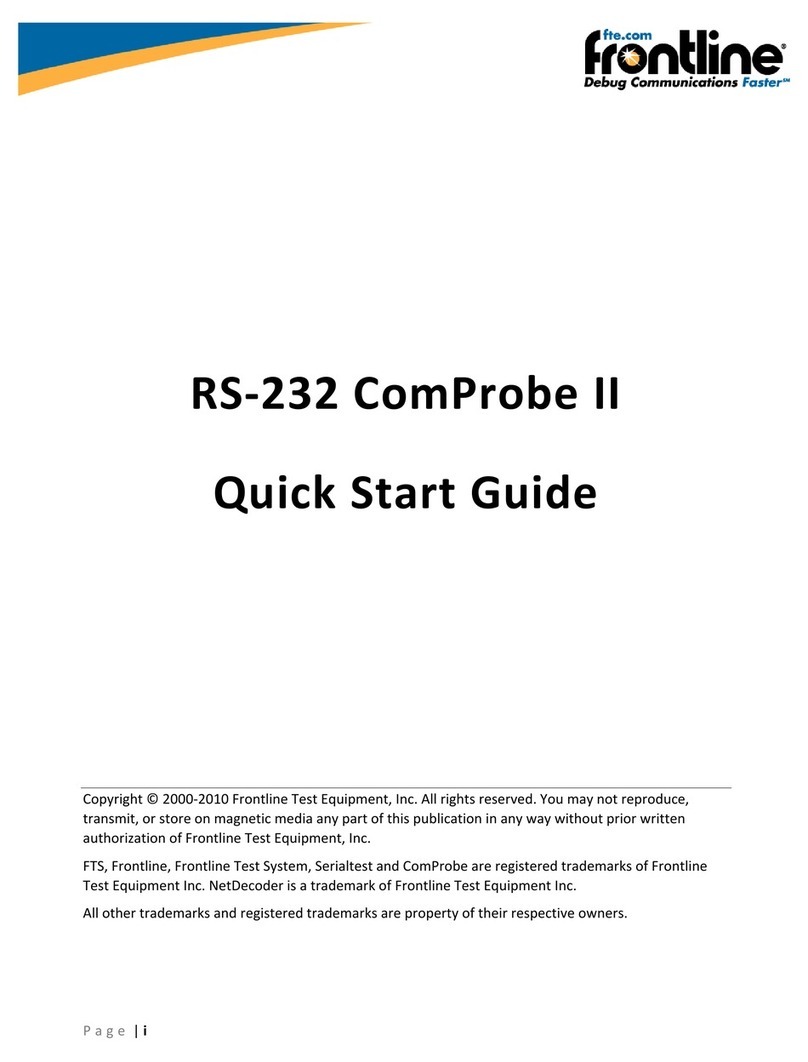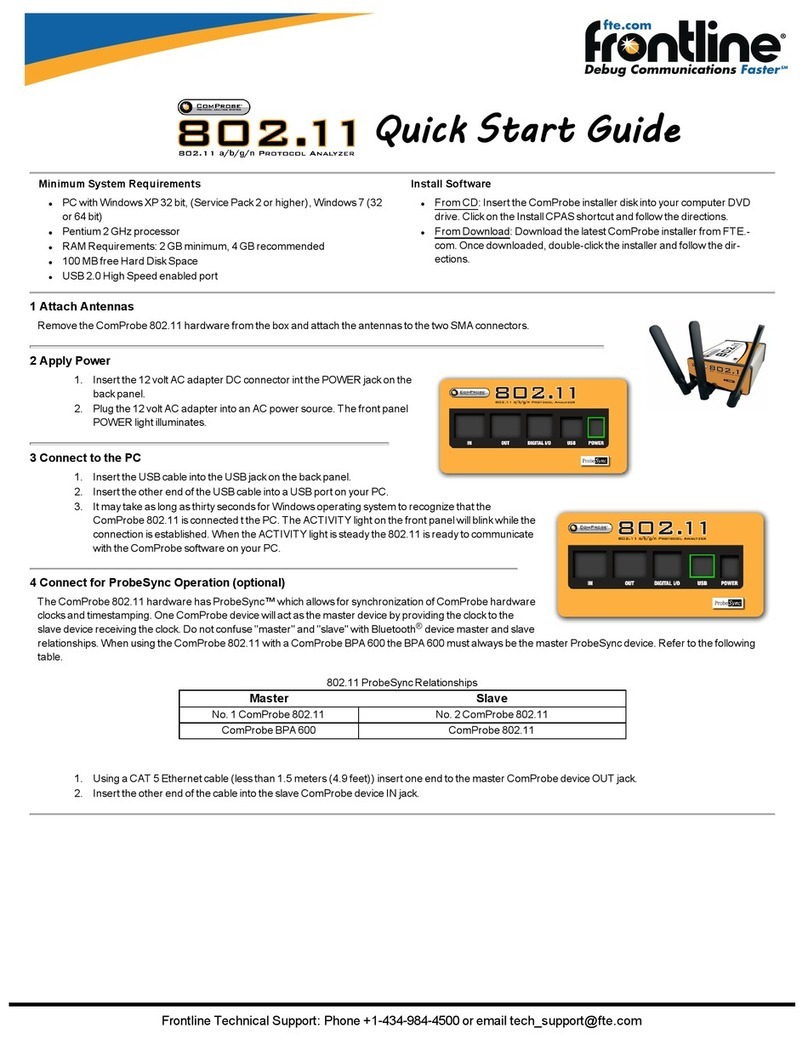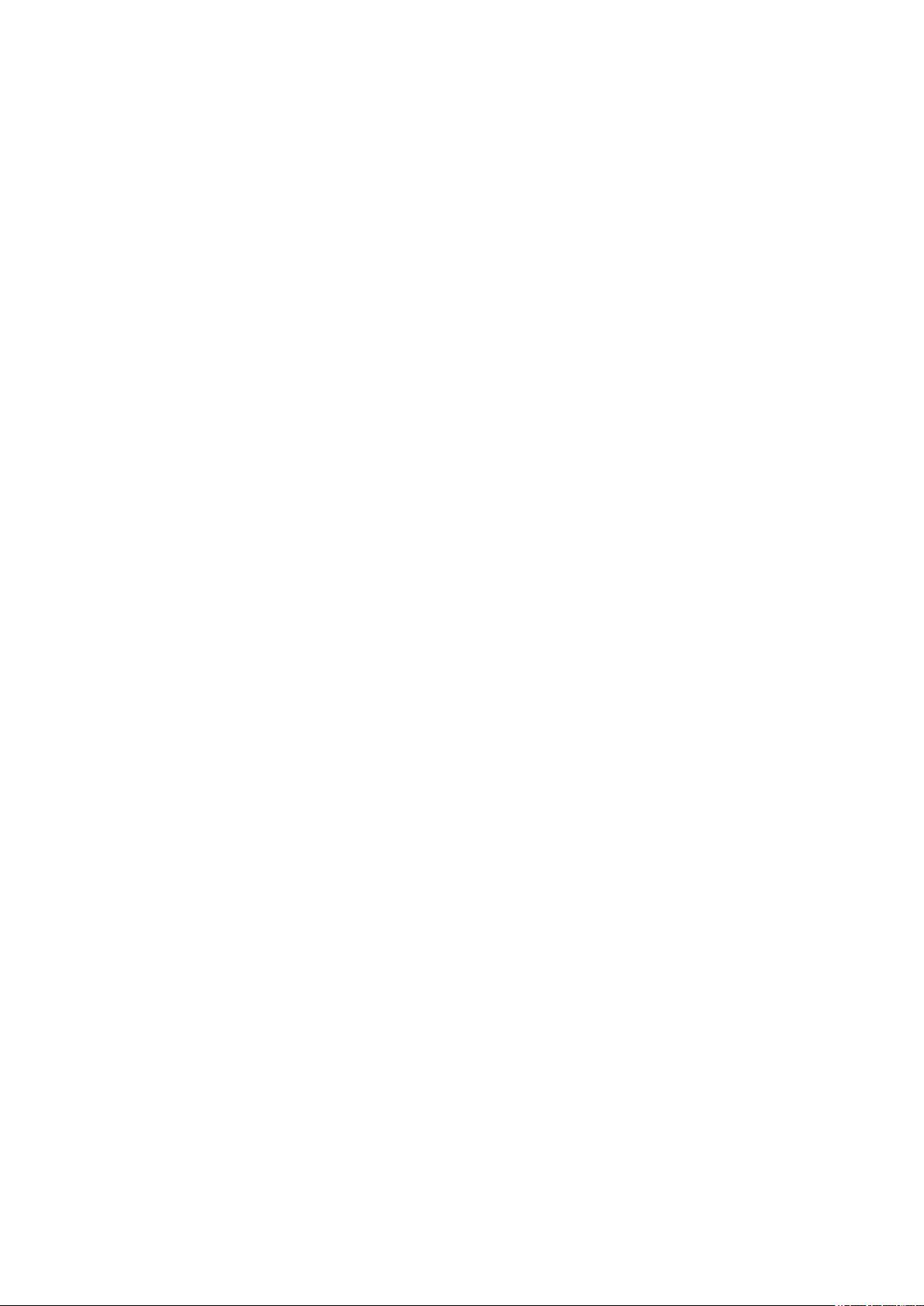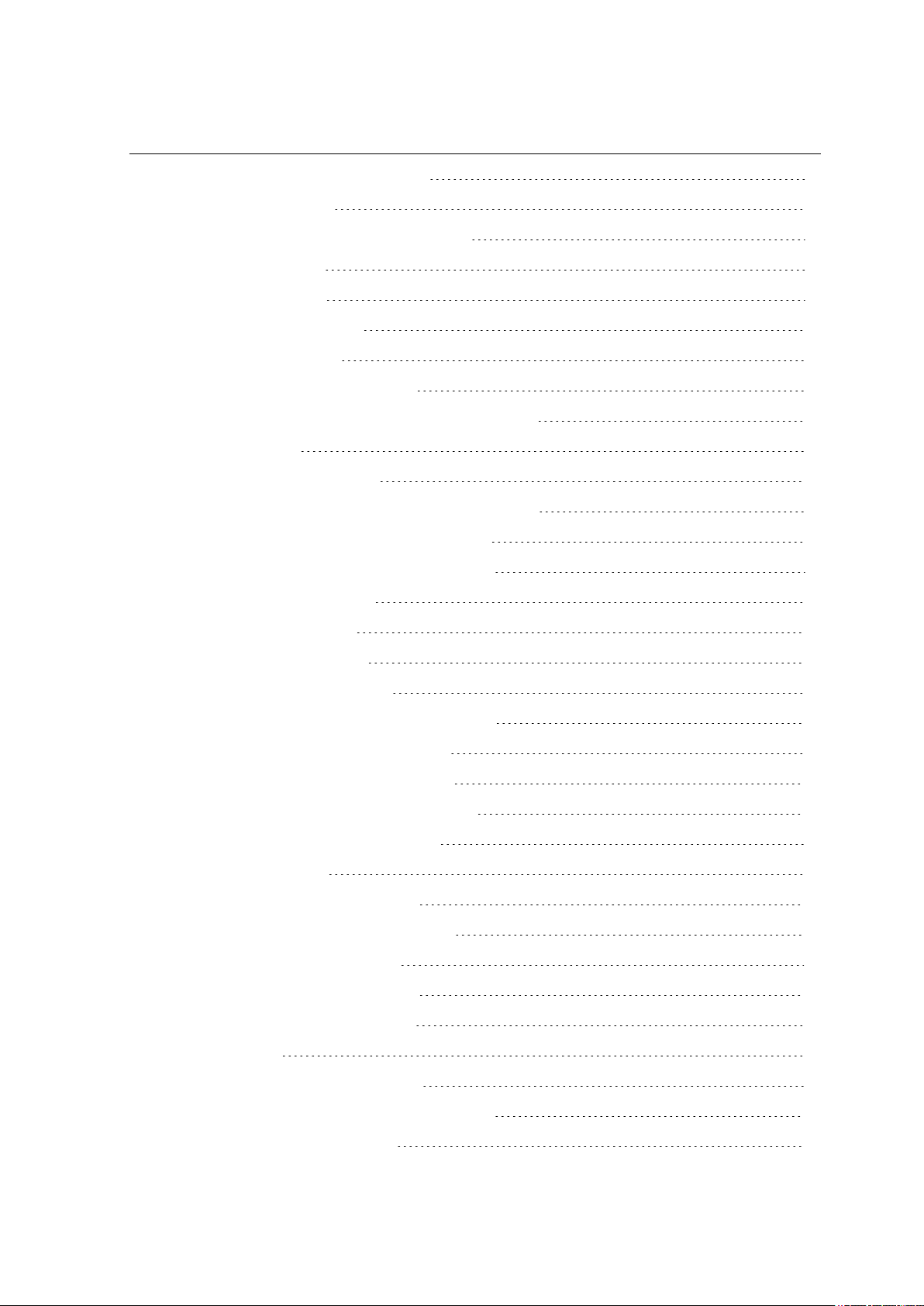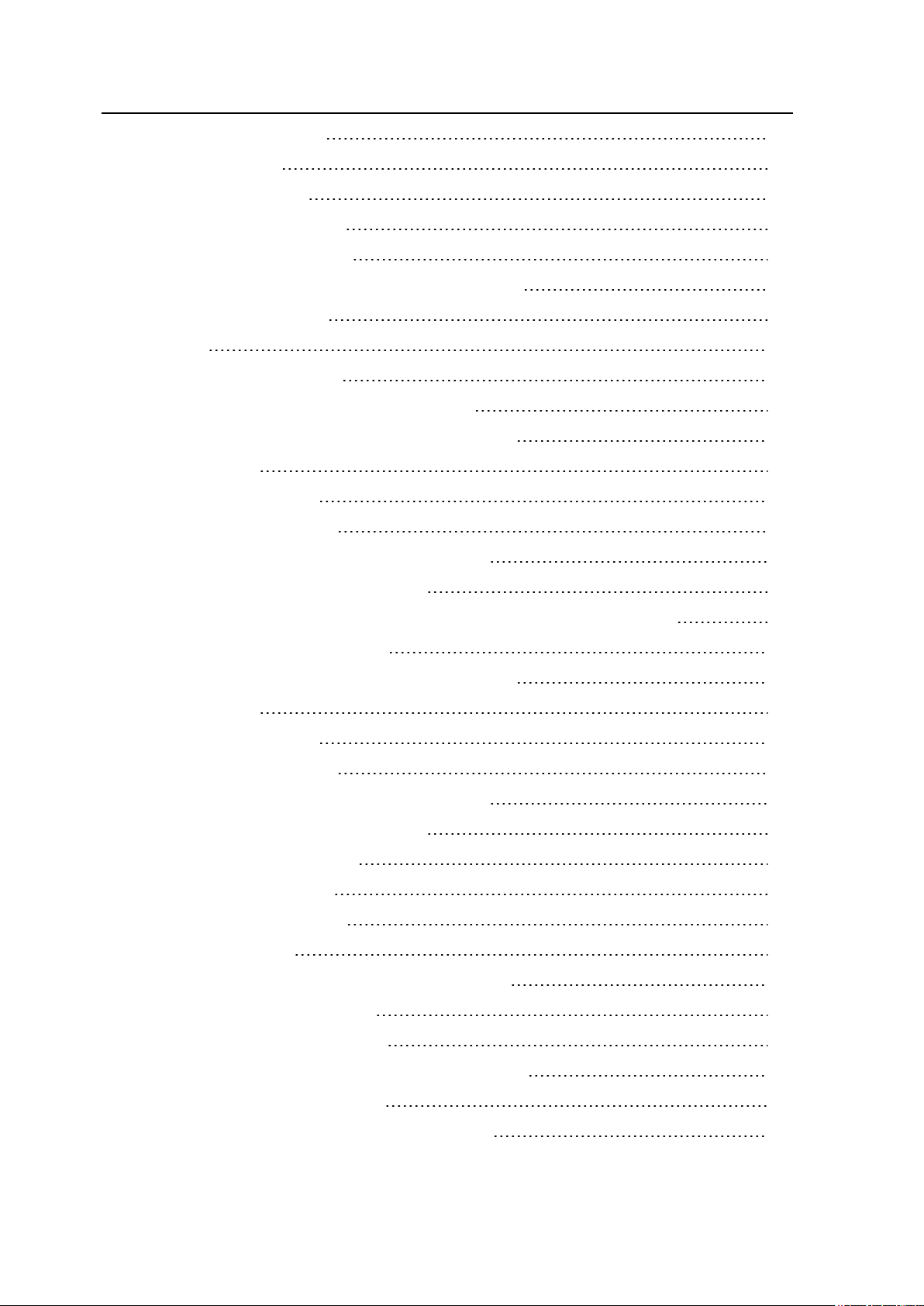1.1 What is in this manual
The Frontline User Manual comprises the following seven chapters. The chapters are organized in the
sequence you would normally follow to capture and analyze data: set up, configure, capture, analyze, save.
You can read them from beginning to end to gain a complete understanding of how to use the Frontline
hardware and software or you can skip around if you only need a refresher on a particular topic. Use the
Contents, Index, and Glossary to find the location of particular topics.
lChapter 1 Frontline Hardware and Software. This chapter will describe the minimum computer
requirements and how to install the software.
lChapter 2 Getting Started. Here we describe how to set up and connect the hardware, and how to apply
power. This chapter also describes how to start the Frontline software in Data Capture Methods. You will
be introduced to the Control window that is the primary operating dialog in the Frontline software.
lChapter 3 Configuration Settings. The software and hardware is configured to capture data. Configuration
settings may vary for a particular Frontline analyzer depending on the technology and network being
sniffed. There are topics on configuring protocol decoders used to disassemble packets into frames and
events.
lChapter 4 Capturing and Analyzing Data. This Chapter describes how to start a capture session and how
to observe the captured packets, frames, layers and events.
lChapter 5 Navigating and Searching the Data. Here you will find how to move through the data and how
to isolate the data to specific events, often used for troubleshooting device design problems.
lChapter 6 Saving and Importing Data. When a live capture is completed you may want to save the
captured data for future analysis, or you may want to import a captured data set from another developer
or for use in interoperability testing. This chapter will explain how to do this for various data file formats.
lChapter 7 General Information. This chapter provides advanced system set up and configuration
information, timestamping information, and general reference information such as ASCII, baudot, and
EBCDIC codes. This chapter also provides information on how to contact Frontline's Technical Support
team should you need assistance.
1.2 Computer Minimum System Requirements
Frontline supports the following computer systems configurations:
lOperating System: Windows 7/8/10
lUSB Port: USB 2.0 High-Speed or or later
The Frontline software must operate on a computer with the following minimum characteristics.
lProcessor: Core i5 processor at 2.7 GHz
lRAM: 4 GB
lFree Hard Disk Space on C: drive: 20 GB
1.3 Software Installation
Download the installation software from FTE.com. Once downloaded, double-click the installer and follow the
directions.
Use this link: http://www.fte.com/bpale-soft.
TELEDYNE LECROY Chapter 1 Frontline Hardware & Software
2 Frontline BPA low energy Hardware & Software User Manual