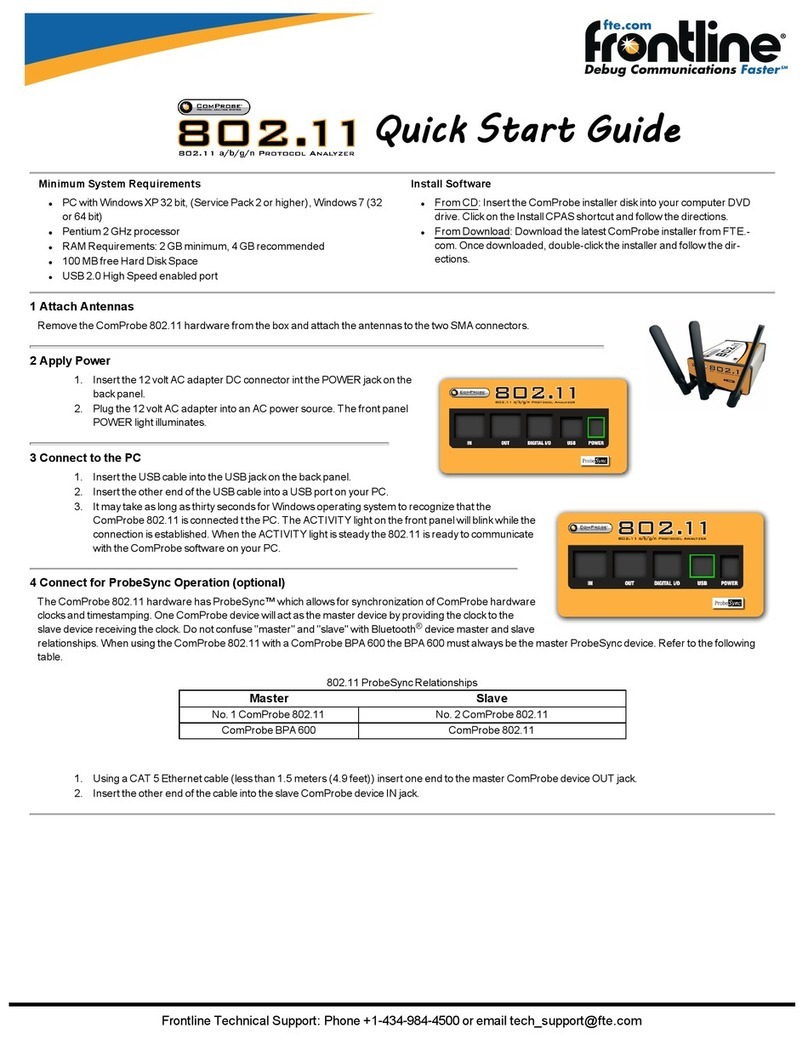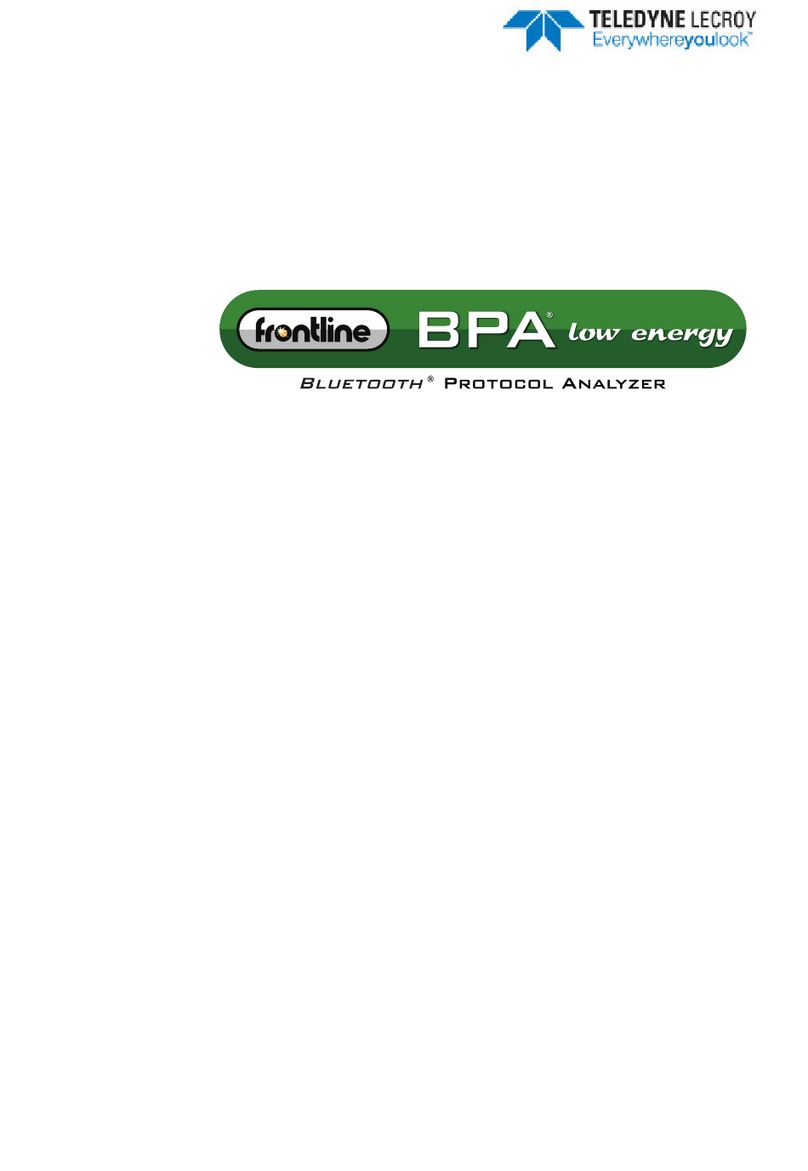TableofContents
MinimumSystemRequirements_________________________________________________________ii
Introduction_________________________________________________________________________1
InstallationInstructions________________________________________________________________1
RS‐232ComProbeIIInstallationonXP__________________________________________________1
RS‐232ComProbeIIInstallationonWindows7___________________________________________6
SoftwareInstallation_______________________________________________________________13
RS‐232ComProbeIIDataCaptureCables_________________________________________________13
MonitoringOptions__________________________________________________________________13
HardwareSettings___________________________________________________________________15
I/OSettings_________________________________________________________________________15
TechnicalSupport____________________________________________________________________17
TableofFigures
Figure1InstallWizardWelcome..................................................................................................................1
Figure2FoundNewHardwareWizardDialog..............................................................................................2
Figure3‐Browse...........................................................................................................................................2
Figure4‐DirectoryStructure.......................................................................................................................3
Figure5‐InstallFromDisk............................................................................................................................3
Figure6‐LocateFile.....................................................................................................................................4
Figure7‐InstallFromDisk............................................................................................................................4
Figure8‐SelectComProbe...........................................................................................................................5
Figure9‐FinishedInstallation......................................................................................................................6
Figure10‐DeviceManager..........................................................................................................................7
Figure11‐UpdateDriverSoftware..............................................................................................................7
Figure12‐Browsemycomputer…...............................................................................................................8
Figure13‐Letmepick…................................................................................................................................8
Figure14‐HaveDisk.....................................................................................................................................9
Figure15‐InstallFromDisk..........................................................................................................................9
Figure16‐SerialComProbeFolder............................................................................................................10
Figure17‐InstallFromDisk........................................................................................................................10
Figure18‐SelectModel.............................................................................................................................11
Figure19‐SoftwareLoading‐Win7...........................................................................................................11
Figure20‐WindowsSecurityWarning.......................................................................................................12
Figure21‐InstallationComplete................................................................................................................12
Figure22–MonitoringConnectionOption1:RS‐232ComProbeIIOnly...................................................14
Figure23–MonitoringConnectionOption2:RS‐232ComProbeIIwithY‐Cable......................................14
Page|iii