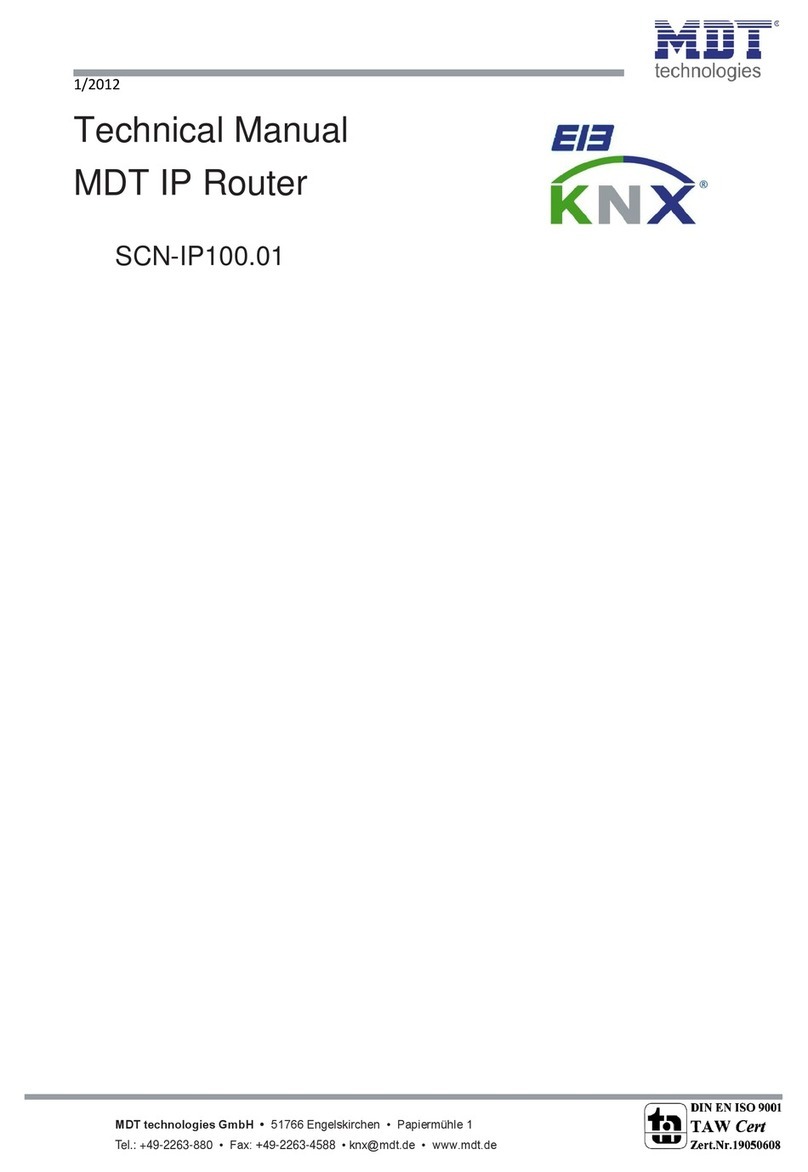Technical Manual –IP Router SCN-IP100.03
MDT technologies GmbH • 51766 Engelskirchen • Papiermühle 1
Tel.: +49-2263-880 • Fax: +49-2263-4588 • knx@mdt.de • www.mdt.de
1 Contents
1 Contents ............................................................................................................................................... 2
2 Overview.............................................................................................................................................. 5
2.1 Possible applications IP-Router..................................................................................................... 5
2.2 Possible applications E-Mail Client .............................................................................................. 5
2.3 Possible applications Timeserver .................................................................................................. 5
2.4 Overview LEDS & Operation....................................................................................................... 6
2.5 Commissioning without Data Secure............................................................................................ 7
2.6 Commissioning with Data Secure................................................................................................. 8
2.7 Firmware Update........................................................................................................................... 9
2.8 Topology ..................................................................................................................................... 10
2.8.1 Line coupler.......................................................................................................................... 10
2.8.2 Area coupler......................................................................................................................... 11
2.8.3 Mixed use............................................................................................................................. 12
2.8.4 Bus access function (KNXnet/IP Tunneling)....................................................................... 13
2.8.5 Installation - Example........................................................................................................... 13
3 Safety –IP Secure/Data Secure.......................................................................................................... 14
3.1 Safety mechanisms –IP Secure/Data Secure.............................................................................. 14
3.2 Basic terms.................................................................................................................................. 14
3.2.1 FDSK.................................................................................................................................... 14
3.2.2 Secured Mode - Secure Mode .............................................................................................. 14
3.2.3 Non-secured mode - Plain Mode.......................................................................................... 14
3.2.4 Backbone Key ...................................................................................................................... 14
3.2.5 Commissioning Password .................................................................................................... 15
3.2.6 Authentication Code............................................................................................................. 15
3.2.7 Commissioning/ Secure Commissioning ............................................................................. 16
3.2.8 Tunneling/Secure Tunneling................................................................................................ 16
3.3 Mixed operation .......................................................................................................................... 17
3.4 Commissioning............................................................................................................................ 17
3.5 Advanced security mechanisms .................................................................................................. 19
3.6 Requirements for KNX IP Secure/Data Secure........................................................................... 19
4 Settings –IP-Router ........................................................................................................................... 20
4.1 Settings IP Router with Secure.................................................................................................... 20
4.1.1 General ................................................................................................................................. 20
4.1.2 Device –Settings.................................................................................................................. 22
4.1.3 Device –IP Configuration.................................................................................................... 23