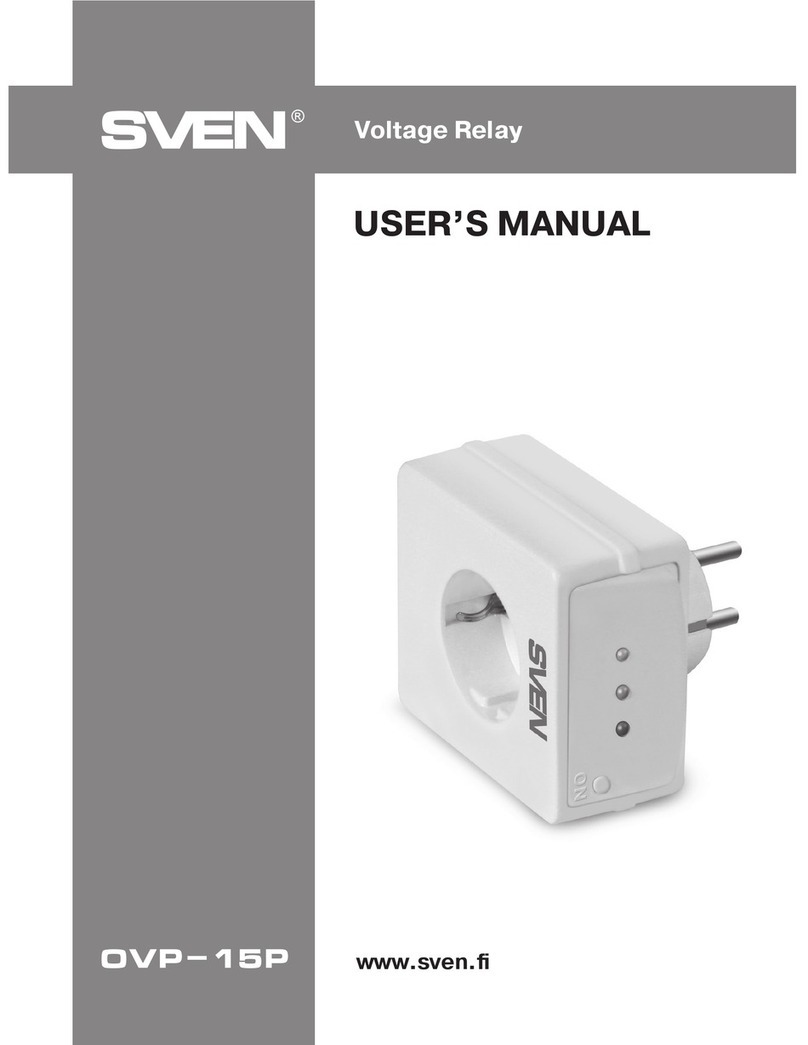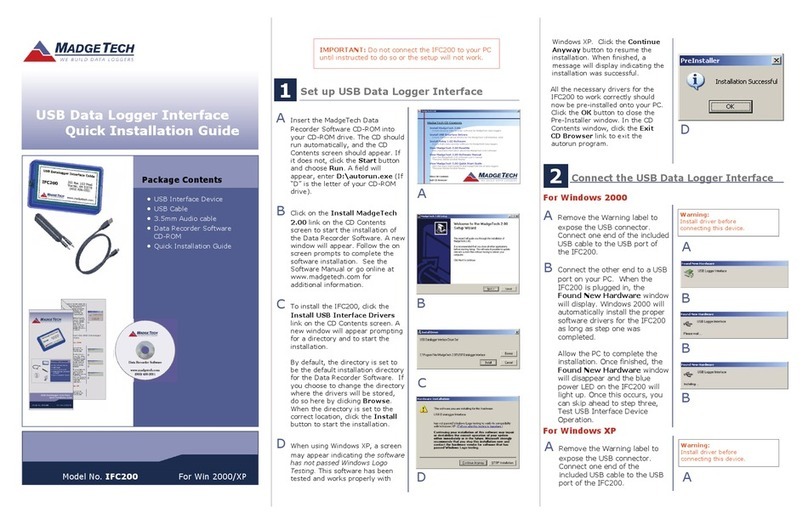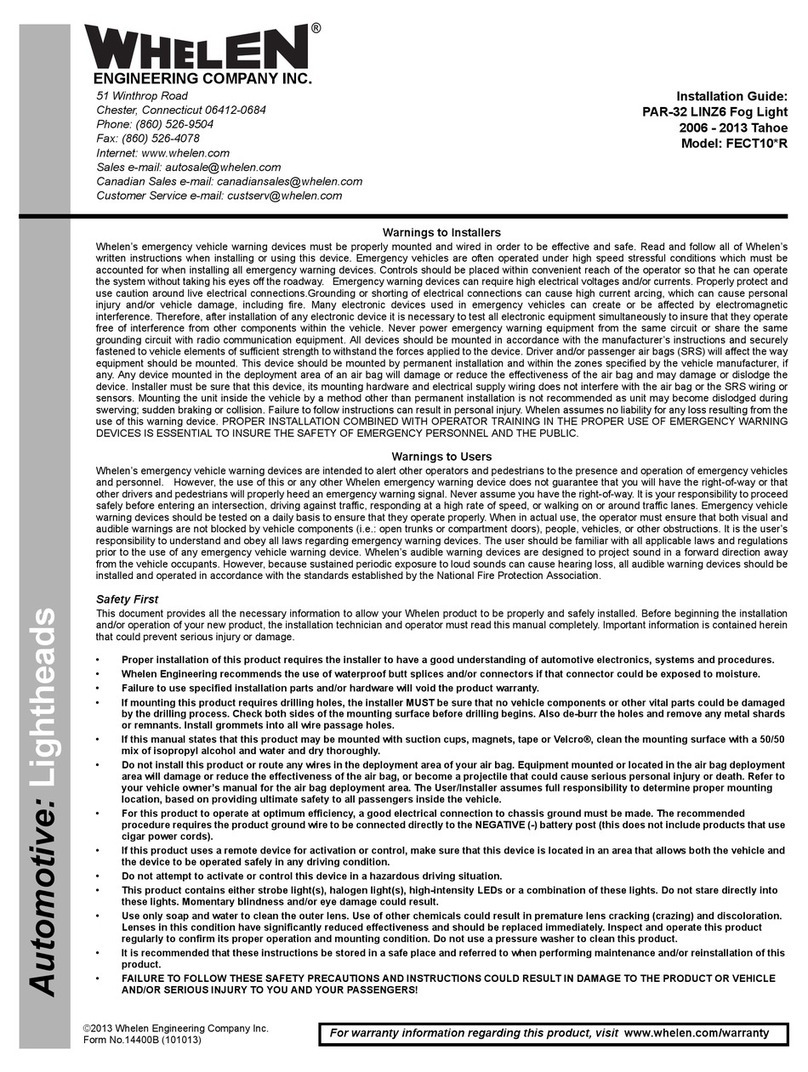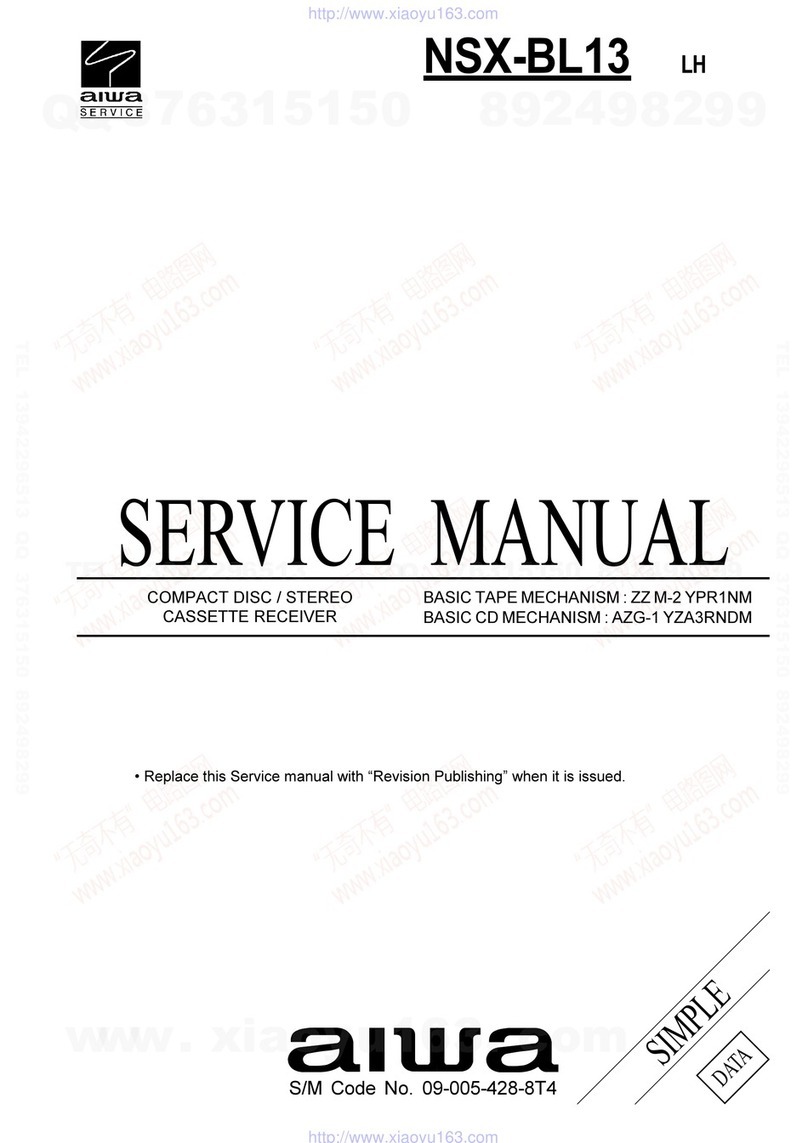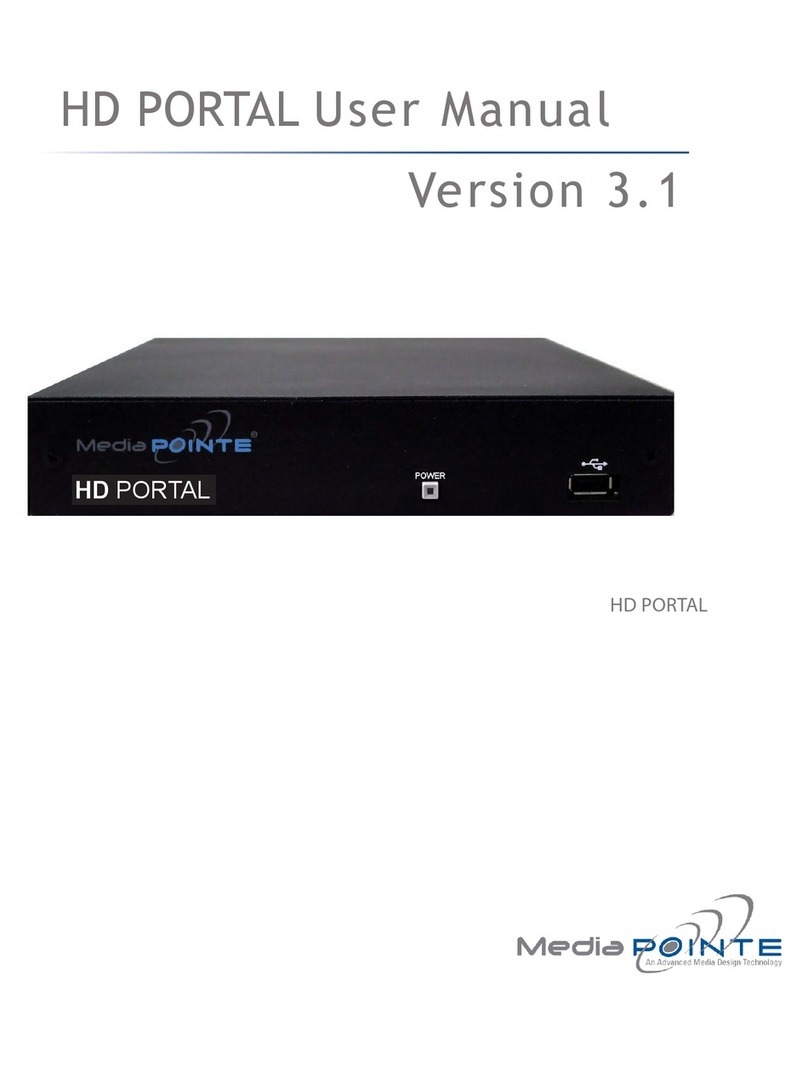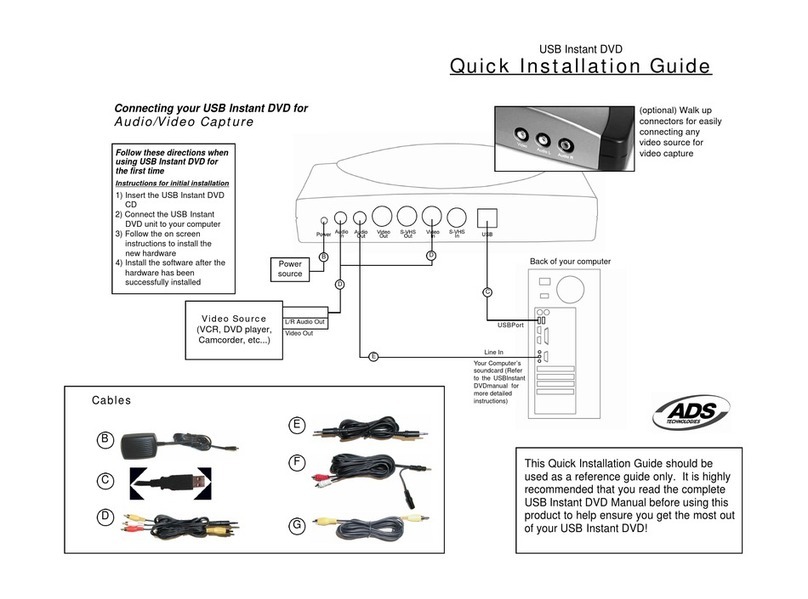FSC 817918 User manual

FSC 737NG Main Instrument Panel
assembly and cabling guide
this guide is for sku: 817918, 817919, 817922,817923
version 1.2 June , 07 2018 --- ME145214
Please read carefully this document before starting.
07/06/2018
FSC737NGMIPAssemblyandcablingguide
1/36

The MIP has many connections:
FRONT CONNECTIONS:
Below MIP there's a square hole, inside there are these connections:
1. CPflight Pedestal DIN 5 pins Plug
2. Standard European Plug 220V for Pedestal Power supply unit
3. European VDE plug 220V for TQ Unit
4. LAN cable male Rj45 for TQ unit lan interface
5. USB type D male plug for TQ USB Interface
6. HD 44 pins Male connector for FSC Yoke (axis and buttons) (see
schematics)
07/06/2018
FSC737NGMIPAssemblyandcablingguide
2/36

REAR CONNECTIONS:
in the rear Panel, there is an inspection window with all external
connections:
1. Power ON leds: indicate the function of the 2 Main Power supply
units.
2. Instruments USB Input: PC connection for input of intruments,
Gauges, annunciators, switches ecc.
3. Controls USB Input: PC connection with Joystick interface, Roll,
Pitch, Tillers, Brakes, Rudders and all Yoke switches, can be
connected on a separate PC.
4. Radio: Intercom XLR connection for Clearcom and similar
aeronautical devices (not included), see schematics.
5. LAN: is the network connection with simulator local area
interface (used for TQ, CDU's , MCP and other devices)
6. SPARE: is the spare LAN connection , and can be connected on
the same LAN switch or to a separate device.
7. SPK's: 4 Powercom stereo inputs for Audio speakers (not
included) tha can be located inside the cockpit, see schematics.
8. 4 VGA inputs: For 4 screen connection: CPT PFD/ND , F/O PFD/
ND, LOWER EICAS, UPPER EICAS.
07/06/2018
FSC737NGMIPAssemblyandcablingguide
3/36

SIDE PANELS CONNECTIONS:
in the Left side Panel, there is an hole with external
connections:
1. CPT Tiller wiring
2. left Speaker
3. CPT Interphone Jack
07/06/2018
FSC737NGMIPAssemblyandcablingguide
4/36

SIDE PANELS CONNECTIONS:
in the Right side Panel, there is an hole with
external connections:
1. F/O Tiller wiring
2. Right Speaker
3. Interphone Main Connector (see schematics)
4. F/O Interphone Jack
07/06/2018
FSC737NGMIPAssemblyandcablingguide
5/36

Hardware Configuration
Hardware COM port discover:
If the MIP is not supplied togheter with an our simulation PC, You must discover the communication
ports manually.
Download the latest FTDI drivers:
https://www.ftdichip.com/FTDrivers.htm
and install them.
To discover the right COM port of each device, is better disconnect all USB ports before start , then
reconnect only the usb cable for the device You want configure, one by one.
To do so, open the left backpanel on the rear of the MIP.
Locate the USB HUB, then disconnect the 4 cables labeled:
Throttle , Overhead , MCP , Gauges , MIP.
Press "windows" key on the PC connected to the MIP and digit: "devmgmt.msc" then click on the
program icon to open the device Manager, click on "Ports(COM & LPT)"
Reconnect the USB cable of the device You want configure, and check if there is a new COM port,
take note and create a list of the new COM port assigned, like the typical FSC configuration:
FSC Throttle COM3 (and / or COM13 via LAN interface)
CpFlight MIP COM4
FSC MIP COM5
Gauges (GSA55) COM6
CpFlight Overhead COM8
07/06/2018
FSC737NGMIPAssemblyandcablingguide
6/36

Flight Illusion Gauges Configuration:
Download the Configuration program from this page:
https://www.flightillusion.com/support/
Then start "Simulator Control program" and click on "configure"
button.
In the configuration page, set the COM port assigned, and "Search/
Check Connected Units"
The list of connected units can be for Project Magenta or Prosim,
unfortunately they are different for some instruments, so if You want
to switch from a system to another, You must reprogram the "id"
number of some gauges.
To do so, click on a gauge item on the left window and change the id
assigned on the right.
07/06/2018
FSC737NGMIPAssemblyandcablingguide
7/36
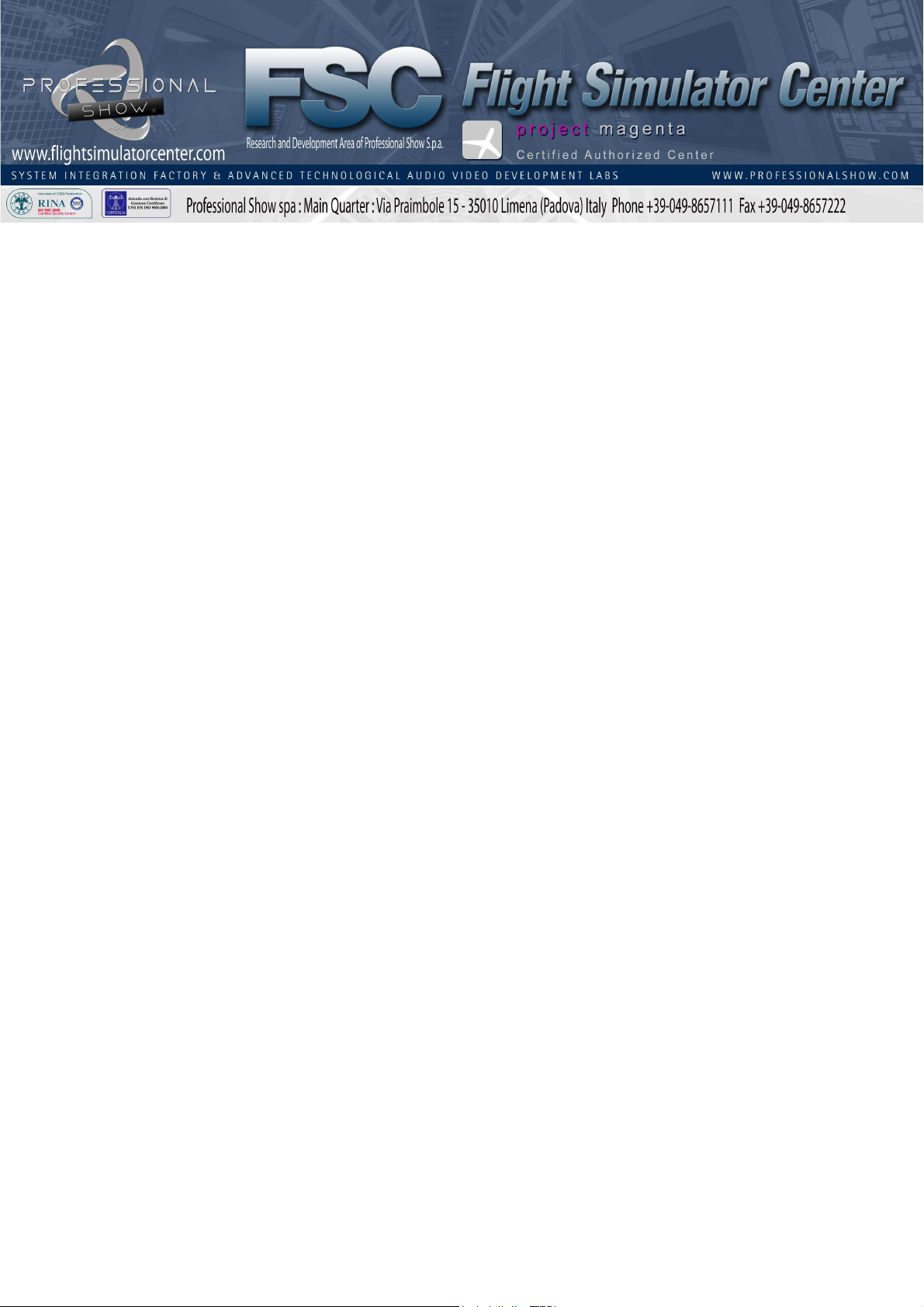
Flight Illusion Project Magenta Standby Instruments id
•Brake Pressure 160
•Standby Speed with Barberpole 100
•Standby Altimeter 101
•Standby Speed 102
•Standby Attitude 103
•Clock Captain 104
•Clock First Officer 204
•Wet Compass 105
•Flaps Indicator 106
•Yaw Damper 107
Flight Illusion Prosim 737 Standby Instruments id
•Brake Pressure 108
•Standby Speed with Barberpole 102
•Standby Altimeter 104
•Standby Speed 102
•Standby Attitude 103
•Clock Captain 101
•Clock First Officer 109
•Wet Compass 105
•Flaps Indicator 107
•Yaw Damper 106
No need to save any template or specific configuration, the program
"Simulator Control" is only used to change the ids.
07/06/2018
FSC737NGMIPAssemblyandcablingguide
8/36

Flight Illusion Project Magenta Standby Instruments setup
Open prosim 737 configuration page.
go to "Drivers" Tab
In "Flight Illusion support" field, fill the COM port assigned
Go to "Combined config" Tab
Go to "MIP", "Gauge", Insert in the filed the correct values eg:
"Flaps", and "Flap right" for Flap indicator 106, check the needle
moving and calibrate the position of each detent.
repeat with all other Gauges.
Flight Illusion Prosim 737 Standby Instruments setup
Open "PmFiComm" folder
Edit pmficomm.ini file with a text editor (for example Notepad)
Set "FIComm= xx" where "xx" is the COM port assigned Save the
file.
07/06/2018
FSC737NGMIPAssemblyandcablingguide
9/36

Configuring FSC CDU's with Prosim 737
In this guide, you can find below a sample configuration for Prosim:
If You are using 2 CDU's togheter (CP&F/O) You must have 2 folder with
Prosim CDU: for example "ProsimCDU_CP" and "Prosim CDU_FO",
because the configuration are different for each side.
Assuming You are running Prosim already connected and configured, start
ProsimCDU.exe , right mouse click and "Config", and go to "Drivers" tab:
Insert the CDU ip and port
(the port should be 1745) in
the field "For FSC CDU's"
Return to "Option" tab,
and change the "CDU
Role" for Your needs.
07/06/2018
FSC737NGMIPAssemblyandcablingguide
10/36

Configuring FSC CDU's with Project magenta
In this guide, you can find below a sample configuration for Project Magenta:
Close cdu.exe and wait few seconds, or make sure is closed.
Open cdu.ini with a text editor (for example Windows Notepad). This file is
usually located in the same folder where Project Magenta was installed, in "CDU" subfolder.
In the [Hardware] section, specify the FMC IP address as indicated below:
if you are using only one FMC unit, just fill out only the FSC1 line, leaving FSC2 empty as
indicated above. If you are using two FMC units, just fill both FSC1 and FSC2 lines with
pertinent IP address as already discussed. Save cdu.ini and start Project Magenta cdu.exe
07/06/2018
FSC737NGMIPAssemblyandcablingguide
11/36
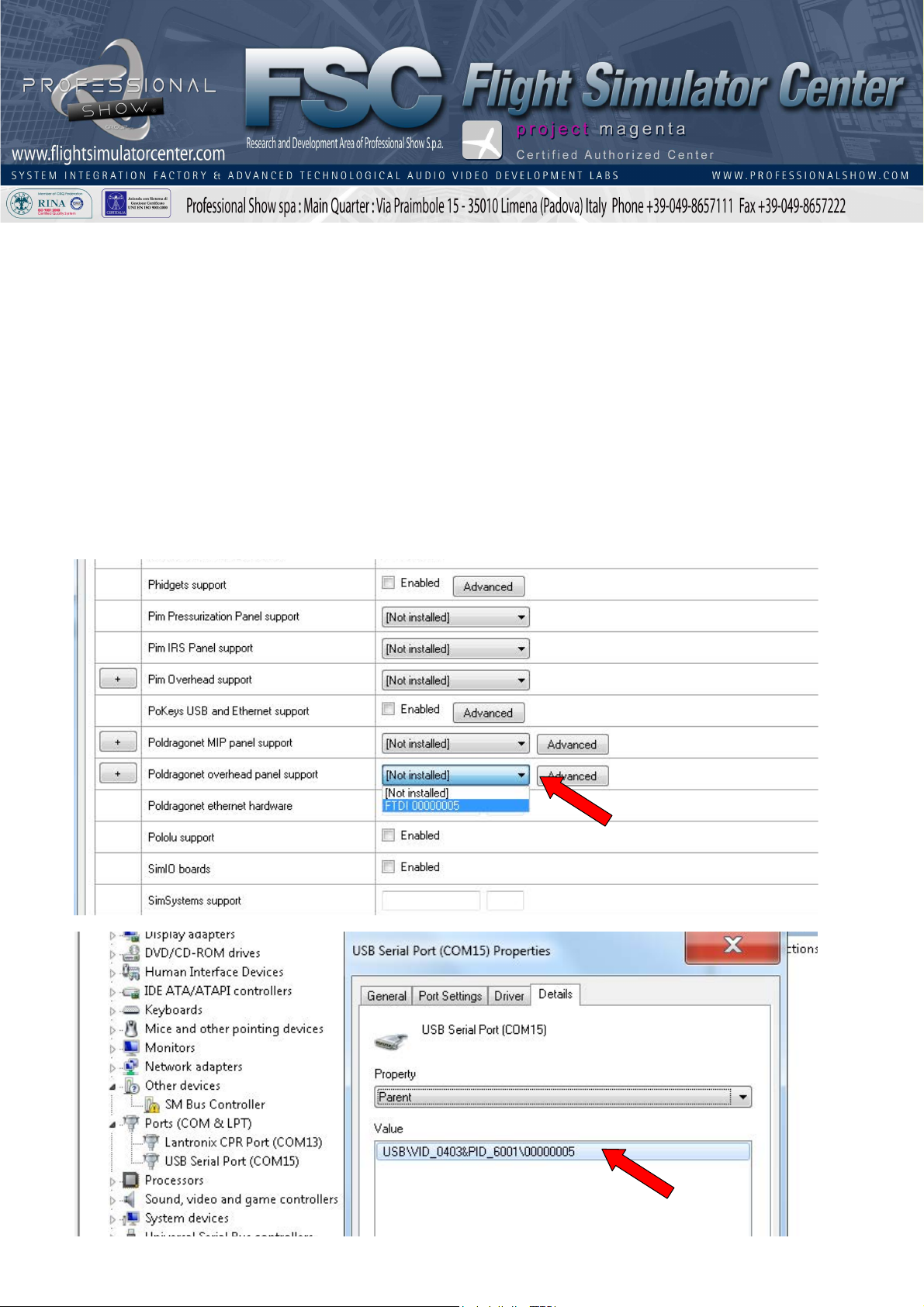
Configuring FSC MIP with Prosim 737
In this guide, you can find below a sample configuration for Prosim:
Open prosim 737 configuration page.
go to "Drivers" Tab
In "Poldragonet MIP panel support" field , fill the HID FTDI id.
If You have many id's and don't know which is the right one, You
can find it in the COM port Properties in Device Manager, the id is
named "FTDI" plus the code in the "Parent" section: for example
"FTDI 0000005"
07/06/2018
FSC737NGMIPAssemblyandcablingguide
12/36

Configuring FSC MIP with Project magenta
In this guide, you can find below a sample configuration for Project Magenta:
Close mcp.exe and wait few seconds, or make sure is closed.
Open mcp.ini with a text editor (for example Windows Notepad). This file is
usually located in the same folder where Project Magenta was installed, in "MCP" subfolder.
In the [Hardware connections] section, specify the FSCMIPComm address as indicated
below:
07/06/2018
FSC737NGMIPAssemblyandcablingguide
13/36

Configuring CpFlight MCP with Prosim 737
Open prosim 737 configuration page.
go to "Drivers" Tab
Check "CPFlight boards/ICS MIP through MCP", this will enable the EFIS and PEDESTAL
connection directly via the MCP,according to FSC MIP connections.
Close Prosim 737 configuration Page.
Open prosim 737 MCP configuration page.
go to "Main" Tab
Locate the "For CP Flight MCP's" field , and fill it with the MCP COM port.
Close Prosim 737 MCP configuration Page.
If the FSC MIP is equipped with the NEW CPFlight MCP PRO2 LAN, insert the correct IP
address in the IP Address section as indicated below.
07/06/2018
FSC737NGMIPAssemblyandcablingguide
14/36

Configuring CP flight MCP with Project magenta
In this guide, you can find below a sample configuration for Project Magenta:
Close mcp.exe and wait few seconds, or make sure is closed.
Open mcp.ini with a text editor (for example Windows Notepad). This file is
usually located in the same folder where Project Magenta was installed, in "MCP" subfolder.
In the [Hardware] section, specify the CPflight MCP COM port as indicated below:
If the FSC MIP is equipped with the NEW CPFlight MCP PRO2 LAN, insert the correct IP
address in the CPFlightIP section as indicated above.
07/06/2018
FSC737NGMIPAssemblyandcablingguide
15/36

Index:
•Hardware Connections
Pg 04 - All System Block Diagram
Pg 05 - Gauges Diagram
Pg 06 - Control Diagram
Pg 07 - Efis & Pedastal Diagram
Pg 08 - Tie Panel (type A)
Pg 09 - Tie Panel (type B)
•Bodnar Connections
Pg 11 - All System Block Diagram
Pg 11a - Brake Diagram
Pg 11b - Rudder Diagram
Pg 11c -Yoke All Diagram
Pg 11d - Tiller Diagram
Pg 11e - Intercom PTT
07/06/2018
FSC737NGMIPAssemblyandcablingguide
16/36

Pg 12 - Brake parallel mode Diagram
•Intercom Connections
Pg 14 - All System Block Diagram
Pg 15 - Interconnections Main Station
Pg 16 - Extention Cable
•Audio Connections
Pg 18 - All System Block Diagram
Pg 19 - Layout Speaker Position
•Power Connections
Pg 21 – All Power System Diagram
07/06/2018
FSC737NGMIPAssemblyandcablingguide
17/36

Index:
•All System Block Diagram
•Gauges Diagram
•Control Diagram
•Efis & Pedastal Diagram
•Tie Panel (type A)
•Tie Panel (type B)
07/06/2018
FSC737NGMIPAssemblyandcablingguide
18/36

!"
#$!%&'&
!" #$
!%&'&
!" #$!%&'&
()&'& !"
#$*+#
' , - . & / 0 1
' , - . & / 0 1
-221&
)
,221&
.
3333
!
"
#
$
!!
%
&'()*+,*'()-.**(-'/.*0
111
1
1
1
1
1
2+)(/*0'+,,(3'4(*'4/0-+5,(03.*6'7)(0(*'
1
07/06/2018
FSC737NGMIPAssemblyandcablingguide
19/36

!" #
$%$ !" #$%$
!
# ! #
&#'
(
(
% ) * + $ , - .
% ) * + $ , - .
*//.$
0
+
1111
!
"
"" #
$
%
&'
&'
%
&
#
%%%
07/06/2018
FSC737NGMIPAssemblyandcablingguide
20/36
This manual suits for next models
3
Table of contents
Popular Other manuals by other brands

Conductix-Wampfler
Conductix-Wampfler BEF150 installation manual

THOMSON
THOMSON DPL907VD-JPEG manual
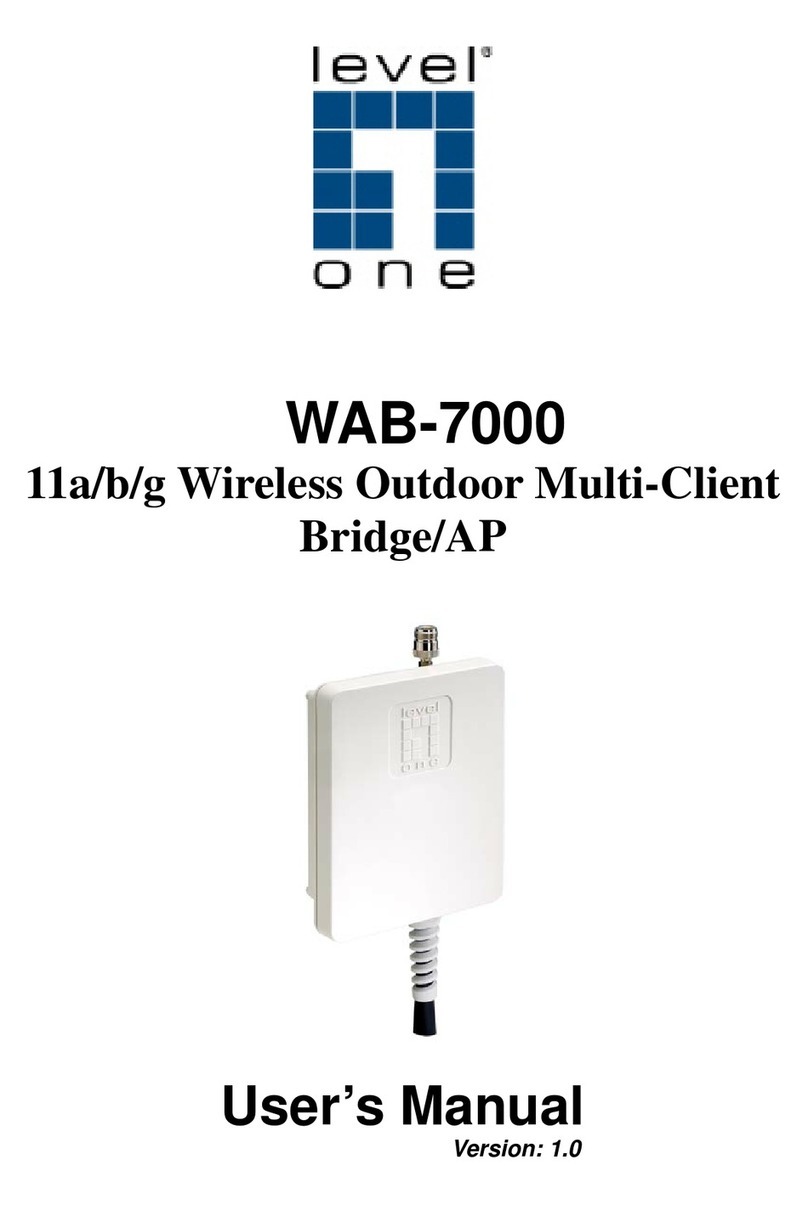
LevelOne
LevelOne WAB-7000 user manual
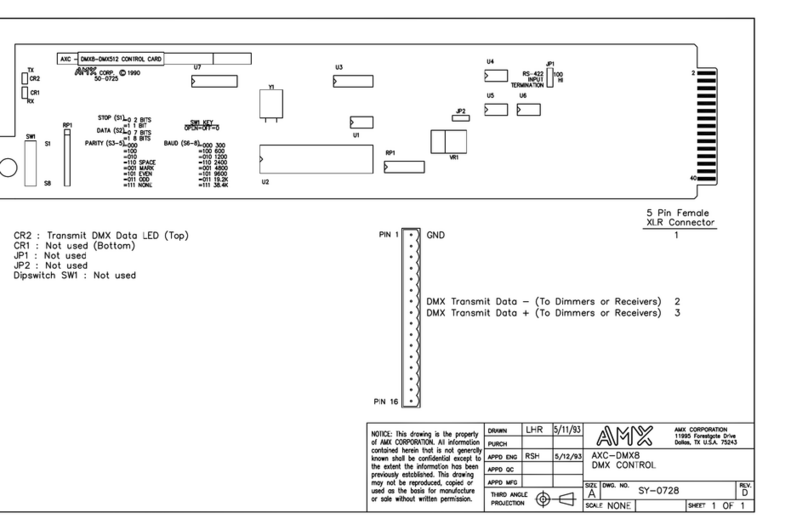
AMX
AMX AXC-DMX8 Specifications

KitchenAid
KitchenAid KFGR270 Installation instructions and use and care guide

Hyundai
Hyundai ImageQuest P990+ Technical & service manual