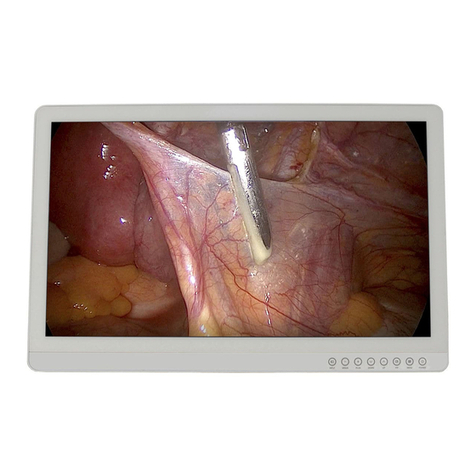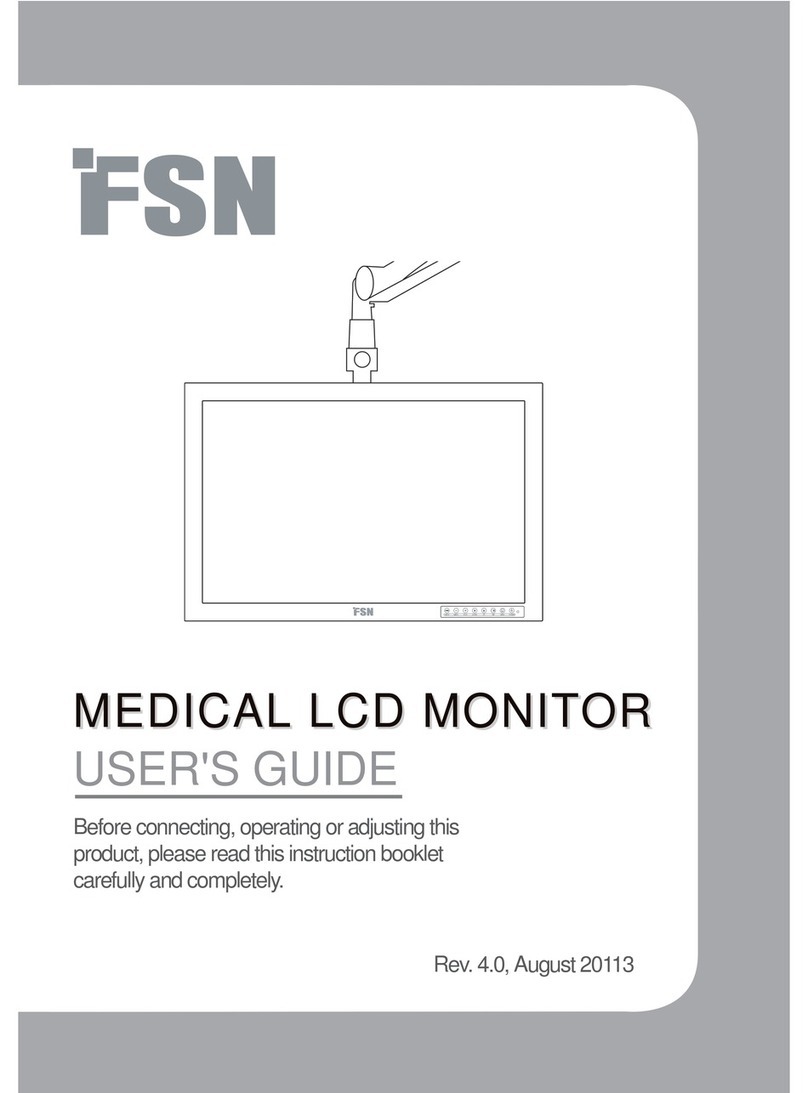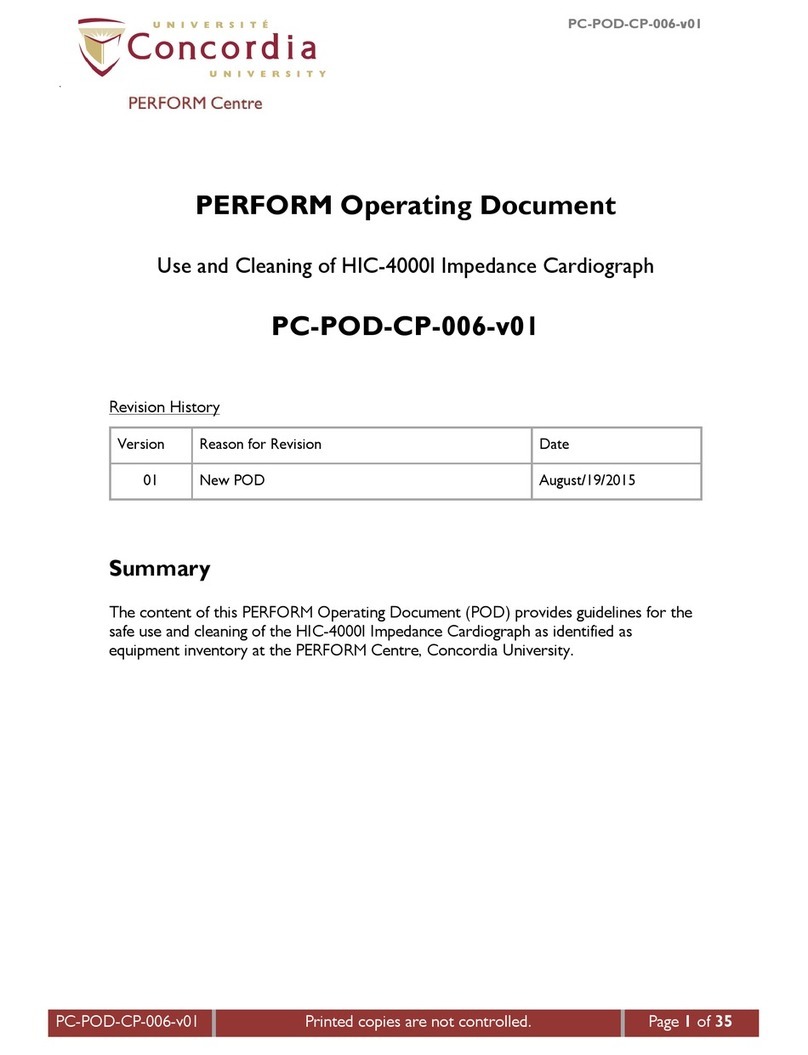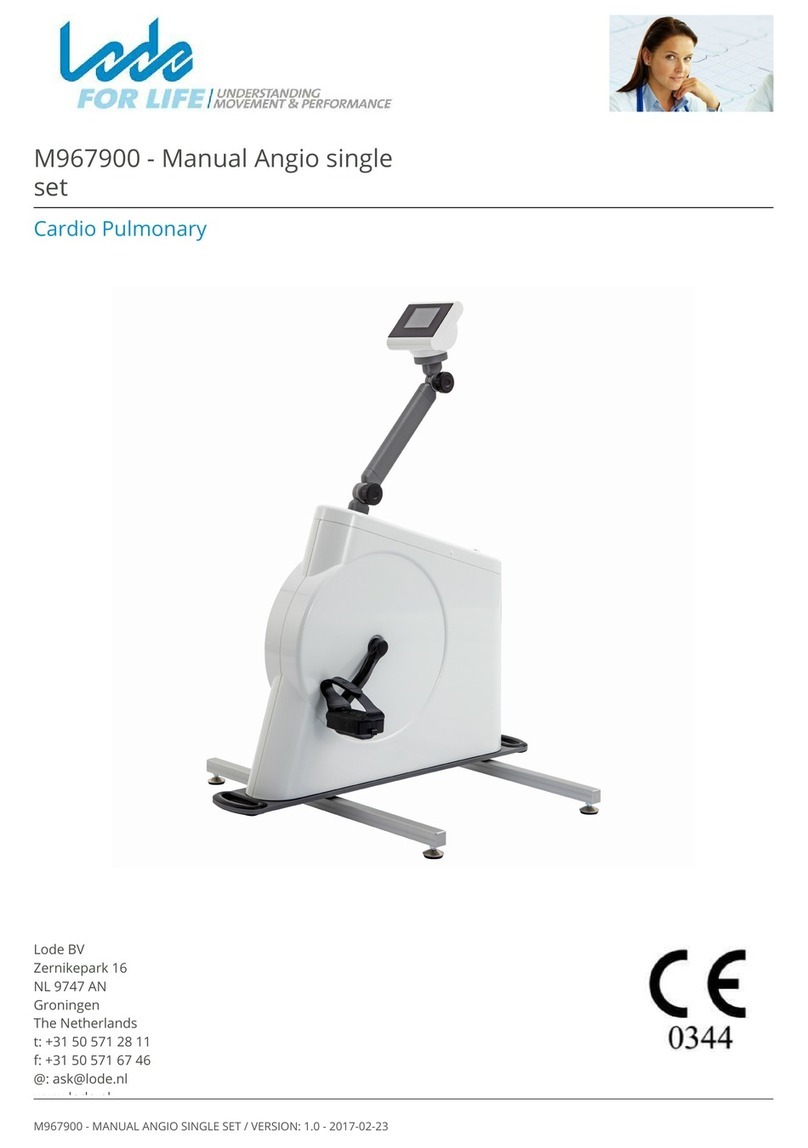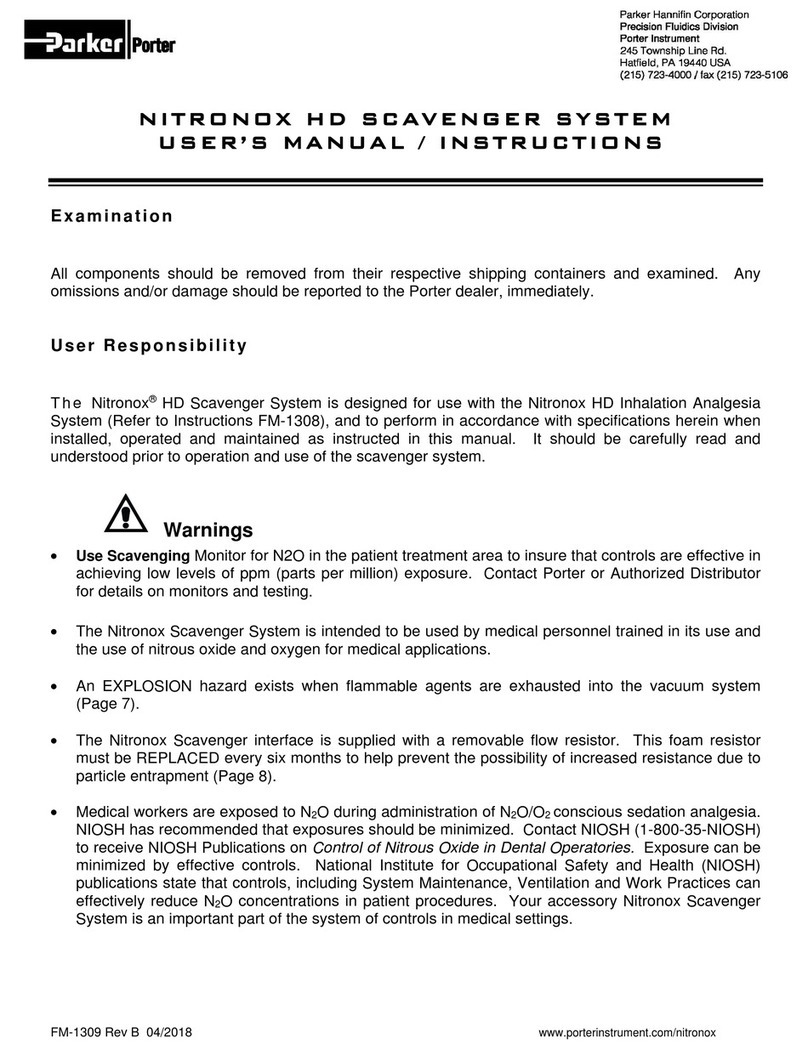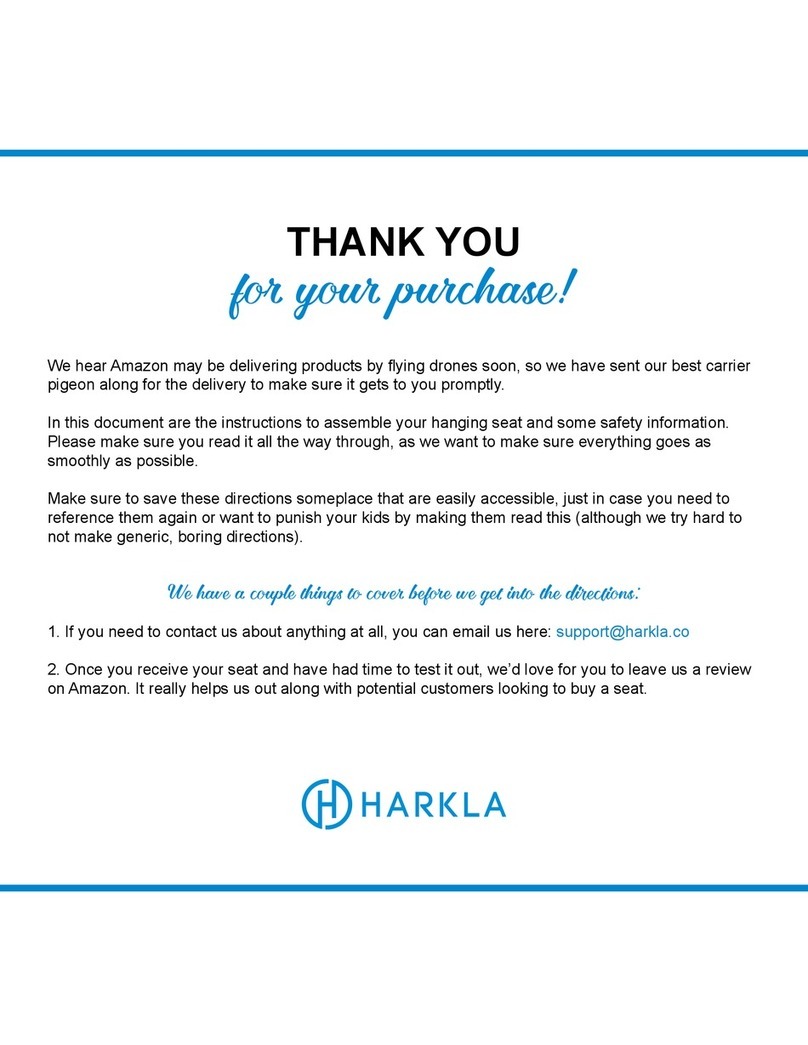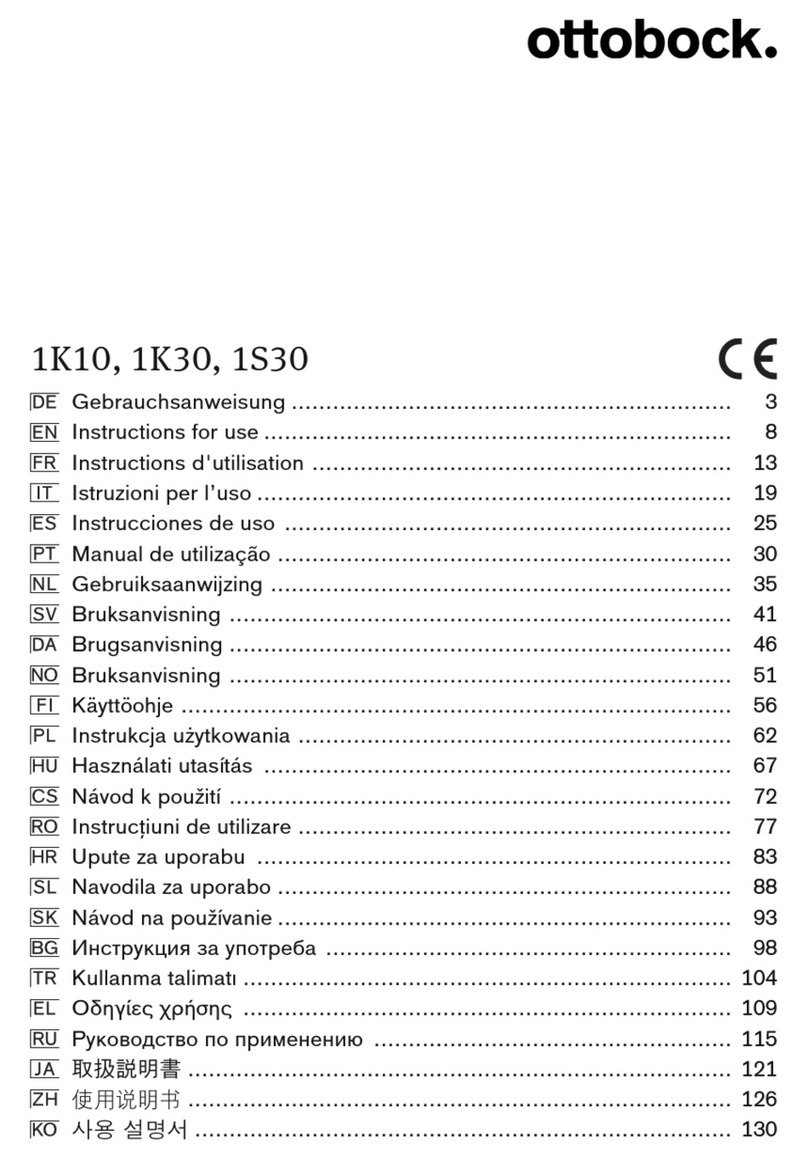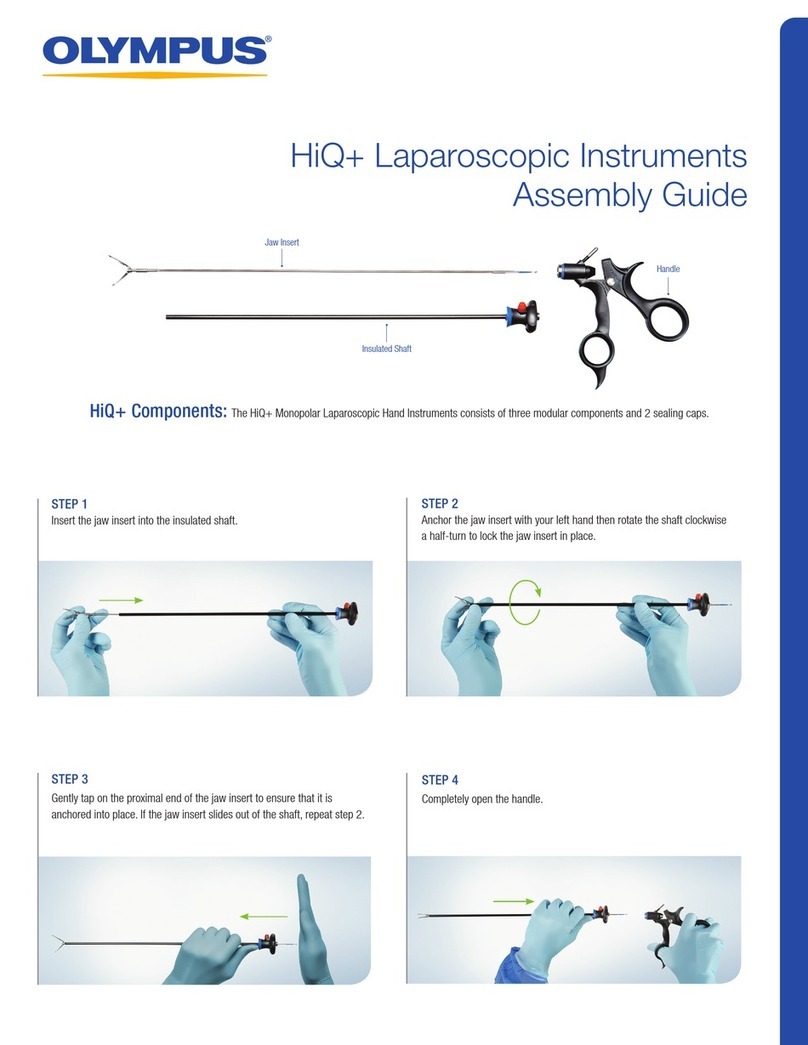FSN MTS800A User manual

WIS3000 Tablet and
External Interface for MTS800A Matrix Switch
User’s Guide
Before connecting, operating or adjusting this product, please
read this instruction booklet carefully and completely.

FSN1981 - 6/2017
2 - English
Table of Contents
Introduction . . . . . . . . . . . . . . . . . . . . . . . . . . . . . . . . . 3
Parts . . . . . . . . . . . . . . . . . . . . . . . . . . . . . . . . . . . . . . 4
WIS3000 Sample Conguration . . . . . . . . . . . . . . . . . . . . . 5
Tablet Dock Mounting . . . . . . . . . . . . . . . . . . . . . . . . . . . 6
Docking and Removing the Tablet . . . . . . . . . . . . . . . . . . . 7
Connecting to MTS800A and Router . . . . . . . . . . . . . . . . . . 8
InterfaceStart-up. . . . . . . . . . . . . . . . . . . . . . . . . . . . . . 9
Determining IP Address . . . . . . . . . . . . . . . . . . . . . . . . . 10
Connectig the Interface . . . . . . . . . . . . . . . . . . . . . . . . . 12
Media Status . . . . . . . . . . . . . . . . . . . . . . . . . . . . . . . . 14
Dashboard . . . . . . . . . . . . . . . . . . . . . . . . . . . . . . . . . 13
Switch Video Signals . . . . . . . . . . . . . . . . . . . . . . . . . . . 14
Presets . . . . . . . . . . . . . . . . . . . . . . . . . . . . . . . . . . . . 15
Stream Setup. . . . . . . . . . . . . . . . . . . . . . . . . . . . . . . . 16
Mechanical Drawing . . . . . . . . . . . . . . . . . . . . . . . . . . . 17
Cleaning Instructions . . . . . . . . . . . . . . . . . . . . . . . . . . 18
The specications and information in this document are subject to change without notice.

FSN1981 - 6/2017
12345678
12345678
ENTER INPUT
MENU OUTPUT
< SYSTEM >
1. Network IP
English - 3
Overview
The WIS3000 Control Tablet from FSN Medical Technologies is a single appliance that can operate FSN’s
MTS800A Medical Matrix Switch with the touch of a nger.
The tablet hardware and software have been designed to easily manage several independent input/
output video systems typically found in a surgical environment. A live preview of the active video sig-
nal is presented within the user interface. Congurations can be saved as a preset for later recall with a
single touch. Streaming to a remote location is also available.
FSN’s tablet user interface has been designed to meet the needs of today’s OR environment, where
hospital personnel’s primary focus is patient care. It excels at meeting this requirement with intuitive
simplicity and ease of use.
This User Guide will provide instructions for appropriate product conguration, based upon your
hospital’s requirements.

FSN1981 - 6/2017
1
3
5
6
8
7
2
4
4 - English
Package Contents
Verify that all components have been received.
Inspect each component and verify that none of the components have been tampered with in any way.
Item Description Pack Qty
1 WIS3000 touch screen tablet . . . . . . . . . . . . . . . . . . . . . . . . . . . . . 1
2 Tablet holder . . . . . . . . . . . . . . . . . . . . . . . . . . . . . . . . . . . . . . . 1
3 Tablet dock and connecting cable . . . . . . . . . . . . . . . . . . . . . . . . . 1
4 Hardware pack . . . . . . . . . . . . . . . . . . . . . . . . . . . . . . . . . . . . . . 1
5 Packaging materials . . . . . . . . . . . . . . . . . . . . . . . . . . . . . . . . . . 1
6 User guide booklet . . . . . . . . . . . . . . . . . . . . . . . . . . . . . . . . . . . 1
7 VESA bracket . . . . . . . . . . . . . . . . . . . . . . . . . . . . . . . . . . . . . . . 1
8 Protective poly bag . . . . . . . . . . . . . . . . . . . . . . . . . . . . . . . . . . . 1

FSN1981 - 6/2017
1 2 3 4 5 6 7 8
12345678
ENTER INPUT
MENU OUTPUT
1-8
DVI-D
1-4
3G-SDI
1-4
RGB
1-4
CVBS
1 - 8 1 - 4 1 - 4 1 - 4
English - 5
WIS3000 Sample System Conguration
Boom or Stand
Monitors
Wall
Mount
Monitors
IP Address
MTS800A
WIS3000
Video Sources
to be Switched

FSN1981 - 6/2017
6 - English
Mounting the Tablet Dock
The WIS3000 tablet can be mounted securely to a stand, boom, or arm by using the supplied
VESA dock. Alternately, a fold-out stand is built into the tablet holder to allow the tablet to sit on
a table, counter, or other at surface.
To mount the tablet:
t Determine where the WIS3000 tablet will be located in the room.
t Attached the VESA dock to a stand, boom, or arm using the mounting holes on the VESA dock.
If required, a VESA adapter plate is included to accomodate a secondary mounting
hole pattern.
t Consider AC power for charging when deciding where to locate the tablet’s position.
The tablet holder and the VESA dock interconnect using two vertical slots. The tablet is lowered
into position so that it engages with the slots on the VESA dock.
Tablet
Holder
VESA
Dock

FSN1981 - 6/2017 English - 7
Docking and Removing the Tablet
As the tablet holder slides
onto the VESA dock, the
USB charging ports are
aligned.
When the tablet holder
and VESA dock are fully
and correctly seated, the
USB charging ports are
connected, and the tab on
the VESA dock will “click”
into the locked position.
To remove the tablet
holder from the VESA dock,
push the tab slightly to
disengage, then slide the
tablet holder upward. This
wil also disconnect the
USB cable.
USB
Ports
Click

FSN1981 - 6/2017
34
78
34
78
RS-232C
MONITOR OUT
STREAM
A/S
IN
OUT
SDI
12
34
12
34
RS
-2
3
2
C
A
/S
3
4
7
8
3
4
7
8
I
N
OUT
S
DI
1
2
3
4
1
2
3
4
8 - English
Connect MTS800A to a Router
The WIS3000 touch screen tablet and graphic user interface have been designed to work with
the features available in the MTS800A Switcher. Routing live video, previewing the active strea-
ming signal, and remote streaming of video to another location all require pre-conguration of
IP addresses. A wireless router and Ethernet cables (sold separately) are also required for these
operations.
Attach the router, using two Ethernet cables, to the
main port and the preview stream port on MTS800A.
Wireless
router
Ethernet cables must
be fully connected
prior to turning on
MTS800A power.
MTS800A
Turn on the power to MTS800A and the router.

FSN1981 - 6/2017 English - 9
WIS3000 Start-up
Turning Your Tablet
On and O
Press and hold the Power/Lock
Key. If your device has fatal
errors, hangs up, or freezes, you
may need to reset the device
to regain functionality. If your
device is unresponsive, press
and hold the Power/Lock Key for
8 to 10 seconds.
Establish a Wi-Fi connection between the router and WIS3000
Access the tablet’s system
Wi-Fi setting and select the
router name that is connected to
MTS800A.
The Wi-Fi connection should
automatically take place after
this initial set-up.
Interface Start-up
After the tablet is turned on,
the start-up screen appears.
Before connecting WIS3000
with MTS800A the following
steps must be taken:
1. Establish Wi-Fi connection.
2. Determine main IP address
and preview stream IP address.

FSN1981 - 6/2017
1 2 3 4 5 6 7 8
1 2 3 4 5 6 7 8
ENTER INPUT
MENU OUTPUT
1 2 3 4 5
1 2 3 4 5 6
ENTER INPUT
MENU OUTPUT
1 2 3 4 5
1 2 3 4 5 6
ENTER INPUT
MENU OUTPUT
< SYSTEM >
1. Network IP
1. Network IP
Main: 192.168.1.3
1. Network IP
Strm: 192.168.1.4
10 - English
Press the MENU key to enter System Mode.
The System Mode item 1 screen is presented. This
mode allows viewing of the IP addresses.
To scroll through other System Modes to reach the
item 1 screen, press the left or right arrow keys.
Once “1.Network IP“ is reached, press ENTER.
The Main IP address for MTS800A will be displayed.
Press the left or right arrow key to display the
Stream IP address.
The Main IP address is used for communicating commands between the interface and MTS800A.
The Stream IP address is used for previewing the active video signal within the interface and to a
connected PC/le server.
Make note of the IP addresses for Main and for Stream.
To exit System Mode, press the MENU key until one of the Switch screens is reached.
Determine the IP Addresses Used by MTS800A
MTS800A front panel control keypad

FSN1981 - 6/2017 English - 11
Connecting the Interface
Press Connect.
Enter the Main IP address pre-
viously determined, then press
Connect.
The interface dashboard is
displayed.
The next step is to establish
the preview Stream IP address
connection.

FSN1981 - 6/2017
A
B
12 - English
Connecting the Interface
To establish the preview
Stream IP address connection,
press and hold anywhere on
the preview screen area.
Enter the Stream IP address
previously determined, then
press Apply.
To preview:
Step A: Tap an active input
signal.
Step B: Tap the preview area.
The active video signal is dis-
played in the preview area of
the interface dashboard.

FSN1981 - 6/2017 English - 13
The Dashboard
The dashboard is the main control interface for switching video signals.
In the example below, RGB signal type has been selected, and input RGB 2 is being routed to
output RGB 3.
Press to
reconnect
the preview
video signal.
Video output destinations.
Center name is copied from routed
input name. Press and hold a
button to assign and output name
in the upper left corner.
Video input sources. Press and
hold a button to rename its label.
Press to select the type of video signal to be switched.
Make sure video signal generating devices are connected
to the IN ports, and video end points (monitors, recorders,
etc.) are connected to the OUT ports.
CVBS switches up to 4 inputs to 4 outputs.
RGB switches up to 4 inputs to 4 outputs.
DVI switches up to 8 inputs to 8 outputs.
SDI switches up to 4 inputs to 4 outputs.
Save and recall preset
congurations. See the
Presets section on later
pages of this user’s guide
for details.
Live preview area
showing the active
video signal.

FSN1981 - 6/2017
A
B
1 2 3 4 5 6 7 8
12345678
ENTER INPUT
MENU OUTPUT
1 2 3 4 5 6 7 8
12345678
ENTER INPUT
MENU OUTPUT
14 - English
Switch Video Signals
Make sure that active input video sources and output video
destinations are connected to the MTS800A system. Also
make sure that the proper video signal type is selected from
the green button choices.
First (A), tap to select an input source. Next (B), tap to direct
the video signal to an output destination. In this example,
input source 1 is being routed to output 2.
To preview, tap the input signal button, then tap the preview
area of the interface dashboard as described on prior pages.
Output 1
Output 1
Input
Source 1
Input
Source 1
Output 2
Output 2
Input
Source 2
Input
Source 2

FSN1981 - 6/2017 English - 15
Presets
Up to 16 switch congurations, or presets, can be saved and later recalled on MTS800A. Presets
only save switch congurations. Custom button names are not saved in presets. If an input or
output button name is changed, the change will be reected in all presets.
Saving a Preset
Step 1: Before entering the presets mode, label and route all input sources and output destina-
tions to the desired conguration for the preset that is being created.
Step 2: Enter the presets mode by tapping on the presets button. Hold the presets button for 2
seconds. The heading above the 8 upper buttons and 8 lower buttons will change from “Presets”
to “Save Presets”. Tap once on one of the 16 presets buttons and the conguration will be saved.
Tap on one of the source buttons to exit.
Renaming a Preset Button
Press and hold a preset button to rename its label.
Recall/Load a Preset
Enter the presets mode by tapping on the presets button. Tap on one of the 16 buttons that has
been pre-congured as a preset. The saved routing will be applied to the interface.
Press and hold
for 2 seconds
to enter Save
Presets mode.

FSN1981 - 6/2017
16 - English
Stream Setup
Press the icon in the upper
right corner to open the stream
setup window.
Use this window to congure streaming for both the WIS3000 touch screen tablet and a remote
PC. Each MTS800A installation has unique requirements for viewing streamed content. Specia-
lized network modications are required by, and should be set-up by, each facility’s IT deptart-
ment in order to allow streaming.

FSN1981 - 6/2017
75mm
VESA
156.7
43.2
218.7
218.7
208.2
English - 17
Mechanical Drawing

FSN1981 - 6/2017
18 - English
Cleaning Instructions
CAUTION:
Before cleaning, switch the display into standby mode to prevent the tablet from being acci-
dentally activated. In standby mode the touch panel Tablet cannot be accidentally activated. To
switch the display on again, press the standby key.
Note: The tablet is not disinfected or packed in a sterile environment. Follow your hospital proto-
col for the handling of blood and body uids.
Keep the tablet away from liquids of any kind. Keep the tablet dry. Precipitation, humidity, and
liquids contain minerals that will corrode electronic circuits. If the tablet does get wet, do not
accelerate drying with the use of an oven, microwave, or dryer, because this may damage the
mobile device and could cause a re or explosion. Do not use the tablet with a wet hand. Doing
so may cause an electric shock to you or damage to the tablet.
Clean the tablet with a diluted mixture of mild detergent and water applied to a soft towel or
swab. Do not use harsh chemicals, cleaning solvents, or strong detergents to clean the tablet.
Use of certain detergents may cause degradation to the labels and plastic components of the
product. Consult cleanser manufacturer to see if agent is compatible. Do not allow liquid to enter
the tablet.
Extreme heat or cold
Avoid temperatures below 0°C / 32°F or above 45°C / 113°F.
Microwaves
Do not try to dry your tablet in a microwave oven. Doing so may cause a re or explosion.
Dust and dirt
Do not expose your tablet to dust, dirt, or sand.
Shock or vibration
Do not drop, knock, or shake the tablet. Rough handling can break internal circuit boards.
Paint
Do not paint the tablet. Paint can clog the device’s moving parts or ventilation openings and
prevent proper operation.


Thank you for choosing our product.
Service
Please contact our customer service if you need any information or help with our products.
Warranty
One year, parts and labor.
EC Representative
FORESEESON GmbH
Industriestrasse 38a, 63150 Heusenstamm, Germany
Tel. +49(0)6104-643980
FORESEESON UK Ltd.
Unit 71, Barwell Business Park
Leatherhead Road, Chessington, Surrey
KT9 2NY, UK Tel. +44-(0)208-546-1047
FORESEESON KOREA
404B, Pangyoinnovalley B, 253 Pangyo-ro, Bundang-gu,
Seongnam-si, Gyeonggi-do, Korea, 463-400
Tel. +82(31)8018-0780 Fax. +82(31)8018-0786
FORESEESON (Shanghai) Medical Equip. Co., Ltd.
Room 307, 3F No. 56, 461 Hongcao Road
Caohejing Development District
Xuhui, Shanghai 200233 Tel: 86-21-6113-4188
FORESEESON CUSTOM DISPLAYS, INC.
2210 E. Winston Road, Anaheim, CA 92806 USA
Tel. 1-714-300-0540 Fax. 1-714-300-0546
D&T Inc.
Jang-dong, Daedeok Valley, 26-121, Gajeongbuk-ro,
Yuseong-gu, Daejeon, Korea, 305-343
Tel. + 82(42)360-8000 Fax. +82(42)360-8005
Specications are subject to change with or without notice.
www.fsnmed.com
Other manuals for MTS800A
1
This manual suits for next models
1
Table of contents
Other FSN Medical Equipment manuals