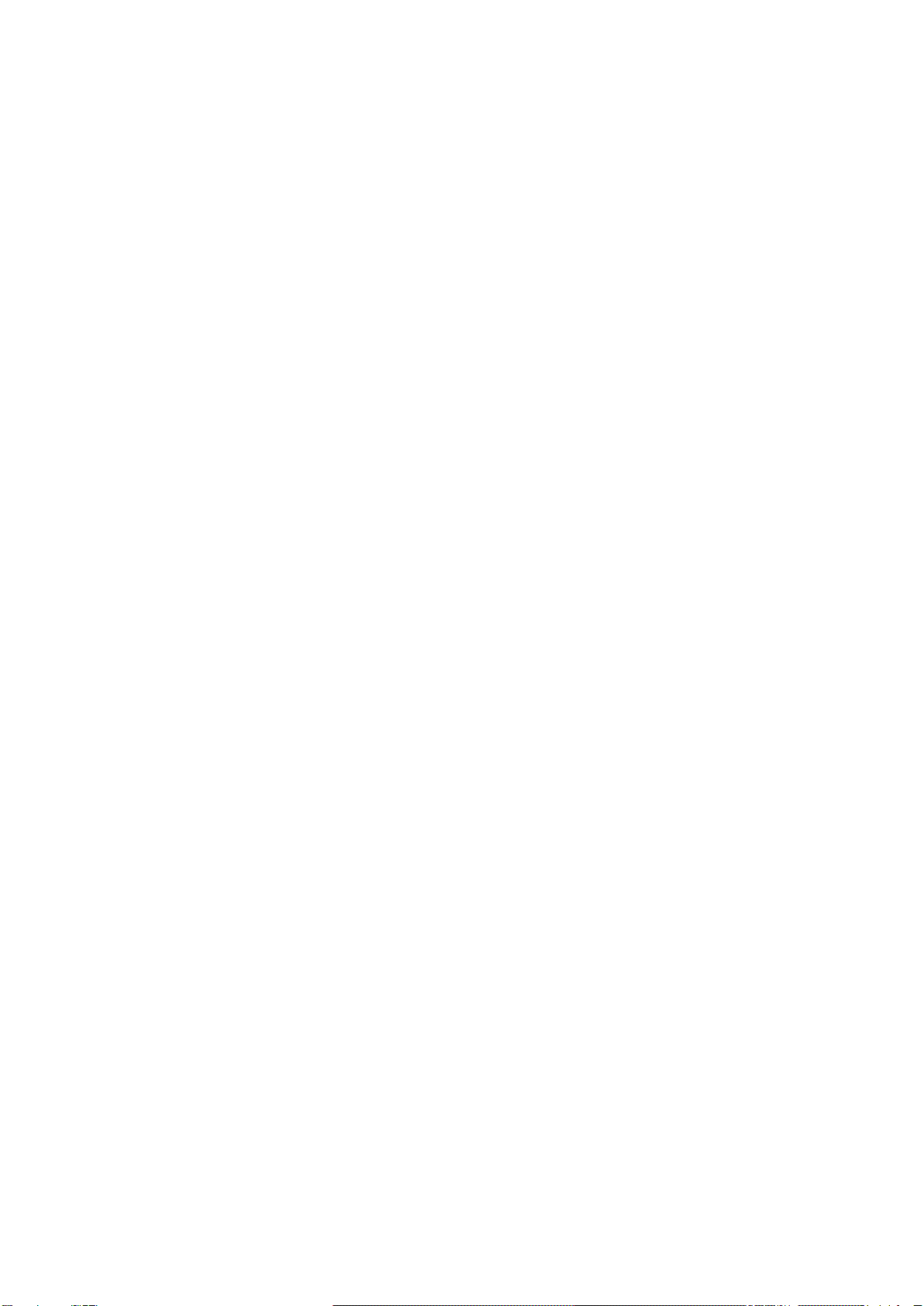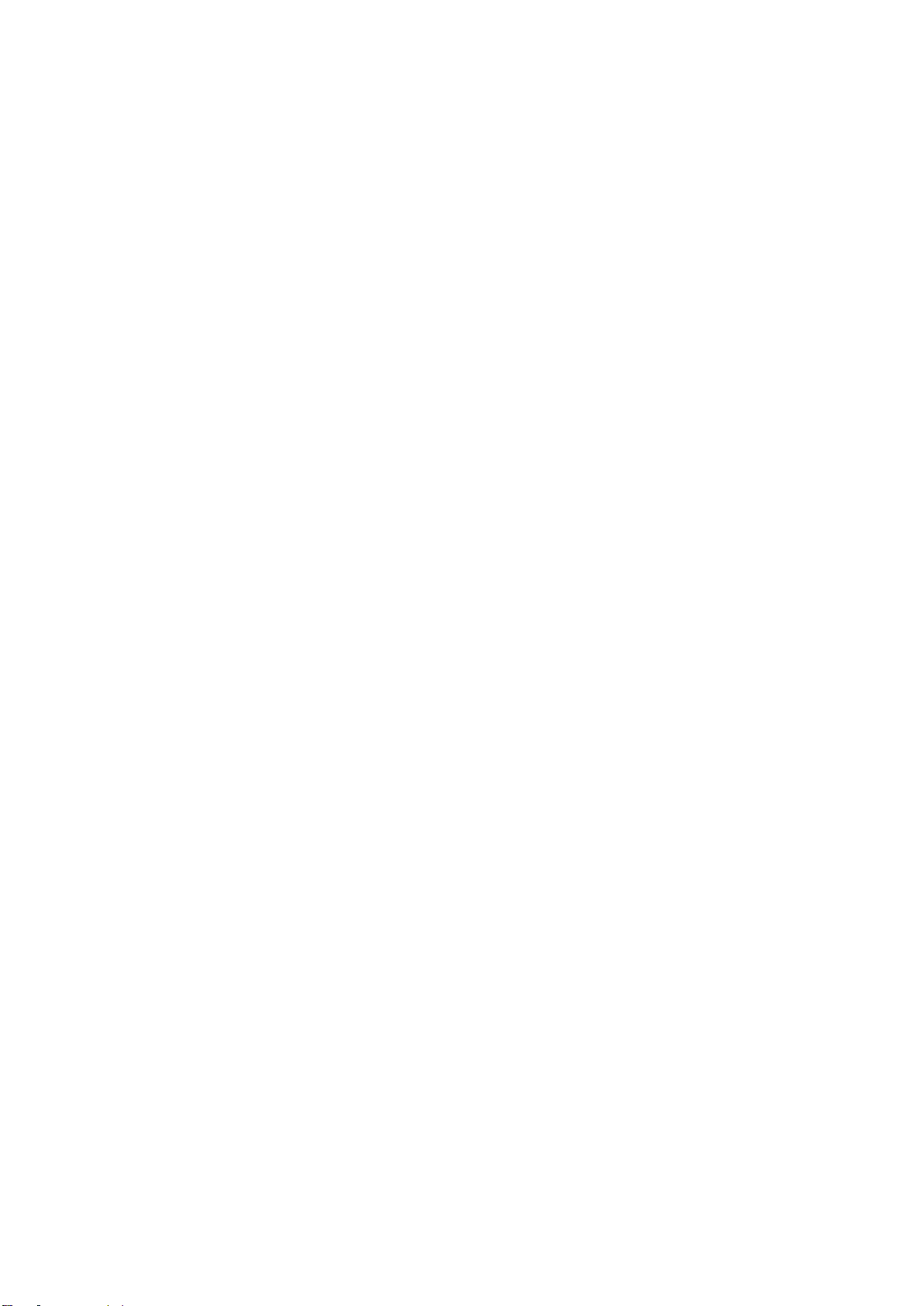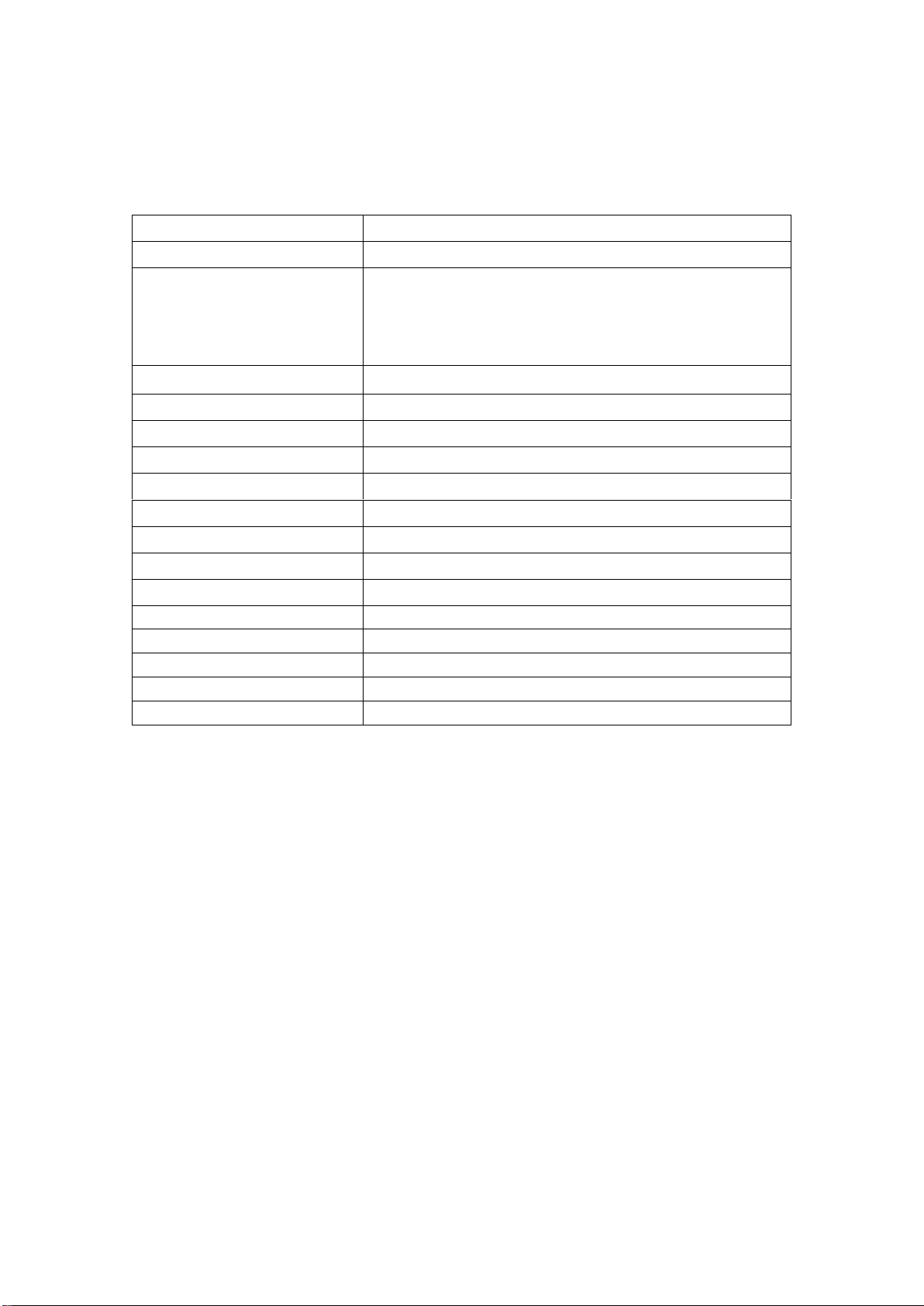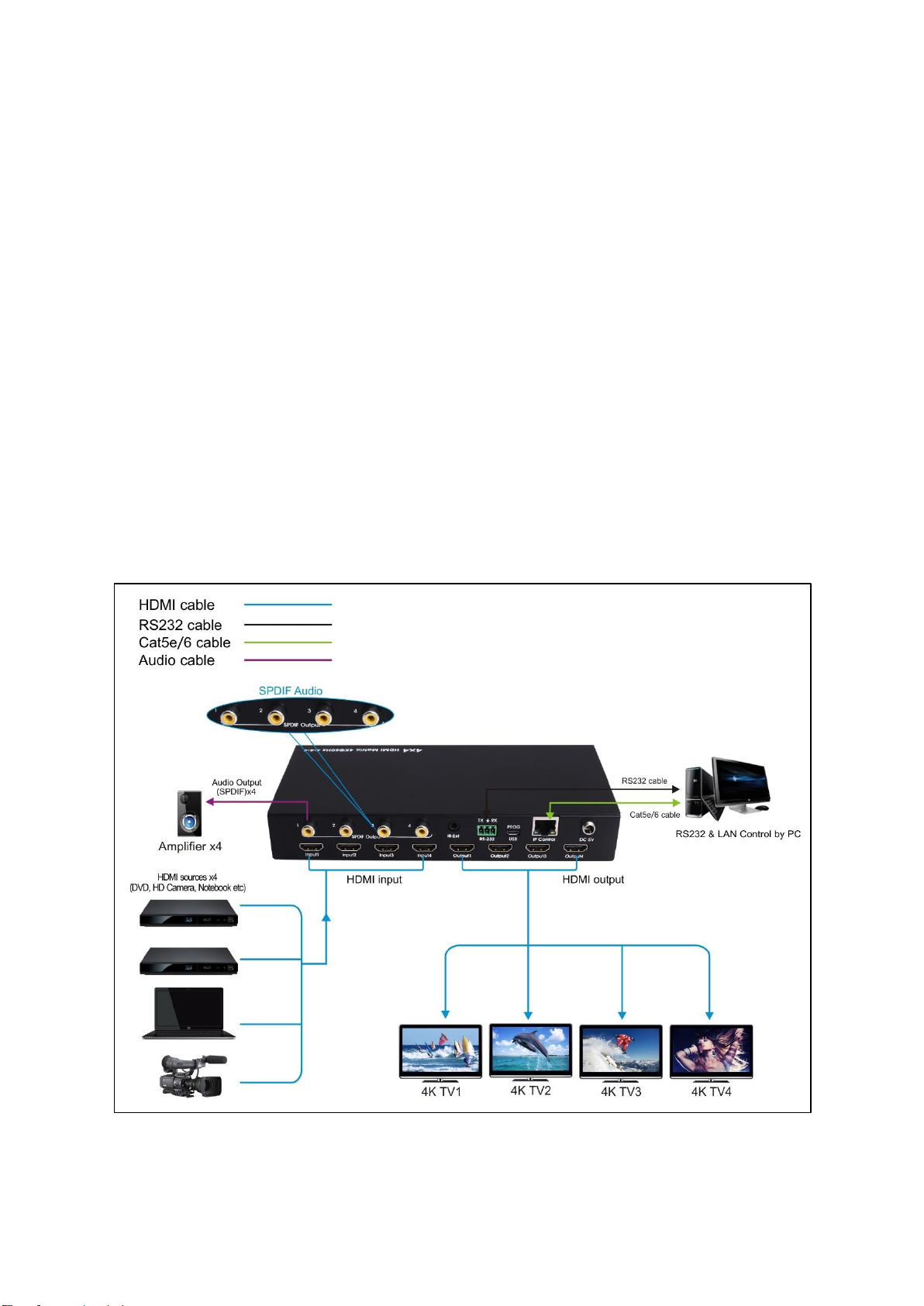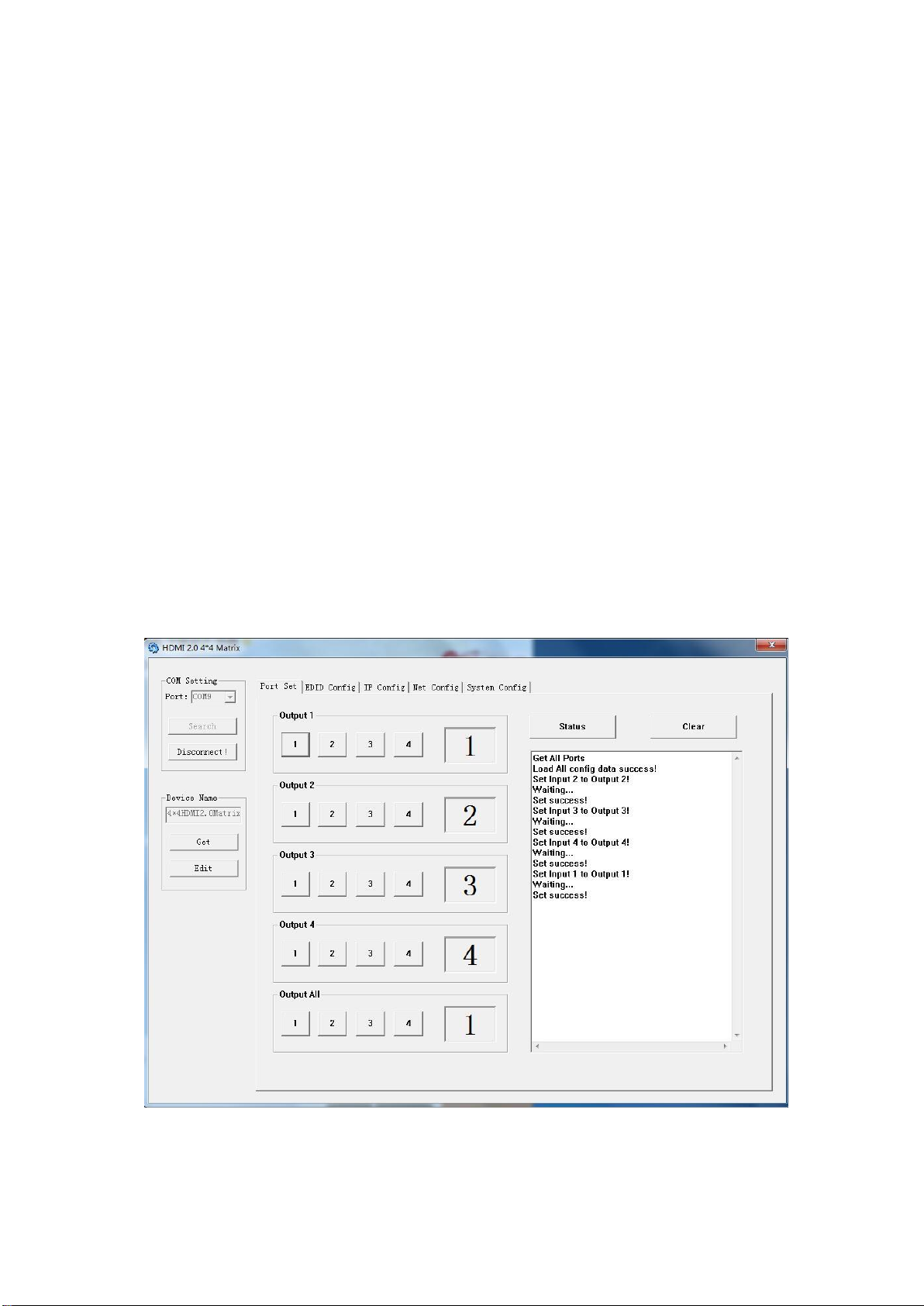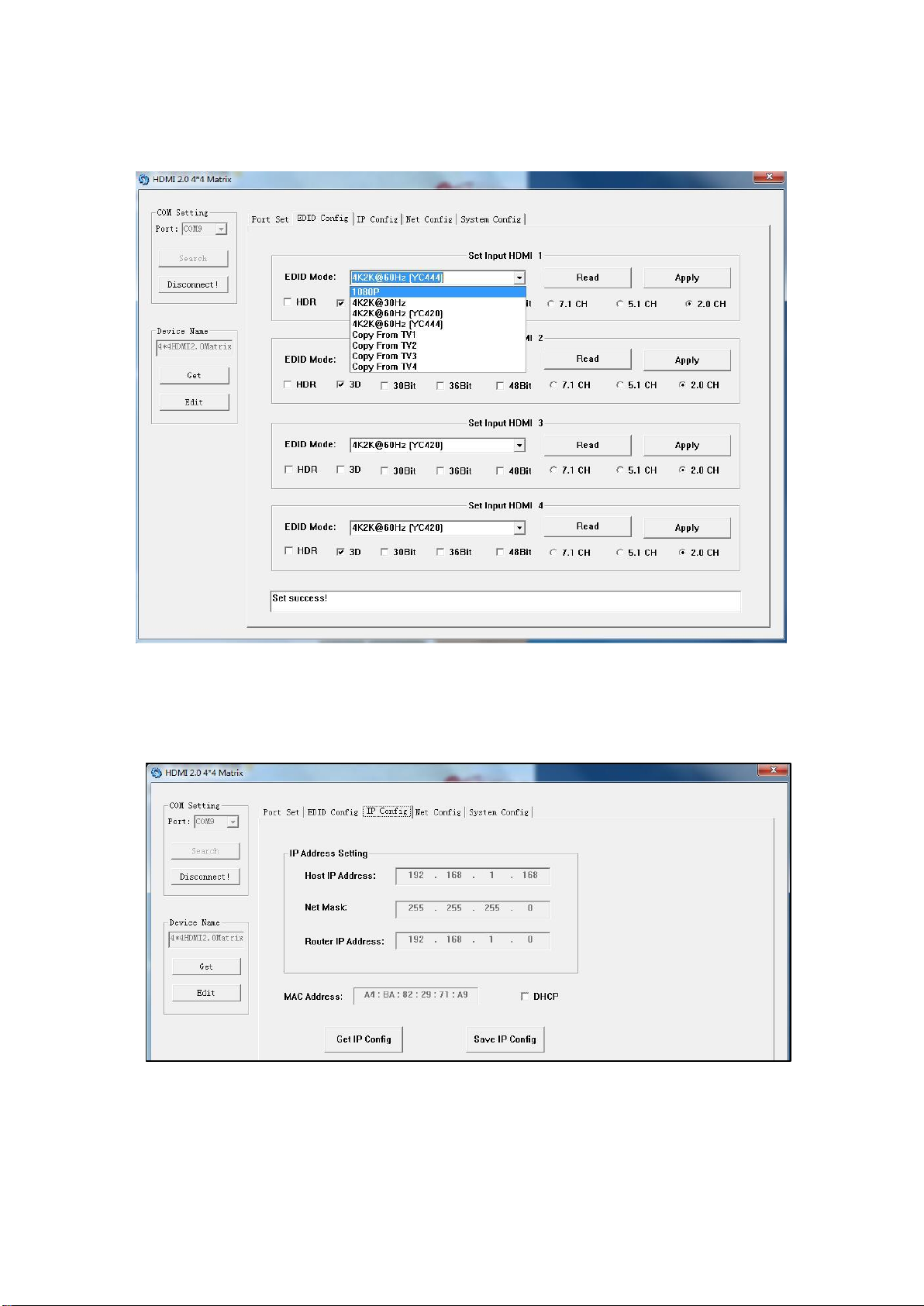3
Table of Contents
Features ...........................................................................................................................................4
What’s in the box..............................................................................................................................4
Specifications ...................................................................................................................................5
Panel Descriptions ...........................................................................................................................6
Connecting and Operating...............................................................................................................7
Application Diagram.........................................................................................................................7
Remote Control Description.............................................................................................................8
RS232 Pin Assignment ....................................................................................................................8
RS232 Control..................................................................................................................................9
Web GUI Control............................................................................................................................17
Controlling the Matrix via the WEB GUI ........................................................................................19
Online upgrading firmware.............................................................................................................22
Limited Warranty ............................................................................................................................23