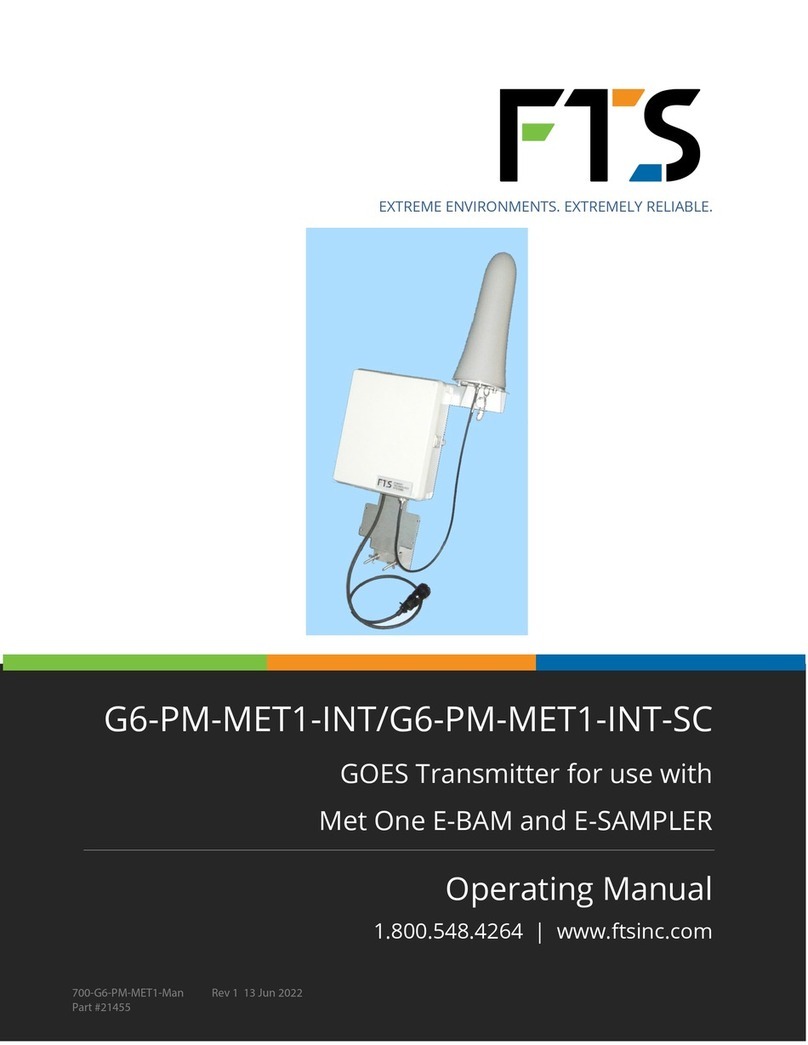iii
6.3.15 Set Random Message Format................................................................................................................... 37
6.3.16 Enable or Disable Random Transmission Message Counter............................................................ 37
6.4 DATA BUFFER LOADING COMMANDS.............................................................................................................. 37
6.4.1 Timed Transmission Message Buffer Read............................................................................................ 37
6.4.2 Load Timed Transmission Message Buffer............................................................................................ 38
6.4.3 Append to Self-timed Transmission Message Buffer (Ver 6.02 Firmware or Greater) .............. 38
6.4.4 Get the Length of the Message in the Timed Transmission Buffer................................................ 39
6.4.5 Get the Maximum Timed Message Length........................................................................................... 39
6.4.6 Clear the Timed Transmission Buffer...................................................................................................... 39
6.4.7 Random Transmission Message Buffer Read........................................................................................ 39
6.4.8 Load Random Transmission Message Buffer........................................................................................ 40
6.4.9 Append to Random Timed Transmission Message Buffer................................................................ 40
6.4.10 Get the Length of the Message in the Random Transmission Buffer............................................ 41
6.4.11 Get the Maximum Random Message Length....................................................................................... 41
6.4.12 Clear the Random Transmission Buffer.................................................................................................. 41
6.5 STATUS AND OTHER COMMANDS..................................................................................................................... 41
6.5.1 Clear Failsafe Function................................................................................................................................ 41
6.5.2 Trip Failsafe Function .................................................................................................................................. 42
6.5.3Get Version Information............................................................................................................................. 42
6.5.4 Get Transmission Status ............................................................................................................................. 42
6.5.5 Get Last Transmission Log......................................................................................................................... 43
6.5.6 Get Last Transmission Status .................................................................................................................... 43
6.5.7 Get GPS Status............................................................................................................................................... 44
6.5.8 Get Position.................................................................................................................................................... 44
6.5.9 Read Audit Log.............................................................................................................................................. 45
6.5.10 Clear Audit Log.............................................................................................................................................. 46
6.5.11 Read Forward Power ................................................................................................................................... 47
6.5.12 Read Reflected Power................................................................................................................................. 47
6.5.13 Read Power Supply...................................................................................................................................... 47
6.5.14 Read TCXO Temperature............................................................................................................................ 47
6.5.15 Read Measured Frequency........................................................................................................................ 47
6.6 CALIBRATION COMMANDS.................................................................................................................................. 48
6.6.1 Set RF Power Levels..................................................................................................................................... 48
6.6.2Set RF Power Levels..................................................................................................................................... 48
6.6.3 Save Calibration ............................................................................................................................................ 49
6.6.4 Restore Calibration....................................................................................................................................... 49
6.7 TEST COMMANDS................................................................................................................................................... 49
6.7.1 Stop Transmission........................................................................................................................................ 49
6.7.2 Turn the OCXO On ....................................................................................................................................... 49
6.7.3 Turn the OCXO Off ....................................................................................................................................... 50
6.7.4 Disable Automatic Calibration Task........................................................................................................ 50
6.7.5 Enable Automatic Calibration Task......................................................................................................... 50
6.7.6 Disable Automatic Calibration Task........................................................................................................ 50
6.7.7 Enable Automatic Calibration Task......................................................................................................... 51